How to Fix “Incorrect Apple ID” Issue
Do you repeatedly encounter the incorrect Apple ID issue in your iOS device? Here, we have listed the most effective workarounds that will help you fix the incorrect Apple ID error in your iOS device within just a few minutes.
AnyUnlock – Fix Apple ID not Valid or Supported
Cannot use your iPhone/iPad because your Apple ID is incorrect? AnyUnlock, a professional iOS unlocker, can help you 1-click unlock Apple ID without password within minutes. Download AnyUnlock for free to remove wrong Apple ID.
With most iOS devices, you mostly only need to sign in with Apple ID once while setting up the device, but sometimes your iOS device may prompt you to enter your Apple ID details for specific reasons. But if you forgot Apple ID and password, or you bought a second-hand iPhone and the previous owner didn’t remove the Apple ID, you will encounter the issue of the incorrect Apple ID or password.
So, if you are hunting for feasible ways to fix this issue, then we are here to assist you. In this guide, you’ll learn the top methods that will help you fix the incorrect Apple ID error in your iOS device without any hassle, but before moving forward, let’s look at why this issue occurs!
Further Reading: Remove Find My iPhone Activation Lock without Previous Owner >
Why Does It Say That My Apple ID Is Incorrect?
Why is it saying my Apple ID is incorrect when it isn’t? Many users are confused about this question and want to know the reason for Apple ID not working. Generally, it is because either you have purchased a second-hand iPhone that is locked to someone else’s Apple ID, or there might be a problem with the server of Apple. If you are the original owner of the iPhone and have its purchase receipt, you can take them to the physical Apple Store for help. Otherwise, you need to connect with the person who is the Apple ID holder.
Then what to do when you have a wrong Apple ID on iPhone/iPad? Here we have some effective solutions below to help you resolve the incorrect Apple ID issue in just a few clicks. So, let us head towards the fixes part of this guide.
What Should I Do If My Apple ID Is Incorrect?
Solving the Apple ID incorrect issue on your iOS device might seem to be pretty daunting, but in reality, it’s not as daunting as it sounds. Here, we’ve mentioned a list of the best solutions that will help you tackle the incorrect Apple ID issue seamlessly.
1. Recover Your Apple ID
You may encounter the iPhone/iPad saying incorrect Apple ID because you might be using a different Apple ID, then the Apple ID cannot be used to unlock this iPhone or iPad. So, if you can’t remember your actual Apple ID, then there is a hassle-free way to look it up on the Apple website.
Follow the steps below to fix the incorrect Apple ID issue:
Step 1. Run the Apple ID website in the browser of your PC.
Step 2. Here, tap on the “Forgotten your Apple ID or Password? ” link on the sign-in page.
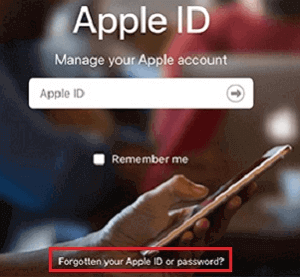
Click on Forgotten Your Apple ID or Password
Step 3. Next, you will see a link that says “look it up”. Simply tap on this link to find your correct or forgotten Apple ID.
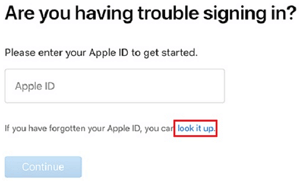
Click on Look It up
Step 4. On the next page, type in your First Name, Last Name, and the Email Address linked with your Apple ID. Later, hit the “Continue” button to find your Apple ID.
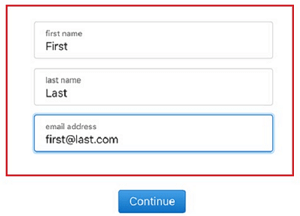
Enter the Details of Your Account
Once you have found your correct Apple ID, you can enter it on your iOS device when asked to. This solution to resolve the issue is pretty quick, but you should note that it cannot work if you don’t have access to the email ID linked with your Apple account.
Also Read: 3 Ways to Do When Forgot Apple ID Email >
2. Get the Original Apple ID Owner to Input the Login Credentials
Why does my iPhone not recognize my Apple ID? It may also be because the previous owner forgot to remove the Apple ID if you bought a second-hand iPhone. Then, how do I enter iPhone while there is a wrong Apple ID on iPad or iPhone? Generally, as long as you know the previous owner, you can contact them and ask if they can help you enter the correct Apple ID and login details, because the correct Apple ID might belong to them.
You don’t need to navigate to any menus or settings. You simply need to enter the correct Apple ID or log in details by getting it from the original Apple ID owner. Though this method to fix incorrect Apple ID issue seems relatively easy, it has certain limitations, like it is not always possible to find and connect with the original Apple ID owner.
1-click Unlock iPhone under Apple ID not Valid or Supported Issue
If you have tried the two methods above but still can’t solve the issue of “your Apple ID is incorrect” or the Apple ID is correct but not working, you need to remove Apple ID to get into your phone. Due to the complexity of the iOS system, a professional Apple ID unlocker is essential. AnyUnlock is the one-stop iPhone unlocker that you can’t miss, which can remove Apple ID in minutes if your Apple ID or password is incorrect. And as an all-round unlocker, AnyUnlock is far more than that, it can also unlock iPhone screen passcode, bypass MDM lock, unlock SIM lock, bypass iCloud activation lock, etc. You can check other features of AnyUnlock below.
AnyUnlock – Complete Solution to iOS Locks
- Remove Apple ID from iOS devices in one click.
- Only take a few minutes to unlock Apple ID.
- Compatible with all iOS systems, including iOS 26.
- Meet different unlocking situations. Success rate guaranteed.
Free Download100% Clean & Safe
Free Download100% Clean & Safe
Free Download * 100% Clean & Safe
Now, download AnyUnlock for free and follow the steps below to fix incorrect Apple ID issue.
Step 1. Launch AnyUnlock on your computer. Click on the “Unlock Apple ID” option from the homepage. To remove Apple ID, press the Start button on the left.

Click Unlock Apple ID from the Homepage
Step 2. Connect your iOS device to the computer via USB cable. Once your iOS device is detected, the interface below will display. Then tap on the “Unlock Now” button.

Click Unlock Now
Step 3. Next, AnyUnlock will remove Apple ID automatically. Please do not disconnect your device or exit AnyUnlock until the process is completed.
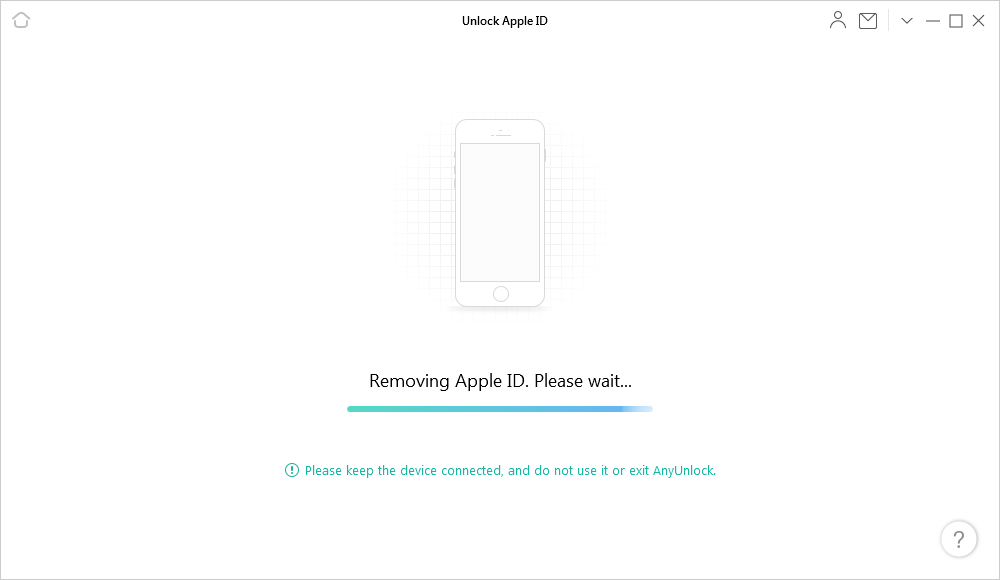
AnyUnlock is Removing Apple ID
Step 4. And when the removing process is completed, you will see the interface as below.

Apple ID Removed Successfully
This step applies to devices that do not have Find My iPhone turned on. If you’ve already opened Find My iPhone, don’t worry. Click on Guide to see how to remove Apple ID with Find My iPhone enabled.
More Related: How to Unlock Apple ID without Phone Number >
How Do I Change the Incorrect Apple ID?
After unlocking Apple ID successfully some people may ask: how do I change the wrong Apple ID on my iPhone? Or how do I reset my Apple user ID? If you wish to delete the incorrect or previous owner’s Apple ID from your iOS device, then we have got you covered with an easy method that will help you delete an incorrect Apple ID within just a few simple steps.
Here is what you need to do to change it if Apple ID is incorrect:
- Open a browser and navigate to iCloud official website.
- Next, log in to the iCloud account page and go to “Find My iPhone”.
- Tap on “All Devices” and choose your iOS device from the device list.
- Finally, tap on “Remove from Account” to delete it.
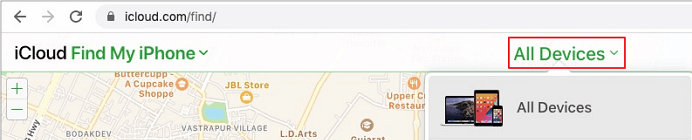
Tap on Find iPhone and Select Your Device in iCloud
A few moments later, the incorrect Apple ID will be deleted from your iPhone effortlessly. You will no longer be bothered by the problem: how do I delete an incorrect Apple ID. And now you can go to iCloud in settings and log in with your correct Apple ID and password.
Frequently Asked Questions
Apart from solving the incorrect Apple ID problem, you may have some other doubts. Below we have listed the most frequently asked related questions, with corresponding answers.
Why is my Apple ID password not working?
My Apple ID password is not working due to a number of reasons. Usually, it is mainly because there are some errors with the Apple server, or your Apple ID has been changed. It is also possible that you forgot your correct Apple ID password.
How to remove Activation Lock without Apple ID?
Many people complain about the incorrect Apple ID activation lock problem and don’t know how to remove iCloud activation lock. In fact, there are several ways to remove Activation Lock without Apple ID. The most commonly used is to remove Activation Lock through iCloud, DNS, and professional iOS device unlockers.
What to do when face this Apple ID is not valid or supported issue?
When you see “this Apple ID is not valid or supported” on your device, it always means that your Apple ID is incorrect or the format of your Apple ID is wrong. In this situation, you should check your Apple ID again. If the Apple ID is correct but not working, then you can try AnyUnlock to unlock your Apple ID.
How do I reset my iPhone with the wrong Apple ID?
If your Apple ID is incorrect, you can factory reset your iPhone in Settings. Here are steps:
Go to Settings > Find and choose General > Tap on Reset > Select Erase all contents and settings > Enter your password. After that you can factory reset your device.
The Bottom Line
It was easy and quick to fix the incorrect Apple ID issue in your iOS device. All the methods listed above are reliable enough to offer you a secure iOS issue-fixing experience. But obviously, AnyUnlock can provide you with the most convenient and quick Apple ID removal experience. So, what are you waiting for? Download AnyUnlock and fix incorrect Apple ID issue now.
Free Download * 100% Clean & Safe
Vital iPhone unlock Tips
Product-related questions? Contact Our Support Team to Get Quick Solution >


