Samsung Smart Switch Not Working – How to Fix
Samsung Smart Switch not working? This guide talks about the most common Samsung Smart Switch problems and the related solutions for all your Samsung phone(S10/S9/S8/S7/Note 7 are included).
Android Issues & Fixes
Android System Issues
Android Apps Issues
To help users switch to the new Samsung phones easily, Samsung Company created a tool called Samsung Smart Switch. This tool can help iPhone and Android phone users move data to their new Samsung, including contacts, photos, music, videos, messages, notes, calendars, and other data. If you just get a new Samsung, Samsung Smart Switch is a good option for you to transfer data from your old phone.
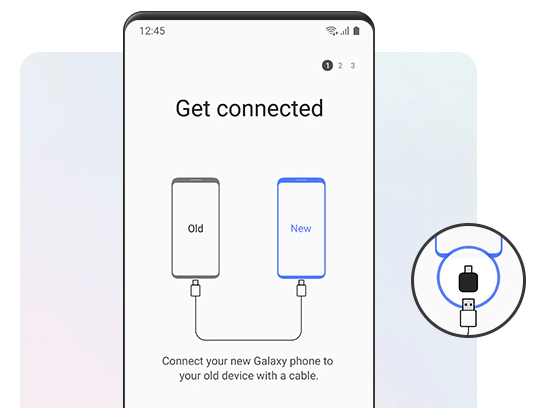
Samsung Smart Switch
Common Samsung Smart Switch Problems & Solutions
According to our survey, most Samsung users have downloaded this free data transfer app – Samsung Smart Switch and accordingly meet their demands of transferring data from their old mobile phones to the new Samsung S10/S9/S8/S7/Note 7 phones.
However, quite a few users have reported the Samsung Smart Switch not working issue now and then, especially when it comes to Samsung Smart Switch for windows 10. If you’ve encountered trouble transferring content with Smart Switch, don’t feel upset since we collect the most common Samsung Smart Switch problems and accordingly offer the related solutions.
Let’s follow the steps in this guide to find out how do I get my smart switch to work.
1. Samsung Smart Switch Compatibility Issue
Many users may think this app supports all models of iPhone and Android phones. However, the fact is that Smart Switch merely allows users to switch data from Android or iOS devices to the Samsung Galaxy series.
The wireless transfer is merely applied for Galaxy S II, newer devices with Android 4.0, other Android phones that run Android 4.0 or later. As for older iPhone users, you need to download the PC software to make it, and only lets you transfer some limited types of data. After all, most types of data and files can be transferred by Samsung Smart Switch while some of them can only be transferred between Galaxy devices.
2. Samsung Smart Switch Backup Data Cannot Be Found
It can be upset to find no backup data after the long process of backing up.
If it says that your backup data cannot be found, then you can go to Settings to have a check or just make a new backup from the start.
3. Samsung Smart Switch Connection Issue
Normally, Samsung Smart Switch allows users to connect two devices via the same WiFi or a USB cable. And it requires Android 4.3 or later version and iOS 4.2.1 or later version to use the Smart Switch on a PC or Mac computer.
If you use Samsung Smart Switch wirelessly, you can try to check whether the Wi-Fi connection is secure and stable. Then uninstall and reinstall the Smart Switch
If you use the USB cable to transfer, check both your USB and your computer. You can also download the app on another computer to have a try.
4. Samsung Smart Switch No Enough Space
Not enough storage space on your target phone can also lead to transferring issues via Samsung Smart Switch.
To fix the no space error, you can delete some useless apps, or remove app cache. Go to Settings on your phone > Tap Apps/Application manager > Choose one app > Tap Clear data and Clear cache option.
5. Samsung Smart Switch Not Stable
Some users also complained that it is very easy to face crashes during the transfer. This may result from a big amount of data, the long-distance of two devices, or the wrong operations on the phone. The crash can also incur duplicate data transfer issues on the target Samsung.
In this situation, you can reinstall the tool on your phone or computer, or restart the app. However, many users often find the files are corrupted after being transferred to the new phone.
In spite of the mentioned issues and limitations of the models and data, one thing you have to consider is how long should Samsung Smart Switch take? Normally, we suggest you transfer the data via a USB cable since it may take more than 30 minutes to transfer an amount of 5GB.
Actually, Samsung Smart Switch is not the only way to transfer your data. There’s one professional Android data transfer tool called AnyDroid, which can help you switch from an old iPhone/Android to a new Android phone, also transferring data between Android phone and computer. For more information, please proceed to the next section.
What You Can Do When Samsung Smart Switch Is Not Working?
If the mentioned methods fail to get rid of the issue, you are suggested to turn to AnyDroid. AnyDroid is an all-sided Android data management tool, which is specialized in data transferring. It helps you take complete control of your Android data.
- Move data from old Android/iPhone to new Android. Let you transfer everything from the old phone to the new one, including contacts, messages, photos, music, ringtones, etc.
- Easy to operate. Just need to choose certain needed items, a single tap gets it done in minutes. No tech knowledge required and no endless waiting.
- No data erase. It will not erase any existed data on the target phone and 100% safe software without virus.
- Sync data between Android and computer. It lets you transfer data from a computer (Windows PC and Mac) to Android and vice versa.
Next, we will show you how to transfer data from iPhone to Samsung(including the new Samsung S20/S10/S10+/S10e). If you want to know how to transfer data between two Android phones, please refer to this guide: How to Transfer Data from Android to Android.
Step 1. Download and install AnyDroid > Plug in your iPhone and Samsung or connect your devices with computer via Wi-Fi.
Free Download * 100% Clean & Safe
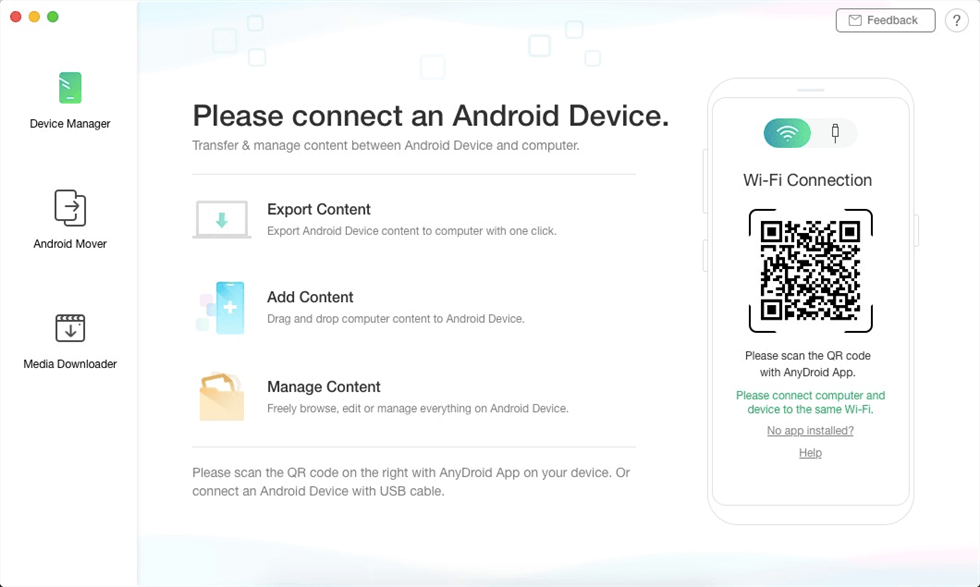
AnyDroid Overview
Step 2. Click Android Mover > Choose iOS to Android option.
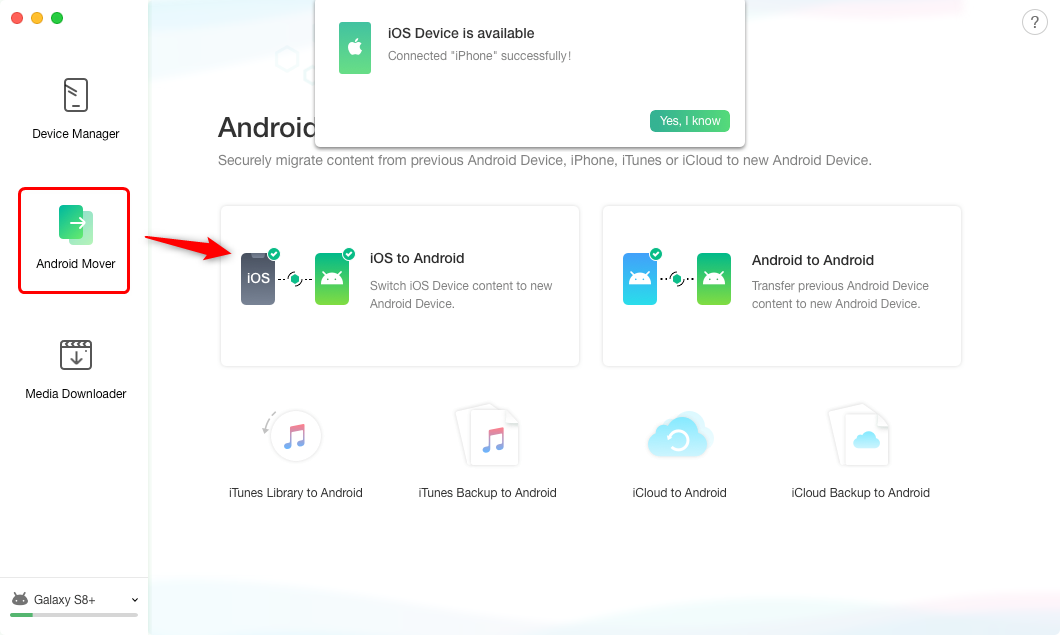
Go to Android Mover and Click iOS to Android
Step 3. Then select the data type you want to transfer (here we take Messages as an example) > Click the Next button. The transferring process will start soon. And the transferring time may vary based on the size of your data. Please keep patient.
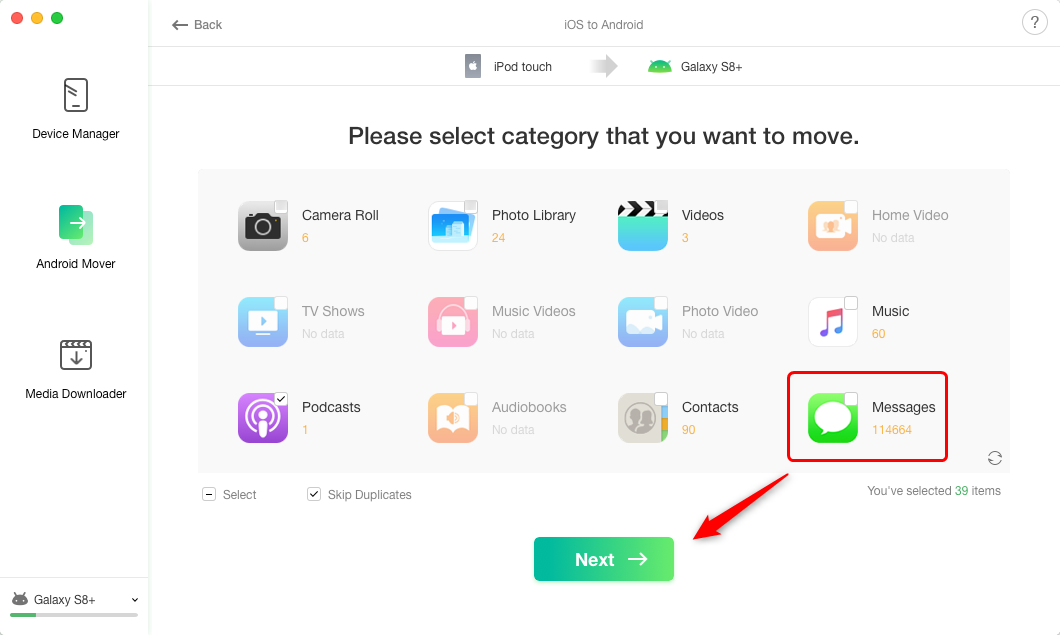
Select Messages and Tap on Next
The Best Alternative to Samsung Smart Switch
Besides Samsung Smart Switch, you can also switch data from an iPhone or Android device to a new Samsung, especially when you want to switch your cell phone from one old cell phone to a new Samsung device. Here we highly suggest another transfer – PhoneTrans. Allowing you to decide what contents to transfer, PhoneTrans makes it smarter and more flexible to select and transfer data from an old phone to your new Samsung device. It is easy for users to follow the steps and set up your Samsung device in your own way.
Free Download * 100% Clean & Safe
As for setting up a new Samsung device, PhoneTrans has the following outstanding features:
- Switches freely across iOS, iPadOS, and Samsung devices.
- Transfers various kinds of data in a more customized and efficient way.
- Merges data without erasing the old original data and documents.
- Keep your personal information 100% secure, with no data recorded.
To further enjoy the excellent function of PhoneTrans, keep reading, and follow the steps below:
Step 1. Download and install PhoneTrans on your computer > Select the Quick Transfer under the Phone to Phone mode > Click the Start Transfer button.

Choose the Quick Transfer Mode
Step 2. Connect both your old iPhone or Android as well as your new Samsung phone to the computer via a USB > Click on the Transfer button when they are detected successfully.
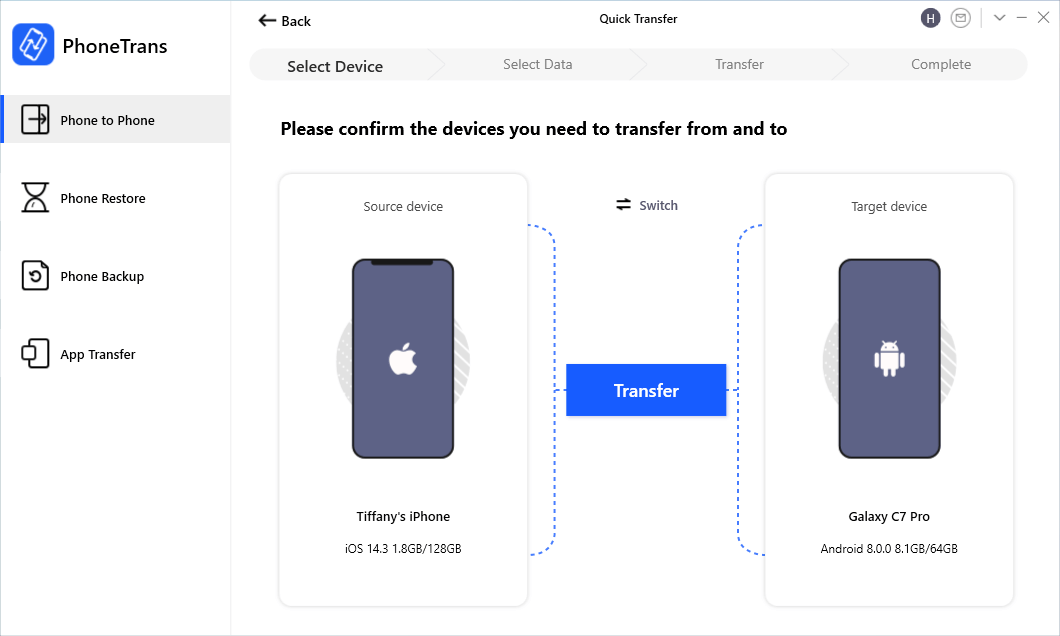
Connect Both iPhone and Samsung to Computer
Step 3. Once you tap on the icon, you will see the interface as below. Please select one or several types of data to transfer.
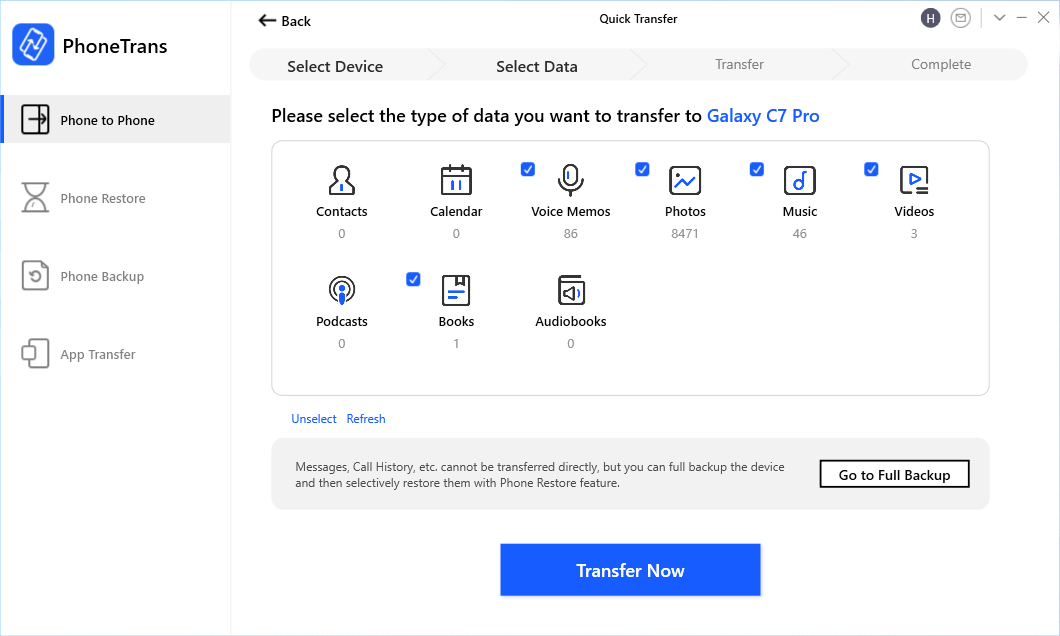
Select Any Data from iPhone to Android
The Bottom Line
That’s all about Samsung Smart Switch not working problem. If you are tired of Smart Switch, just have a free try on AnyDroid, which is stable and efficient. For any questions, please contact us via email or leave a comment, and we will reply you soon.
Product-related questions? Contact Our Support Team to Get Quick Solution >

