How to Fix Android App Not Installed Error [8 Ways]
The app not installed on Android can result from several aspects, including an incompatible app version, insufficient running memory, corrupted APK files, security restrictions, system issues, etc. To fix app not installed issue, you can try to clear cache, update app install settings, free up storage, system repair on your Android device, and more methods mentioned in this article.
Android Issues & Fixes
Android System Issues
Android Apps Issues
Many Android users would like to install an app with a .apk file extension on their Android device when the Google Play Store gets stuck in downloading, only to find the error message “Application not installed”, or “App not installed”. Then, what to do when trying to install an APK and it says “app not installed”? Fortunately, this post will introduce the possible reasons and how to fix the app not installed issue on Android with 8 methods.
“I’m constantly getting the “App not installed” problem, even after trying many times and following the solutions other people were offered.” – A user reported on Reddit.

Android App Not Installed for This User
Why Is the App Not Installing on Android?
There are several causes of the Android app not installed issue. You can check the details below:
| Reason | Explanation |
| Insufficient Storage | When you’re trying to install apps on your SD card or phone storage, the downloaded app certainly can’t be installed may caused by storing too much data on your Android phone. Insufficient storage can also lead to Android system update failure, Android process system isn’t responding, etc. |
| Corrupted/Contaminated APK File | If you download apps from somewhere else than Google Play Store, app files usually can’t be installed on your device smoothly. It is OK to download apps from other platforms, you just need to check their extension name and make an effort not to install contained files. |
| Storage Location | Apps work best when they are stored on an Android phone’s internal memory and some apps can only be stored in the device’s internal storage. If you don’t save the app in an appropriate location, it is certain that an Android app not installed error will occur. |
| SD Card Not Mounted in the Device | Even though some apps can be downloaded and installed on an SD card, you will see Android app not installed notifications because the SD card is not mounted on the device. |
| Corrupted Storage | Corrupted storage, especially corrupted SD cards, is one of the most common reasons why Android app not installed error occurs. Unwanted data might contain elements that disturb the storage location, causing the Android app can’t install error. |
| Application Permission | Software operations running in the background are set not to allow the installation of third-party software, it is also one reason why app not installed error on Android happens. |
| System Issues | A system bug can also lead to the app not installed issue on Android. Due to a software update or temporary system failure, you may encounter this problem. |
8 Ways to Fix App Not Installed on Android
Knowing the possible reasons for Android app not installed issue, you can try the methods below to fix and install the app successfully.
Method 1. Restart Your Device
Restarting can help resolve some temporary problems on a device. If you failed to install an app on Android phone or table, try to restart it and see if it works.
The Standard Restart: Your Go-To Solution
- For most Android phones, the standard restart process is straightforward:
- Press and hold the power button. This is typically located on the side of your device.
- A menu will appear on the screen. Tap on the Restart or Reboot option.
- Your phone will then automatically turn off and then back on.
Some newer models, like recent Samsung Galaxy and Google Pixel phones, have a slightly different key combination to access the power menu:
- Samsung Galaxy: Press and hold the Side button (which also functions as the power button) and the Volume Down button simultaneously.
- Google Pixel (6 and newer): Press and hold the Power button and the Volume Up button at the same time.
Method 2. Check Android Version
You should also check if your Android version is supported to install the app/APK. Simply go to the app’s official website or the download site and check the system requirements to install it. Make sure your current Android OS is included, or you have to give it up.
- Open the Settings app on your phone. You can usually find it by swiping down from the top of the screen and tapping the gear icon, or by finding the “Settings” app in your app drawer.
- Scroll down to the bottom of the menu and tap on About phone or About device.
- On the “About phone” screen, you will likely see a section labeled Android version. The number listed here is your current Android version.
Method 3. Clear Cache on Android
Clearing the cache on your Android device is a good way to free up space and troubleshoot app issues. Here’s how you can do it.
- Open your device’s Settings app. Then tap on Apps or Apps & notifications, then select See all apps.
- Find and tap on the app whose cache you want to clear. Tap on Storage & cache>Clear cache.
This will not delete any of your personal data, like logins or saved games. It only removes temporary files. If you tap “Clear storage” or “Clear data,” this will permanently delete all of the app’s data, including login information and settings.
Method 4. Free Up Storage
Running out of storage on your Android device can be frustrating, leading to a sluggish phone and cause app not installing. The app failed to install issue is mainly associated with your running memory, and you can try the follow tips to free up storage:
- Uninstall used apps: You can uninstall apps directly from your app drawer by long-pressing the app icon and selecting Uninstall. To see which apps are taking up the most space, go to Settings > Storage > Apps.
- Clear your Downloads folder: Open your file manager app, navigate to the “Downloads” folder, and delete any files you no longer need.
- Manage offline media: Streaming apps like Spotify, Netflix, and YouTube Premium allow you to download content for offline use. While convenient, these files can take up a lot of space. Go into the settings of each of these apps to manage and delete your offline content.
- Use an SD Card (If Your Phone Supports): You can also move files to SD card or set it as the default saving path, thus making room for future apps or other data.
Method 5. Reset App Permissions
With improper app permissions, you can’t install an APK from an unknown source either. Then you need to reset app permissions in settings.
Go to Settings > Apps > Reset App Preferences/Reset Application Permissions.
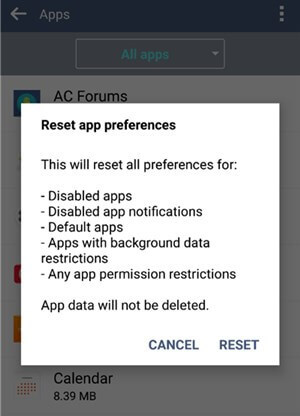
Reset App Permission
After resetting, reinstall the app and see if it can be installed successfully on Android.
Method 6. Mount SD Card
Even though your SD card is properly inserted into your Android phone, it still can be inaccessible. Mounting an SD card can make the SD card accessible. Here is how to mount an SD card.
Step 1. Go to Settings > Storage.
Step 2. Click on Mount SD card on the Storage Info screen.
Step 3. Restart your device and try to install the app now, it should work.
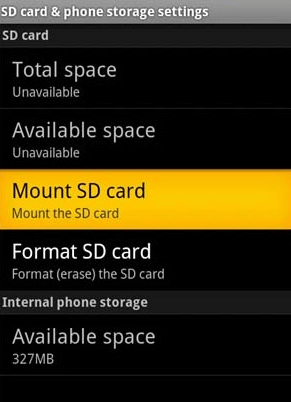
Android App Not Installed Fix – Mount SD Card
Method 7. Format SD Card
If the Android app not installed error occurs because the SD card is corrupted, formatting the SD card is necessary. However, please do make a backup of the data on the SD card so that you don’t have to suffer from any data loss.
To format your SD card, open your phone’s Settings app and go to the Storage section. Tap on your SD card, find the Format option (you may need to tap a three-dot menu first), and select it. Confirm that you want to proceed, which will permanently erase all data on the card.
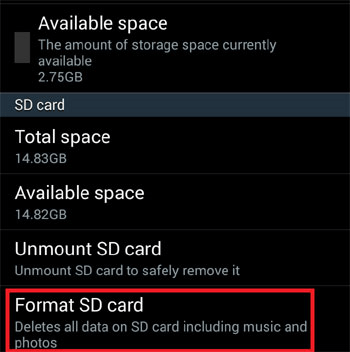
Android App Not Installed Fix – Format SD Card
Method 8. Repair Android System
The last fix recommended to solve the Android app not installed is to repair your system. iMobie DroidKit can help fix system issues on Android devices, including the app not installed issue. With its intuitive interface, iMobie DroidKit allows users to solve this issue in a few simple steps. It’s 100% secure and stable, and users don’t need to worry about viruses and malware. As a comprehensive Android toolkit, this iMobie DroidKit can also offer solutions to recover lost data without backup, unlock the screen on a phone, bypass Google Factory Reset Protection, etc.
Main Features of iMobie DroidKit:
- High success rate in fixing app not installed on Android.
- Fast fix process to solve your problem within minutes.
- Fix app not installed issue with no technical skills needed.
- Support system fix without unlocking and rooting.
Free Download * 100% Clean & Safe
Here’s how to fix app not installed issues with iMobie DroidKit:
Step 1. Download and install iMobie DroidKit on your computer. Launch the software and click System Fix.

Click System Fix Function
Step 2. Connect your device and click Start button.

Start to Repair Android Phone
Step 3. Click Download Now button to get the firmware package for your device.

PDA Code Matched
Step 4. Once the firmware is downloaded, tap one Fix Now. Then, follow the on-screen instructions to put your device into download mode.

Put Android into Download Mode
Step 5. After that, iMobie DroidKit will start repairing your Android system. Wait for a while, you will get System Fixed Successfully page. All your system problems will be fixed in this way.

Completing the Repair Process
The Bottom Line
There are 8 reliable methods you can try to fix the app not installed on Android. Choose any of the fixes, such as free up storage, Android restart, mount SD card, etc, according to the possible reasons. If the previous 7 regular ways don’t solve the problem efficiently, iMobie DroidKit would be a good choice. With the help of iMobie DroidKit, how to fix the app not installed will not be annoying. Hope you can get the problem solved with this tutorial and feel free to share your idea with us.
Free Download * 100% Clean & Safe
More Related Articles
Product-related questions? Contact Our Support Team to Get Quick Solution >

