How to Fix Google Play Store Error 504
Wonder how to fix Google Play error 504? This post will give you a full list of possible solutions to help you fix error 504 at Google Play store.
Android Issues & Fixes
Android System Issues
Android Apps Issues
I cannot upgrade (or now install) the Unfi Android app. Has anyone else encountered this issue, or know how to fix it?
Been successfully using the Unfi Android app on stock (not rooted) Android 5.0 for a while. The latest 7/14 update failed to install with this error: Can’t install app: “UniFi” can’t be installed. Try again, and if the problem continues, get help troubleshooting (Error code: -504). Any suggestions or pointers? Thanks!
– An Android User Asking for Help
Guess many Android users have suffered from this annoying issue when updating or downloading Android APK from the Google Play store, with the message Can’t install the app: “XXX” can’t be installed. Try again, and if the problem continues, get help troubleshooting (Error code: -504), or Unknown error during application installation:”-504”.
Here in this post, we will try to figure out what causes a 504 error, and how can you fix Google error 504. Keep reading and find your answers.
What Does Error Code 504 Mean?
Technically, Google Play error 504 is one of the gateway timeout errors, which simply means downloading error. When you got the status code 504, usually, your application installation gets stuck and won’t finish. And, you can not continue to download or install apps from Google Play.
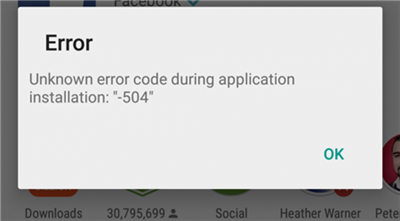
Error Code 504
Besides, 504 error also stands for HTTP error, pokemon home error 504, etc. It will show up when you are using an internet browser like Safari, Chrome, etc.
Error 504 in the Google Play store is generally associated with weak WiFi connections or mobile data networks, Google play store connection timed out. So the most common and easiest way to apply is to put your Android devices in Airplane mode, and then turn it off. If this way does not work for you, don’t worry, and you can try the following tips to fix this Google Play error 504.
Tip 1. Check your Android Storage
Application installation may stop because the space is running out on your Android phone. Therefore, to fix Google error 504, check your phone’s storage first. If the device is low on space, try to clear the cache, clean downloads, uninstall unwanted apps, etc. to free up space on Android.
Tip 2. Clear Google Play Cache
Step 1. Go to Settings > Application Manager or Apps> Open All apps;
Step 2. From the list of apps find Google Play store > Select Clear Data and Clear Cache option;
Step 3. From the list of apps find Google Service Framework > Clear Data and Clear Cache;
Step 4. Now install or update the app from Google Play Store.
Tip 3. Remove Your Google Account and Sign in Again
Step 1. Go to system settings > Accounts> Google > remove your Gmail account;
Step 2. Now from settings > Apps > All > Force stop, Clear data, and cache for Google Play Store, Google Service Framework, and Download Manager;
Step 3. Now again go to settings > Accounts > Google > Add your Gmail account;
Step 4. Restart your android and then accept all the Google terms;
Step 5. Rerun Google Play Store and update or install your app.
Tip 4. Fix System Errors to Get out of Error 504
Well, it’s known for most users the error 504 is due to a weak internet connection. You can fix this issue by turning off and on the Airplane mode to re-connect your device to the internet. Or just switch to a stable and strong WiFi connection which will solve the problem in seconds. But what if all these methods to the internet failed to work? No worries! Here we recommend getting to an effective troubleshooter.
DroidKit – Android Phone Toolkitwould be the best for the failed fixing situation. It supports fixing the issues at a high rate and no skill is required. Just follow the on-screen instruction in just 3 clicks to get the google play error 504 solved. What’s more? No root, no data loss, no time-consuming and time-wasting. Isn’t it worth a try?
How to fix the Google Play Error 504? Follow the following steps now.
Step 1. Go get the latest version of DroidKit and install it on a computer. Connect your device to the computer with a great USB cable.
Free Download * 100% Clean & Safe
Step 2. Launch it on the computer and you will see there are many sections. Just click the Fix System Issues in the middle.

Click Fix System Issues
Step 3. In seconds, it will lead you to the fixing issue page. Tap on the Start button to the next. Well, you’d better using a Samsung device as it only works on Samsung devices so far.

Click Start Button to Continue Fixing
Step 4. Now you will be asked to download the firmware package. When the download completed, you should follow the onscreen instructions to put your device to the Download mode. Then you can see DroidKit is getting started to fix now.
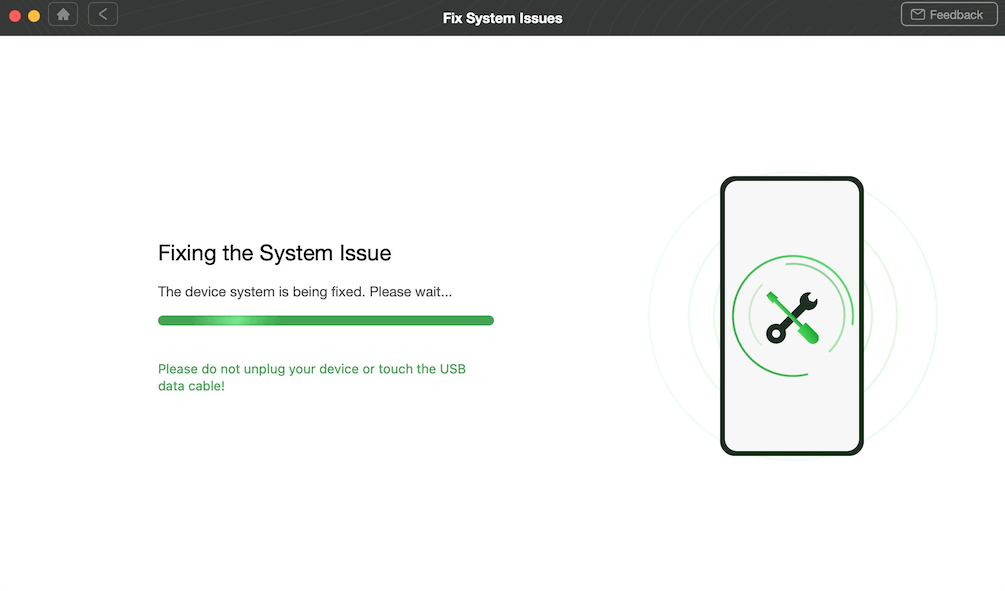
Fixing Android System Issues with DroidKit
Minutes later, once you see the device get over-started, you should know the fixing journey was already completed. You can unplug your device and check if it’s still reporting the error.
Tip 5. Installing a VPN App
Step 1. Find a reliable VPN application and download the VPN application from Google Play Store, like Hideman;
Step 2. Now open the app and select the US as the country of connection and press connect option;
Step 3. Open Google Play Store and download the app.
Bonus Tip: How to Manage Android Phone Data and Files Much More Easily
Users can apply Android devices in many ways in their daily lives, taking lovely photos, listening to favorite songs, and more. But with so much data saved on your Android phone, it would seem a headache how to manage them very well. In this bonus part, we sincerely recommend you the most powerful Android manager – AnyDroid, to make your Android life much easier.
AnyDroid will organize and show all Android data in data types, so you can easily access them. Also, you can transfer these Android files, like contacts, messages, photos, songs, or more, from Android to your PC/Mac or vice versa, or from Android to another Android device, or even from iPhone/iPad/iPod touch to your Android. Why not give it a try now and find more funny features?
Free Download * 100% Clean & Safe
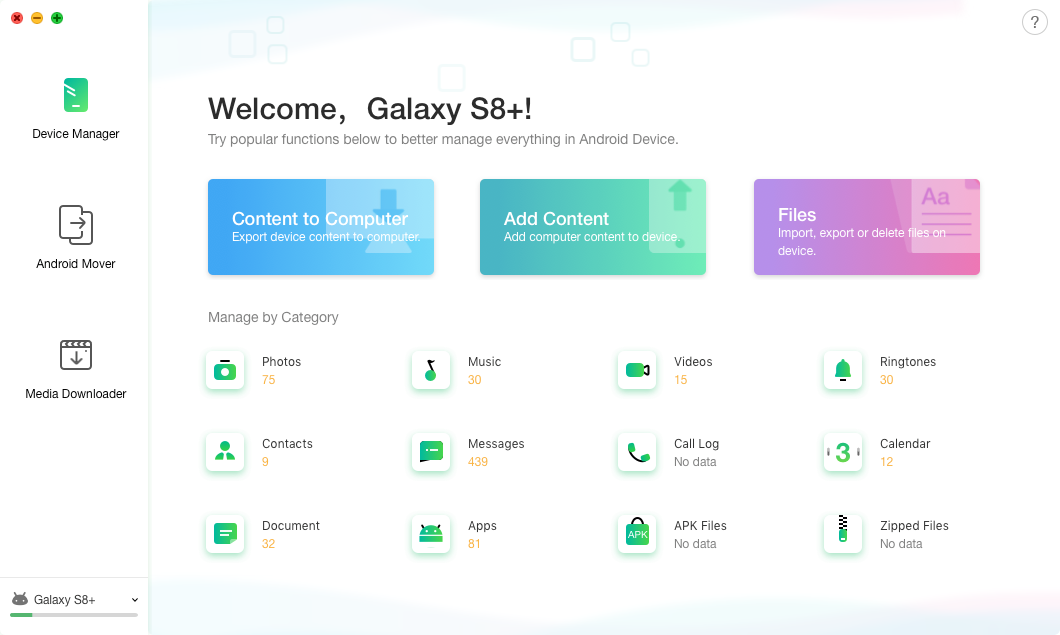
How to Manage Your Android Easily
The Bottom Line
And now you have a total understanding of how to fix Google Play error 504. Surely, if you find that this post is truly helpful, please share it with others; And if you have another method for this question, you can also share it in the comments below.
Product-related questions? Contact Our Support Team to Get Quick Solution >

