How to Deregister iMessage on iPhone or Online
You won’t receive a normal message from iPhone users after switching to other platforms until you deregister from iMessage. So, here, we will tell you how to deregister iMessage.
iMessage Tips & Issues
iMessage Recovery Tips
iMessage Management Tips
iMessage Trouble Shootings
The Messages app in iPhone lets the user send an iMessage to other iPhone users using the internet connection. Since the messages are sent using the internet, you won’t incur any carrier charges. So, it is a great way to message someone. But if you decide to switch from iPhone to Android, then this can also create some problems for you, especially if you forget to deregister iMessage from your iPhone.
A lot of former iPhone users have complained that they can’t receive text messages from other iPhone users. This usually happens an iPhone user sends you an iMessage instead of a normal SMS. You need to unregister iMessage from your number so that you can start receiving normal SMS from iPhone users. But a lot of these users don’t know how to deregister iMessage and get really troubled about missing important messages. So, to help these people, in this post, we will tell you how to deregister iMessage in two simple ways.
How to Deregister iMessage
It is very easy to deregister iMessage. There are two ways to unregister iMessage, the easiest one is from your iPhone, assuming you still have your iPhone and the second is without iPhone using the Deregister iMessage online method. Below we have will tell you how to deregister iMessage using iPhone and the online method.
Method 1: How to Deregister iMessage using iPhone
It is always preferred to always deregister iMessage from your iPhone before you make the switch to Android. Deregistering iMessage from iPhone is very easy and is explained in detail below.
Step 1 Go to Settings app on your iPhone and then tap on Messages option.
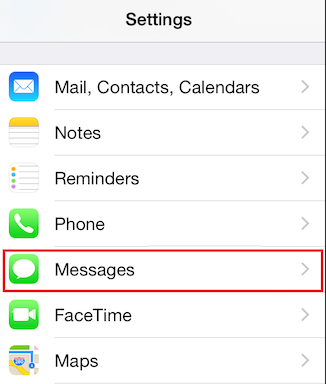
How to Deregister iMessage from iPhone – Step 1
Step 2 Tap on the iMessage slider to turn it off and then go back to the Settings menu home page.
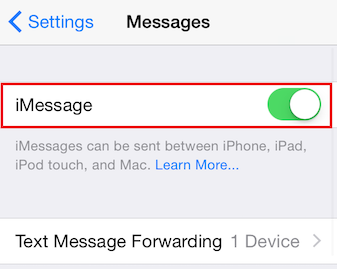
How to Deregister iMessage from iPhone – Step 2
Step 3 Now, find the FaceTime app and tap on it.
Step 4 Then, tap on the slider next to FaceTime to disable FaceTime on your iPhone.
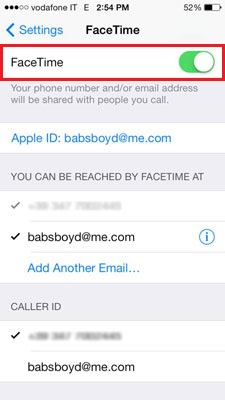
How to Deregister iMessage from iPhone – Step 4
If you had already switched to another device, then you would need to reinsert your SIM card to your iPhone to deregister it from iMessage. Moreover, you need to use your cellular data network to deregister your number from iMessage.
Method 2: How to Deregister iMessage without iPhone
If you don’t have your iPhone with you anymore, then you can use the online method for deregistering iMessage. The online method lets you deregister your number from the iMessage servers. To learn how to deregister iMessage without iPhone using the online method, follow the below steps.
Step 1 Open a web browser and go to the page of deregistering iMessage.
Step 2 On the website, scroll down to the “No longer have your iPhone” section.
Step 3 Now, enter the phone number that you want to deregister from iMessage and click on Send code button. You will receive a 6-digit confirmation code on your phone number.
Step 4 Retrieve the code from your phone and then enter it in the box given below the phone number box and then click Submit.
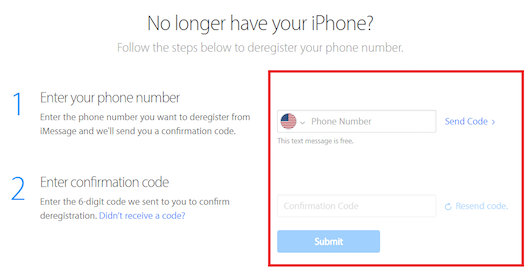
How to Deregister iMessage without iPhone
After that, a confirmation message will tell you that your number has been deregistered from iMessage.
Bonus Tip: How to Recover Deleted iMessage from iPhone
Before you deregister iMessage from your iPhone, if you find some of the iMessage is still important for you but you already deleted them, well, that will be frustrating. What’s worse, you might not have backed up these iMessages at all. To help you recover deleted iMessages from your iPhone directly, here we recommend you an iPhone data recovery tool – PhoneRescue for iOS. With it, you can recover deleted iMesaages in 3 simple steps.
Step 1 Download and install PhoneRescue for iOS on your Mac or PC computer > Connect your iPhone to the computer and then select Recover from iOS Devices.
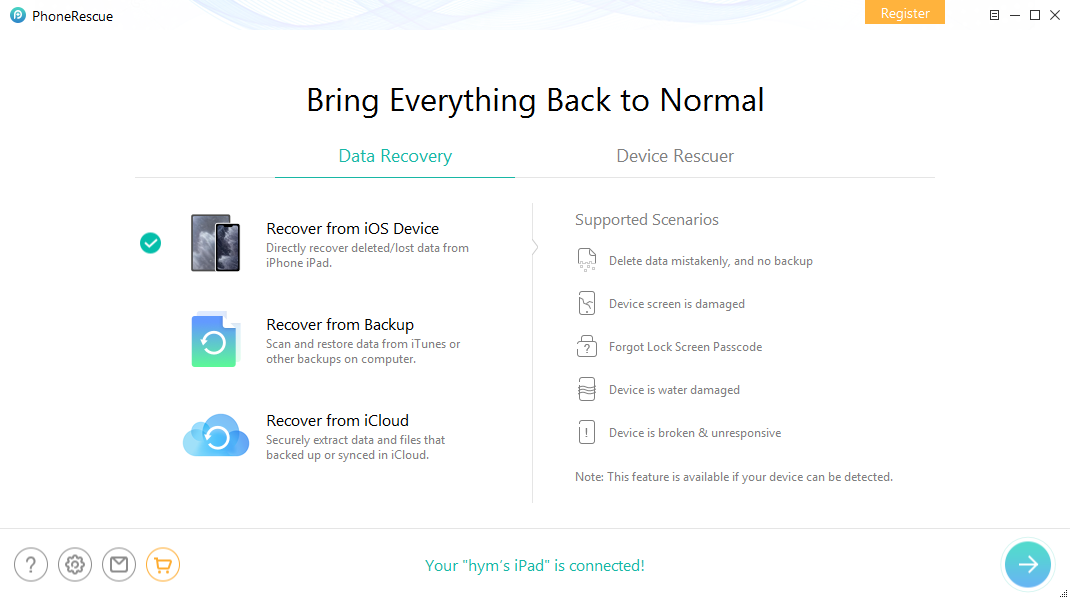
How to Recover Deleted iMessage from iPhone – Step 1
Step 2 Only tick Messages category > Click on OK to scan the deleted iMessage.
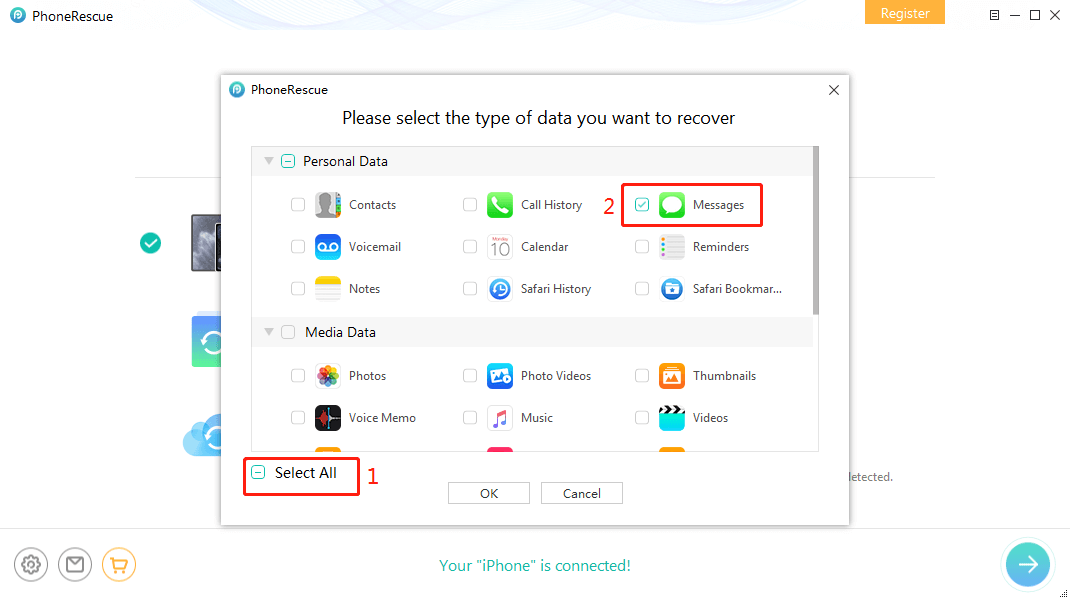
Scan the Device
Step 3 Preview and select the iMessage you want to recover > Click To Device button to put selected iMessages back to your iPhone directly or click To Computer button to save them on your computer according to your needs.
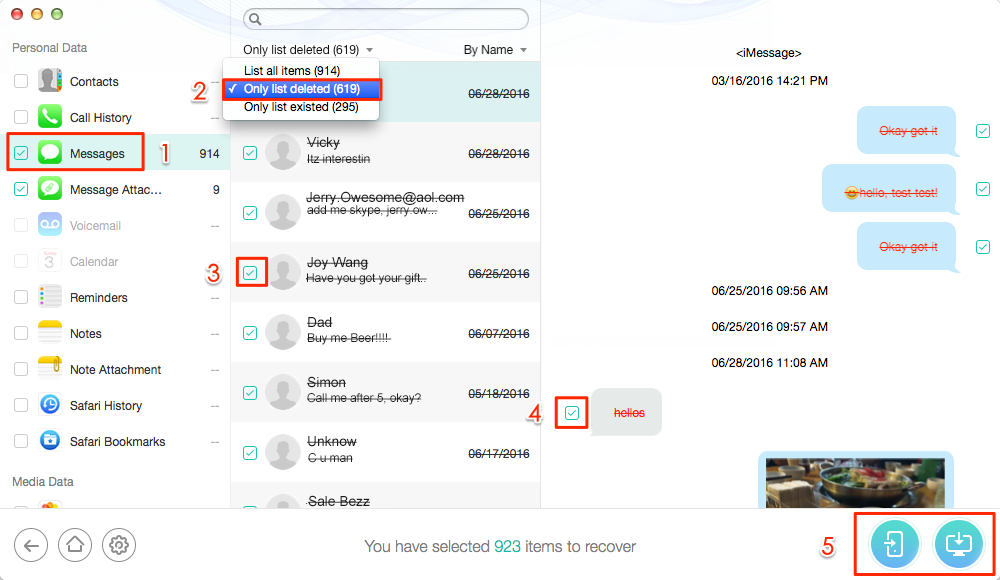
How to Recover Deleted iMessage from iPhone – Step 3
The Bottom Line
iMessage is a great way to send messages to your friends or family using iPhone without incurring carrier charges. But it can also pose a problem for you when you switch from iPhone to Android or other platforms. You won’t be able to receive text messages from other iPhone users if you don’t unregister iMessage. So, here we have shown you how to deregister iMessage using your iPhone or from the online website.
Product-related questions? Contact Our Support Team to Get Quick Solution >

