How to Recover Deleted iMessages without Backup or Computer
Accidentally deleted important iMessages and have no available computer for you to restore iMessages from iTunes backup? Don’t worry. Here is the best way to recover deleted iMessages without computer.
iMessage Tips & Issues
iMessage Recovery Tips
iMessage Management Tips
iMessage Trouble Shootings
PhoneRescue for iOS – Recover Deleted iMessage without Backup
If you accidentally deleted iMessage but have no backup file, you can use PhoneRescue for iOS to get iMessage back on your iPhone. Supports all iPhones, including iPhone 13.
All iMessages on my iPhone X have been deleted by my daughter last night. I know that I can get my iMessages back by restoring from iTunes backup. But we are now on a journey to Africa and I forgot to bring my laptop. Anybody knows how can I recover deleted iMessages without computer? Thanks!
If you are also stuck in the same trouble as the above user and looking for a way to recover deleted iMessages without backup or computer, then stop here. In the following, we will show you how to recover deleted iMessages without backup, and without a computer. Now, read on with deep attention.
Remember that stop using your iPhone until you get all deleted iMessages back, as any operation like taking new photos, sending messages, etc. will overwrite the deleted iMessages and cause them to lose eternally.
Are Deleted iMessages Gone Forever?
Due to the security mechanism of the iOS system, the iPhone stores data in a database. When you delete an iMessage, the actual data remains there just with a different name. Only when you create new data, the space of old data will be overwritten by the new information. So, you have a chance to recover deleted iMessage on your iPhone.
How to Recover Deleted iMessage without Backup
How do I recover iMessages that weren’t backed up? The safest way to recover iMessages is to get outside help from some reliable iPhone data recovery software like PhoneRescue for iOS. You can get back iMessages that you deleted and no backup is required. It can also download iMessage history from iCloud, and iTunes backup, no need to erase all previous data on iPhone or restore data fully.
To avoid iMessages overwritten risk and ensure the highest recovery success rate, PhoneRescue is a computer-based software. PhoneRescue for iOS 2025 supports all iPhone models, including the latest iPhone 13. Below are more outstanding features on recovering iMessage:
- Recover Deleted iMessages without Backup.
- Recover iMessage from iCloud Backup and iTunes Backup – It allows you to check the backup details before recovering and enables you to recover certain iMessage, without data erasing.
- Recover iMessage Attachments – Including texts, iMessage videos, photos, audio messages, specific times, etc.
- Top Success Rate in the Industry – It has helped millions of iOS users recover deleted iMessages and messages and is highly recommended by those users for iPhone/iPad/iPod data recovery.
- Recover to iPhone’s Message App Directly – This allows you to retrieve the deleted iMessages to Message app on iPhone directly, just like you never lost them. Also, you can choose to store them on your computer in readable formats of PDF, TXT, or .html.
Free Download PhoneRescue for iOS, and then follow the simple steps below to recover your iMessages even without a backup file.
Free Download * 100% Clean & Safe
Step 1. Connect iPhone and Choose Recover from iOS Device
Open PhoneRescue for iOS on your computer > Connect your iPhone to the computer with a USB cable > Choose Recover from iOS Device mode and continue.

Recover from iOS without Backup
Step 2. Scan iMessage and Attachments
Check Messages category only > Click OK button to scan the deleted iMessages. If you also want to retrieve other categories at the same time, simply check them.
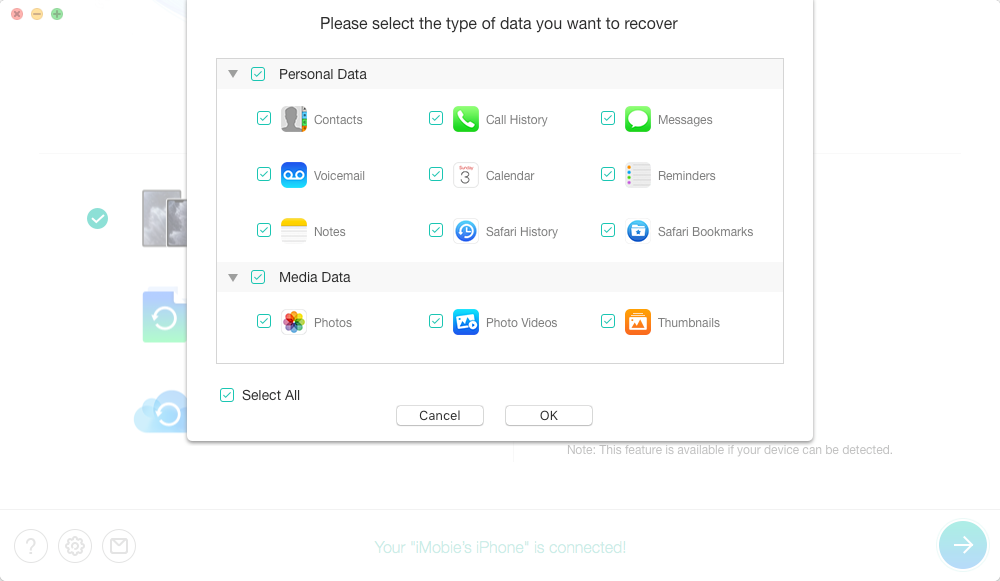
Select to Scan All Messages
Step 3. Recover Deleted iMessage to iPhone
Preview and select the iMessages and attachments you want to recover > Click To Device button to recover them to iPhone’s Messages app directly for instant use. Or you can choose to store them on your Mac/PC by clicking To Computer button.
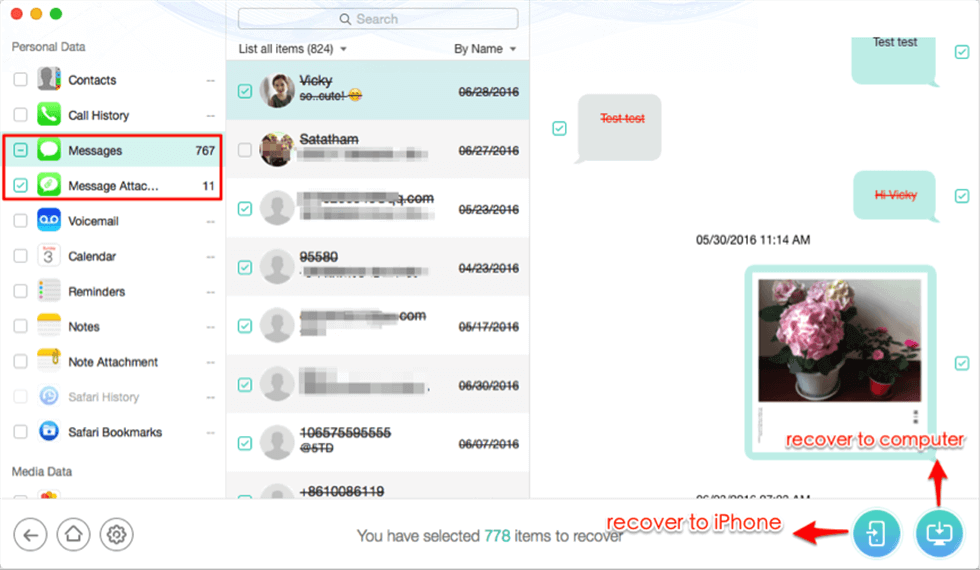
Recover iMessage and Attachments to iPhone
If you have made an iTunes or iCloud backup before losing iMessages, just read the 2 guides below to check whether the backup contains the deleted iMessages or not. And then read on to learn how to recover deleted iMessages from backup without full restore & data loss.
How to Recover Deleted iMessages from iTunes Backup without Losing Data >
How to Recover Deleted iMessages from iCloud Backup without Losing Data >
How Can I Recover Text Messages without a Computer
To get deleted iMessages back without a computer, then the only available way for you is to restore your iPhone from iCloud or iCloud Backup.
Restore Text Messages with iCloud Backup
First, you can restore an iCloud backup that includes the iMessages you deleted. Also, you must clear that restoring from an iCloud backup requires you to erase all existing data on your iPhone, and those erased data can’t be recovered anymore. You can’t choose to restore iMessages only, it asks for a full restore of your iPhone.
Step 1. Reset iPhone
Go to Settings > General > scroll down the screen and tap Reset > Choose to Erase All Content and Settings > Enter your password.
Step 2. Restore iCloud Backup
Tap Restore from iCloud Backup on the Apps & Data screen > Sign in to your iCloud account > Choose backup > Choose the one that contains the deleted iMessage.
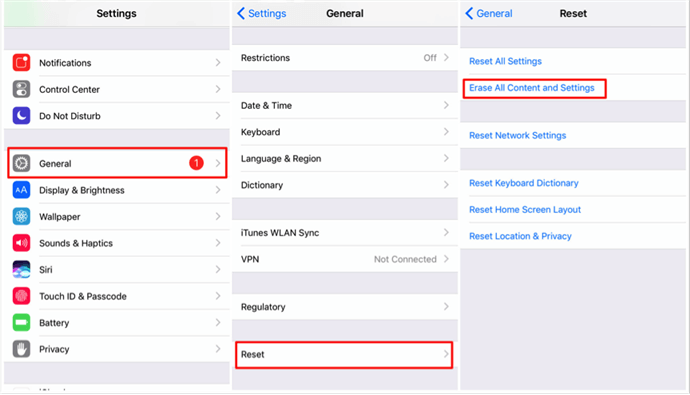
Recover Deleted Text Messages without a Computer
Recover iMessages from iCloud
Also, you can recover iMessages from iCloud on your new iPhone. Since iMessages will be synced on all your Apple devices with the same Apple ID logged in:
- On your new iPhone/iPad, sign in to the same account.
- Open Settings > [Your Name] > iCloud.
- Turn on iCloud Messages. Wait for iMessages to be synced from your old iPhone.
The Bottom Line
You may have succeeded in recovering deleted iMessages with the above 2 methods. If you have stored lots of important files on your iPhone, we strongly suggest PhoneRescue for iOS to recover the deleted iMessages. Just try it for free to recover deleted iMessages easily.
Free Download * 100% Clean & Safe
More Related Articles
Product-related questions? Contact Our Support Team to Get Quick Solution >


