How to Download and Save PDF on iPhone/iPad
This post shows you how to download and save a PDF file on your iPhone.
iPhone Transfer Tips
Transfer from iPhone
- Best iPhone Transfer Software
- Photos iPhone to HP Laptop
- Photos iPhone to Dell Laptop
- Photos iPhone to Surface
- Music from Phone to Computer
- Sync iPhone to Computer
- Sync iPhone Videos to Flash Drive
- Move iPhone Notes to iCloud
- Transfer iPhone Music to iPad
- Transfer iPhone Files from to PC
- Sync iPhone Files to Flash Drive
- Move Camera Photos to Computer
When surfing the internet on iPhone or computer, you may see some PDF files that are worthwhile to be downloaded. However, where to store them? From the perspective of me, iPhone is a perfect place to store PDF files. If you store PDFs on iPhone, you can read the manual on several iDevices without having to reload the PDF files over the Internet.
Don’t know how to download and store PDFs on iPhone? Here on this post, we will show you two ways to save PDFs on iPhone, including saving PDFs on iPhone from iPhone’s browser and saving PDFs from computer’s browser on iPhone.
Part 1. How to Download and Save A PDF on iPhone from iPhone’s Browser
Step 1. Open the Safari app or other browsers, find the PDF you want to download.
Step 2. Tap the PDF and you will find the link named “Open in iBooks”, click it then the PDF would be downloaded to iBooks on your iPhone. You may also click ” Open in” to choose to save the PDF on iCloud Drive or other PDF readers like Adobe Acrobat or PDF Reader.
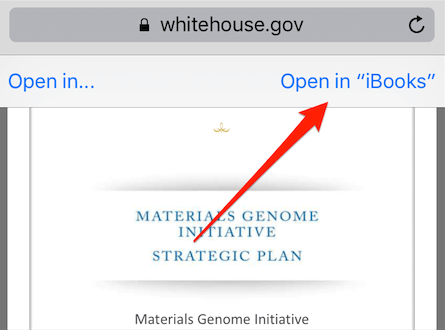
How to Download and Save A PDF on iPhone from iPhone’s Browser
Part 2. How to Download and Save A PDF to iPhone from Computer’s Browser
Step 1. Download a PDF to computer. Go to Google or other browsers, find the PDF you want to download. (If you searching in Google, just input filetype: pdf and the theme of the PDF, for example, filetype: pdf how to use iPhone. This search command will help you find the PDF you need quickly.) Save it to desktop or anywhere you like.
Step 2. Transfer downloaded PDF from computer to iPhone. You may use iTunes to transfer downloaded PDF from computer to iPhone. However, during the transferring process, iTunes could erase music, films, TV programs, books and ringtones which were on your iPhone. If you don’t want to lose any data on your iPhone, you can try an iTunes alternative – AnyTrans.
Bonus Tip: Where Do Downloaded PDFs Go on iPhone
A lot of people are confused about where downloaded PDFs go on iPhone. As mentioned above, while downloading PDFs from an iPhone browser, downloaded PDFs automatically go to iBook. However, if you choose to download PDFs to iCloud Drive or other PDF readers, they’d go to iCloud Drive or other PDF readers. If you don’t have a PDF reader, PDF files are still on your iPhone, just download one PDF reader and the PDF files you downloaded can be found inside the PDF reader.
Can’t Miss: How to Send PDF Files via WhatsApp on iPhone >
The Bottom Line
That’s all for how to download and save a PDF on iPhone. If you find this article helpful, please share it with others or give it a like. By the way, AnyTrans can help you transfer data from iPhone to computer and transfer data between iDevices.
Product-related questions? Contact Our Support Team to Get Quick Solution >

