[Solved] How to Transfer Contacts from Android to iPhone without SIM
Move the SIM card from an old Android phone to a new iPhone could migrate all your contacts to the new phone at once, but what if you don’t get a SIM card yet or have lost the SIM card? Read this post and find a solution.
AnyTrans – Full-way iOS Data Manager
How to transfer contacts from Android to iPhone without SIM? The easiest and safest way is to free download AnyTrans to quickly transfer your contacts from old iPhone to new iPhone (iPhone 15 series included) in just 1 click.
If you are making the switch from Android to iPhone, you should know that they are quite different due to the two systems. Therefore, it can be difficult to transfer contacts from Android to iPhone. Losing the SIM card or not having one could make the situation even worse because you can’t move contacts from Android to iPhone all at once by inserting the SIM card into a new phone.
Then, can I transfer data from Android to iPhone without SIM card? Of course yes, you don’t need to worry about how to transfer contacts from Android to iPhone without SIM at all. So, how to move contacts from Android to iPhone? In this article, we will give you some tested alternatives to help you transfer contacts from Android to iPhone without SIM. Let’s read on!
1. Transfer Contacts from Android to iPhone without SIM via Google Account
How can I transfer my contacts from Android to iPhone? A useful way is to import contacts Android to iPhone by Google Account. You can sync your contacts with your Google account and store them in the cloud. This way, you can access your contacts on any device that can sign your Google account in. With a Google account, you can sync not only contacts but other data like songs, messages, photos, etc. And a small tip: It’s better if you save data to Google account from the start so that they can be found when you want to export the data from your Google account to somewhere else. Let’s see how to transfer contacts from Android to iPhone without SIM using your Google account.
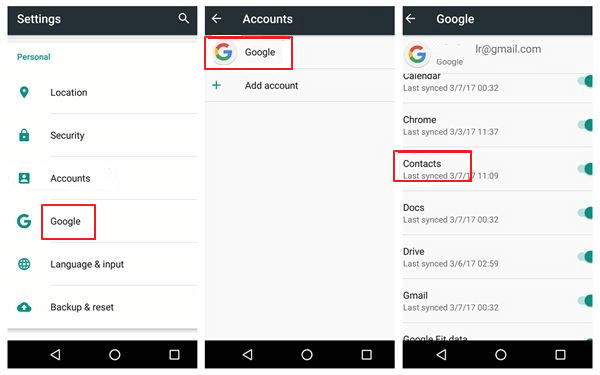
Customize Settings on Your Android Phone
Step 1. Go to “Settings”, “Accounts”, and “Google” in sequence. Sync and ensure that “Sync Contacts” is enabled. This will make sure that your Android contacts are synced with Google.
Step 2. Now, open “Settings” on your Android phone. Scroll down and tap “Passwords & Accounts”.
Step 3. Tap “Add Account” and add your Google account. Omit this step if you have already added your Google account here.
Step 4. Be sure to enable “Contacts” when setting up the account on your iPhone. Once the account is set up, your contacts will begin to appear in the “Contacts” on the iPhone and you have successfully solved how to transfer contacts from Android to iPhone now.
2. Easiest Way to Transfer Contacts from Android to iPhone without SIM
How do I transfer contacts from Android to iPhone without SIM? If you want to know how to transfer Android contacts to iPhone in a quite easy and convenient manner and without using Google password, you need AnyTrans – iPhone Data Manager. AnyTrans is a professional and easy-to-use iPhone data manager that helps you transfer contacts from Android to iPhone without wiping any previous data. As a powerful iOS data manager and a solution to manage iOS devices, it enables you to easily transfer contacts and a large number of other kinds of content from your Android device to your iPhone. For its detailed features, read below.
Key Features:
- No data erase and selective transfer – Unlike iCloud or iTunes, no data will be erased when transferring contacts. You can preview and choose the contacts you want to transfer without full restore.
- Preview and Transfer contacts between iPhones selectively or wholly – You can preview your contacts before transferring and select to copy or check the Select All option to transfer all contacts in 1 click.
- Super fast transferring speed – You can transfer over 3000 contacts between iPhones within 32 SECONDS.
- Support all iOS device models and iOS versions – AnyTrans supports the latest iPhone 15, as well as iOS 17.
- You can do more than transfer contacts. Such as videos, music, WhatsApp messages and other content that Move to iOS cannot transfer, AnyTrans can also help you import them to iPhone.
Moreover, you can also use AnyTrans to back up your data from time to time and transfer data from iPhone to iPhone. But now download AnyTrans and let’s see the guide to transfer contacts from Android to iPhone without SIM:
Free Download* 100% Clean & Safe
Step 1. Launch AnyTrans on your computer. Connect both your Android and iPhone devices to the computer with USB cables. Choose “Phone Switcher” and tap on “Phone to iPhone“. After that, click “Migrate Now” to proceed.
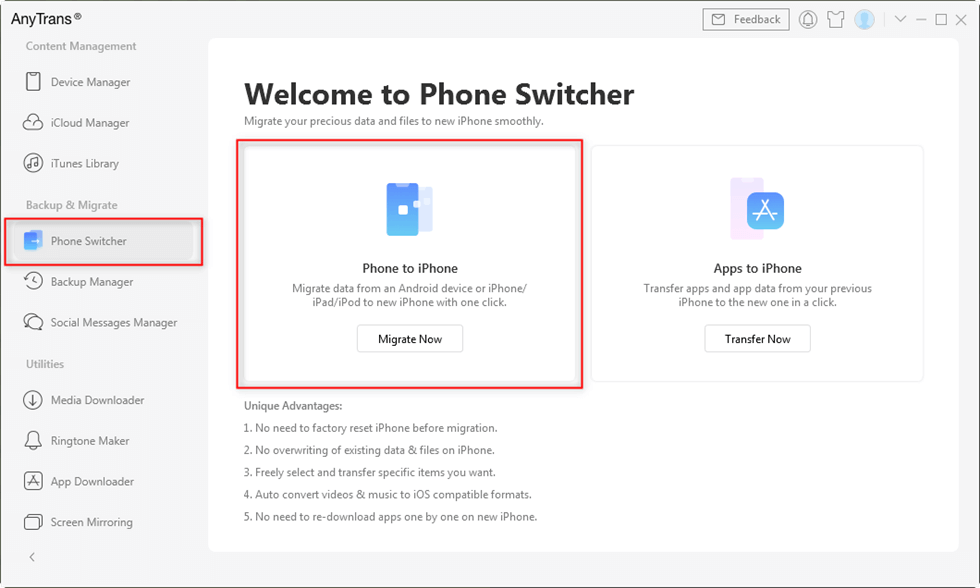
Click Phone Switcher and Choose Phone to iPhone
Step 2. Choose the source phone (Android) and target phone (iPhone), and click the “Next” button to continue.
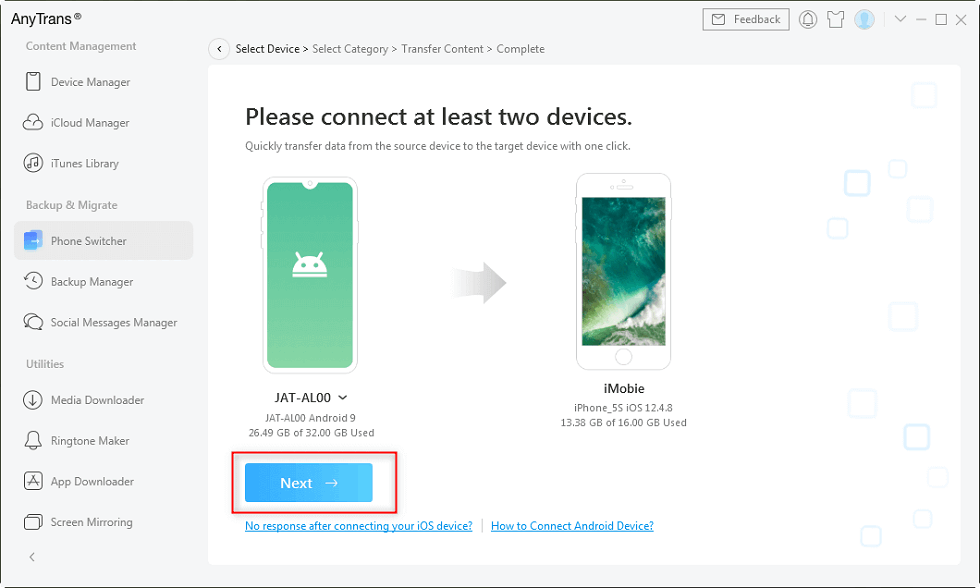
Click Next to Continue
Step 3. Choose the category you need (Contacts), and click the “Next” button to start the transferring process. (You can preview and transfer contacts between iPhones selectively or wholly as you like!)
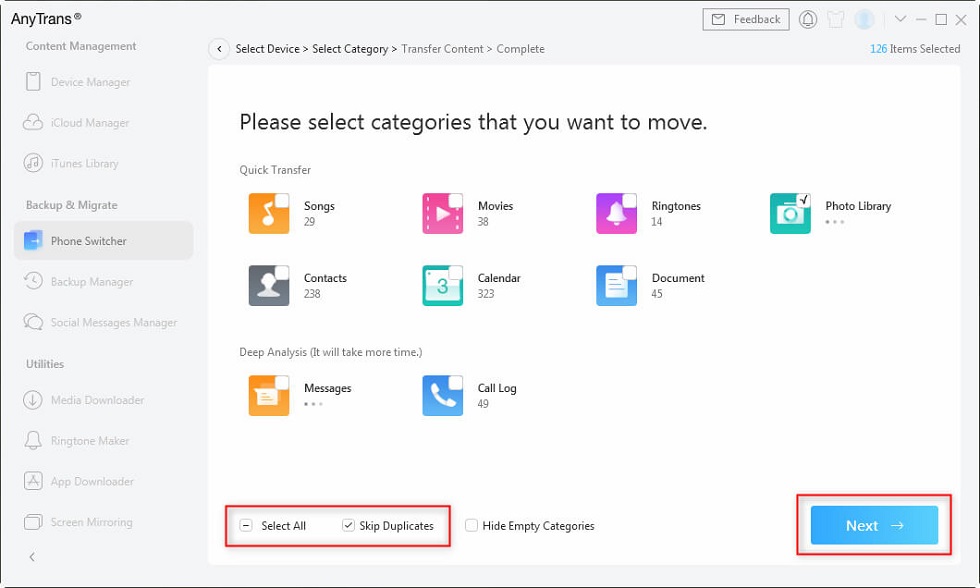
Select Contacts and Click Next
Then the data transfer is successful and you can view the data on your iPhone.
Free Download * 100% Clean & Safe
3. Transfer Contacts from Android to iPhone without SIM via Move to iOS
Another way how to import contacts from Android to iPhone is to use Apple’s own app – Move to iOS. This is also a great app to transfer contacts from Android to iPhone. However, you should note that this method can only be used to import contacts to iPhone when you first set up a brand-new iPhone. And sometimes Move to iOS also stuck on transferring due to various reasons. If you have already completed the setup of your new iPhone, this will not work. The following are detailed steps to transfer contacts from Android to iPhone without SIM by Move to iOS.
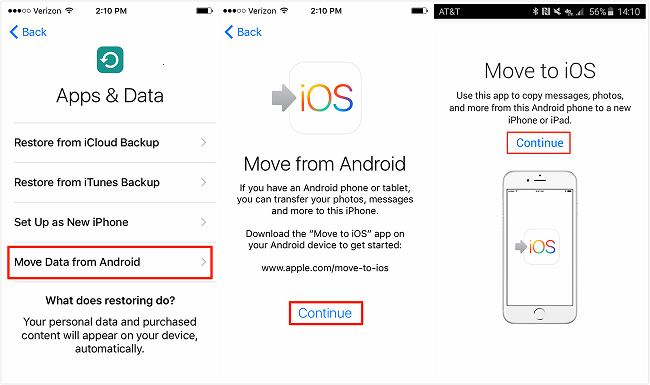
Transfer Contacts from Android to iPhone with Move to iOS
Step 1. Download the Move to iOS app on the Android phone from Google Play Store (your phone must be running Android 4.0 or higher).
Step 2. Now, you can start setting up your new iPhone, turn it on, and connect to a Wi-Fi network. A steady and fast network will speed up the whole process.
Step 3. On the “Apps & Data” step, choose “Move Data from Android”. And a security code will appear on your iPhone screen.
Step 4. Open Move to iOS on your Android and enter the code for Move to iOS from the iPhone when required.
Step 5. Choose the data you want to transfer to your iPhone. Here, you need to make sure that the “Contacts” category is selected.
4. Transfer Contacts from Android to iPhone without SIM via Contact Transfer
Because some people wonder how to transfer contacts from Android to iPhone with computer, here we give you another alternative: the Contact Transfer PC software. This tool can transfer contacts between Android, iPhone, and Windows PC. With this software, you can transfer contacts straight from your Android device to your iPhone. Let’s see how it works on how to transfer contacts from Android to iPhone without SIM.
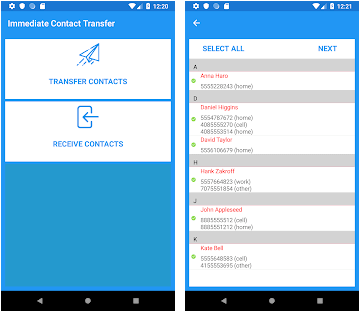
Choose Transfer Contacts and Select
Step 1. Download Contact Transfer on your PC, and get the Android version of it from the Google Play Store on your Android phone.
Step 2. Launch Contact Transfer on the PC. Select Android as your Source Device and iPhone as your Destination Device. Then click “Continue”.
Step 3. Open the Contact Transfer app on your Android, tap “Scan Contact Transfer QR Code”. Then use your device’s camera to scan the QR code shown in Contact Transfer on your computer. This will connect your Android phone to the PC.
Step 4. Use a USB cable to connect your iPhone to the PC and click “Continue”.
Step 5. Choose the contacts you wish to transfer selectively or click the “All” checkbox to select all contacts from your list. After that, click the “Transfer” button. Wait for a while, and the app will complete the transfer for you.
5. How to Transfer Contacts from Android to iPhone via Bluetooth
Bluetooth APIs connect devices and enable point-to-point and multipoint wireless features. Therefore, Android Bluetooth allows an Android phone to wirelessly connect with other devices and exchange data files. Here are the steps to transfer contacts from Android to iPhone via Bluetooth:
- On your Android device, find the Contacts app.
Click the MORE button from the menu.
Tap on Share and select the contacts you want to transfer.
Choose Bluetooth and confirm moving selected contacts to iPhone.
The Bottom Line
As you can see, there are plenty of alternative solutions to transfer contacts from Android to iPhone without SIM. All that’s left to do now is to choose the right one. After tests and comparisons, AnyTrans is definitely your ultimate tool in terms of transfer speed and data security, allowing you to easily solve the problem of how to get contacts from Android to iPhone. So free try AnyTrans to fully control your iPhone right now>>
Free Download * 100% Clean & Safe
Data Transfer Methods
iOS
Android
Product-related questions? Contact Our Support Team to Get Quick Solution >

