How to Transfer Videos from WhatsApp to PC
WhatsApp is great for sharing photos and videos. If you do this often you might fill up all available storage on your phone pretty quickly. To avoid this, you should regularly transfer videos from WhatsApp to PC using one of several simple and intuitive methods described here.
PhoneTrans – Transfer WhatsApp Videos with Simple Clicks
Free download PhoneTrans to 1-click transfer videos from WhatsApp to PC to free up more space.
Cute GIFs and short video clips can make the interaction more dynamic on WhatsApp. The flip side of this is that you end up receiving quite a lot of data, making regular backup essential. This will not only help free up more space on your phone, but also allows you to view your videos from WhatsApp available on a computer.
So you maybe wonder how to transfer WhatsApp videos to laptop. Luckily, this operation is pretty straightforward and can be completed in several different ways that all require just minimal technology skills. Just keep reading.
Part 1. Transfer WhatsApp Videos to PC via USB Cable
This may be the most direct way of transferring your WhatsApp videos to a computer. Sure, it requires both devices to be physically in the same place. If you connect your phone to a PC with a USB cable, you will be able to backup large amounts of data very conveniently. Follow the steps here:
- After you connect the cable, unlock your phone and open the Notification center screen.
- Select the “USB charging this device” option that will open the following menu.
- Specify the source and the destination folders for the transfer. Once you find them, a simple copy/paste of this folder to your desktop will complete the desired task.
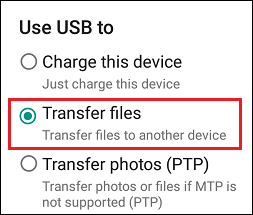
Select Transfer Files on the Phone
Part 2. Transfer WhatsApp Videos to PC with Simple Clicks
Generally, we can quickly transfer video content to a computer from WhatsApp on phone using the method above. However, there are many limitations to the above method, such as the inability to preview data in WhatsApp, the inability to transfer in batches, the need for a very stable network, etc. Considering this situation, some great transfer tools are recommended, you can follow your needs and choose the best for you.
PhoneTrans – The Most Effective Data Transfer Software for iPhone and Android
PhoneTrans helps lots of phone users transfer WhatsApp videos/photos/messages from phone to computer as it supports backing up the phone to the computer with ease. You can easily choose the Full backup mode or choose Selectively back up the WhatsApp data to the computer. Even novices can operate this software without setbacks.
Except for backing up data such as WhatsApp from a phone to a computer, you can also use it to transfer data between phones, restore and backup data on the phone, clone data and settings of your previous phone to the new one, etc. Check some of its main features to get a better understanding of PhoneTrans.
PhoneTrans – Transfer WhatsApp Videos to PC
- One-click transfer WhatsApp videos from an iPhone to a computer.
- Support 32+ iOS and 12+ Android data types, all can be transferred.
- Users can preview data contents before transferring them.
- No erase of previous data on your iPhone, 100% clean & safe.
Free Download100% Clean & Safe
Free Download100% Clean & Safe
Free Download * 100% Clean & Safe
You can download PhoneTrans and use it to backup WhatsApp videos to PC now.
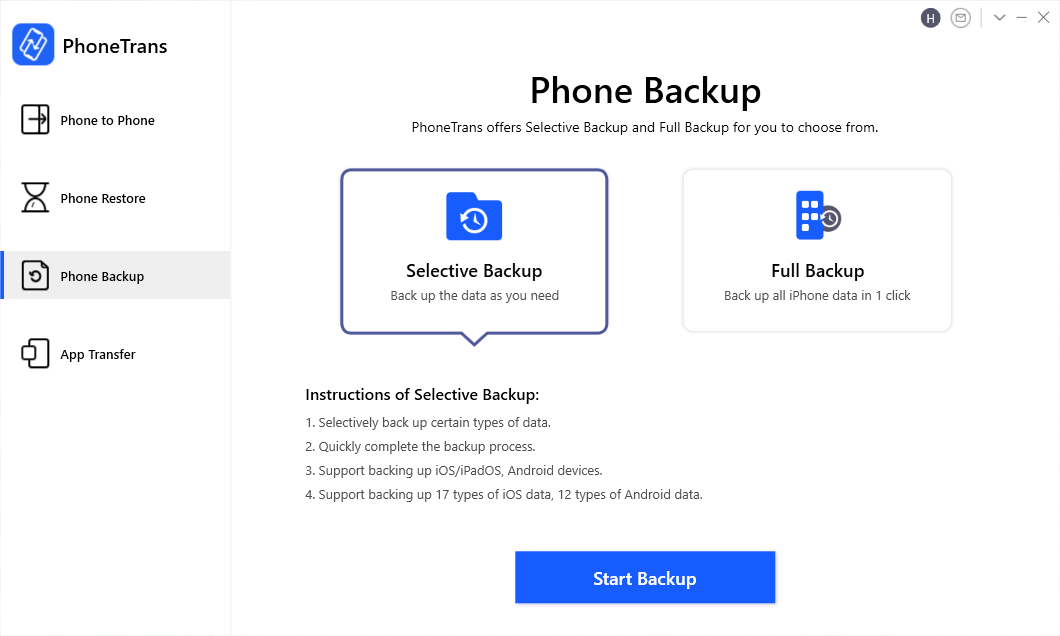
PhoneTrans Phone Backup Overview
AppTrans – Transfer WhatsApp Data in Clicks
AppTrans is the one designed to manage app data on phones. No matter whether you are with an Android device, or an iPhone, you can manage your Apps with AppTrans easily and professionally. As for all, transferring WhatsApp data can be a tough job on iPhone. But it won’t be an issue with AppTrans.
No matter you want to transfer app content to a phone from a phone, or just transfer video files from WhatsApp to PC, try AppTrans, Which won’t let you down. Except for WhatsApp data transfer, AppTrans can also backup, restore WhatsApp data, or even install apps on your mobile devices.
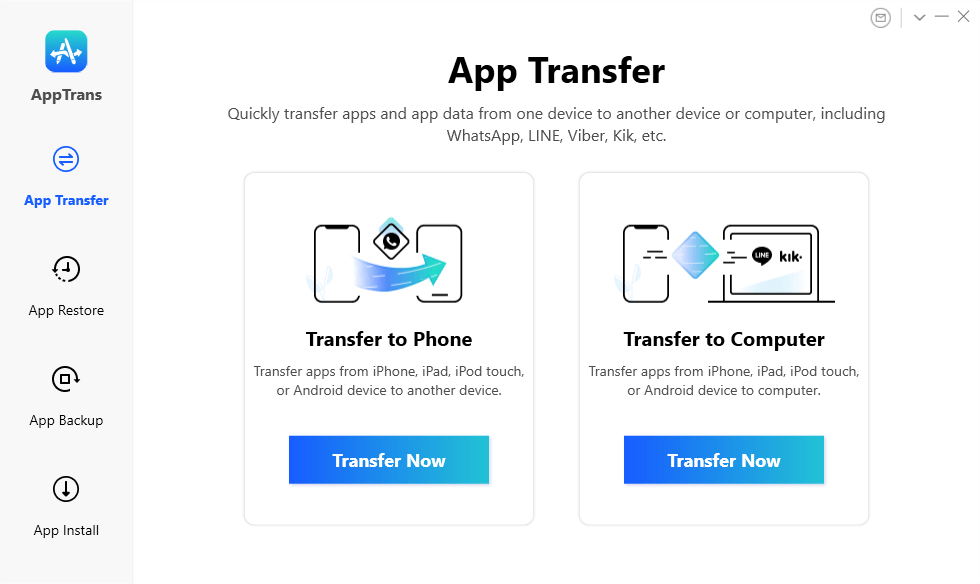
Transfer WhatsApp Video to Computer
3. Exporting the Video Content via E-mail
Another way to send multimedia files including WhatsApp videos to your computer is via e-mail. But you can not preview videos before transferring. To transfer WhatsApp video from phone to computer, please refer to the following operation.
- Start your WhatsApp and open the Settings menu, then tap on More and next on E-mail chat.
- At this point, you will be asked whether you want to include media files in the transfer, and by clicking on the “Attach Media” button you will ensure that all videos in the selected chat will be sent to the specified e-mail address.
- When the message with attachments arrives in your inbox, you can simply download the media from WhatsApp and save it to a folder on your hard drive.
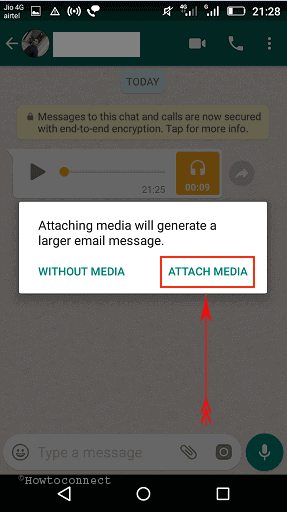
Export Video Content to PC via Email
4. Transfer WhatsApp Media to PC via WhatsApp Web
In addition to using email, you can also use WhatsApp web to backup your audio and videos to PC. But please notice you can’t send your files as a batch but only one at a time, and you also need an active internet connection to use this method. Please check the steps below.
Step 1. Open a browser on your computer and head to “WhatsApp Web“.
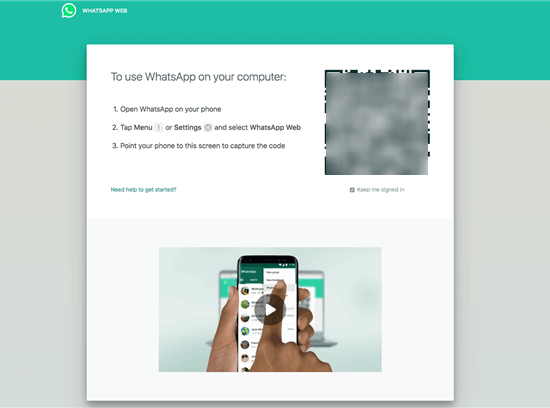
Log in your WhatsApp account on Web Version
Step 2. Then, launch WhatsApp on your phone, hit the three-dot icon and then click on the “WhatsApp Web” option and scan the QR code on the screen.
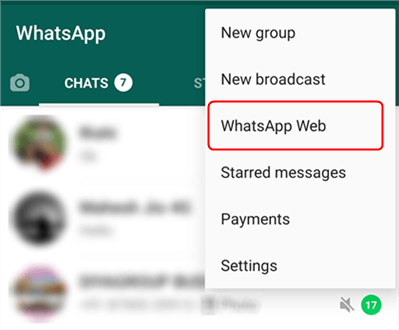
Use Dual Messenger and WhatsApp Web to Dual WhatsApp
Step 3. Check your WhatsApp conversations on the “Contacts” section and choose the single message you want to transfer. Then click the “Download” icon to download the WhatsApp video to your PC.
Final Words
With so many convenient ways to transfer WhatsApp videos, you never have to worry about large files being stuck on your phone. Despite the easy availability of common methods, using a specialized app like PhoneTrans and AppTrans is recommended to all intense WhatsApp users who want to ensure their videos are always backed up properly on their computers. Download PhoneTrans or AppTrans to transfer WhatsApp videos to PC now!
Free Download * 100% Clean & Safe
More Related Articles
- How to Transfer WhatsApp Chats from Android to iPhone>
- How to Restore WhatsApp from Google Drive>
- 6 Ways to Transfer WhatsApp Data from iPhone to iPhone>
- Recover Deleted WhatsApp Messages without Backup>
- How to Delete WhatsApp Backup from Google Drive>
- How to Export WhatsApp Chat from iPhone&Android>
Product-related questions? Contact Our Support Team to Get Quick Solution >

