Android Phone Keeps Restarting? Six Methods to Fix It
Why does my phone keep restarting itself? How do I stop my android from restarting? If you have the same confusion about the Android phone keeps restarting, you can find the answer in this article.
Common Android System Issues
Android System Issues & Fixes
Android Boot Issues & Fixes
Android Safe Mode Issues & Fixes
Android Recovery Issues & Tips
- Recover Deleted Huawei Files
- Huawei Data Recovery
- Recover Deleted History on Android
- Recover Deleted Huawei Contacts
- Recover Deleted Huawei Videos
- Restore Deleted Huawei Photos
- Recover Data After Factory Reset
- Retrive Deleted Huawei Messages
- Recover Deleted Samsung Photos
- Huawei Broken Screen Data Recovery
After an Android phone has been used for a long time, some minor problems may occur, such as Android phone freezes, application crashes, and Android phones won’t turn on. However, one of the most troublesome issues is that Android phones keep restarting. This will not only affect your daily life but may also cause data loss or damage.
Usually, the lost data and files are irreparable. So, if your Android phone randomly reboots or keeps restarting without any reason, then you should fix it as soon as possible.

How to Fix Android Phone Keeps Restarting
Why Does My Phone Keep Restarting Itself?
First of all, what you should fully understand is the causes of your Android phone keep restarting. The reason for this problem is more complicated, it may be a system problem, or it may be a third-party malware or a malicious plug-in carried in some software. Here are the three most common reasons:
- Hardware damaged: if you’ve recently suffered a drop to the ground on your phone, this could have affected your device internally.
- Third-Party apps: Some malicious third-party apps can corrupt the system on your device.
- Slow Performance: When there is not enough storage space on a Samsung phone, it may cause slow performance of the CPU.
What to Do If Your Android Phone Keeps Restarting?
If your Android phone keeps restarting, read on the next part. You might be able to get your phone working again.
Method 1. Check Android System Update
Download and install the latest Android operating system updates to keep the device in top condition.
You may think that updating your Android may be time-consuming and cause some inconvenience. However, updating to the latest system will allow your phone to achieve better performance and protect your phone more comprehensively. When your Android device crashes and restarts, you may only need an operating system update.
Not sure how to check and install system updates? Please follow the simple steps below:
Step 1. Open Android’s Settings > Scroll down and click Advanced>Software Update.
Step 2. Here, you can check for updates and view the update history of the device, please update to the latest version.
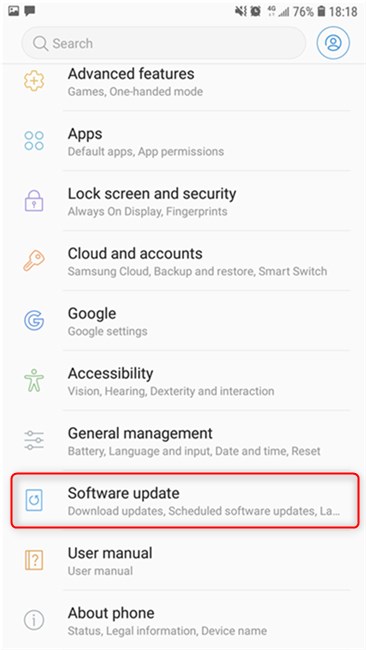
Check for Android Software Update
You May Like: How to Get Out When Android Stuck in Recovery Mode >
Method 2. Stop Using Case and External Batteries
If you use any non-original accessories, such as phone cases or external battery packs, they usually cover the sensors or buttons of the smartphone, which may be the cause of the trouble.
To rule out third-party accessories, remove them when solving the problem. If you remove these accessories and the problem disappears, they are the cause of the problem, please consider replacing them or not using them again.

Do Not Use External Battery
Method 3. Uninstall the Malicious Third-party Apps
If your device keeps restarting randomly, in some cases it may mean that poor-quality apps on your phone are a problem. The solution to this problem may be to uninstall third-party applications. You may have an application running in the background that caused the phone to restart. In this case, please follow the steps below!
Step 1. Settings >Applications >Uninstall.
Step 2. This will show you any background apps that are running, then uninstall the third-party malicious apps.
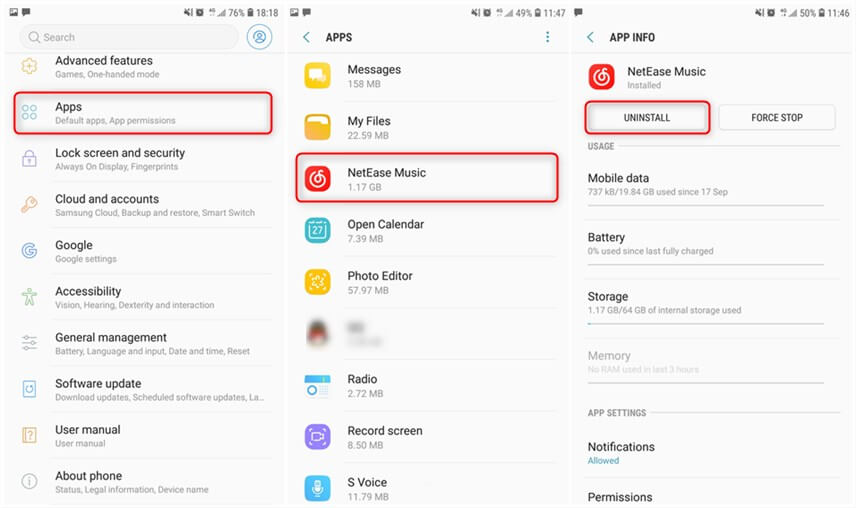
Uninstall the Malicious Apps
Method 4. Check and Clear Memory Space
If your Android phone has been updated to the latest operating system and there is nothing wrong with the third-party software, then it may be that the phone’s memory space is insufficient which causes the system to crash and forcing the phone to restart continuously.
All you need to do is to clean up useless files and software, such as photos, music, documents, etc., to free up more operating space for the phone.
Method 5. Check if Apps Auto-restart is Enabled
Nowadays, most Android phones, such as Samsung, have their own Smart Manager to help Android phones clean up garbage and management software, etc., so that the phone can achieve the best performance.
In the Smart Manager, you can check whether the software that has been downloaded on your phone has the option of auto-startup enabled. If so, running multiple applications at the same time will cause the system to crash and cause your phone to restart continuously. Follow the steps below to turn off applications that run automatically:
Step 1. Open the Smart Manager on your Android phone > Tab on the “Auto run apps” menu at the bottom.
Step 2. Turn off the apps that you do not need to run automatically.
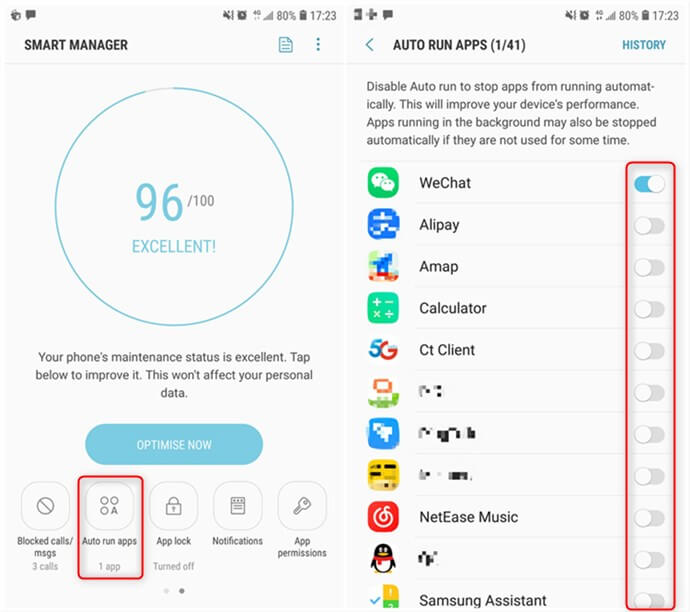
Turn Off the Auto Run Apps
Method 6. Factory Reset Your Phone
One of the most thorough and effective methods is to restore your Android phone to factory settings. This will quickly solve the system or software problems encountered by the phone. But please note that restoring factory settings will clean up all the data and settings on the phone. If you want to do this step, please back up important data in the phone, such as photos, contacts, music, etc. After backing up all the data, follow the steps below:
Settings > General management.
Scroll down to find and tap on Rest >Choose Factory Data Reset.
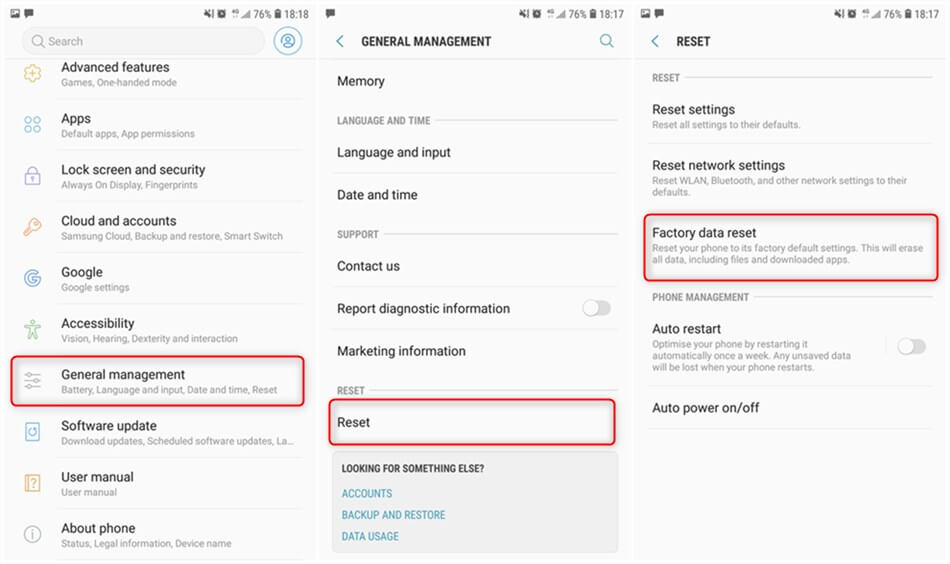
Factory Reset on Android Phone
The Bottom Line
The above is about the solution when the Android phone keeps restarting all the time. I hope to help you solve the problem. If this article is helpful to you, you can share it with your friends and family.
Product-related questions? Contact Our Support Team to Get Quick Solution >

