How to Fix Bluetooth Not Working Issue on Android Phone
Why is Bluetooth not working on Android? Here in this post, we will try to figure out the reasons and provide some methods to fix Bluetooth not connecting issue.
Common Android System Issues
Android System Issues & Fixes
Android Boot Issues & Fixes
Android Safe Mode Issues & Fixes
Android Recovery Issues & Tips
- Recover Deleted Huawei Files
- Huawei Data Recovery
- Recover Deleted History on Android
- Recover Deleted Huawei Contacts
- Recover Deleted Huawei Videos
- Restore Deleted Huawei Photos
- Recover Data After Factory Reset
- Retrive Deleted Huawei Messages
- Recover Deleted Samsung Photos
- Huawei Broken Screen Data Recovery
The days when we had to use cables to connect two devices seem to be behind us, as billions of Bluetooth products are sold every year. This number is projected to reach a whopping 6 billion devices that support Bluetooth sold in one year by 2024.
With Bluetooth support service, you can sync Android data to iPhone, receive calls, etc, while this feature doesn’t always work seamlessly, as it is not always successful to pair two devices via this connection. The issues that are causing the Bluetooth connection to fail can be related to both hardware and software which makes it somewhat difficult to detect the root of the problem.
In this article, we are going to take a closer look at the most common causes of Bluetooth connection issues and offer you several quick solutions to these problems.
Also Read: How to Fix iPhone Bluetooth Not Working on New iOS >
What Causes Bluetooth Connection Problems
Establishing the Bluetooth connection is only possible if this feature is working properly on both devices. The Bluetooth technology is backward compatible, which means that the devices you are trying to pair don’t necessarily have to be using the same version of Bluetooth.
Consequently, pairing a device that is using Bluetooth 5.0 with a device that is equipped with a now obsolete Bluetooth 2.1 shouldn’t be a problem. However, pairing a webcam and a mouse isn’t possible even if both devices Bluetooth capable. Because cameras don’t offer support for Human Interface Device Profile.
Besides the incompatibility of devices, Bluetooth not connecting can be caused by the current settings on your phone or the clogged RAM. Resolving these issues isn’t complicated and in most cases, it takes just a few moments of your time.
How to Fix Bluetooth Issues on an Android Phone
A Bluetooth connection issue can be caused by a wide range of software and hardware malfunctions. Instead of trying to detect the reason why the connection failed you can attempt to resolve the problem by using some of the most common solutions.
Here’s what you can do to fix Bluetooth issues on an Android phone.
Unpair Connected Devices
Your phone remembers the devices you paired it with, which sometimes can be the reason why it fails to connect to a new gadget. In order to avoid this issue, you just have to remove the devices you are no longer using and then try to establish a connection with a new one.
Step 1: Go to the Settings app, open the Bluetooth menu, and tap on the Connected Devices option. Make sure that Bluetooth is enabled and browse through the list of gadgets you already paired with your phone.
Step 2: Tap on the Remove, Delete or Forget option next to each device you no longer want to use with your Smartphone and once you’re done proceed to establish a connection with a new device.
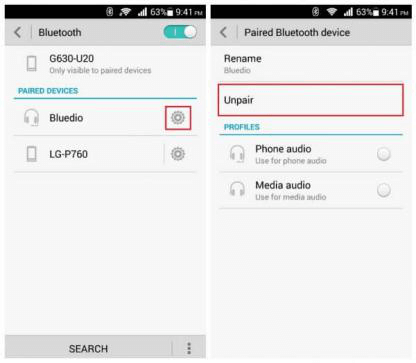
Unpair Connected Devices and Try Again
Reboot your Phone
Restarting your Android phone will cancel all the settings that may have disrupted a Bluetooth connection temporarily.
After your phone reboots, you should open the Settings app and enable the Bluetooth feature if it was deactivated. Then try to connect the gadget to your phone via Bluetooth to make sure that the feature is working properly.
Clear the Data and Cache
Like all other applications on your phone, Bluetooth accumulates data and cache over time. This data can sometimes impact the device’s ability to connect to other gadgets. So, it is important to clear the Bluetooth cache and data regularly.
Step 1: Open the Settings app, and navigate to the Application Manager menu. Browse through the apps and services on your phone until you find Bluetooth. Tap on it and then choose the Storage feature.
Step 2: Tap on the Clear Data and Clear Cache buttons to remove them from your phone. Restart the Smartphone and try to establish a Bluetooth connection with a preferred device.
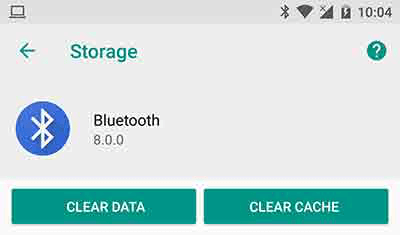
Clear the Data and Cache of Bluetooth
Try Using Bluetooth from the Safe Mode
Running your phone in the Safe mode may enable you to pair it with a particular gadget. Here’s how you can activate the Safe mode on your Android phone:
Step 1: Press and hold the Power button until the Power menu pops up on the screen and then proceed to hold the Power button. Reboot to Safe mode will appear on the screen and once you tap on OK, the device will automatically start in the Safe mode.
Step 2: Activate the Bluetooth feature from the notification shade at the top of the screen and then connect your phone to another Bluetooth device.
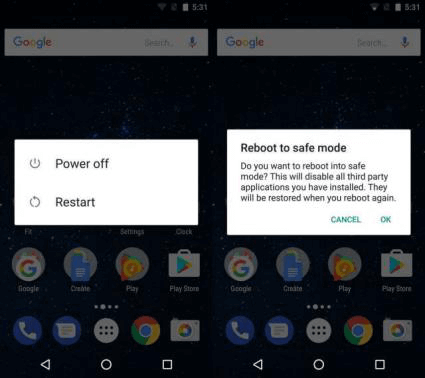
Reboot Android with Safe Mode
Switch on the Discoverable Mode
If your device is not visible to others, you won’t be able to connect your phone to your car’s infotainment system or other gadgets that support Bluetooth. This is a simple task that can be completed in just a few taps.
Step 1: Choose the Bluetooth option from the Settings menu, and make sure that the feature is enabled.
Step 2: You will be able to see several settings after you switch on the Bluetooth option, so you just have to find the setting that enables the device to be discovered by other Bluetooth gadgets and then try to pair your phone with another device.
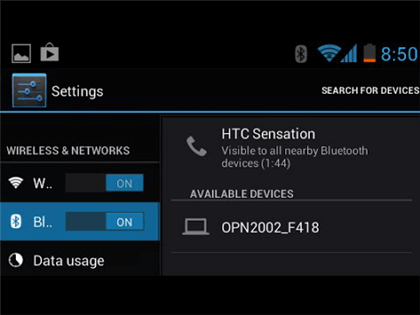
Make your Phone Visible to Others
Keep the Pairing Devices Closely and Stay Away from a WiFi Router
Android phones don’t have a large Bluetooth range, so keeping them close to each other is vital for establishing the connection between them. The devices you are trying to pair through Bluetooth shouldn’t be more than five feet apart.
Besides, a WiFi router may interfere with the Bluetooth connection between two devices, so you should make sure you are not in the immediate proximity of a router.
The Bottom Line
In most cases, toggling this option off and on or restarting your Smartphone should be enough to resolve any Bluetooth connection issues you may be experiencing. Also, it is important to check if the device you’re trying to connect to your phone is working properly. If the basic tips didn’t work for you, try the above methods one by one.
Was this article helpful? Leave a comment and let us know.
More Related Articles
Product-related questions? Contact Our Support Team to Get Quick Solution >

