How to Retrieve Deleted Videos on Huawei
Sometimes we end up accidentally deleting videos on our phones. If you have done that on your Huawei phone as well, you should read this guide to recover deleted videos from your mobile device. You will learn multiple proven ways to recover your videos so keep reading.
Common Android System Issues
Android System Issues & Fixes
Android Boot Issues & Fixes
Android Safe Mode Issues & Fixes
Android Recovery Issues & Tips
- Recover Deleted Huawei Files
- Huawei Data Recovery
- Recover Deleted History on Android
- Recover Deleted Huawei Contacts
- Recover Deleted Huawei Videos
- Restore Deleted Huawei Photos
- Recover Data After Factory Reset
- Retrive Deleted Huawei Messages
- Recover Deleted Samsung Photos
- Huawei Broken Screen Data Recovery
DroidKit – Huawei Video Recovery
- Highest Recovery Success Rate to recover photos from Huawei.
- Preview and select the videos wanted most to recover.
- Support recover data from almost all Android brands.
- Recover up to 10 types of vital data on your Android phones.
Free Download100% Clean & Safe
Free Download100% Clean & Safe
Free Download * 100% Clean & Safe
If you have been using a smartphone for some time, you have likely encountered the issue that you accidentally deleted something important. If that content happens to be a video or photo, then you do not need to feel worried as there are several proven ways to recover your videos or retrieve your photos from your Android phone, which are also applicable to Huawei phones.
This guide is going to explain all the available methods to help you get back your deleted videos. Depending on your particular circumstances, you will need to use a method that is appropriate for your situation. You are free to use any method that you think will work for you.
Where Do Permanently Deleted Photos Go on Huawei?
Firstly, you can find deleted photos in your Huawei phone photos app by following the first method below. Secondly, if you are using Google Photos to store pictures, then Google Photos app keeps deleted photos in Trash folder for 60 days. So, if you have synced your Huawei gallery images to Google Photos, you can easily to recover deleted photos within 60 days.
How to Recover Recently Deleted Videos from Huawei without Computwr
One of the intelligent things about smartphones is that they do not actually delete your items for good. What that means is that when you delete a video from your device, it does not get deleted but it gets moved to a different album instead.
This album keeps your deleted items for a predefined period of time. On most phones, it is a thirty days period meaning your photos and videos can be recovered even after they are deleted in this period. If it has not been thirty days since you deleted your videos, you can go into this album and get your videos recovered.
Step 1. Open the Gallery app from the main screen on your phone.
Step 2. Tap on Collections at the bottom and it will let you view all the albums you have in the app. This includes the recently deleted items album as well.
Step 3. The album will most likely be at the end of the screen. So scroll all the way down, find the album that says Recently Deleted, and tap on it to open it.
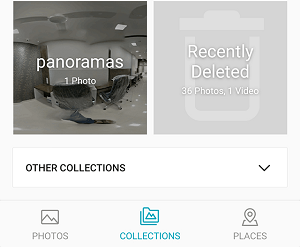
Access the Recently Deleted Album
Step 4. You will now see all the items that you have deleted in the Gallery app in the last thirty days. Here, you will find your deleted videos as well. Find the ones that you want to restore, tap on them so they are selected, and then tap on Recover at the top to recover those videos.
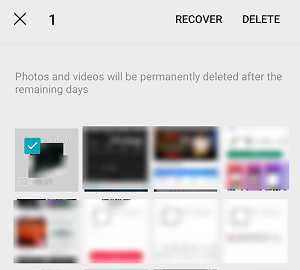
Recover Videos from the Recently Deleted Album
How to Recover Permanently Deleted Videos from Huawei?
The above methods work perfectly fine as long as you meet their requirements. However, most users are looking for ways to recover videos that have been deleted for more than 30 days. For these Android users, none of the aforementioned methods can meet their demands and requirements. However, all hope is not lost. There are still some fantastic apps that allow you to recover favorite videos even if you don’t have a backup yet.
1. DroidKit – Retrieve Deleted Videos on Huawei without Root
DroidKit is made for Huawei users who seek to recover permanently deleted videos from Huawei. No matter you owned a backup or not, you can easily retrieve the deleted videos on Huawei with DroidKit from several channels. You can get back the videos from the device itself, Google account, or SD card, etc. More importantly, better than most Android video recovery tools in the market, DroidKit can help you recover deleted videos from Huawei without root. As rooting Android phones may incur some risks or disadvantages, we are not suggested you root your phone when it comes to Android data recovery. All DroidKit’s solutions provide a possibility for you to get back deleted or lost videos. So you can just give DroidKit a free try to recover your deleted videos on Huawei.
Free Download * 100% Clean & Safe
Now let’s take a look at how to use DroidKit to get back your deleted videos from your Huawei phone in 3 simple clicks.
Step 1. Download DroidKit and install it on your computer. Meanwhile, connect your Huawei phone to the computer. Launch DroidKit and you can see there are quite a lot of functions on the screen. Choose Data Recovery on the left and then tap Quick Recovery from Device.
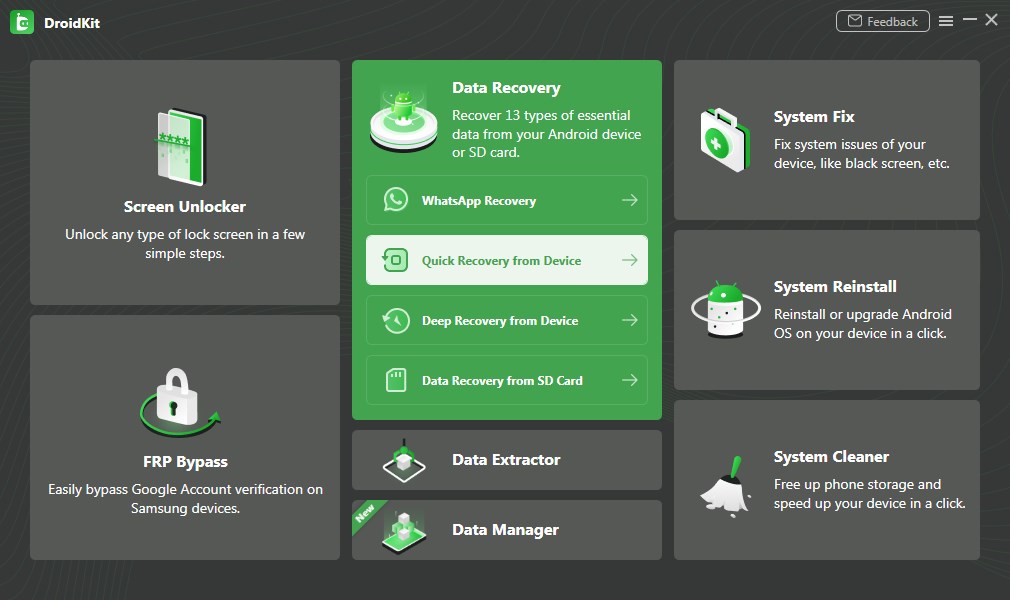
Quick Recovery from Phone
Step 2. Now you could see there are lots of data categories listed and all are selected. You need to unselect all and just click on the Start button.
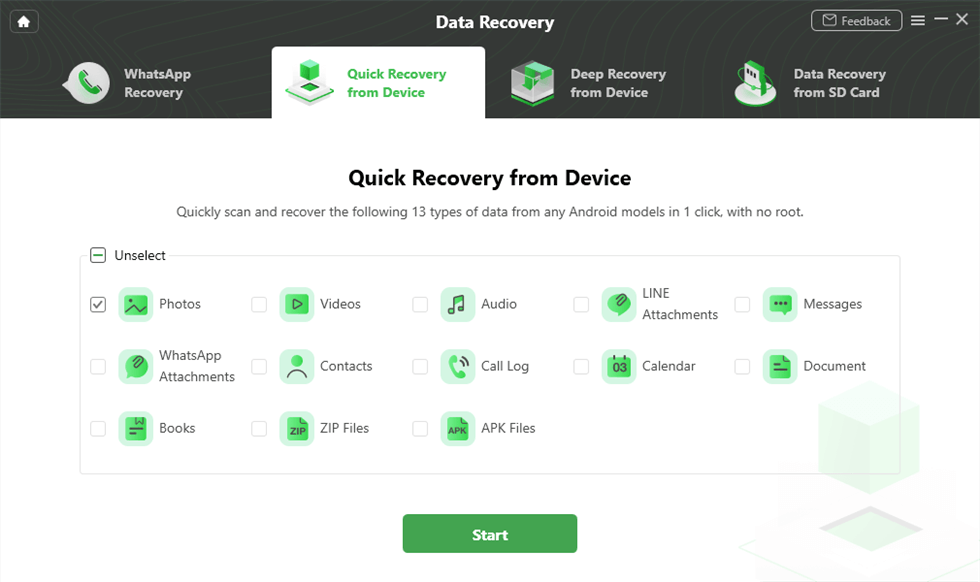
Choose Videos to Go on
Step 3. It won’t take a long term to get your video listed on the screen. Choose the videos you want to recover and then tap on To Device or To PC to save the videos.
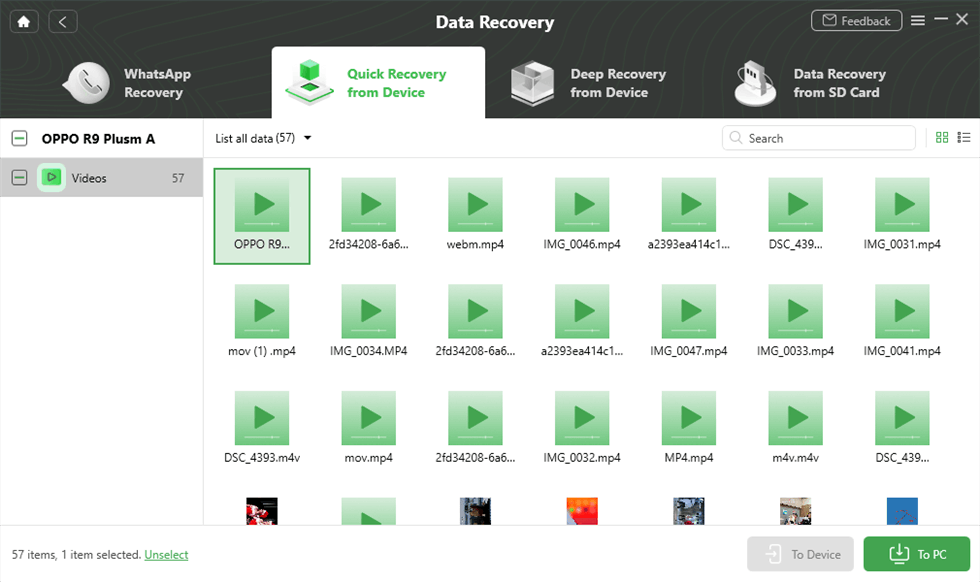
Preview and Select Videos
2. PhoneRescue for Android – Preview and Retrieve Deleted Videos on Huawei
PhoneRescue for Android lets you preview and selectively recover many types of deleted data from your Android device. You can use it to recover your deleted videos even if they were deleted a month ago. The app uses some intelligent algorithms and helps find and retrieve deleted videos on Huawei with simple clicks.
Free Download * 100% Clean & Safe
Step 1. Download PhoneRescue for Android and install it on your computer > Plug in your phone to your computer and launch the app.
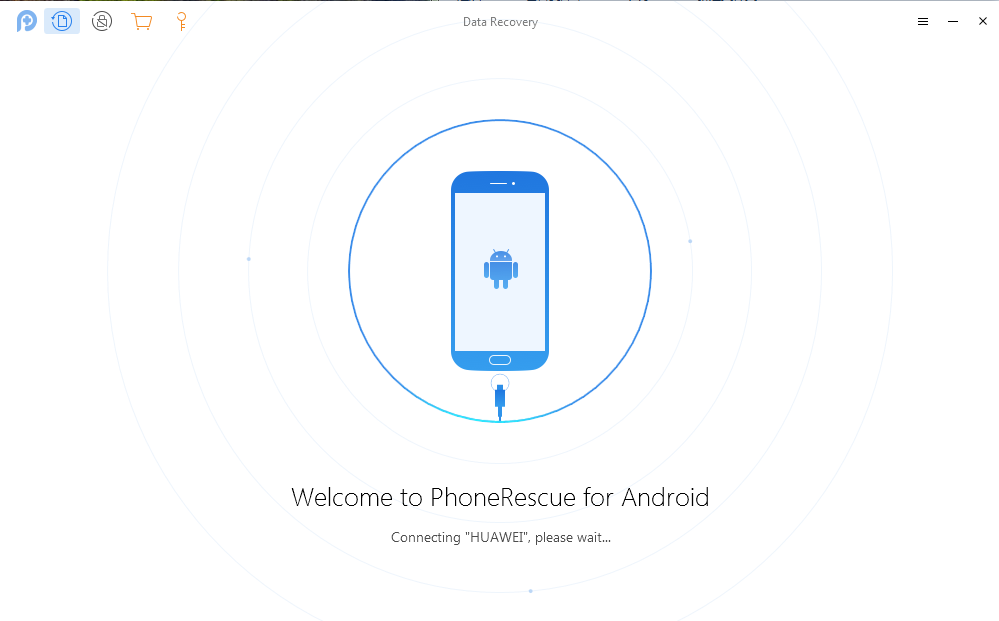
Connect Huawei Phone and Run PhoneRescue for Android
Step 2. Select Videos on the main interface of the app and click on Next. It will help you recover your video files.
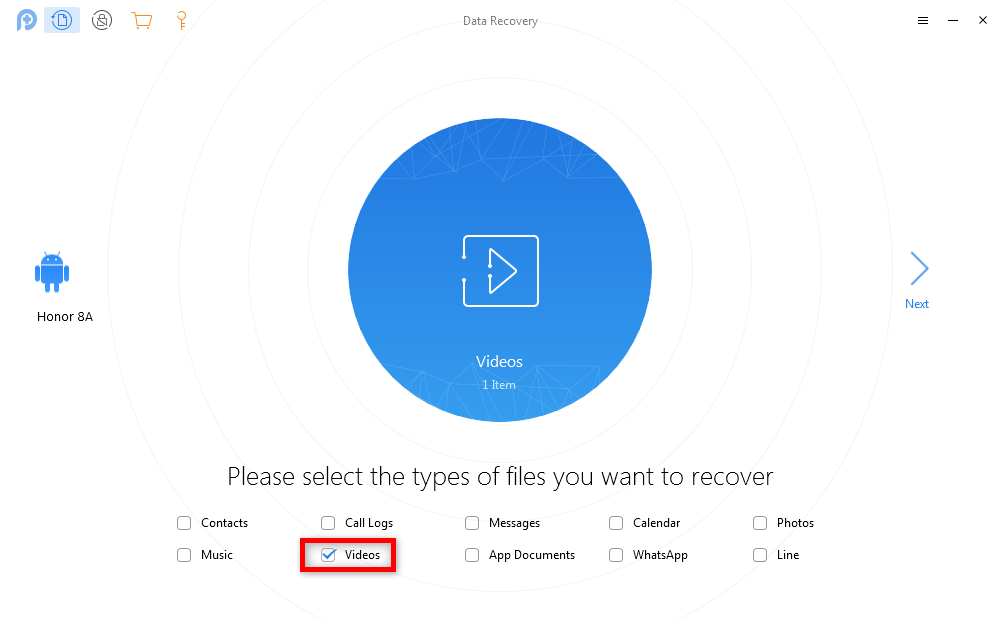
Choose the Videos to Scan the Phone with PhoneRescue for Android
Step 3. On the following screen, you will be shown the videos that can be recovered to your phone. Choose the videos you want to restore and click on either To Device or To Computer button to recover your videos.
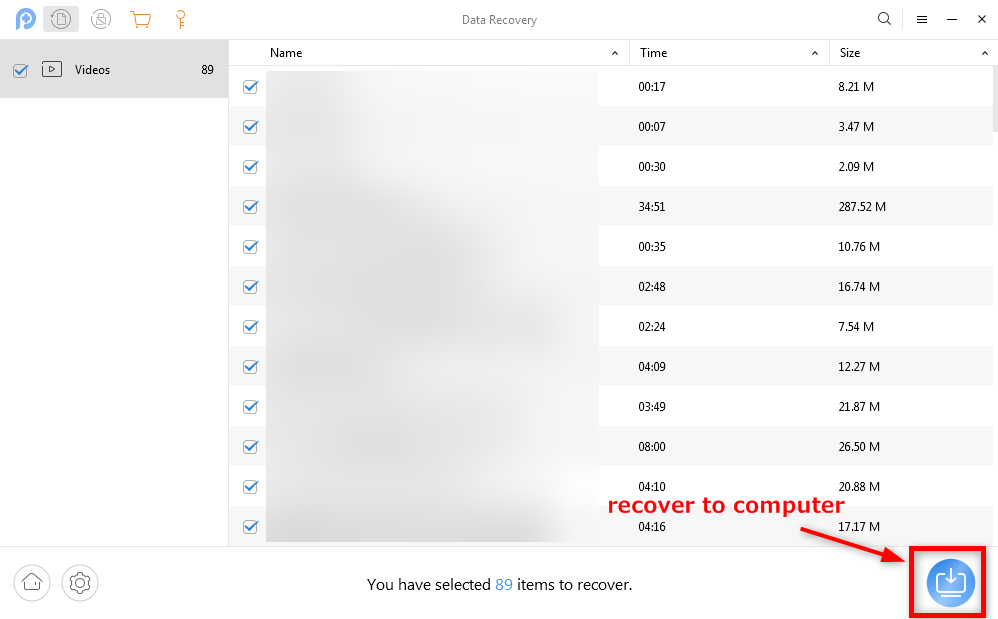
Recover the Videos to Computer via PhoneRescue for Android
Your videos will be restored at the place you chose for them.
How to Restore Deleted Videos on Huawei from Backups?
If you created a backup prior to deleting videos from your phone, you can actually restore your backup to get back your deleted videos or photos. A backup usually consists of many files and you can choose to only recover videos on your device. These methods can also ensure you recover deleted videos on Huawei without computer.
There are common 2 ways people would like to use to back up their videos. Use the method that you have backed up with before, and take the following steps to recover deleted videos on Huawei.
Way 1. Retrieve Deleted Videos from Google Photos
Google Photos is a service by Google that allows you to upload and keep your photos and videos in the cloud for free. As long as you choose high-quality and not original quality for your content, you can keep as much content as you want in your account.
If you made your video backup using this service, all you basically need to do is enable an option in the app on your phone and your deleted photos will be restored. You need to make sure you have an active and fast Internet connection as this will fetch all of your videos from the Internet and save them to your device. Here are the steps:
- Launch the Google Photos app from the app drawer on your device.
- Tap on the hamburger icon at the top-right corner and choose Settings. It will open the settings menu for your synced photos and videos.
- Click on Back up & sync which will open the option you are looking for.
- This Back up & sync is to help you sync your photos and videos on your phone. There will be a toggle next to the option and you need to turn it on to recover your videos.
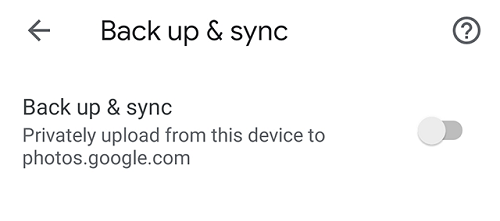
Turn on Syncing for Google Photos
As soon as the toggle is enabled, the app will start downloading your videos from your Google account to your phone. When all is downloaded, you will be able to access your deleted videos using the Google Photos app.
You May Also Like: How to Delete Photos from Google Photos >
Way 2. Retrieve Permanently Deleted Videos from Huawei Cloud Backup
Just like iPhone has iCloud and Xiaomi has mi cloud, Huawei naturally has its own cloud backup. Huawei Cloud Backup is a feature that allows you to back up your data, including videos, to the cloud. This means that if you have recently backed up videos to the cloud, you can get them back by restoring the backup on your device.
Step 1. Go to Settings on your Huawei device and select your Huawei account.
Step 2. Click “Cloud” and then click “Manage Storage”.
Step 3. Click on “Gallary” and look for the deleted videos.
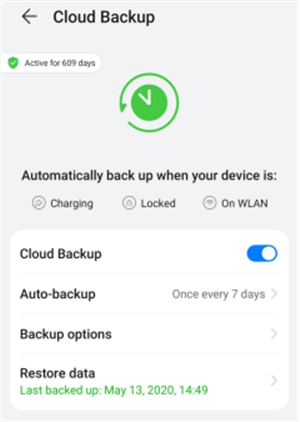
Restore Data from Huawei Cloud
Way 3. Restore Deleted Videos from Local Backups – Huawei Backup App
These days, no matter what phone you buy, you normally get an app with it that allows you to create full and secure backups of your data. Huawei phones also come with such an app and it is called Backup. As the name implies, the app lets you create and restore full data backups on your Huawei devices.
Since it comes preloaded on most Huawei phones, users prefer to use it to create their backups. If you also chose it for your backups, then your deleted videos are in good hands. You can restore your backup using the same app and all of your videos will also be restored.
The great thing about the app is that it lets you selectively restore data on your phone. This way you can only choose for your videos to be restored leaving everything else out. The following is how you use it on your phone.
Step 1. Launch the Backup app from the app drawer on your phone.
Step 2. You will see two options on the main screen of the app. Tap on the one that says Restore to restore one of your backups. On the following screen, select where your backup is saved and tap on Next at the bottom.
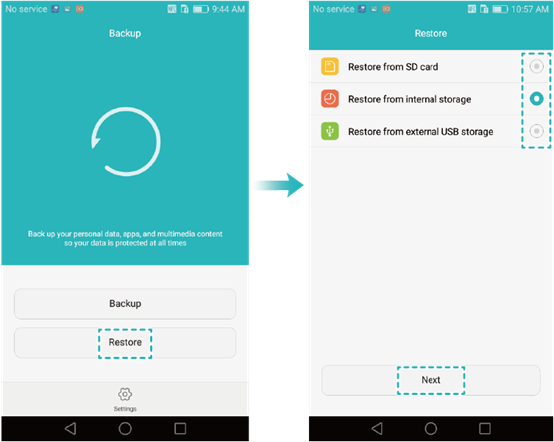
Restore A Backup with the Backup App
Step 3. If you have encrypted your backup, you will be asked to enter the password to open it. On the screen that follows, select Videos since you want to recover your videos and tap on Start restoration.
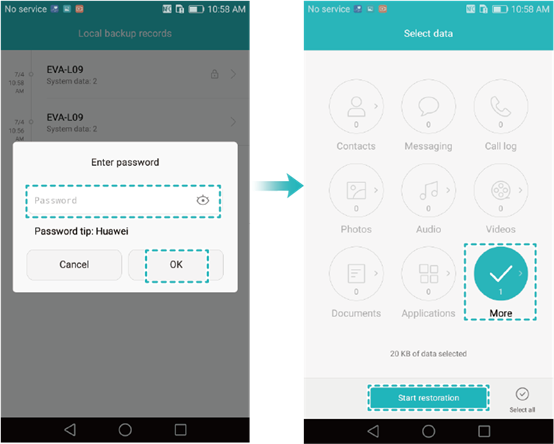
Restore Videos Using Huawei’s Backup App
Step 4. Wait while the app restores your videos on your phone. It should take some good time to do it.
The Bottom Line
You may feel sad if you have mistakenly deleted videos on your Huawei phone. Trying DroidKit, you can easily get back the videos that matter to you. Besides, there are also other methods to help you recover your videos when they are deleted and the above guide describes them all so you can get their benefits. We hope the guide helps you out.
Free Download * 100% Clean & Safe
Product-related questions? Contact Our Support Team to Get Quick Solution >

