How to Retrieve Deleted Messages on Huawei
If you have accidentally deleted messages on your Huawei device, you might be interested in learning how to get it back. There are actually multiple ways to recover your messages and here we list 4 proven methods for you.
Common Android System Issues
Android System Issues & Fixes
Android Boot Issues & Fixes
Android Safe Mode Issues & Fixes
Android Recovery Issues & Tips
- Recover Deleted Huawei Files
- Huawei Data Recovery
- Recover Deleted History on Android
- Recover Deleted Huawei Contacts
- Recover Deleted Huawei Videos
- Restore Deleted Huawei Photos
- Recover Data After Factory Reset
- Retrive Deleted Huawei Messages
- Recover Deleted Samsung Photos
- Huawei Broken Screen Data Recovery
While deleting certain messages, chances are that users end up deleting some of their important messages as well. If you have also deleted ones that you cannot find on your phone anymore, you might need to retrieve deleted SMS from your Android device. If it is a Huawei phone, you are in luck as there are various ways to retrieve deleted messages.
Some of the options you can use to restore deleted messages include using your phone backup, your phone’s computer backup, or even without a backup. In this post, we will describe how you can use each of these methods to retrieve deleted messages and you can go for the one that is best for your situation.
The following are the methods and the detailed steps for each method.
Retrieve Deleted Messages on Huawei without Backup
One of the issues with the common methods is that you must back up your Huawei phone prior to deleting something if you want to restore your content. If you never made a backup of your phone before, you simply cannot use any of those methods no matter how easy they are.
Luckily, there is an app called PhoneRescue for Android that eliminates that part for you. What this app allows you to do is to restore your messages without having any phone backups. It scans your device for recoverable messages and lets you preview and recover them to your phone or computer.
PhoneRescue for Android – Data Recovery
- Retrieve messages, photos, contacts, and everything you need.
- Find lost and hidden data on the device with or without root.
- Does no harm to the existing content on your Huawei phone.
- Works well on all Android phones and computer operating systems.
Free Download100% Clean & Safe
Free Download100% Clean & Safe
Free Download * 100% Clean & Safe
Step 1. Download and install the app and open it on your computer > Launch the app and connect your phone to your computer using a USB cable.
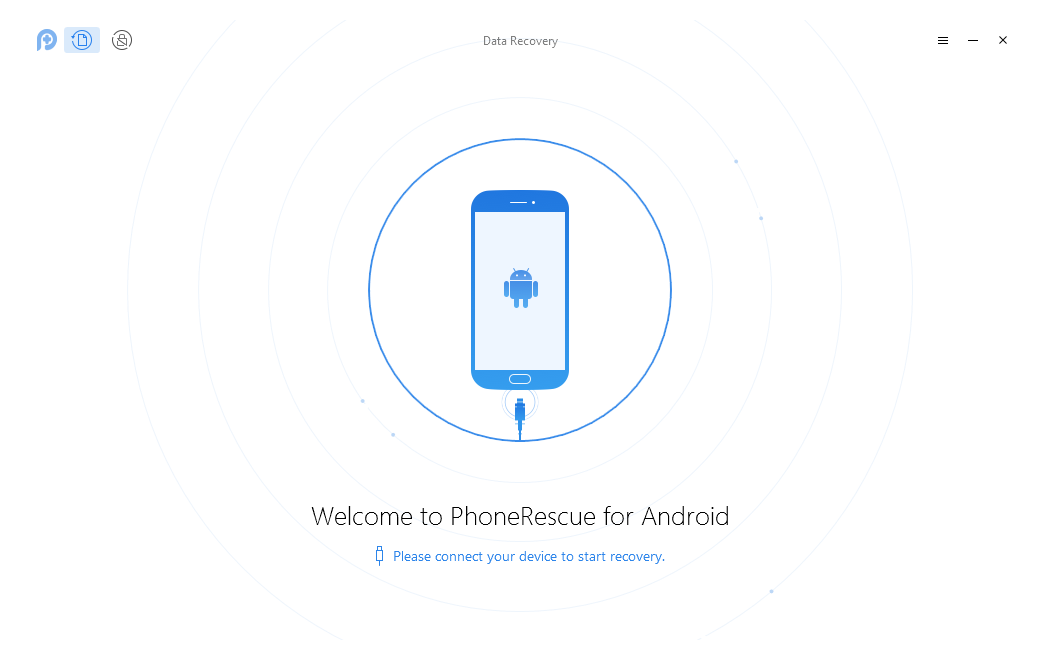
Plug-in the Phone and Open the App
Step 2. It will ask what content you would like to recover on your phone. Select Messages from the options available on your screen and click on Next to continue.
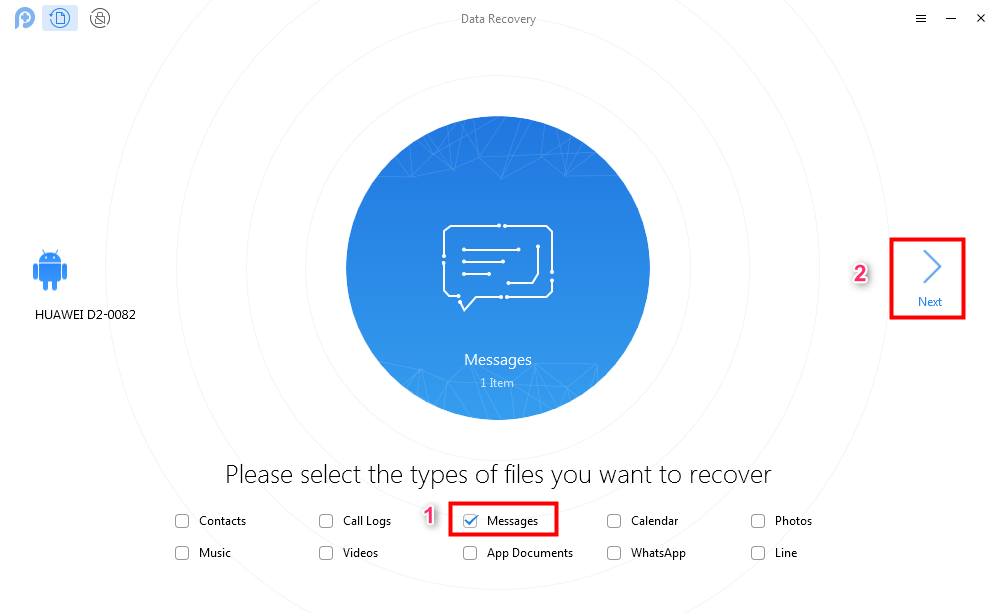
Tick-mark Messages
Step 3. On the following screen, choose the Only list deleted option so only your deleted messages are shown. Then, click on To Device to recover the messages to your phone.
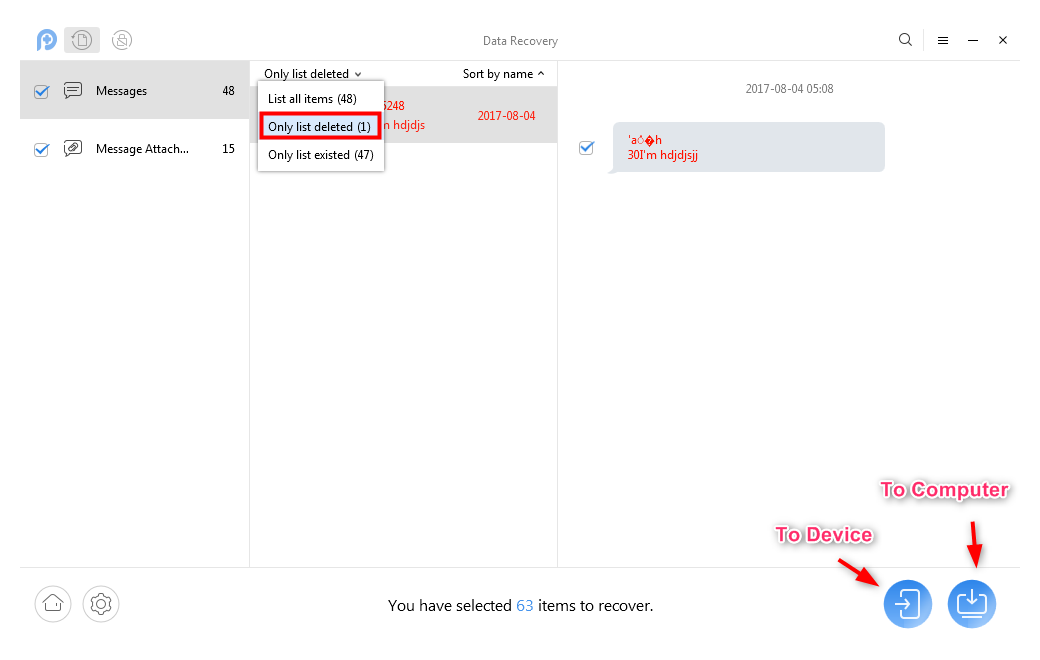
Start to Recover Messages
Now, you have your deleted messages back to your Huawei phone with PhoneRescue for Android.
Deeply Retrieve Deleted Messages on Huawei without Backup
The official Huawei backup feature does not allow you to preview and select deleted messages to your Huawei phone. Besides, the “backup and restore” makes the whole process more complicated than directly retrieve deleted messages from the phone. If you want to preview deleted messages before retrieving and carry out a deeper recovery, you should take DroidKit – Android Data Recovery as a try. As one of the best alternatives for the Huawei in-built backup feature and the HiSuite app, DroidKit can help you recover messages from Huawei phones with/without root.
DroidKit – Android Data Recovery
- See deleted text messages before recovering.
- Scan and Retrieve both existing and deleted data.
- Support retrieving 10+ types of data with simple clicks.
- Easy to learn, no technical skills required.
Free Download100% Clean & Safe
Free Download100% Clean & Safe
Free Download * 100% Clean & Safe
To better enjoy DroidKit’s impressive retrieving feature, free download the latest version of DroidKit and refer to the following detailed instructions.
Step 1. Open DroidKit on either your PC or Mac computer > Click Deep Recovery from Device on the middle panel.

Choose Deep Recovery from Device
Step 2. Select all types of data to recover or merely recover deleted SMS > Hit the Start button to continue.

Select the Data Type You Need to Recover
Step 3. Follow the on-screen instructions to connect your Huawei phone to the computer > Hit the Start button to initiate the process.
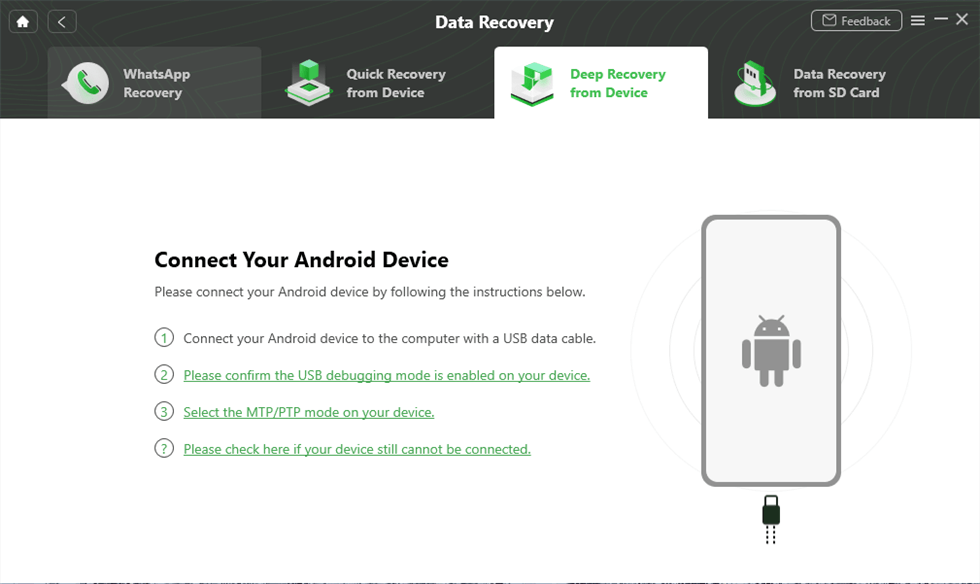
Connect Your Android Device to the Computer
Step 4. Automatically, the software will check the root status of your Android phone. You’ll be asked to root the device by following the steps since once your device is rooted, the program can deeply scan and recover data from your phone.

Tap on Root Now to Continue
Step 5. On this page, you can see deleted messages and select ones you’d like to retrieve To Device or To PC.
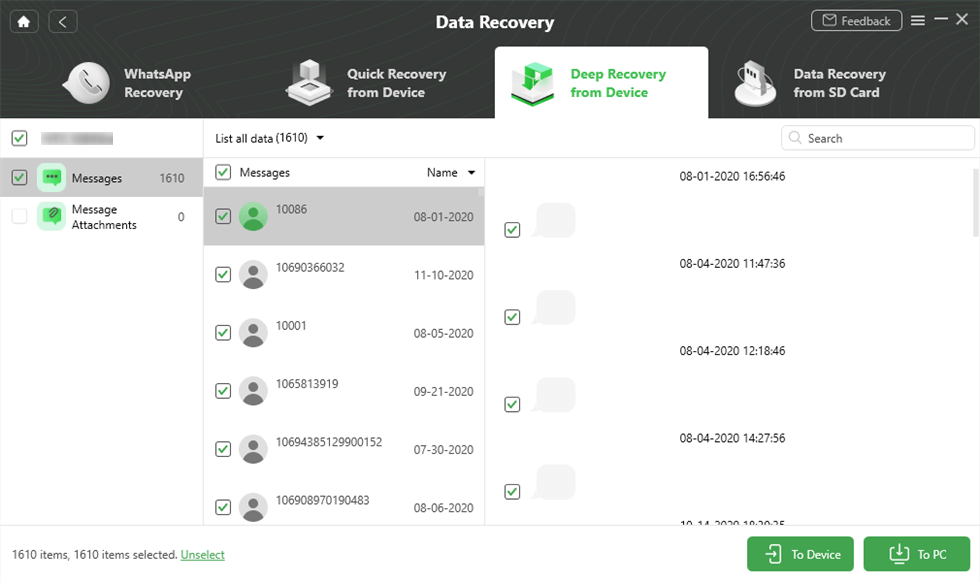
Select Messages You Want
As easy as rooting Android phone, you can also unroot your Android device after retrieving deleted messages.
Retrieve Deleted Messages on Huawei with Computer
Most users who do not have enough storage to store backups on their phones use computer-based tools to create backups. Huawei also has such a tool to help you make your phone’s backups on your computer and it is called HiSuite. It is Huawei’s very own phone backup & restore app to help you create and restore backups on your phones.
If you created a phone backup with HiSuite before you deleted the messages, you can actually restore the backup and it will restore all of your messages on your phone. You are going to need to use a computer to do the task as the app only works on a computer.
The procedure is divided into two phases as shown below.
Phase 1. Enable HiSuite on Your Huawei Phone
Step 1. Open the Settings app and tap on Advanced settings.
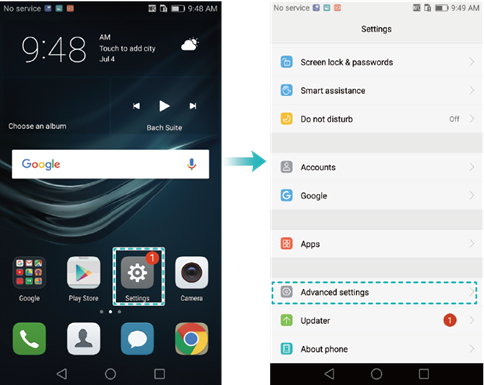
Access advanced Settings
Step 2. Tap on Security and then enable the option that says Allow HiSuite to use HDB.
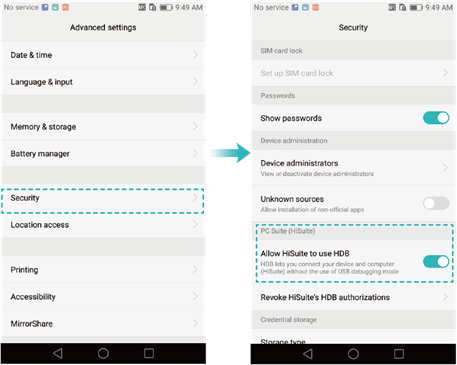
Enable the HDB Option
Step 3. Head back to the main settings menu and tap on Apps. Select HiSuite from the list of apps on your screen.
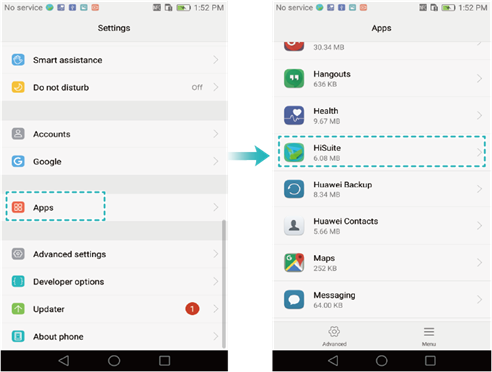
Access HiSuite Options
Step 4. Tap on Permissions and enable all permissions for HiSuite on your phone.
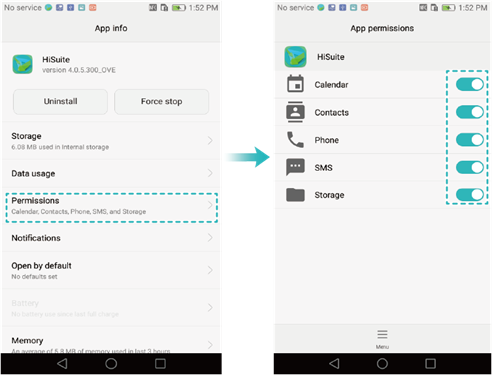
Turn on Permissions
Step 5. Head to Settings > Developer options and enable USB debugging.
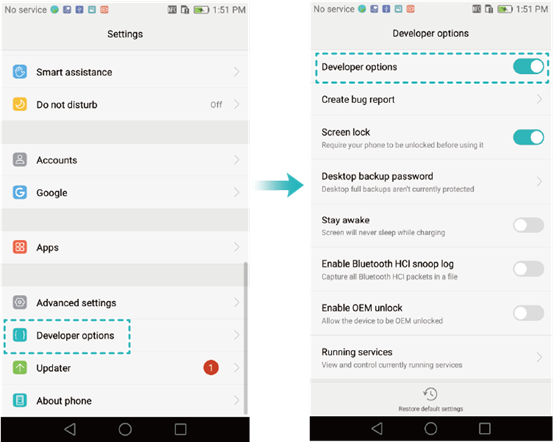
Turn on USB Debugging
Your phone is now ready to communicate with HiSuite on your computer.
Phase 2. Restore a Backup Using HiSuite
Step 1. Connect your phone to your computer using a USB cable and launch the HiSuite app.
Step 2. Click on Restore on the main interface in the app.
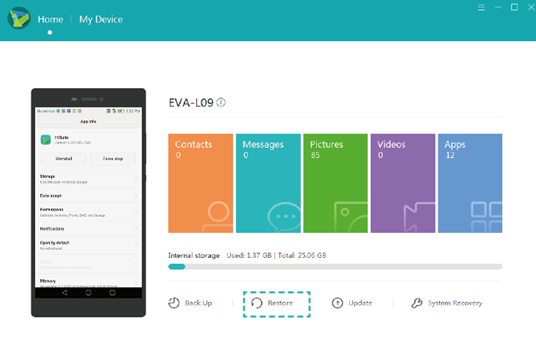
Restore a HiSuite Backup
Step 3. Select your messages to be restored on the following screen and click on Restore.
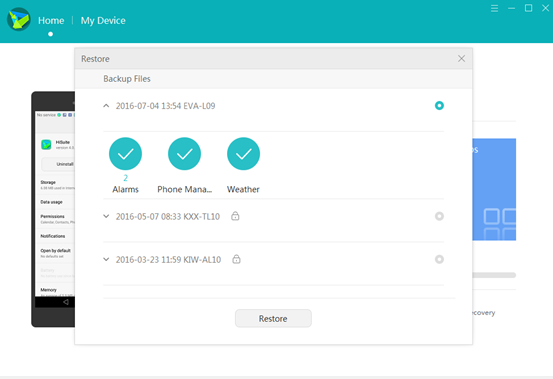
Choose Messages
Step 4. It will get your chosen items restored on your phone.
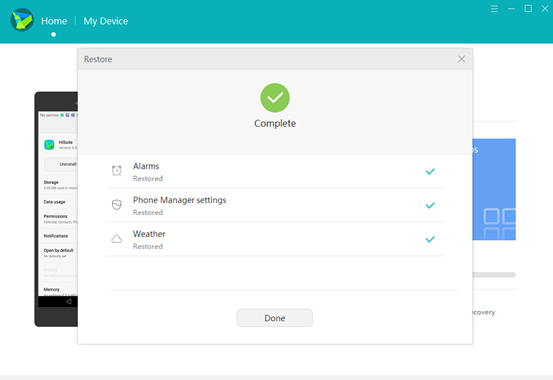
Your Choosed Data Will be Restored
You will find your deleted messages are now available on your phone.
Retrieve Deleted Messages on Huawei without Computer
One of the many good things about owning a Huawei phone is that you get a really great backup system on your phone. Huawei has designed a built-in app called “Phone Backup” to let you easily and efficiently create your phone backups.
If you made a backup prior to deleting the messages, you can restore Huawei phone data and that will get back all of your deleted messages as well. Unlike iOS devices where you need to restore the full contents of your backups, you can selectively only restore messages on your phone with this app.
You do not need a computer to perform the restoring procedure and the following is how to make it.
Step 1. Launch the Backup app on your phone and select the Restore option.
Step 2. Select where your backup is located and tap on Next at the bottom.
Step 3. If your backup is password-protected, you will need to enter the password before you can proceed.
Step 4. On the following screen, it will let you select what you want to restore on your phone. Since you are looking to restore deleted messages, tap on the Messaging option and select Start restoration at the bottom.
Step 5. Wait for it to restore your contents.
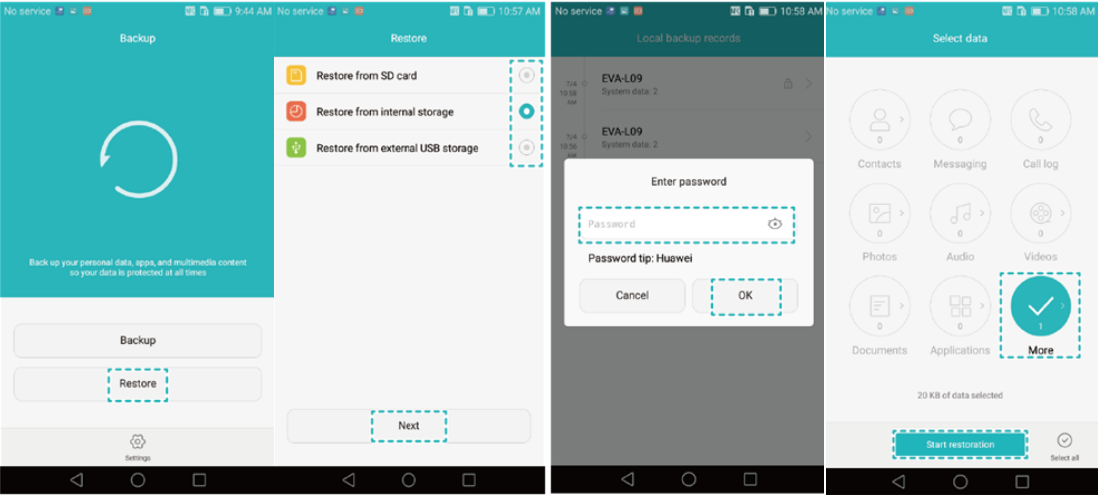
How to Restore Deleted Messages with Huawei Backup App
Your messages are now restored and you can view them in the Messages app on your Huawei phone.
The Bottom Line
We hope our tutorial teaches you how to view deleted messages on a Huawei phone by recovering them either from your backups or internal system. It is actually easier to do with or PhoneRescue for Android or DroidKit than you think.
More Related Articles
Product-related questions? Contact Our Support Team to Get Quick Solution >

