How to Recover Huawei Phone Data
Owning a Huawei device has many benefits as it comes preloaded with features like easy backup creation and restoration. If you ever lose your data and you want it back, you can perform a Huawei data recovery process and your data is restored. This guide explains how to do just that.
Common Android System Issues
Android System Issues & Fixes
Android Boot Issues & Fixes
Android Safe Mode Issues & Fixes
Android Recovery Issues & Tips
- Recover Deleted Huawei Files
- Huawei Data Recovery
- Recover Deleted History on Android
- Recover Deleted Huawei Contacts
- Recover Deleted Huawei Videos
- Restore Deleted Huawei Photos
- Recover Data After Factory Reset
- Retrive Deleted Huawei Messages
- Recover Deleted Samsung Photos
- Huawei Broken Screen Data Recovery
There was a time when smartphones were only used as an entertainment device. Nowadays, your phone is your most valuable asset as it contains your valuable professional data. Devices like the ones from Huawei come with the data protection features so that your data is always safe and secure. If you end up losing your data, there are ways to recover it.
There are various Huawei recovery tool methods out there and you can use them to recover your phone’s data. This post describes some of the easy and common ways for you to get your lost data back on your phone.
Choose any of the following methods and your Huawei data will be restored.
Part 1. Retrieve Deleted Data from Huawei Backup
If you have noticed, your Huawei phone comes with an app called Backup. It is placed in your app drawer and you can use it to create full backups of your device. You may have likely used it for your phone backups, and if that is indeed the case, you can use the same app to recover your data.
The app is Huawei’s own data recovery tool and it helps create backups and restore them on your phone. The recovery process is pretty flexible and you get to choose what data you would like to recover to your phone. Then, within a few minutes, your data will be recovered to your device.
Follow the following steps to use Huawei’s Backup app to recover your data.
Step 1. Launch the Backup app from the app drawer on your phone.
Step 2. On the main screen, tap on the option that says Restore to restore your content.
Step 3. The following screen lets you choose the source for your backup. Select where your backup is located and tap on Next at the bottom.
Step 4. If a password was used to secure the backup, you will be prompted to enter it. Enter the password and tap on OK.
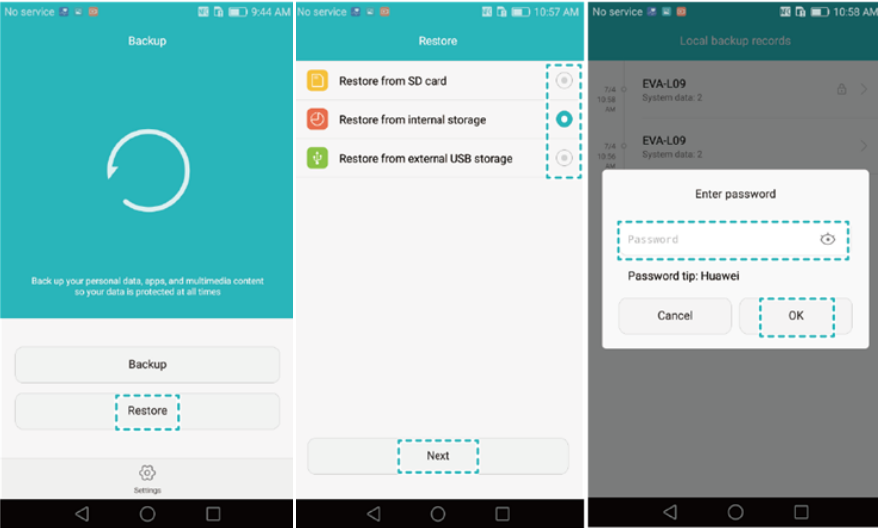
Restore a Huawei backup
Step 5. Here comes the screen that lets you choose what you want to restore on your phone. You can choose from a wide range of options. When you have made a selection, tap on Start restoration at the bottom.
Step 6. Your data will be recovered to your device.
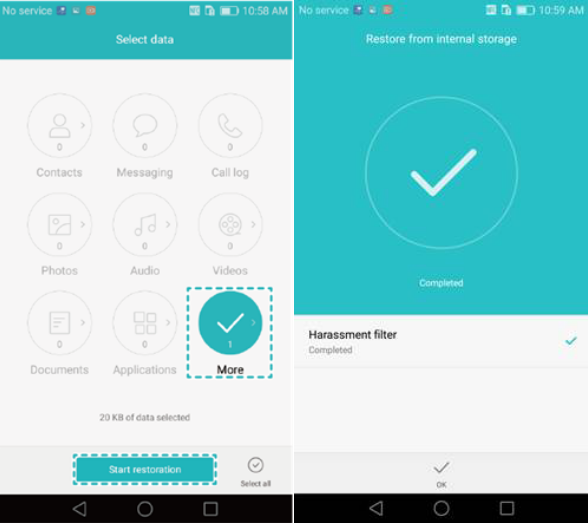
Choose the Content You Want to Recover
The backup app is a great way to recover your data but it only works if you had earlier created a backup with the app.
Also read: How to Recover Deleted App Data on Android Phone >
Part 2. Retrieve Deleted Data using Huawei HiSuite
Huawei actually has multiple tools to help you create and restore backups. If you do not prefer to use a mobile app for backups, you can use the company’s HiSuite app that is a computer application. It runs on your computer and lets you create backups of your phones. When you want to restore the data, you can use the same app on your computer.
All the app basically requires you to do is connect your phone to your computer, select an appropriate option in the app, and your data is recovered. However, keep in mind it will only work if you used the app before creating your backups.
The following is how you use this Huawei data recovery tool to recover your data.
Section 1. Enable HDB on Your Phone
Step 1. Launch the Settings app on your Huawei phone and tap on the option that says Advanced settings.
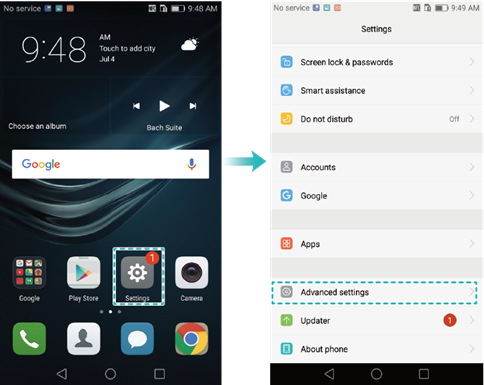
Huawei advanced settings
Step 2. Tap on Security and enable the option that says Allow HiSuite to use HDB.
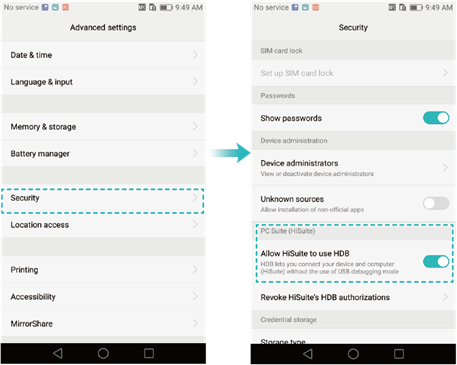
Turn on HDB on Your Huawei
Step 3. Head to the main Settings menu and tap on Apps followed by HiSuite.
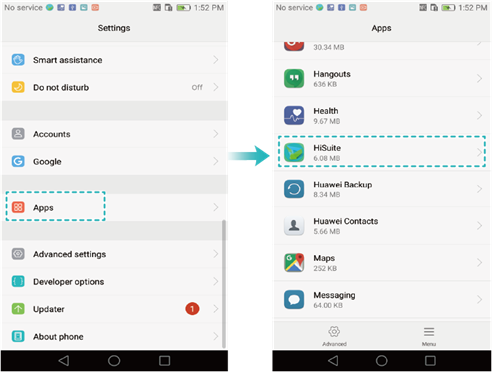
Head to the App Settings
Step 4. Tap on Permissions and enable all the required permissions for the app.
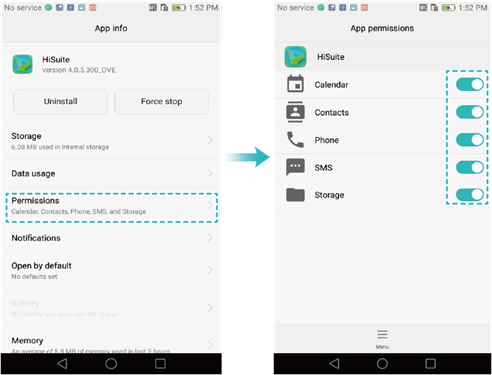
Turn on Permission Options
Section 2. Recover Data with Huawei HiSuite
Step 1. Connect your phone to your computer and launch the HiSuite app.
Step 2. On the main interface, find the option that says Restore and click on it.
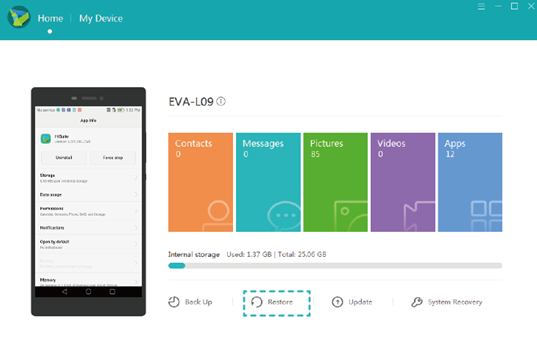
Restore data with HiSuite
Step 3. The following screen lets you choose the data that you want to restore on your phone. Select the data and click on Restore.
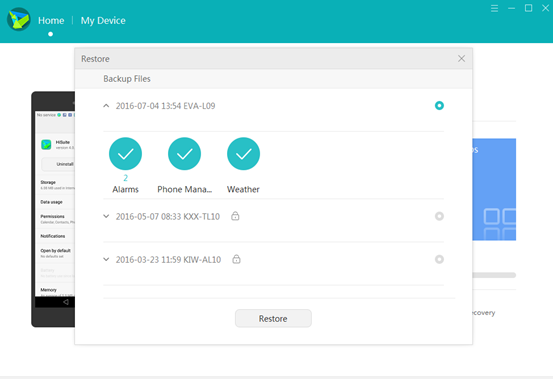
Select Data to Restore
Step 4. You will be notified when your data is recovered.
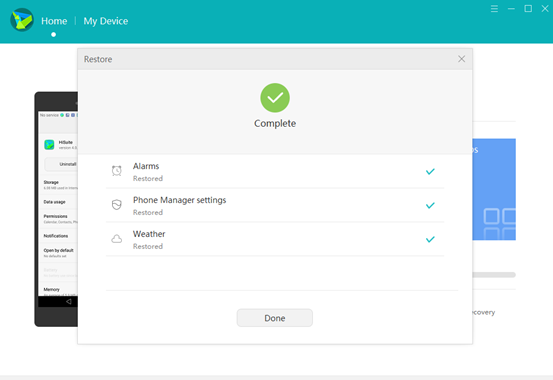
Data Restored Finished
If you have a backup created already and you have access to a computer, HiSuite is a nice way to recover your data.
Part 3. Recovery Huawei Data with PhoneRescue for Android
While both the methods shown above help you recover your data, they require you to have a backup on your phone. If you never created a backup, you cannot use any of those methods to recover your files. However, there is a third-party app that helps you do it.
Enter PhoneRescue for Android, an app that allows you to recover data on your Huawei phone even when you do not have a backup. It deeply scans your phone for any recoverable files and lets you restore them to your device. All this takes only a few minutes and you can have your important files recovered.
The following are the steps on how to recover your Huawei data without a backup.
Step 1. Download and install PhoneRescue for Android on your computer.
Step 2. Launch the app and connect your phone to your computer.
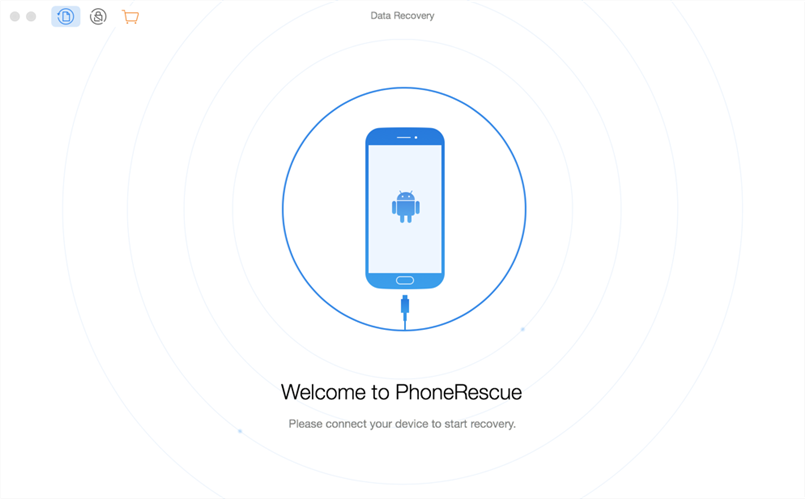
Plug-in phones and launch PhoneRescue
Step 3. It will ask what data types you want to recover. Tick-mark the available options and click on Next.
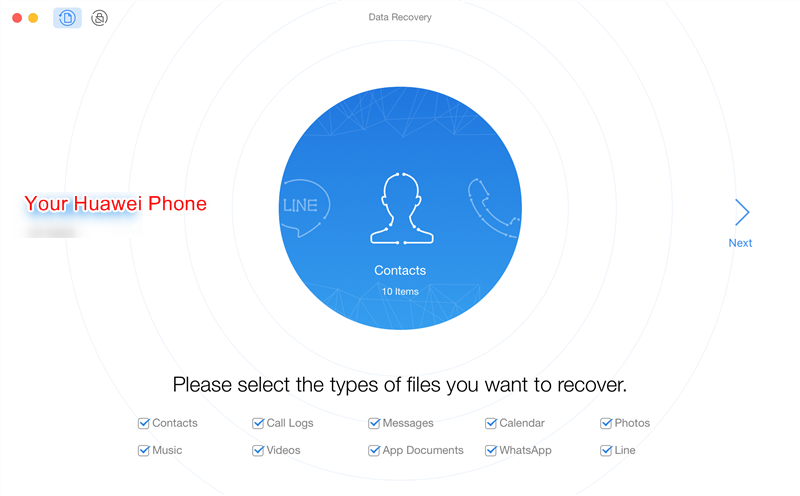
Select data type to restore
Step 4. You need to wait while it gains root access on your device.
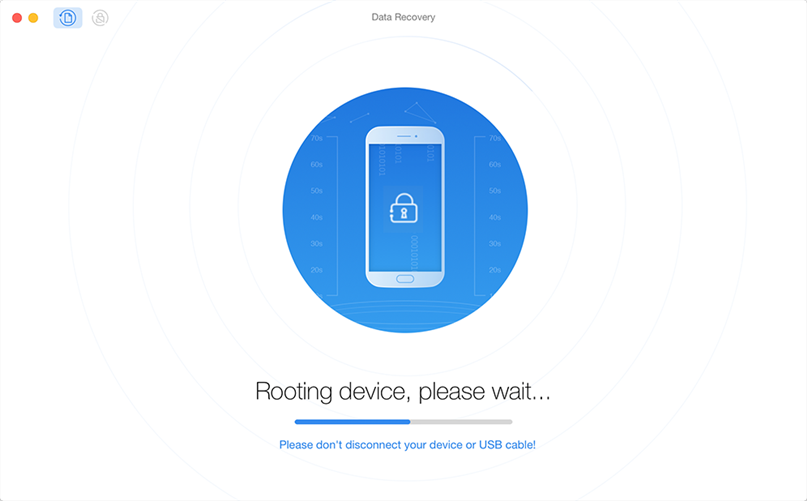
Waiting for Rooting Your Device
Step 5. You will see the files that can be recovered to your phone. Select them and click on To Device to recover them to your device directly.
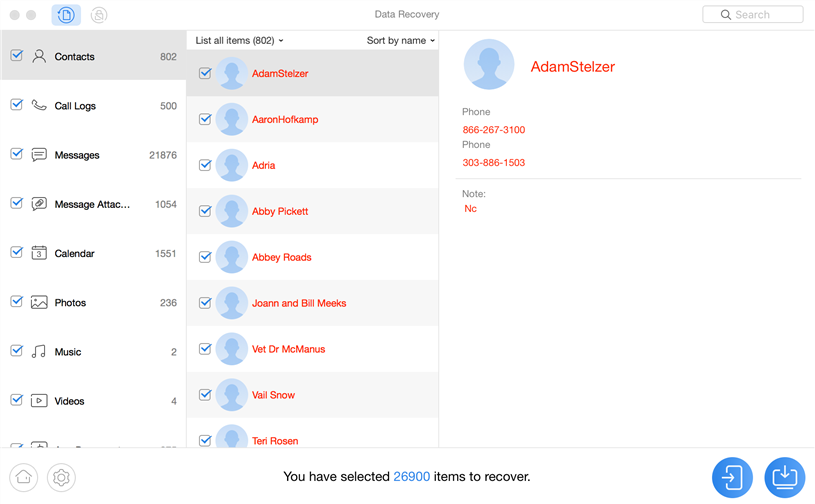
Recover Data to Device
Step 6. You will see the following when your files are all recovered.
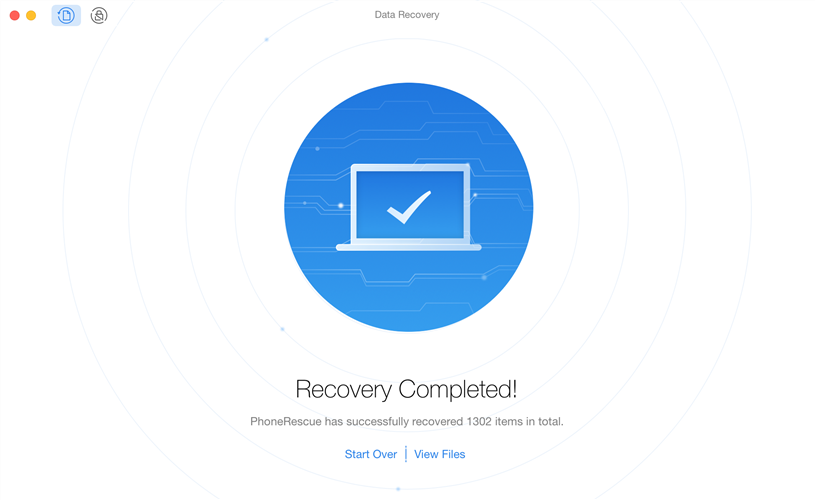
Data Successfully Recovered
The app provides users with a really easy way to recover files, and you do not even need a backup to do it. It uses intelligent algorithms to find recoverable files and offers you the option to restore them either to your device or to your computer.
The Bottom Line
Thanks to all the methods available out there, Huawei data recovery is not a difficult task anymore. So long you have the required tools and files, you can have your data and files recovered in no time on your phone.
More Related Articles
Product-related questions? Contact Our Support Team to Get Quick Solution >

