Download DroidKit to Get Various Android Solutions.
User Guide of DroidKit
View the most comprehensive guides to Remove Locked Screen, Bypass FRP Lock, Recover Lost Data, Fix System Issues, Extract Needed Data, Reinstall/Upgrade OS, Transfer Data and Clean System Junk. Download and try it now.
Free DownloadFor Win & Mac | 100% Clean & Secure
Fix System Issues
We would like to share some problems we collected about Android system repair:
"Is there a way to fix my phone crash issue?"
“Why do my phone keep freeze? How to fix it?”
“My phone cannot be turned on anymore. Can you help me?”
If you encounter the similar situations above, don’t worry. “System Fix” mode can help you fix system issueson Samsung, Xiaomi, Redmi and POCO devices. Here we will take Samsung device as an example.

Compatibility of Computer System
| Windows OS | Windows 11, 10, 8, 7, Vista (both 32bit and 64bit) |
| macOS | macOS 10.13 (High Sierra) and above |
Supported Device Types
| Computer System | Supported Samsung Device | Supported Xiaomi, Redmi and POCO Devices |
| Windows OS | With Android Version 5 and above. | With MIUI Version 7 and above |
| macOS | With Android Version 5-11 | With MIUI Version 7 and above |
For Xiaomi, Redmi, and POCO devices running MIUI version 10 and above, unlocking the bootloader is required as the first step to fix system issues. Additionally, if you are using a Mac, please note that the data on Xiaomi, Redmi, and POCO devices will be erased after the system is fixed.
Issues Supported to Fix
| Error Reports, Stuck in Boot Loop, Stuck in a Certain Mode, Not Responding, Won’t Charge, Black Screen, System Crashes, Blank Screen, White Screen, Virus, etc. |
Differences between Free & Activated Version
| Benefits | Free Version | Pro Version |
|---|---|---|
| Download Fix Package | ||
| Fix System |
Part 1. Fix System Issues with USB Debugging Option Enabled.
Step 1. Connect Your Android Device to Computer with USB Cable.
Download and install DroidKit on your computer. Then, launch DroidKit on your computer and choose “System Fix” mode. And please make sure your Android device has turned on USB Debugging option before.
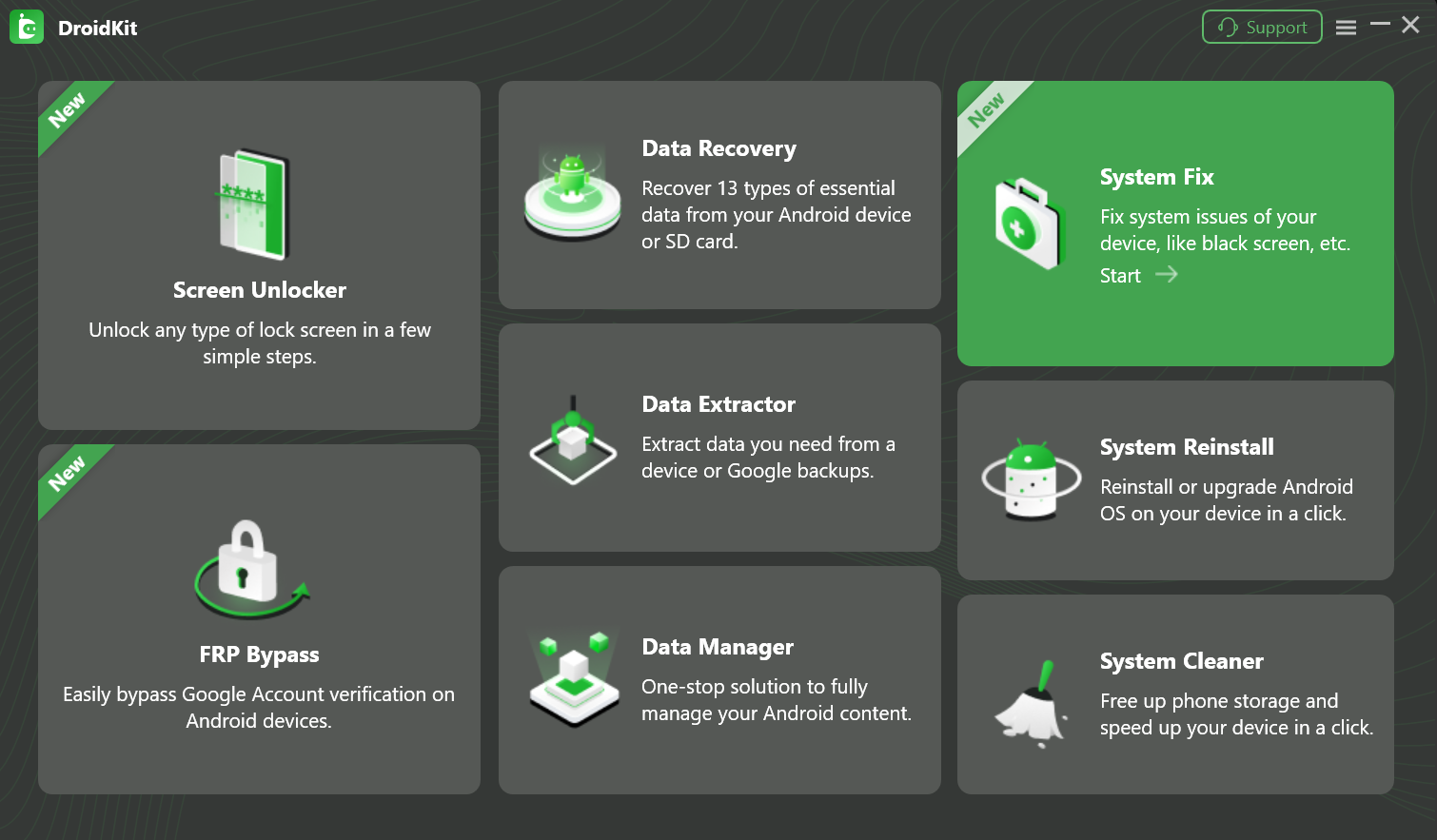
Select Fix System Issues Mode
After your Android device is detected, please click “Start” button.
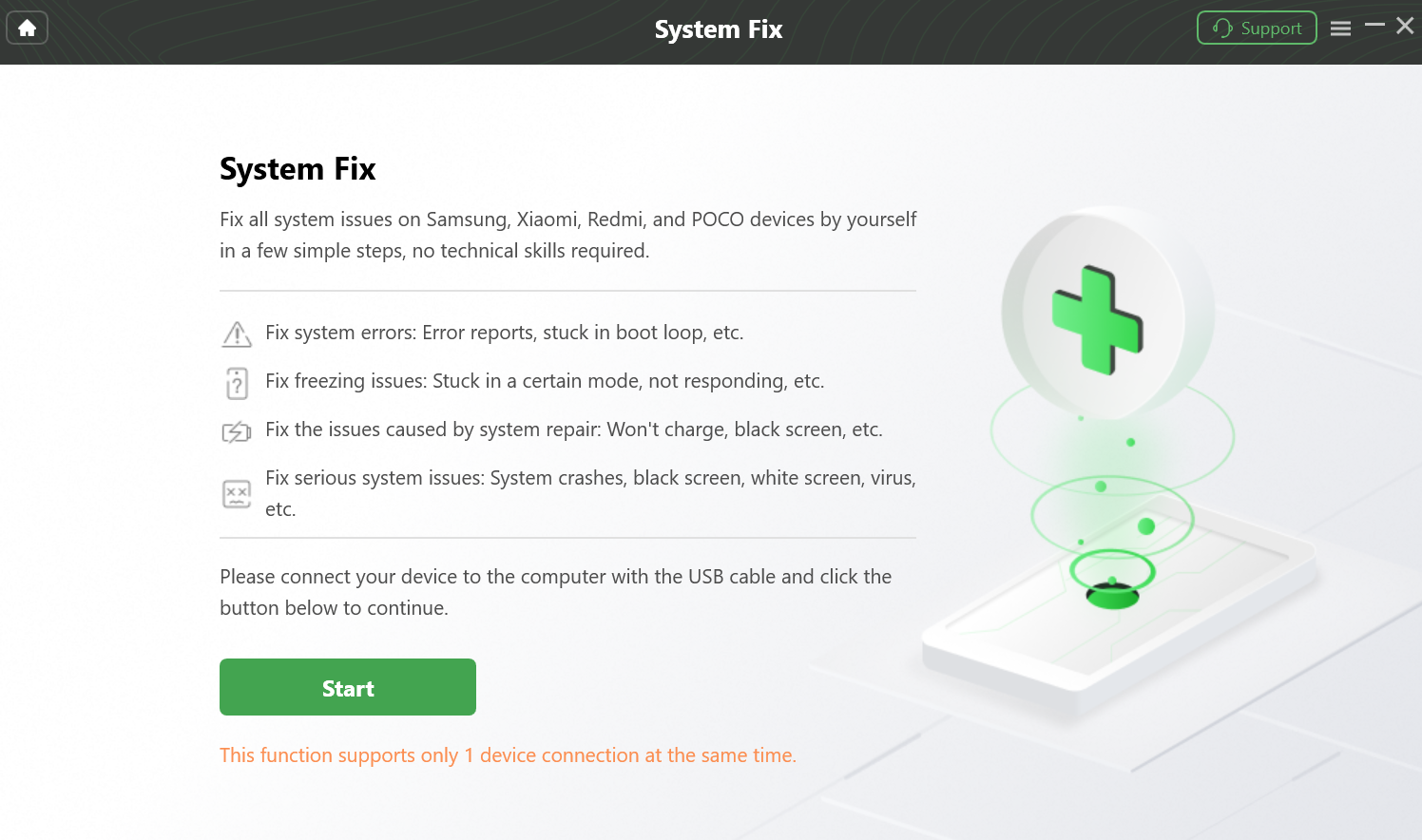
Click “Start” Button to Fix System Issues
This function supports Samsung, Xiaomi, Redmi and POCO devices currently.
DroidKit will access the PDA code of your Samsung Device Automatically. After that, please click “Download Now” button to download the firmware.
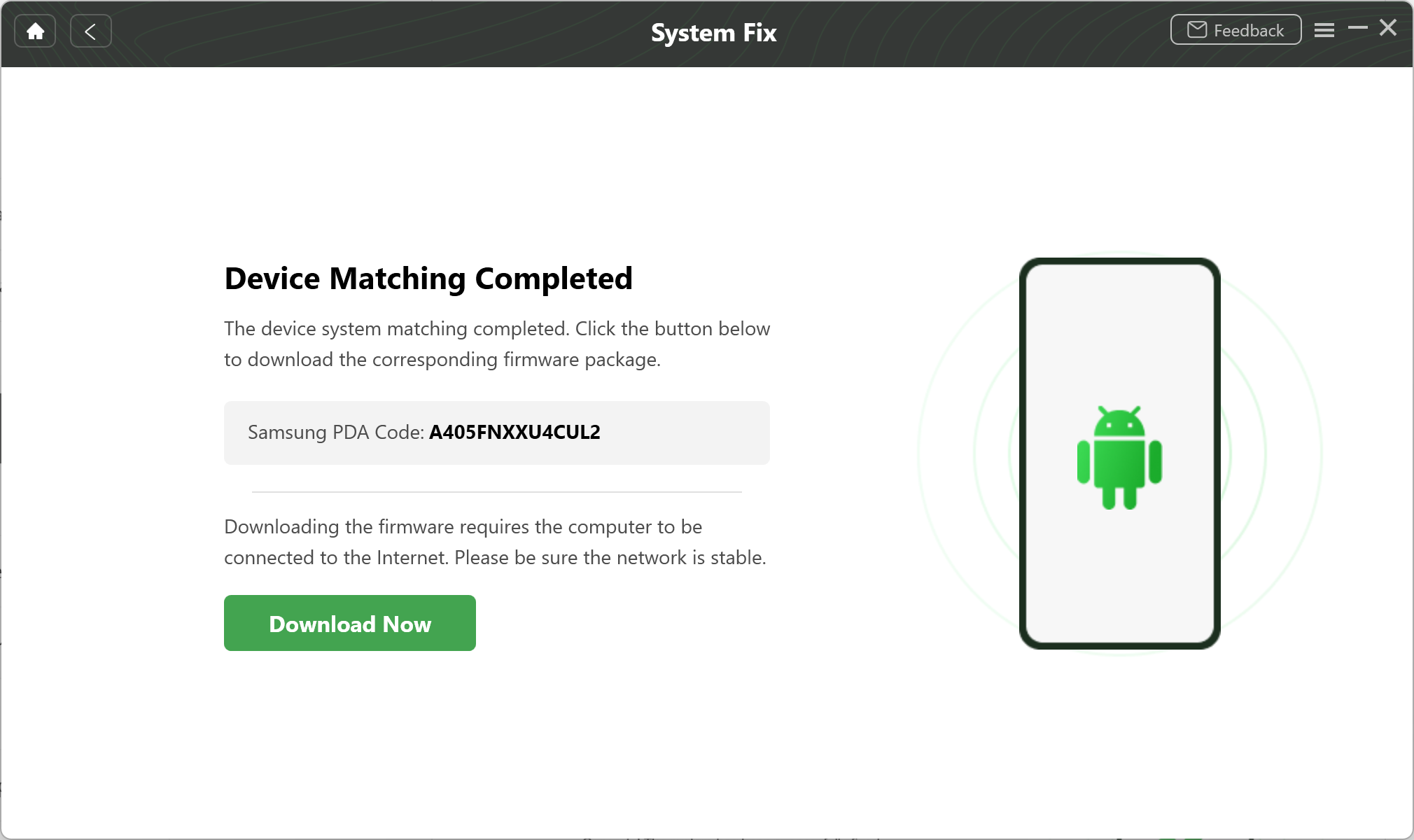
Device Matching Completed
Step 2. Download Data Package.
The program starts downloading the firmware package. Please keep your device connected all the time.
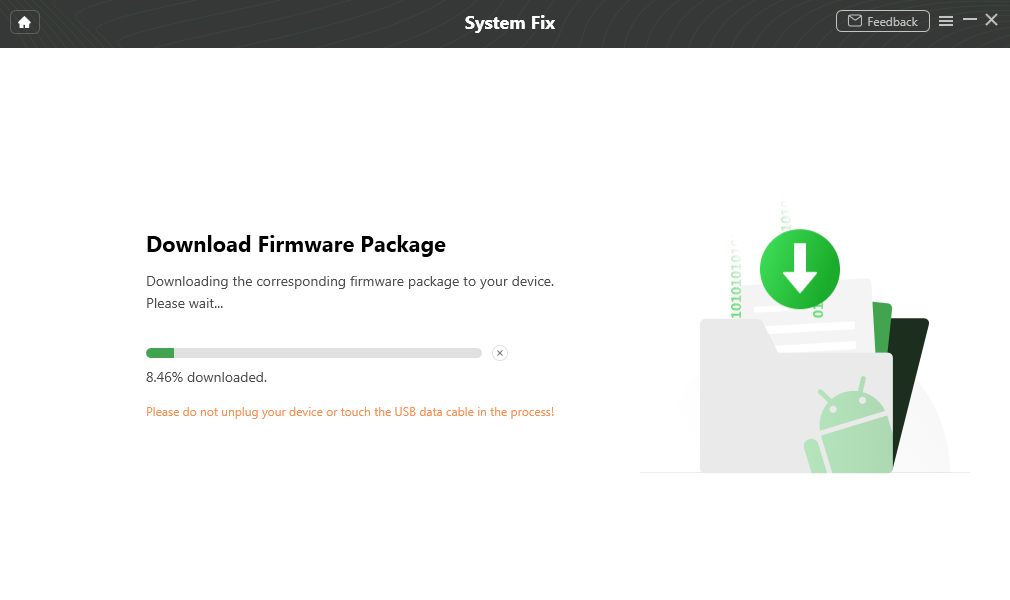
Download Data Package
After the download process completes, the below interface will be displayed. Please click “Fix Now” button.
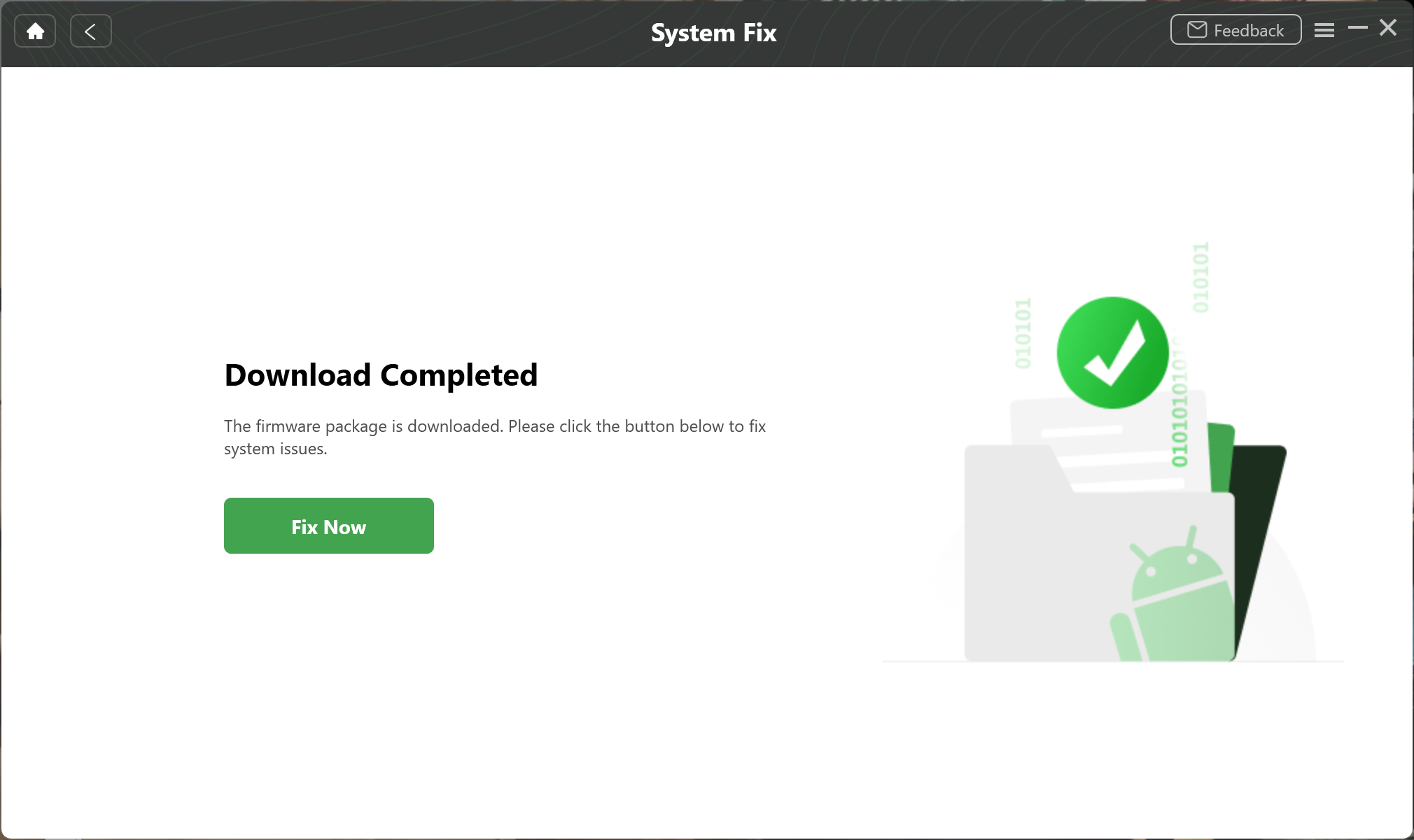
Step 3. Put Your Device in Download Mode.
There are two ways to put your device in Download mode – device without Home button and device with Home button. Please choose one way based on your device status.
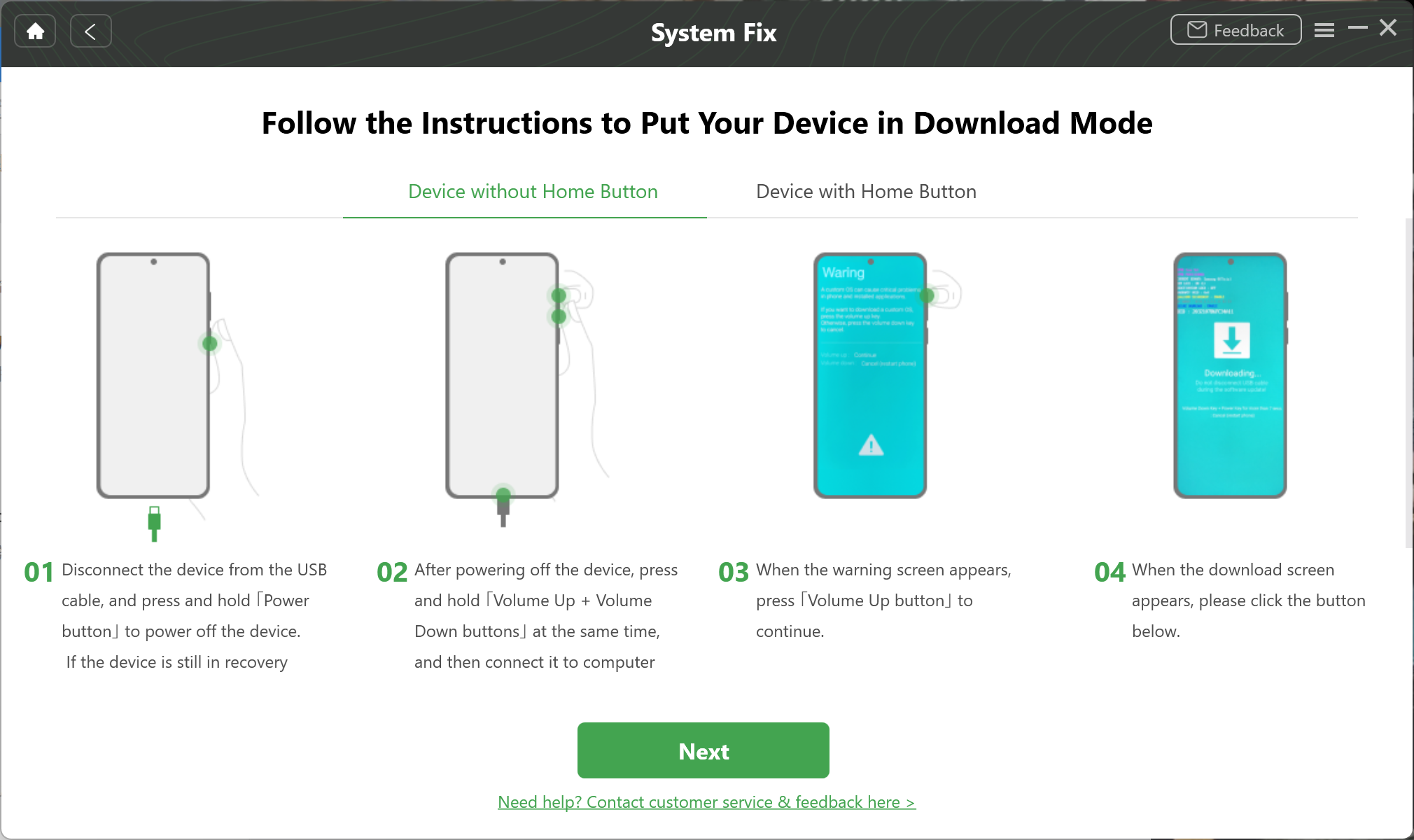
Put Your Device in Download Mode
After putting your device in Download mode, please click “Next” button. If your device failed to be detected, our software will ask you to disconnect and reconnect your device to computer and put your device to the Download mode again.
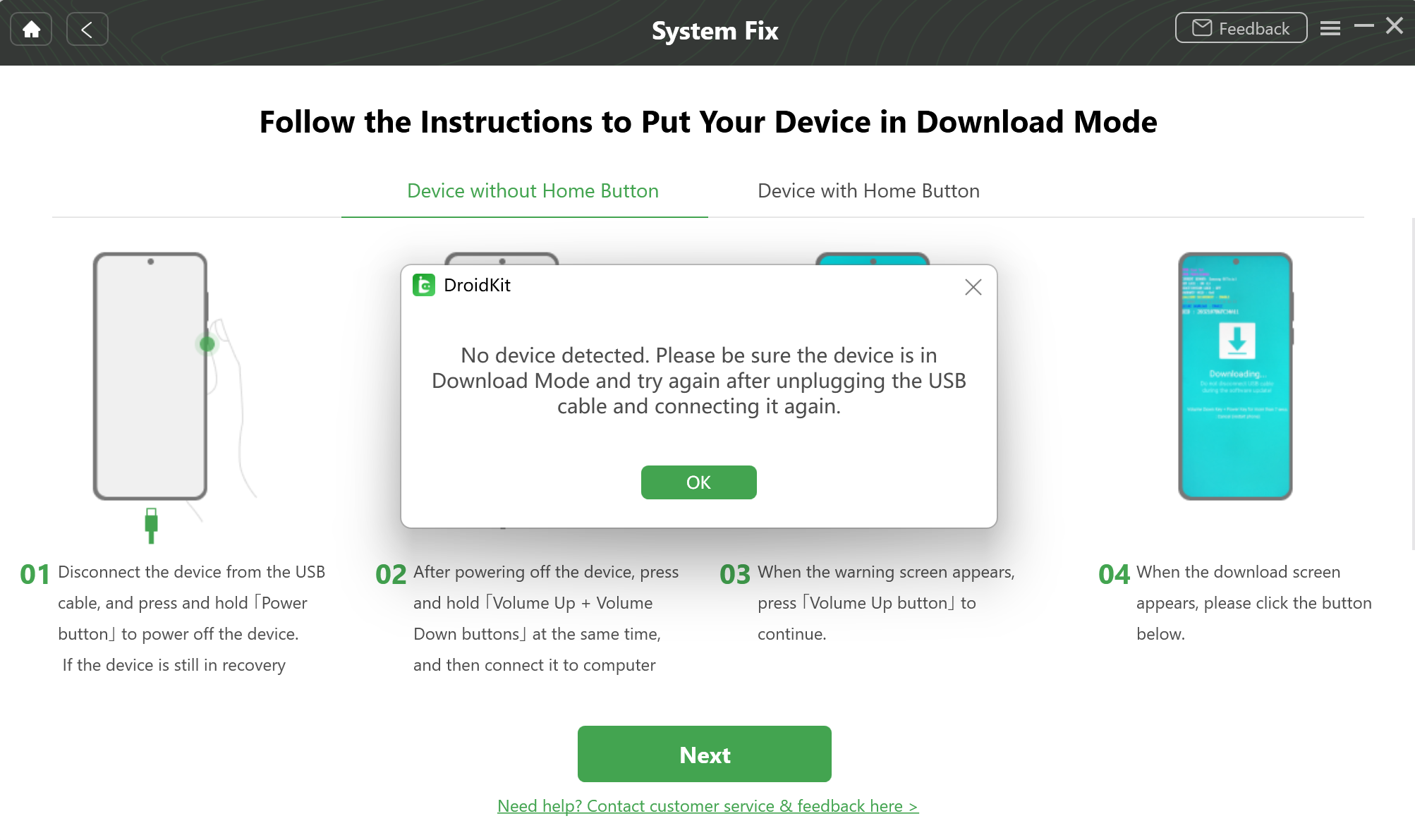
Put Your Device in Download Mode Again
Step 4. Repair the Android System.
After downloading and verifying the firmware, it will automatically start repairing your Android system. Please wait for a moment.
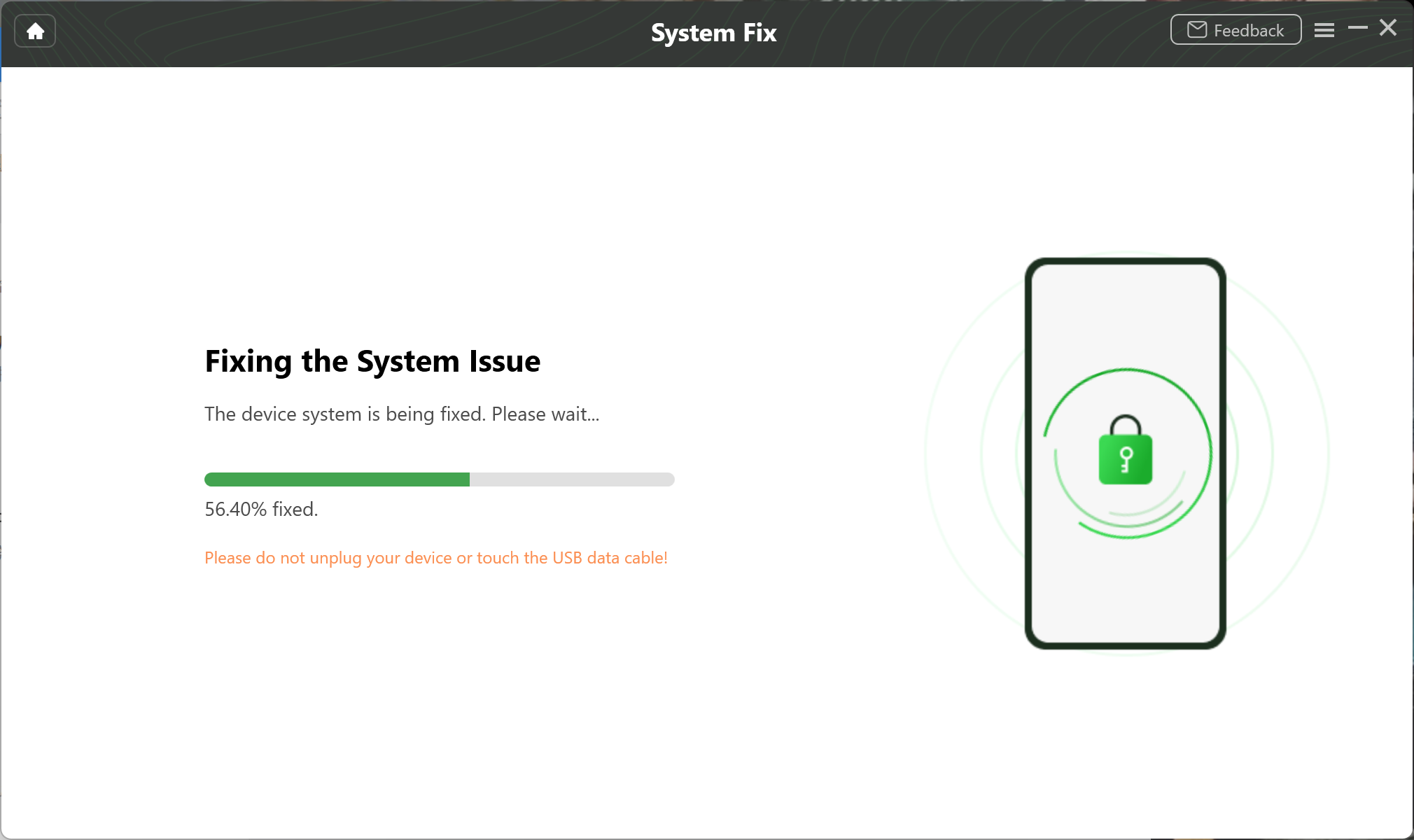
Repair the Android System
After completing the repair process, you will see the interface below. And your Android device will be restarted.
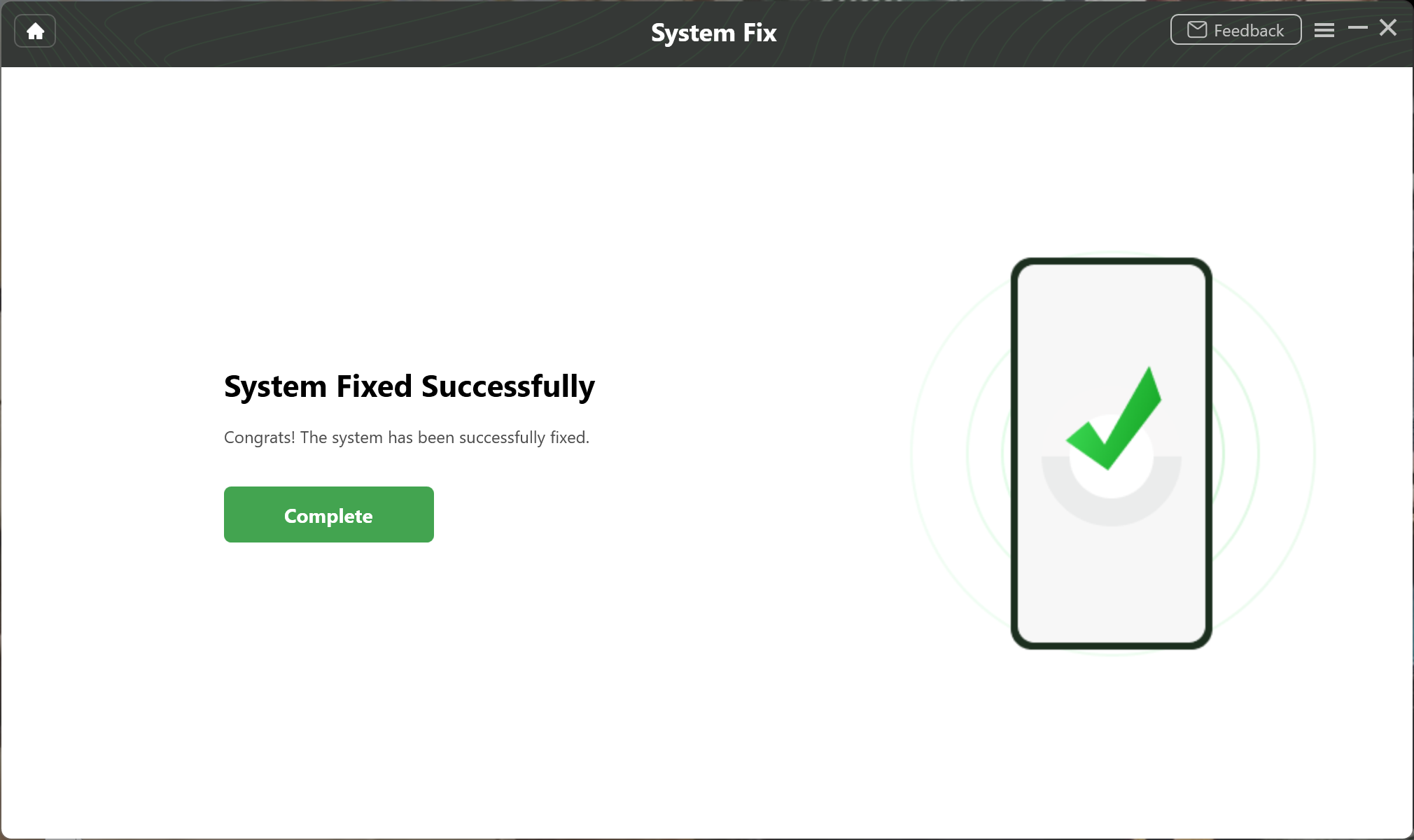
Completing the Repair Process
Part 2. Fix System Issues with USB Debugging Option Disabled.
Step 1. Connect Your Android Device to Computer with USB Cable.
Download and install DroidKit on your computer. Then, launch DroidKit on your computer and choose “System Fix” mode. You can choose to connect Android device to computer with a USB cable. If there is no USB Cable, you can just choose not to connect the device.
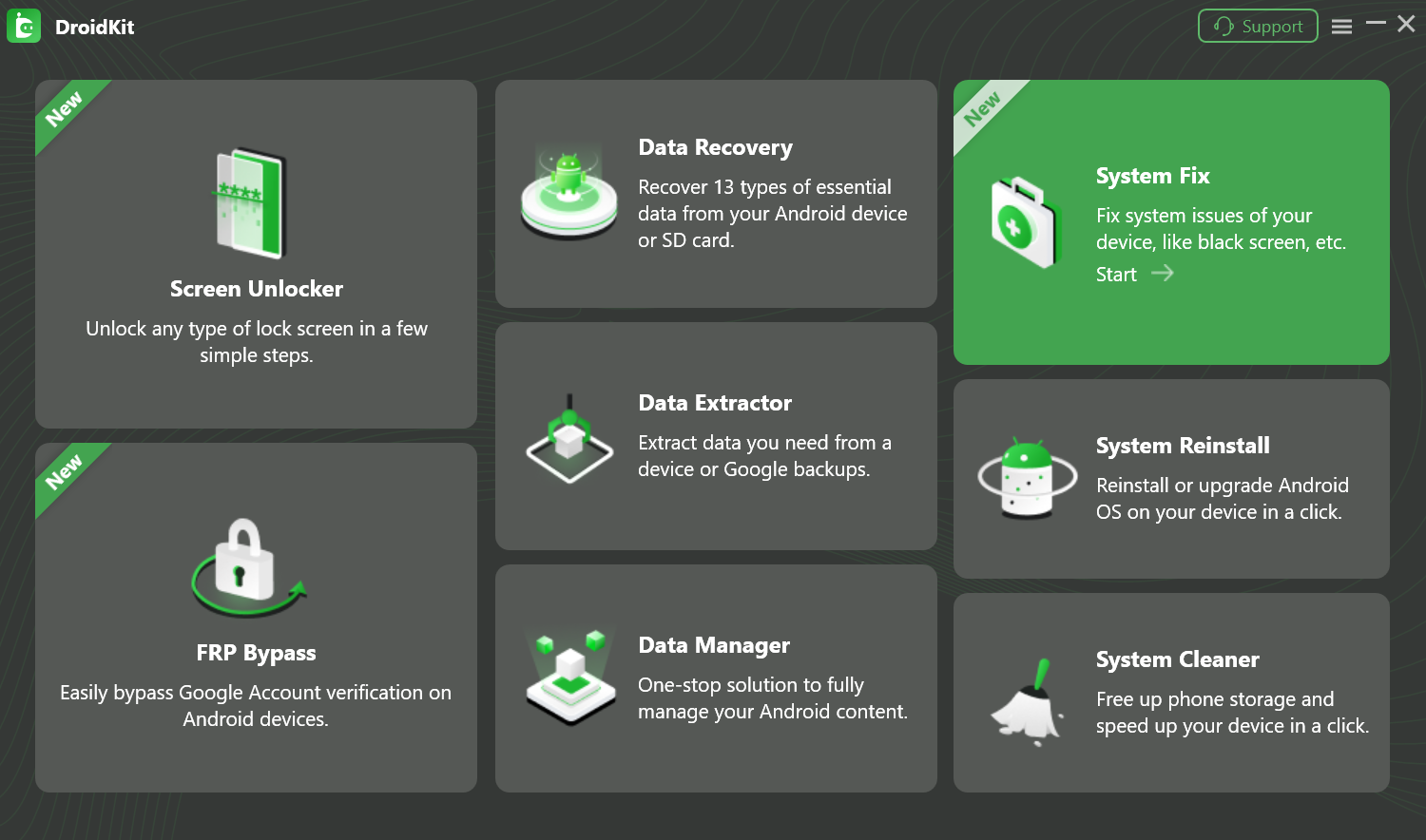
Choose “Fix System Issues” Mode
After your Android device is detected, please click “Start” button.
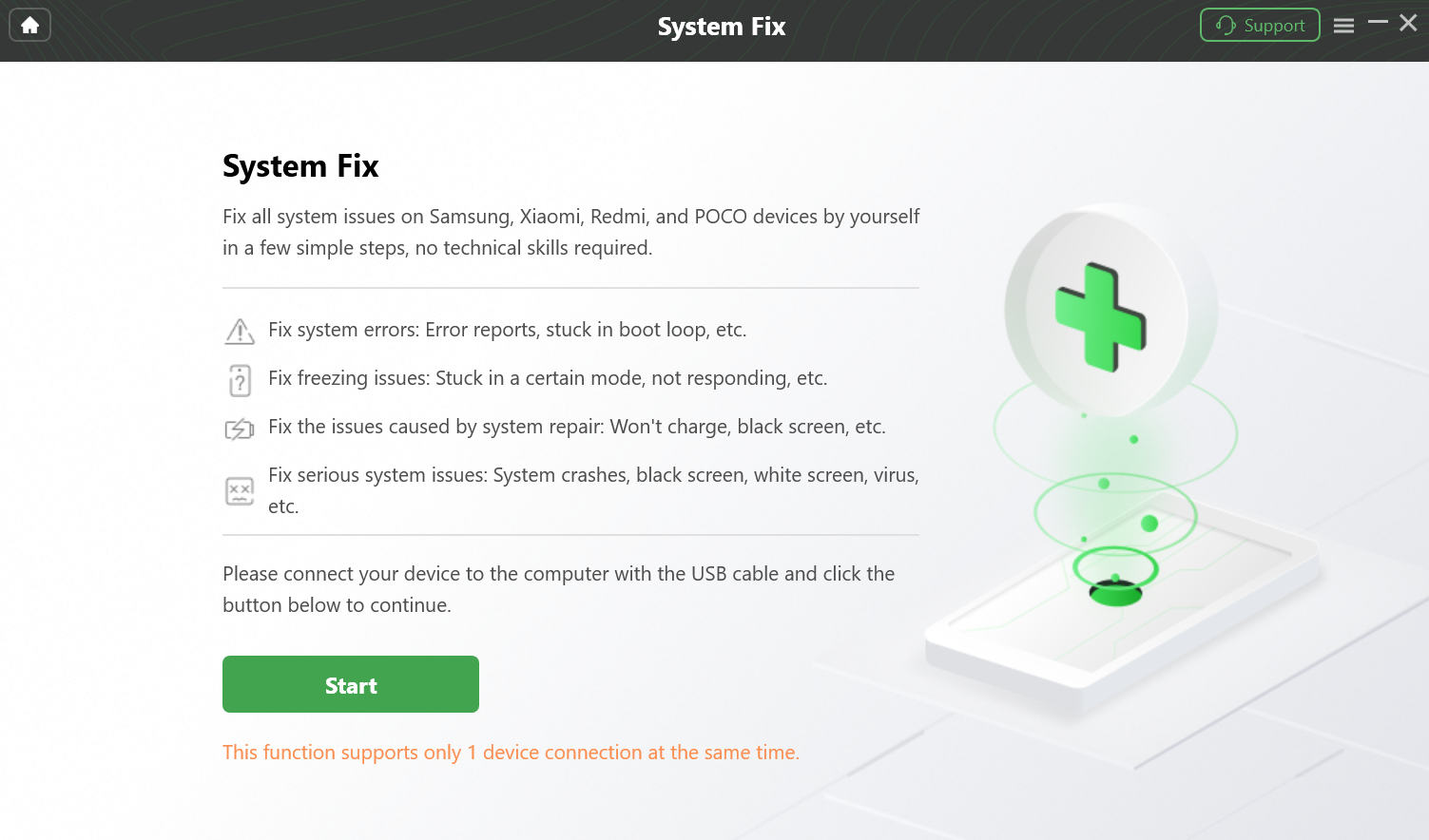
Click “Start”Button to Fix System Issues
This function supports Samsung, Xiaomi, Redmi and POCO devices currently.
Step 2. Put Your Device in Recovery Mode.
Please follow the instructions below to operate the mobile phone.
Phone Without Home Button:
1. Power off the phone or tablet.
2. Press and hold the Volume Up and Power buttons for more than 5 seconds.
3. Release all the buttons when you see recovery interface.
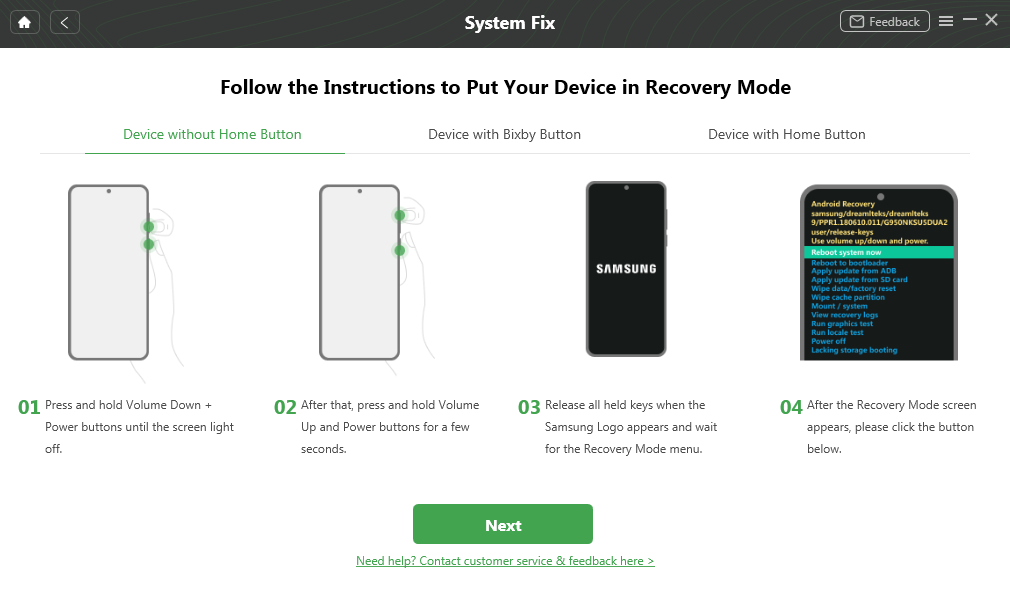
Follow Instructions to Operate the Mobile Device
Phone With Home Button:
1. Power off the phone or tablet.
2. Press and hold the Volume Down, Home, and Power buttons for more than 5 seconds.
3. Release all the buttons when you see download mode interface.
Step 3. Find And Enter the PDA Code of Your Samsung Device.
Fill in the code from your device in the box below. After comfirming that the code is correct, please click “Download Firmware” button.
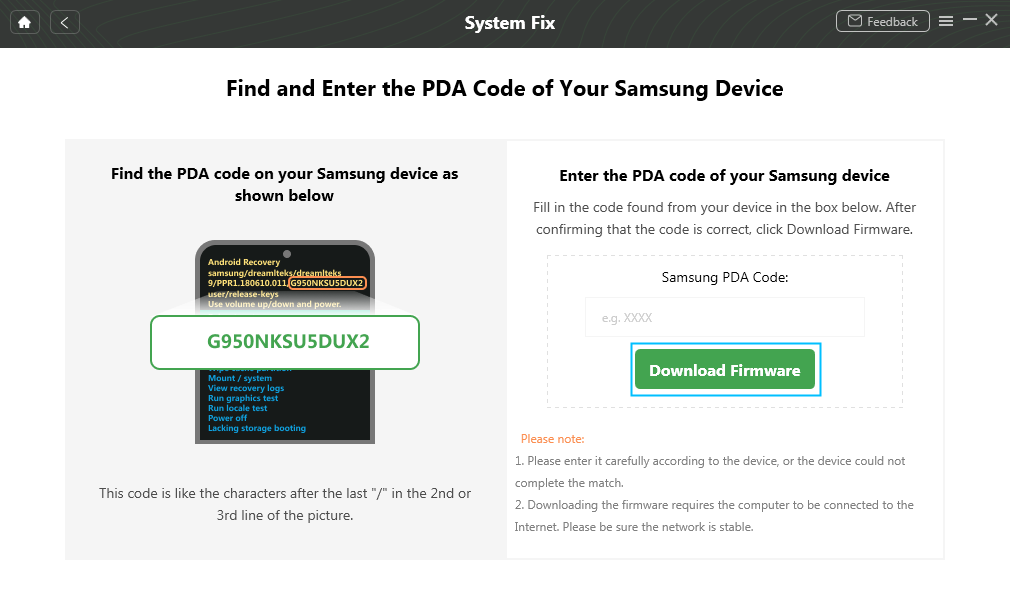
Find And Enter the PDA Code of Your Samsung Device
Step 4. Download Data Package.
The program will start downloading the firmware automatically. Please keep your device connected all the time.
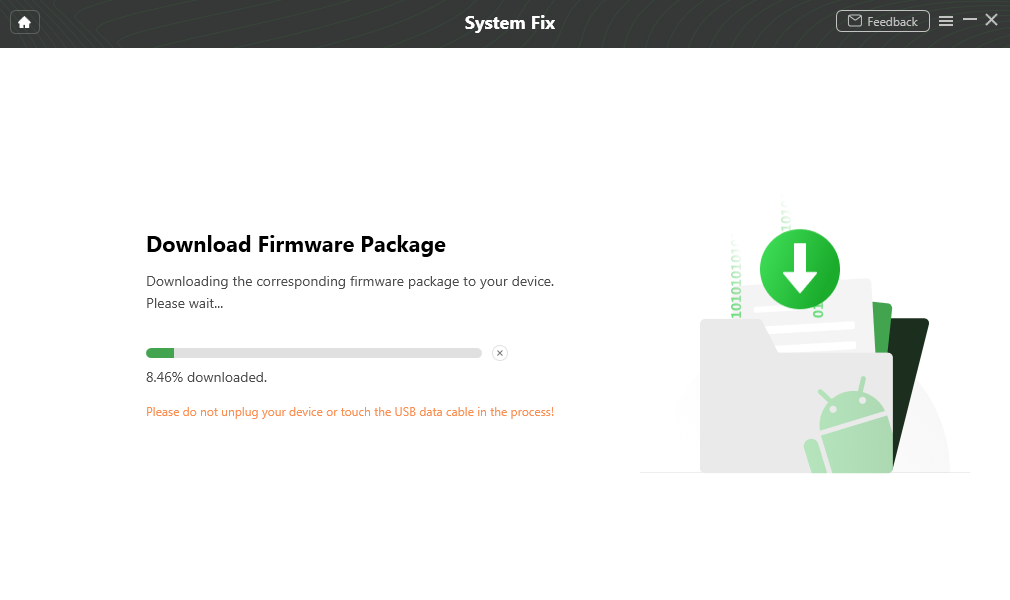
Download Data Package
After download process completes, the below interface will be displayed. Please click “Fix Now” button.
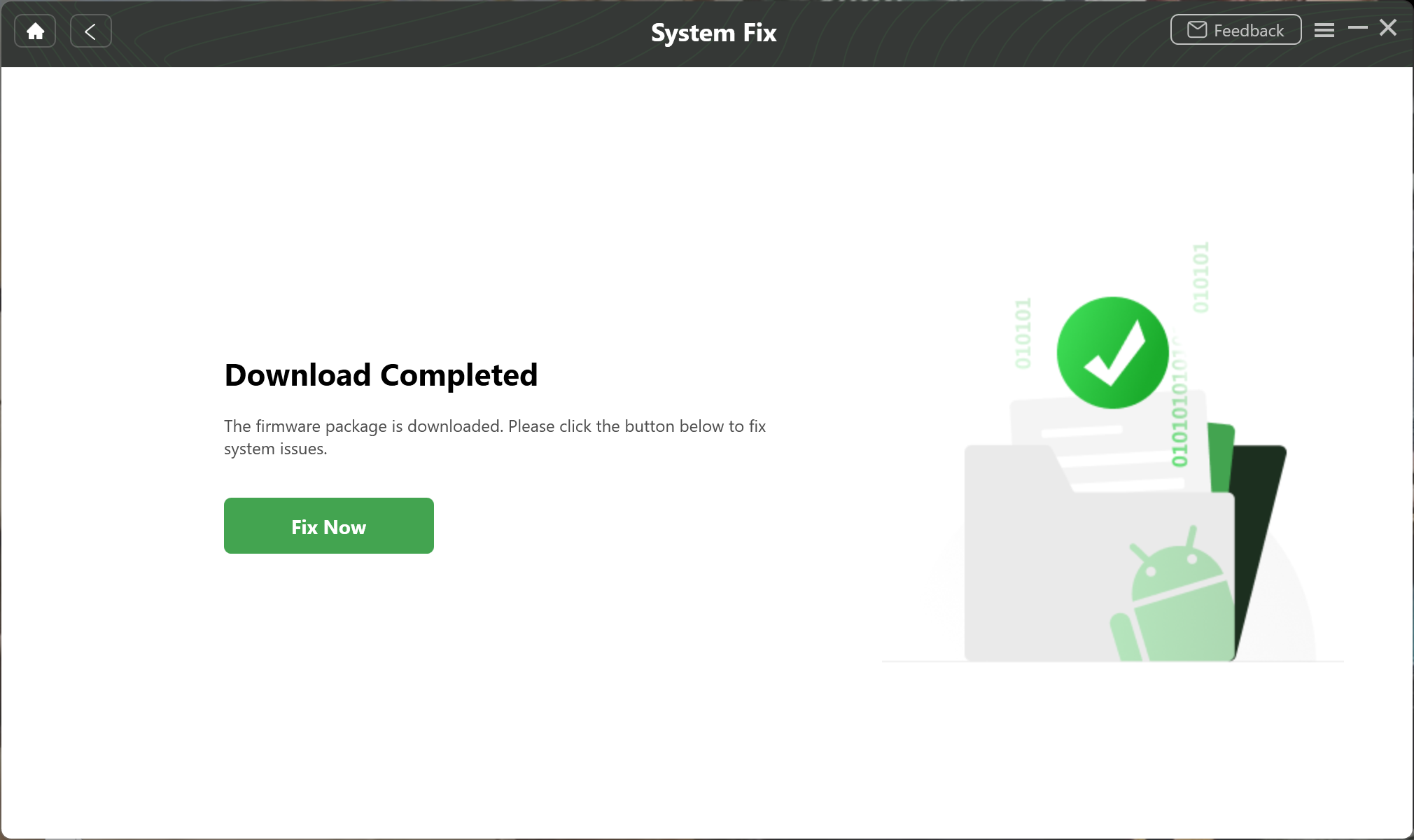
Step 5. Put Your Device in Download Mode.
There are two ways to put your device in Download mode – device without Home button and device with Home button. Please choose one way based on your device status.
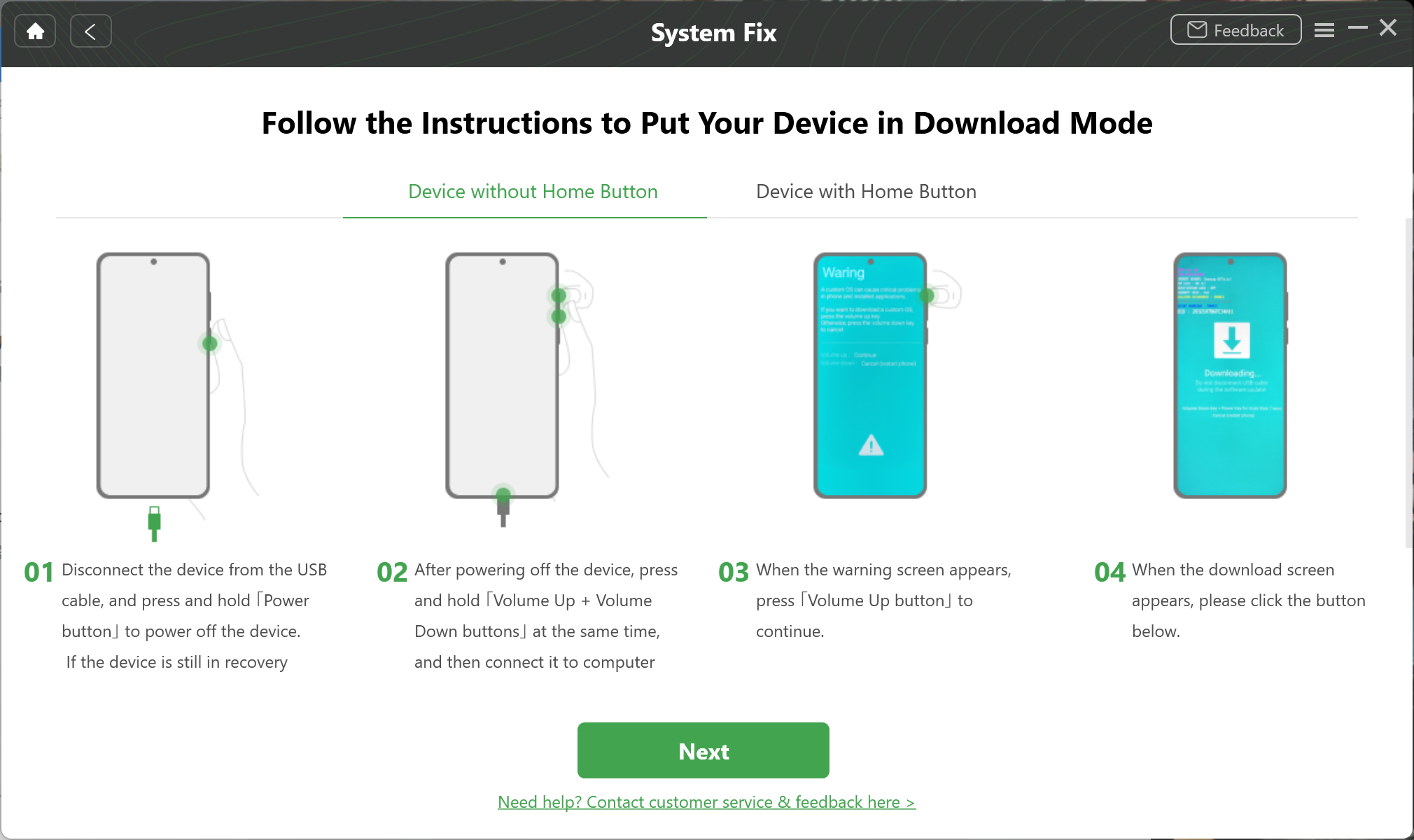
Put Your Device into Download Mode
After putting your device in Download mode, please click “Next” button. Then our software will ask you to disconnect and reconnect your device to computer and put your device to the Download mode again.
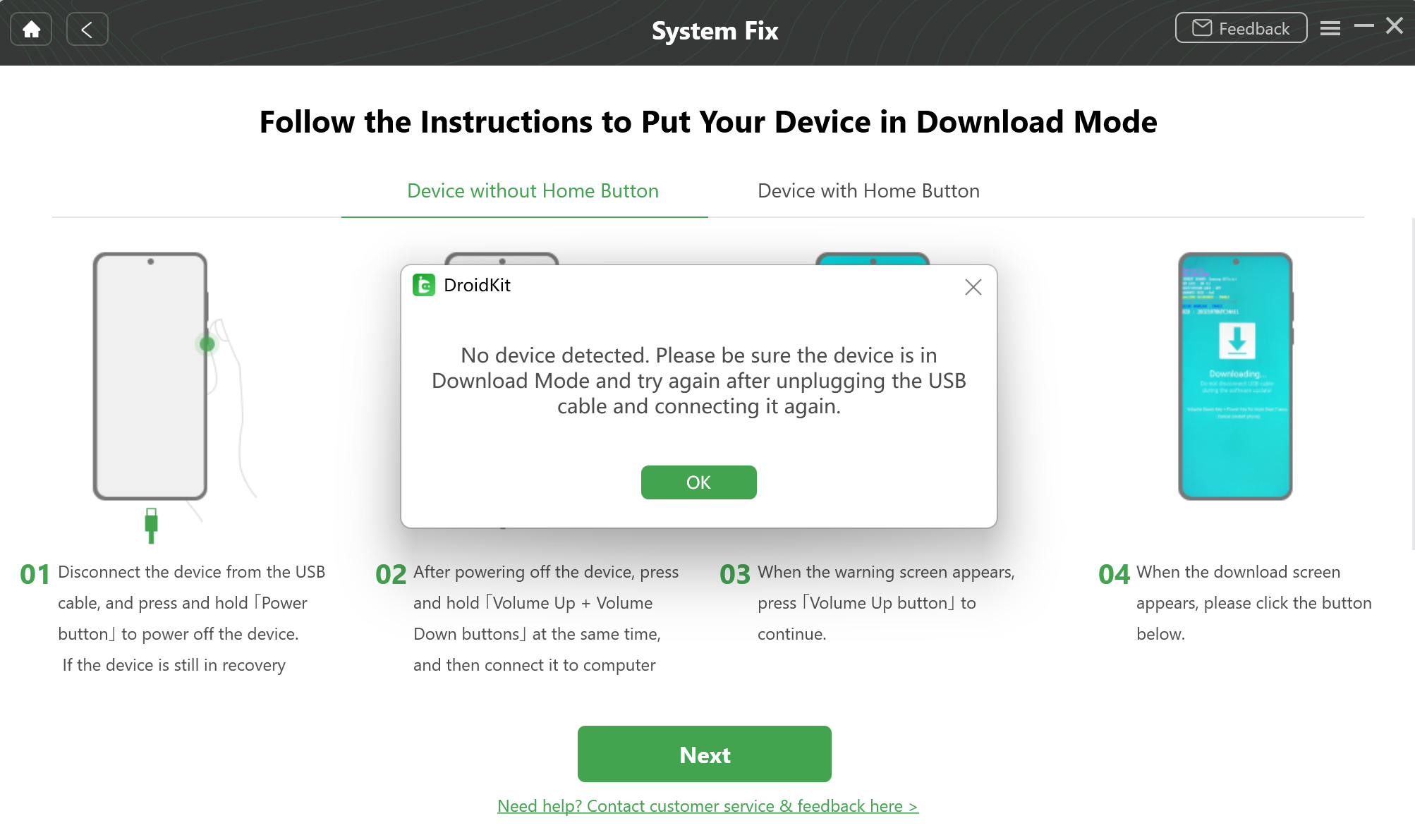
Put Your Device into Download Mode Again
Step 6. Repair the Android System.
After downloading and verifying the firmware, it will automatically start repairing your Android system.
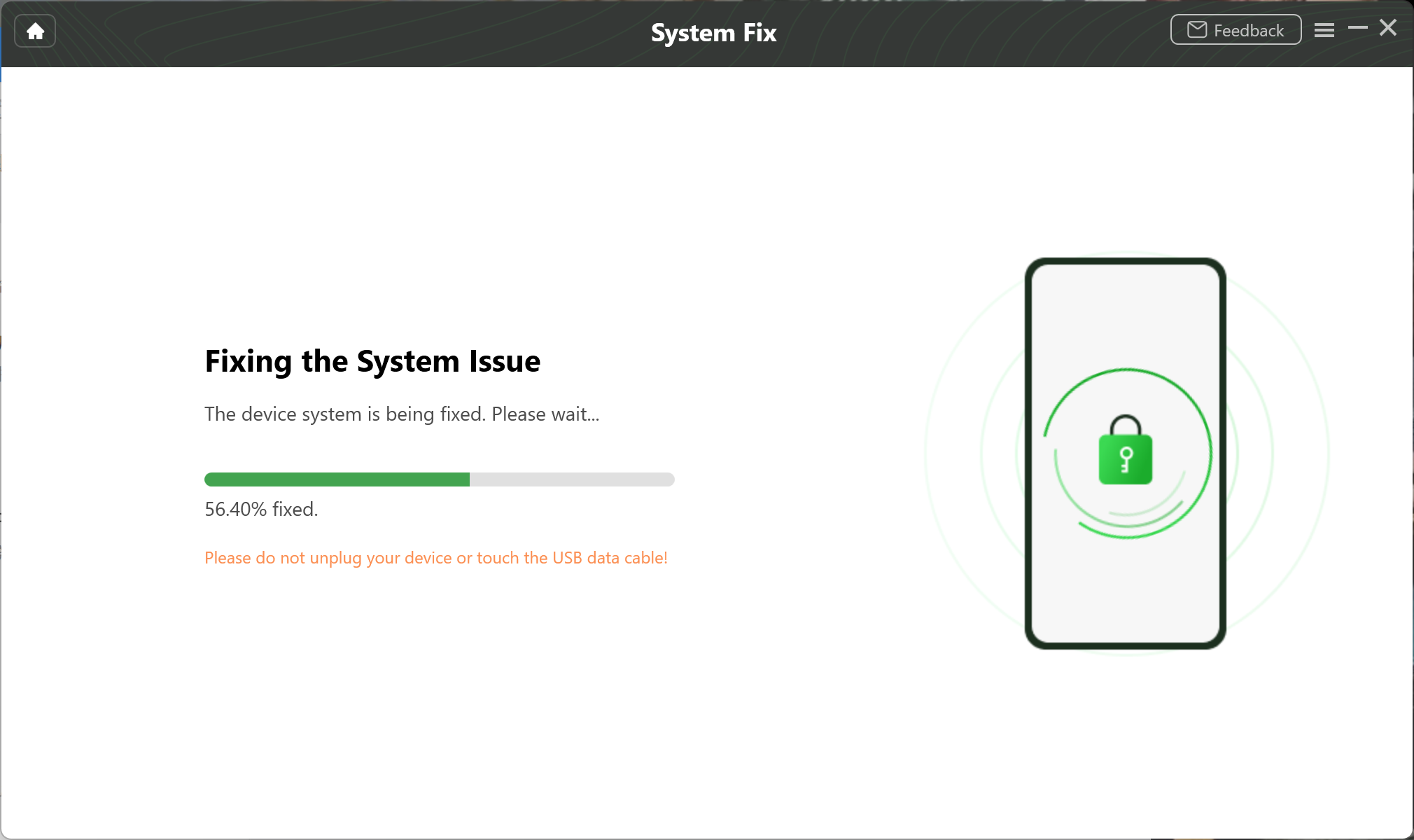
Repair the Android System
After completing the repair process, you will see the interface below. Meanwhile, your Android device system will have all the system issues fixed. And your Android device will be restarted.
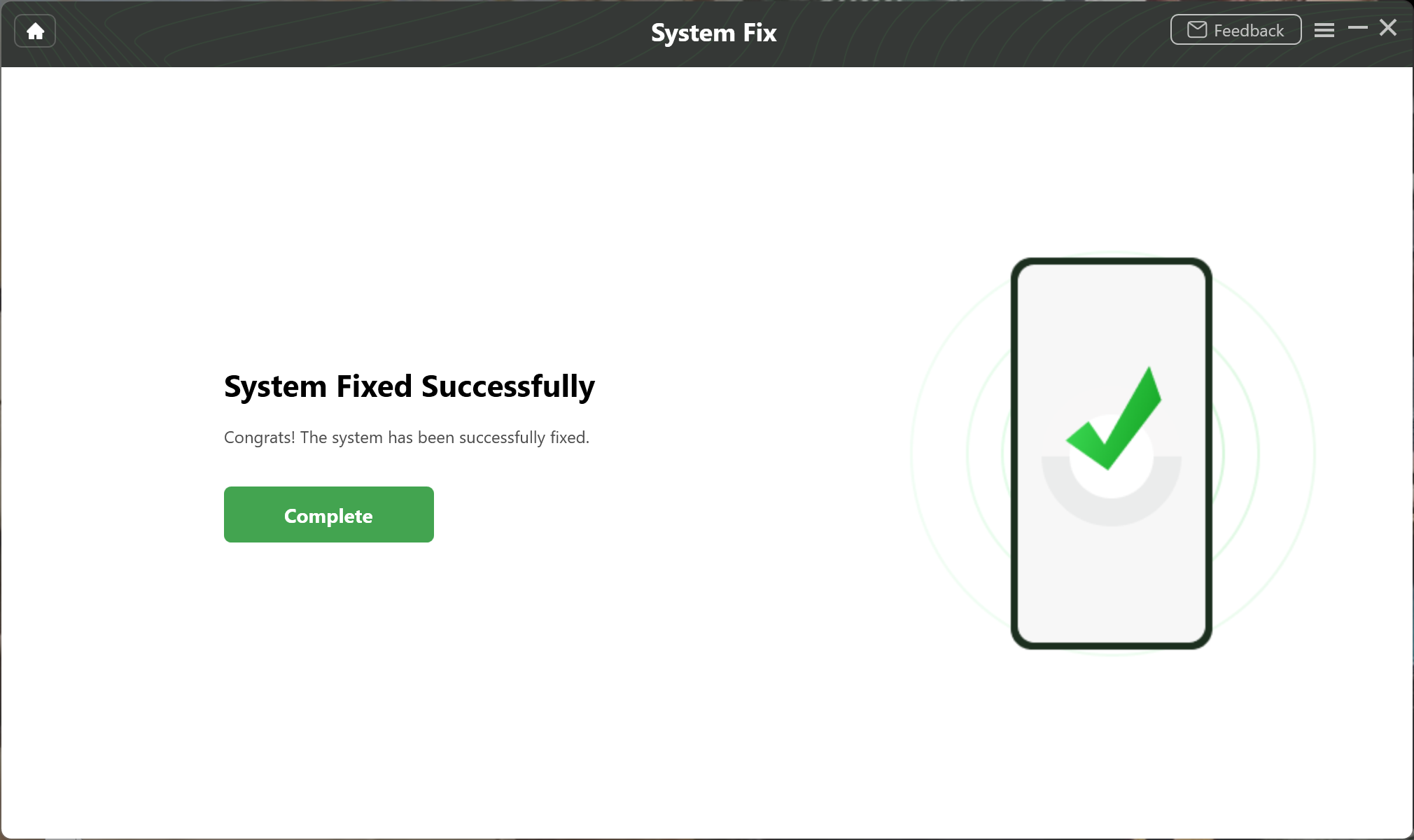
Completing the Repair Process

Try It Out & Share Your Feedback!

We'd love to hear how DroidKit is working for you.
Give it a try and share your thoughts—your feedback helps us keep improving.
If you're enjoying DroidKit, we'd be so grateful if you could leave us a review on Trustpilot. Your support helps others discover DroidKit and motivates our team!
Thank you for being part of the iMobie community — we couldn’t do it without you!
Try It Out & Share Your Feedback!

We'd love to hear how DroidKit is working for you.
Give it a try and share your thoughts—your feedback helps us keep improving.
If you're enjoying DroidKit, we'd be so grateful if you could leave us a review on Trustpilot. Your support helps others discover DroidKit and motivates our team!
Thank you for being part of the iMobie community — we couldn’t do it without you!