Download DroidKit to Get Various Android Solutions.
User Guide of DroidKit
View the most comprehensive guides to Remove Locked Screen, Bypass FRP Lock, Recover Lost Data, Fix System Issues, Extract Needed Data, Reinstall/Upgrade OS, Transfer Data and Clean System Junk. Download and try it now.
Free DownloadFor Win & Mac | 100% Clean & Secure
Clean System Junk
We would like to share some problems we collected about system junk.
“I want to clear cache on android.”
“how to free up space on android.”
“It’s so bad for my phone is slow. How to make phone faster?”
If you encounter the similar situations above, don’t worry. “System Cleaner” mode can help you clean all common system junk and free up phone storage. Please refer to the detailed instructions to clean system junk easily.

Compatibility of Computer System
| Windows OS | Windows 11, 10, 8, 7, Vista (both 32bit and 64bit) |
| macOS | macOS 10.13 (High Sierra) and above |
Supported Device Types
| All Android Devices with Android Version 5 and above. |
Supported Junk Types
| Cache Files, APK Files, Running Apps, Large Files |
Differences between Free & Activated Version
| Benefits | Free Version | Pro Version |
|---|---|---|
| Scan System | ||
| Find Junk | ||
| Clean Junk | 3 (times) | Unlimited |
Step 1. Connect Your Android Device to the Computer via a USB Cable.
Download and install DroidKit on your computer. Then, launch DroidKit on your computer and choose “System Cleaner” mode.
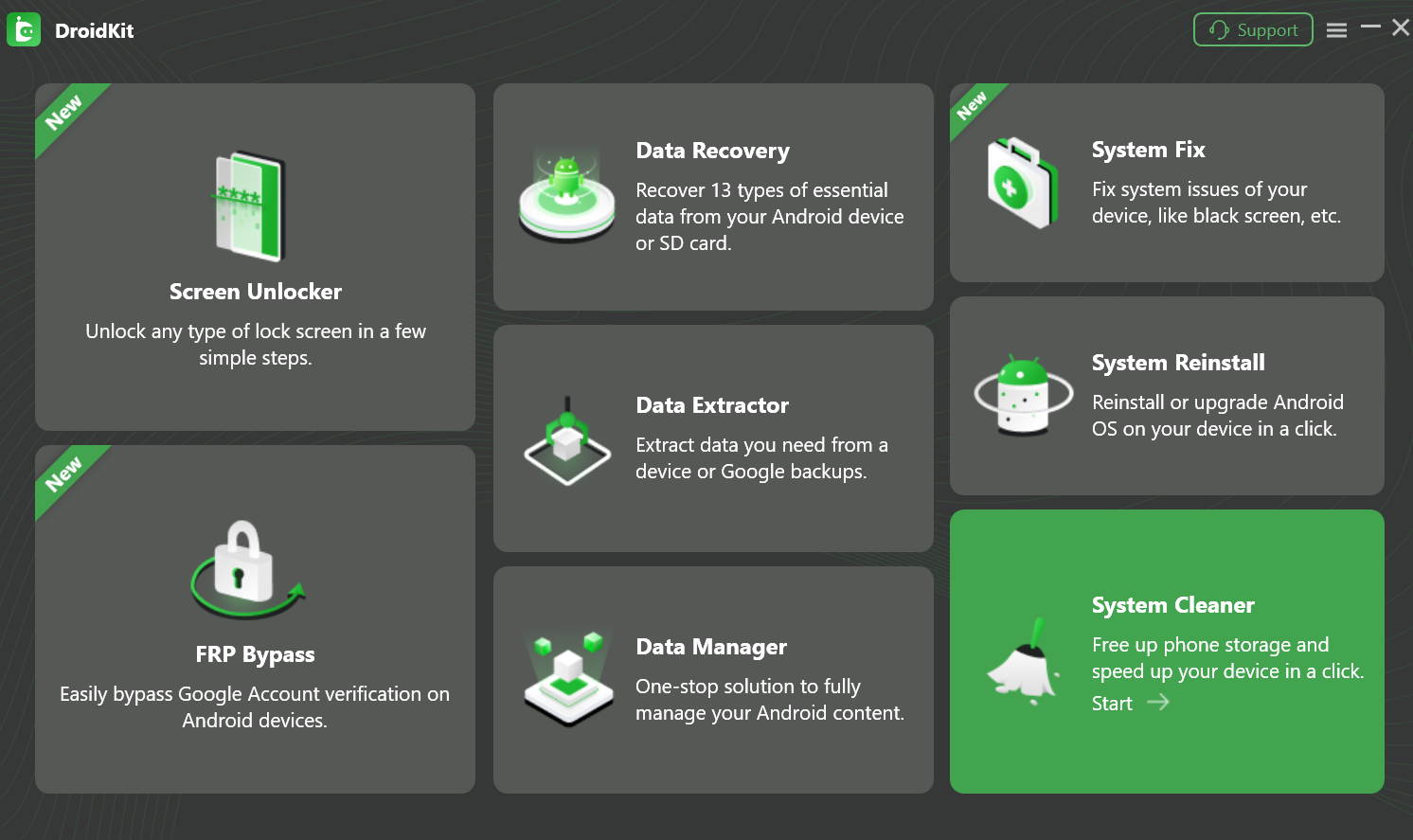
Choose“Clean System Junk” Mode
Then, please click “Start” button.
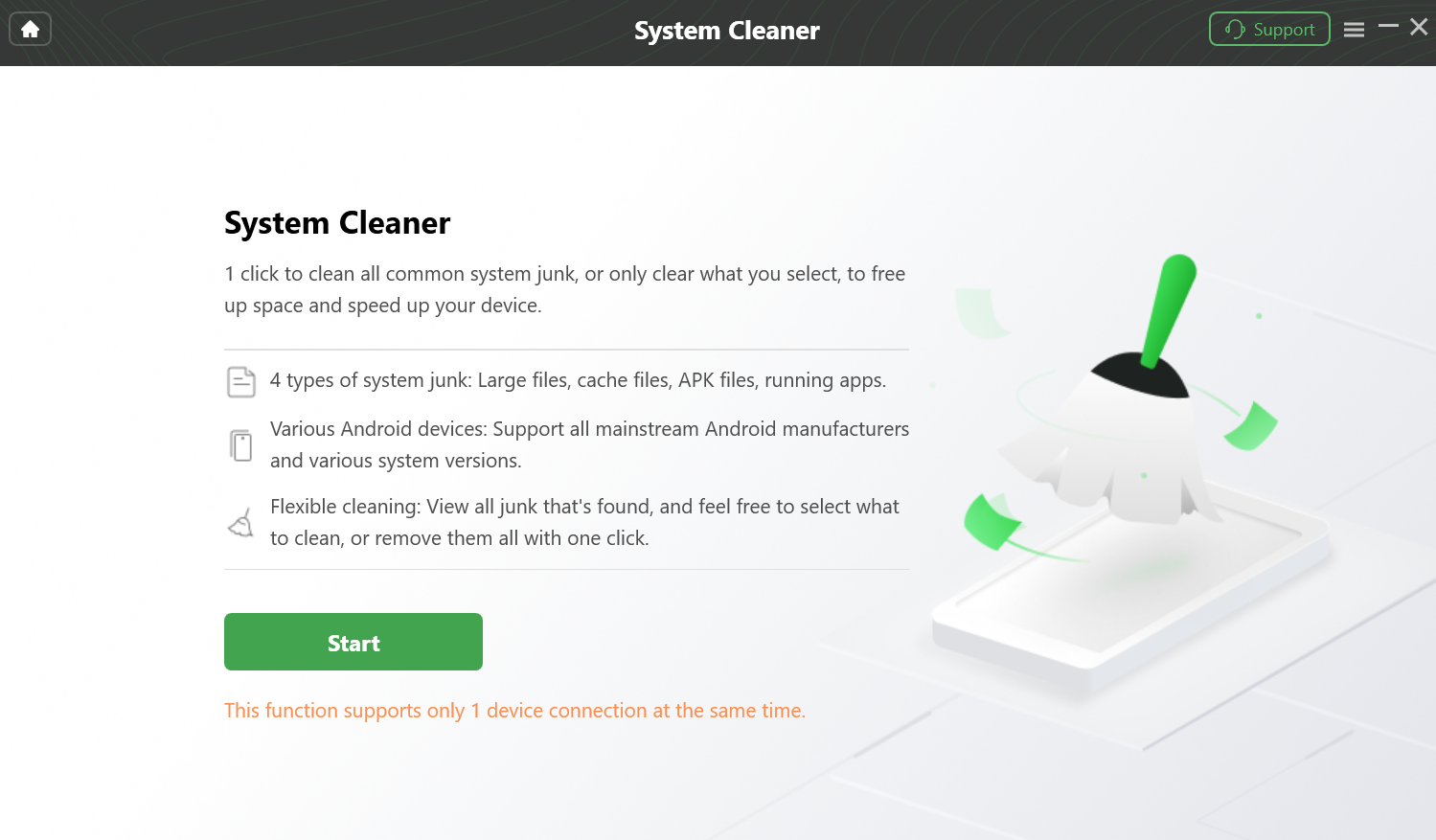
Click Start Button
Once your device is detected, you will see the interface below.
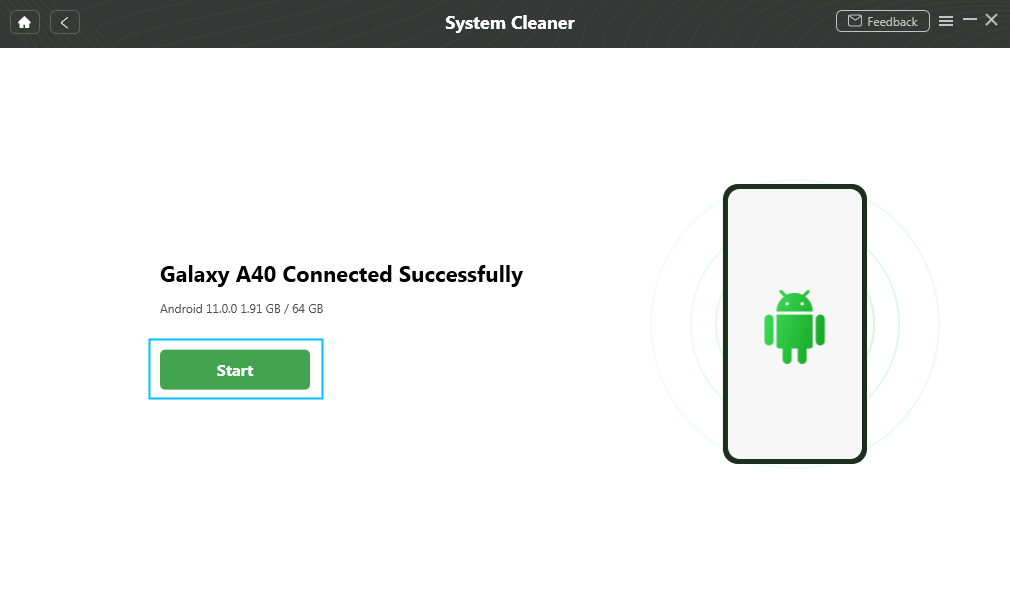
Android Device Connected Successfully
Step 2. Scan the Junk Files on Your Android Device.
Then, please click “Next” button. DroidKit will start to scan junk files on your Android device automatically. Usually, it will take few seconds. But the time varies based on the size of junk files.
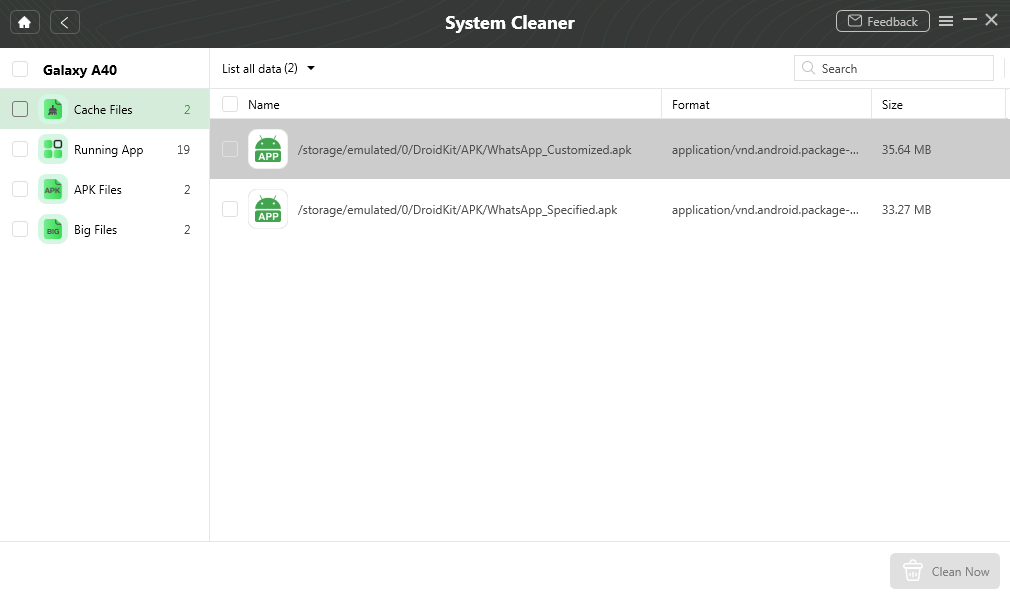
Scan the Junk File on Android Device
Step 3. Select the Junk Files to Clean.
After completing the scanning process, DroidKit will list all junk files scanned out. You can select them and click “Clean Now” button to clean junk files based on your needs.
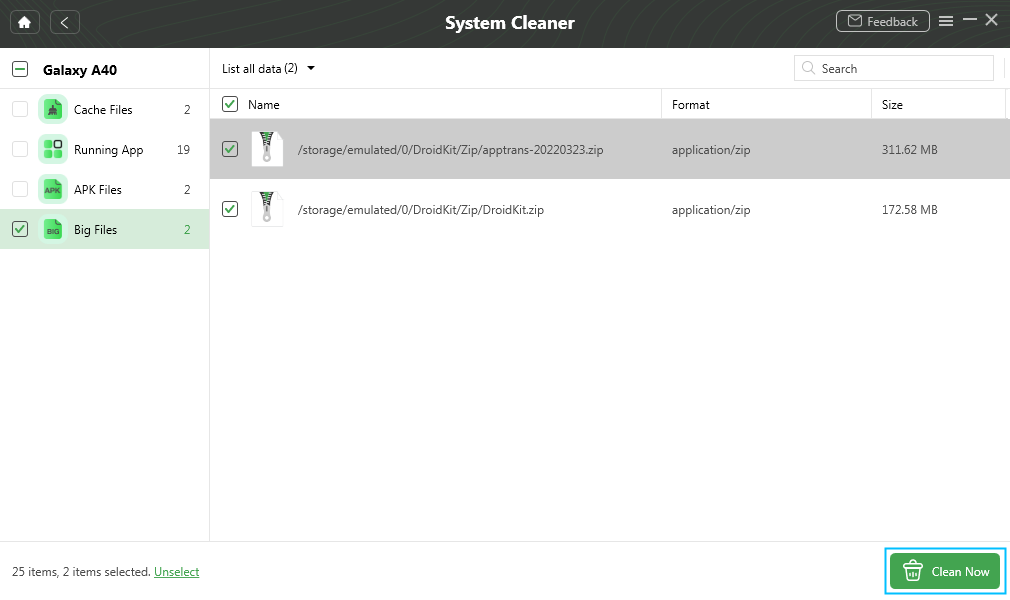
Select the Junk Files to Clean
Step 4. Clean Junk Files Successfully
The cleanning time varies based on the size of junk files. Please keep patient. Meanwhile, please keep your device connected during the process.
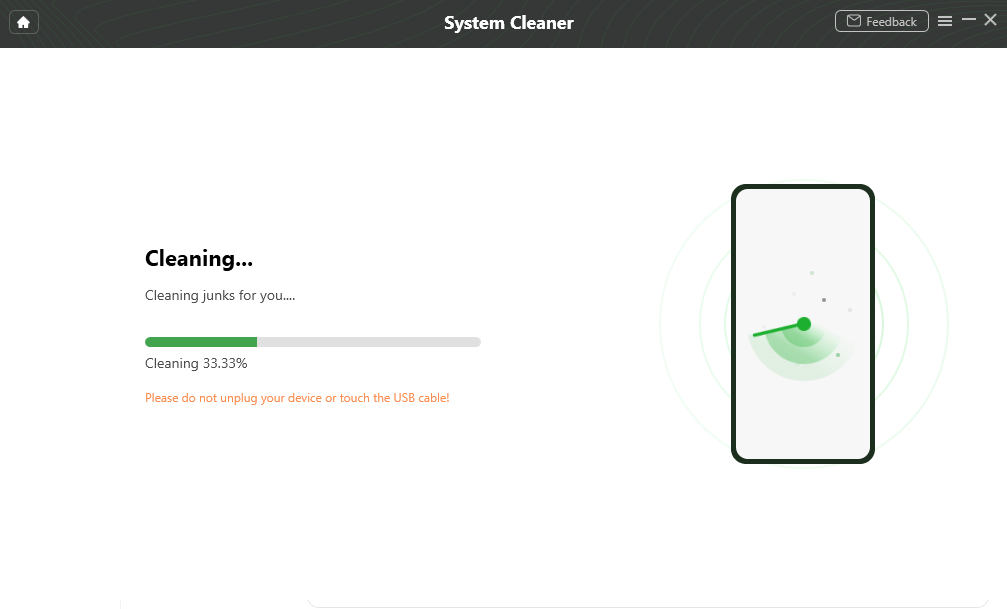
Clean Junk Files Successfully
When the clean process is completed, you will see the message below: “Cleaned Successfully”.
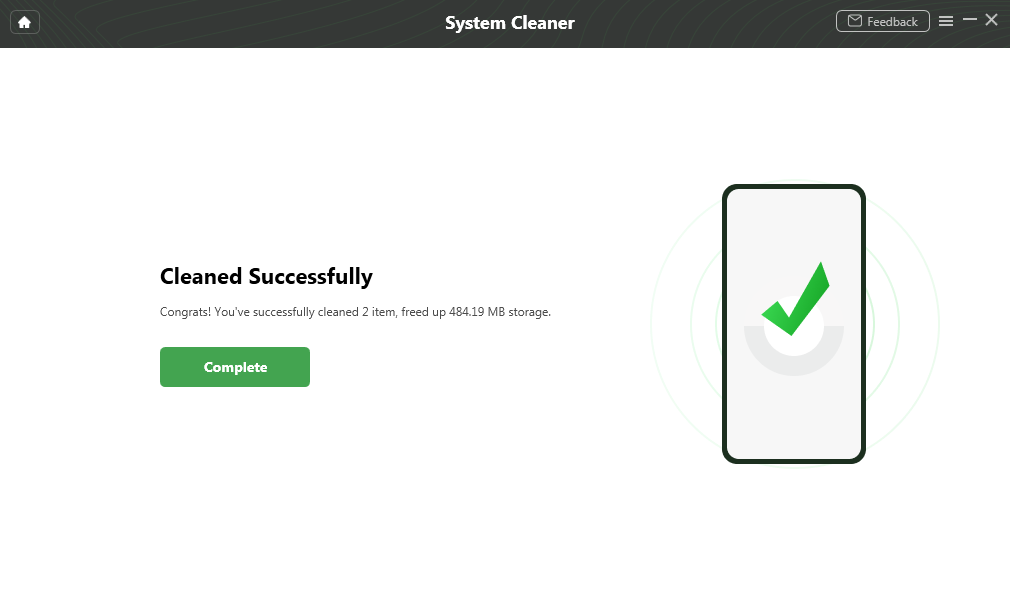
Cleaned Successfully

Try It Out & Share Your Feedback!

We'd love to hear how DroidKit is working for you.
Give it a try and share your thoughts—your feedback helps us keep improving.
If you're enjoying DroidKit, we'd be so grateful if you could leave us a review on Trustpilot. Your support helps others discover DroidKit and motivates our team!
Thank you for being part of the iMobie community — we couldn’t do it without you!
Try It Out & Share Your Feedback!

We'd love to hear how DroidKit is working for you.
Give it a try and share your thoughts—your feedback helps us keep improving.
If you're enjoying DroidKit, we'd be so grateful if you could leave us a review on Trustpilot. Your support helps others discover DroidKit and motivates our team!
Thank you for being part of the iMobie community — we couldn’t do it without you!