Download DroidKit to Get Various Android Solutions.
User Guide of DroidKit
View the most comprehensive guides to Remove Locked Screen, Bypass FRP Lock, Recover Lost Data, Fix System Issues, Extract Needed Data, Reinstall/Upgrade OS, Transfer Data and Clean System Junk. Download and try it now.
Free DownloadFor Win & Mac | 100% Clean & Secure
FRP Lock Bypass
What Is FRP?
Factory Reset Protection (FRP), is a security feature on Android devices with Android OS Version 5.1 (Lollipop) and higher. The FRP provides a built-in security feature you are able to use that protects your device and information, including screen locks and data encryptions. The FRP is enabled automatically when a Google account has been registered on the device and will be disabled if the Google account is removed from the device prior to the Factory Data Reset.
If your device has been lost or stolen, and has been Factory Data Reset in an untrusted environment, this will trigger the FRP lock.
Help Solve What Kind of Problems?
We would like to share some problems we collected about FRP lock.
“Hey! my dad recently brought an old phone from work home. The only problem being the phone was locked with... So I thought ok I'll factory reset it, little did I know that I needed to verify the old Google account. If anyone knows how I can bypass this please do feel free to share.”
“So I can't bypass this FRP because I don't know my YEARS old email password... I tried flashing with a firmware that matches what I have exactly but it gets to the installing portion and it errors out at 32% every time.”
If you encounter the similar situations above, don’t worry. “FRP Bypass” mode can help you bypass FRP lock for various Android brands. Please refer to the detailed instructions to bypass FRP lock easily.
Devices with Samsung security patches dated August 2023 or later are currently unable to bypass the FRP lock.

Compatibility of Computer System
| Windows OS | Windows 11, 10, 8, 7, Vista (both 32bit and 64bit) |
| macOS | macOS 10.13 (High Sierra) and above |
Supported Device Systems
| Samsung, Xiaomi, OPPO, Motorola, Lenovo, VIVO, Redmi, POCO, Realme, SONY and OnePlus Devices Running Android Version 6 to 14 |
Differences between Free & Activated Version
| Benefits | Free Version | Pro Version |
|---|---|---|
| Matched Device | ||
| Bypass FRP Lock |
Step 1. Select FRP Bypass Mode.
Download and install DroidKit on your computer. Then, launch DroidKit on your computer and choose “FRP Bypass” mode. (Take international Samsung phone running Android version 13 for an example.)
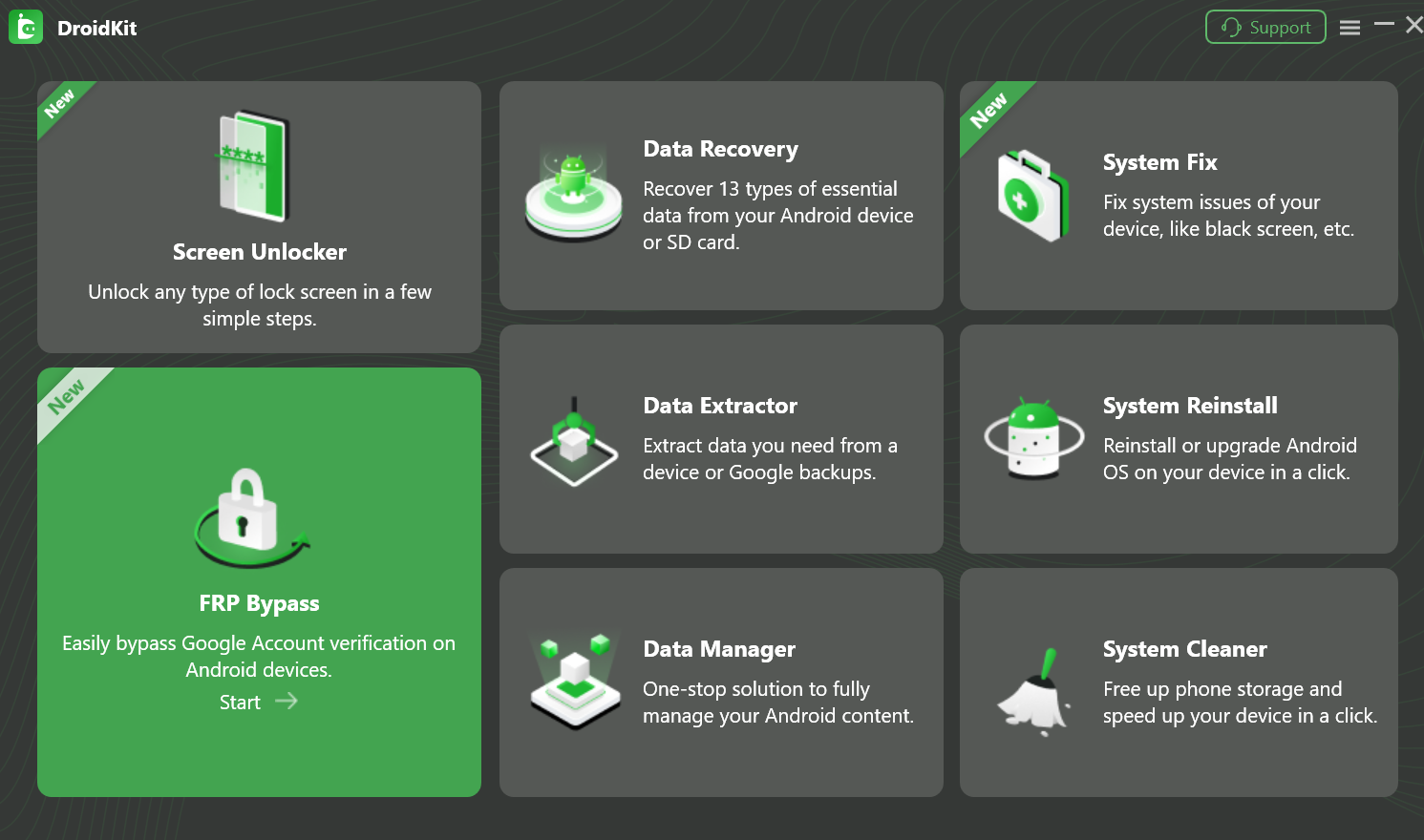
Select Bypass FRP Lock Mode
This function will erase data on your device.
And you will see the interface below. Please click “Start” button.
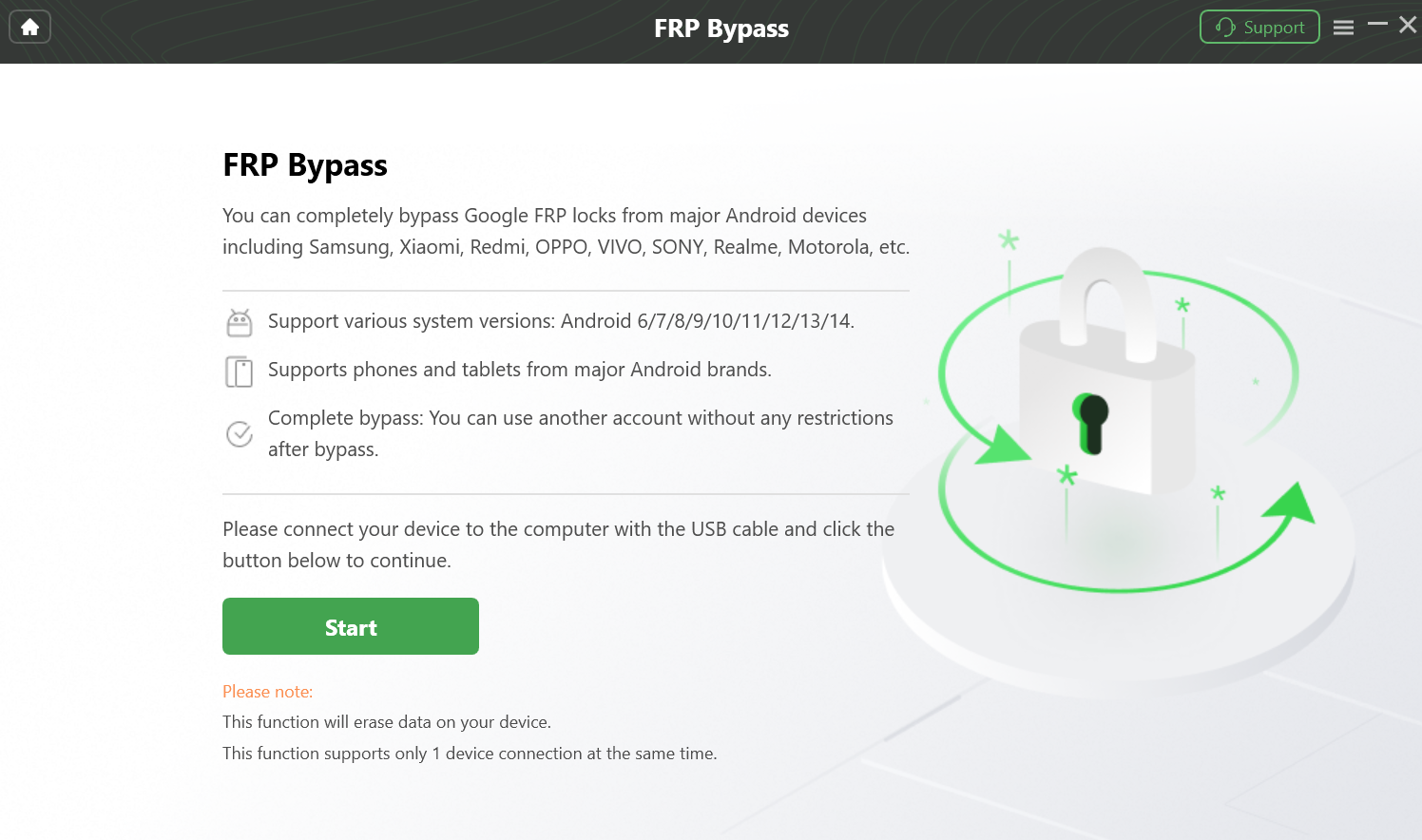
Click “Start” Button to Bypass FRP Lock
Please connect your device to the computer using a USB cable. If the device is not recognized, reconnect it or try a different USB cable, then try again. Once connected, select the OK icon on the application screen.
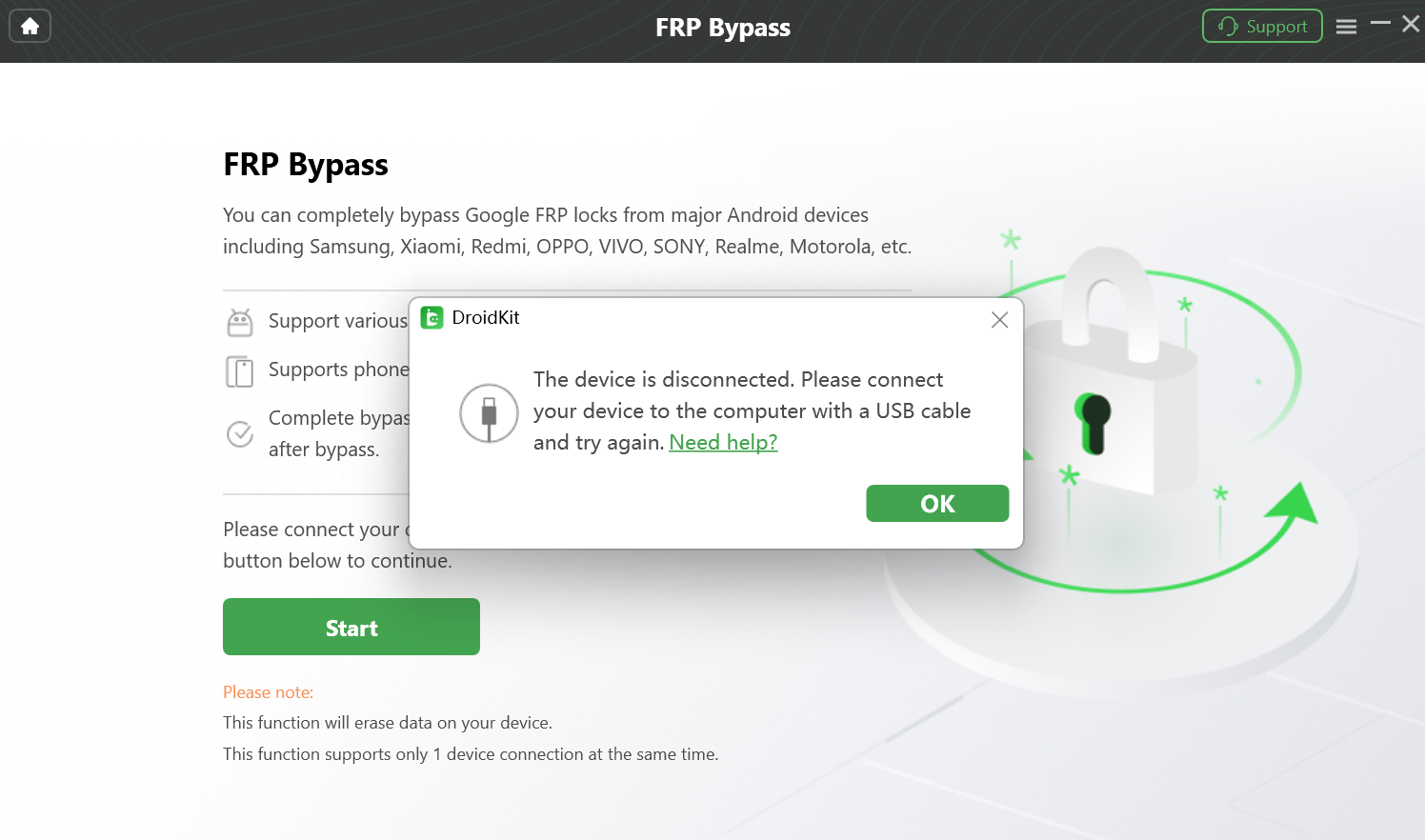
Connect Your Device to the Computer
Please click Start icon. Then a window will appear, prompting you to choose the brand of your device.Please select your device brand accordingly.
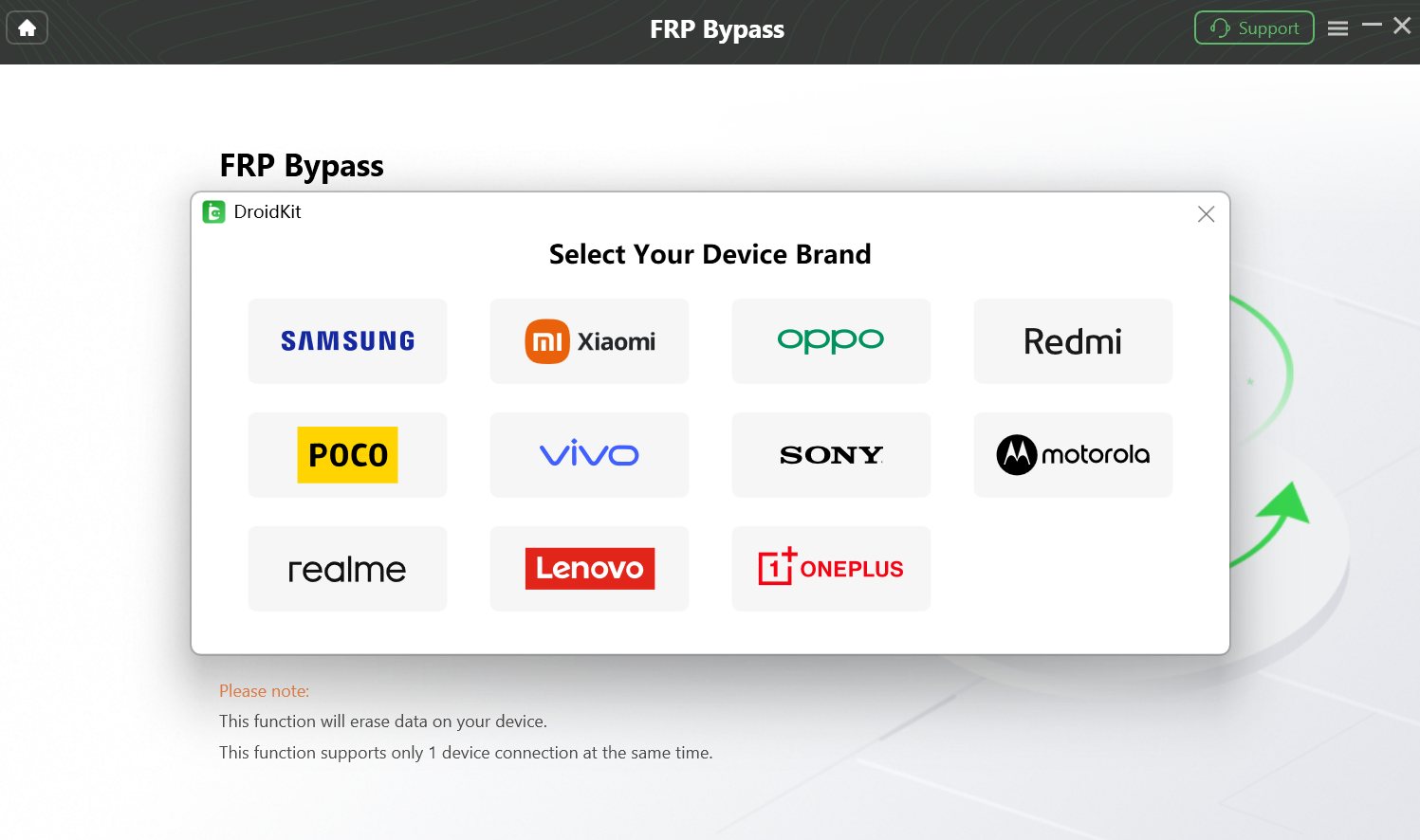
Select Your Device Brand
Step 2. Select Your Device Version.
After selecting Samsung as the device brand, choose your device version and click Next to continue.
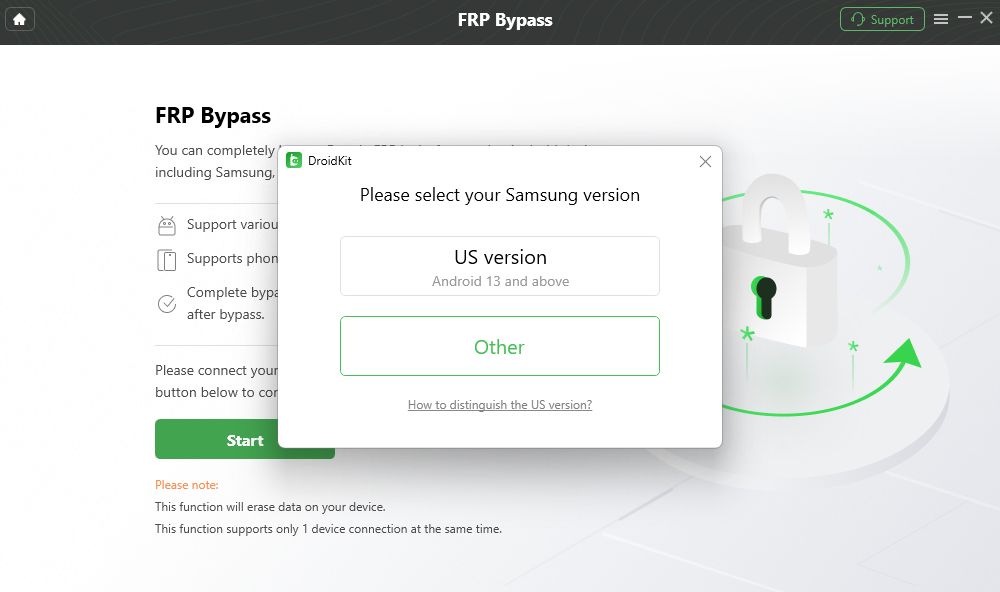
Select Your Device Version
1. To learn how to verify if the Samsung device is the US version, please click here for more details.
2. Please confirm the Android system version you selected is right, or the bypass will probably fail.
3. The tablet series option supports Android 9 and later versions for tablets, while for Android 8 and earlier versions, it is recommended to use Android 6 or Android 7/8.
Step 3. Prepare Device Configuration File.
After initiating the process, it will start preparing the configuration file for your device. Please keep patient.
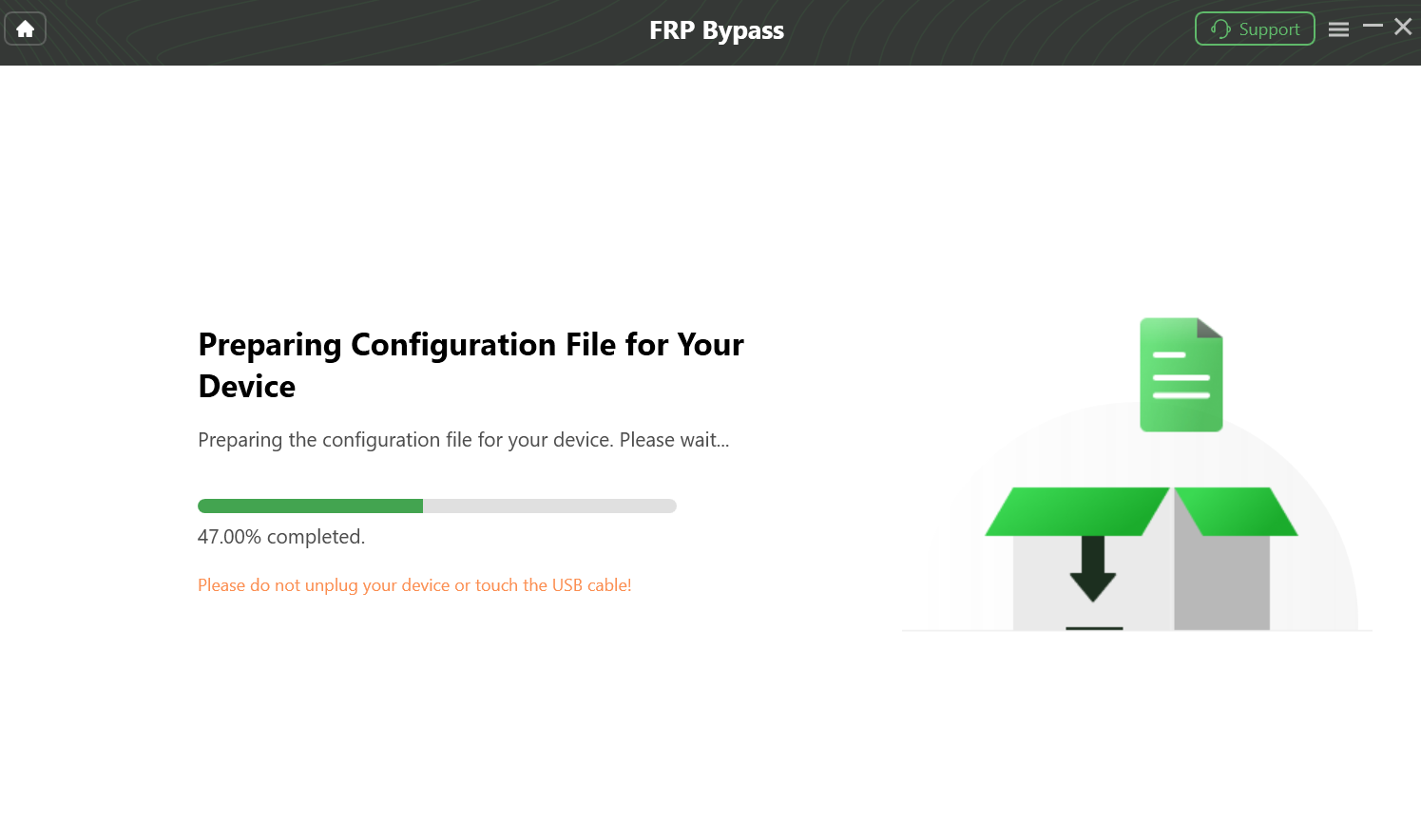
Prepare Device Configuration File to Bypass FRP Lock
Once the preparing process is completed, the below interface will be displayed. Then, please click “Start to Bypass” button.
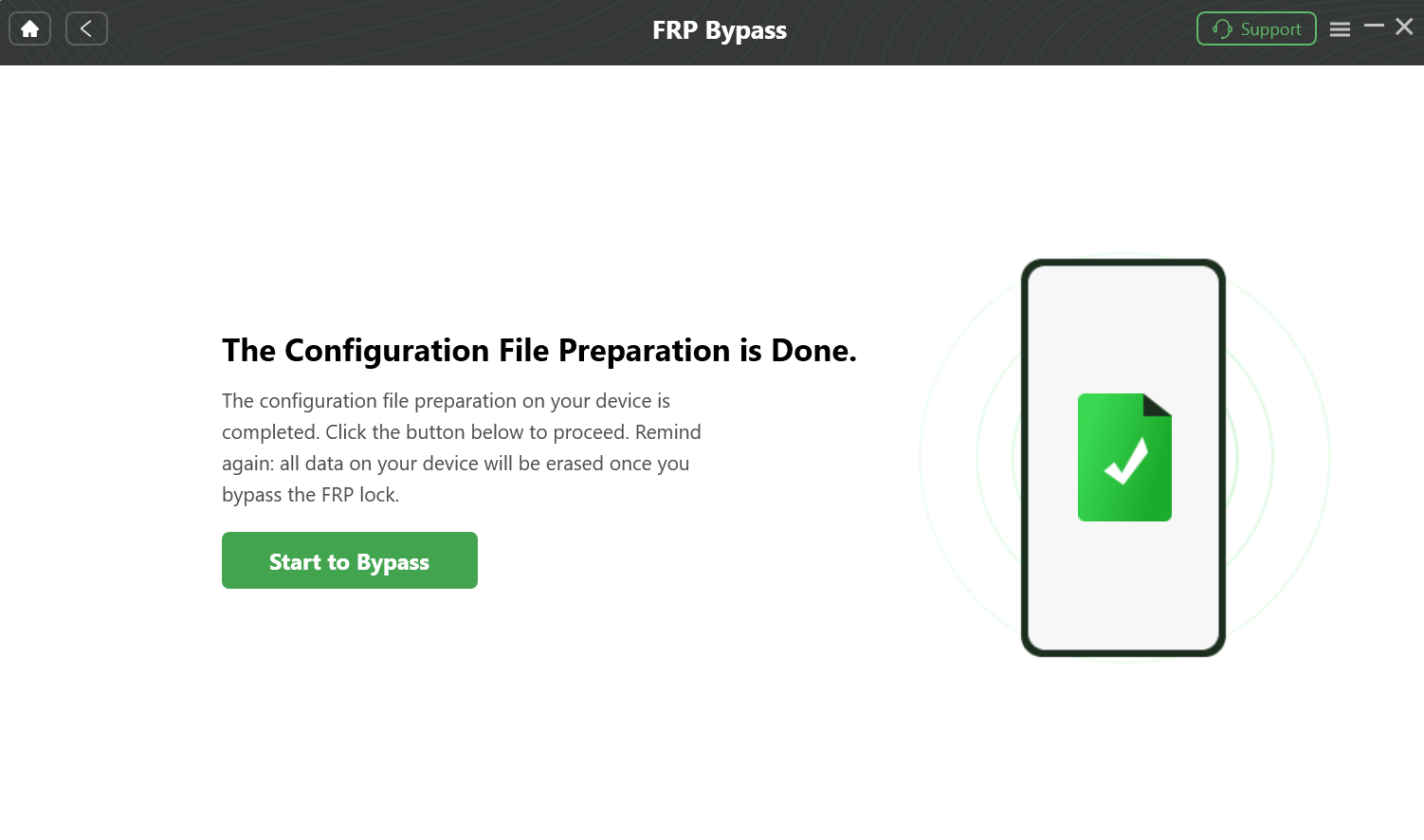
Configuration File Is Prepared for Bypassing FRP Lock
Step 4. Please Follow the Instructions to Complete Corresponding Settings.
Go to enter your current password interface for the device, and follow the instructions on the app screen to complete the corresponding settings. After entering factory mode, please click “Reset” on App.
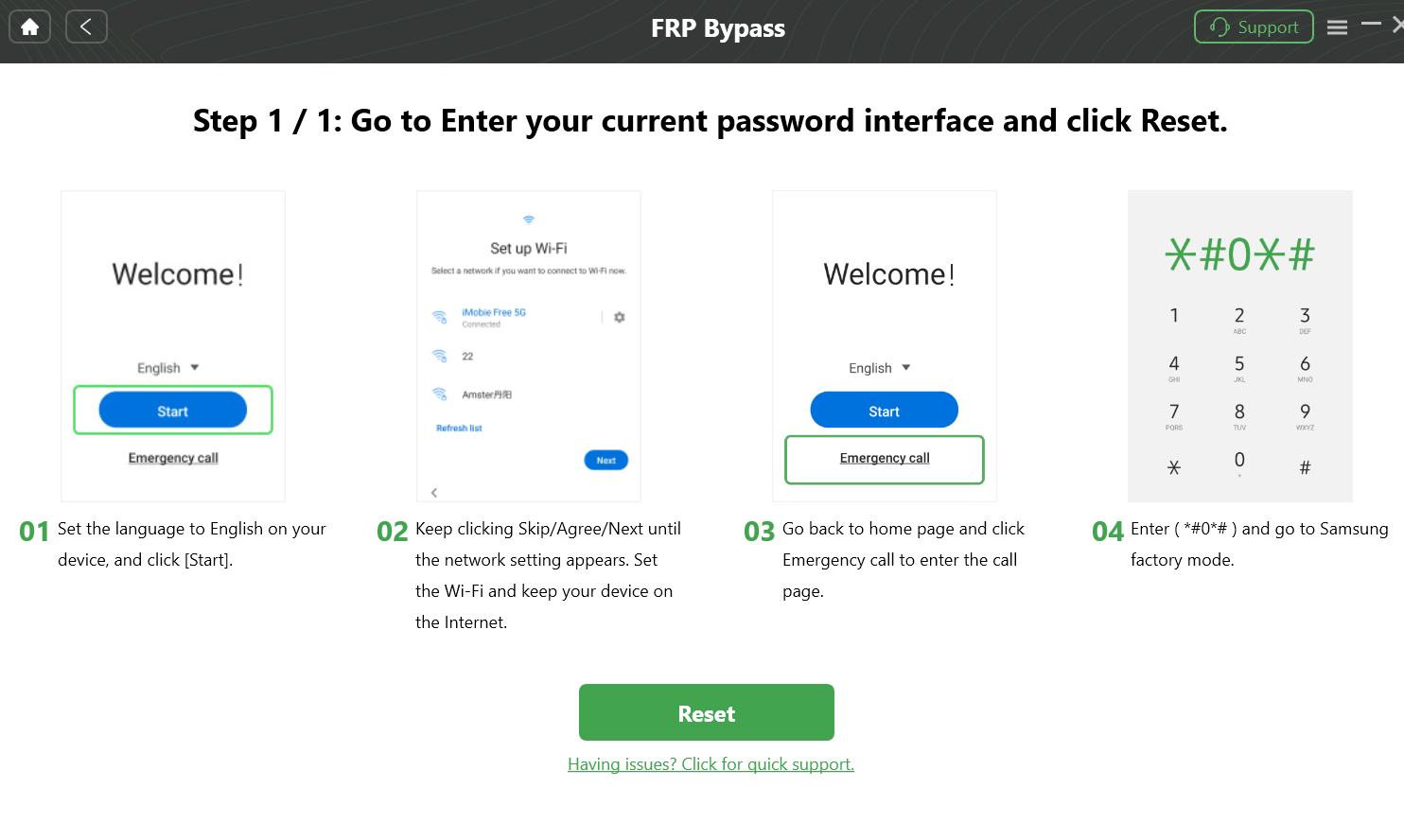
Go to Enter your Current Password Interface and Click Reset
1. Please make sure you put the device into Samsung factory mode after entering (*#0*#)
2. The specific steps may vary slightly depending on the device brand, so please carefully follow the detailed instructions shown on the application screen to ensure the operation is completed successfully.
Step 5. Bypass FRP Lock.
After completing all the necessary settings on your phone, please click the Reset button. This will start the process to bypass the FRP lock. The process may take some time, so please remain patient and do not disconnect your device.
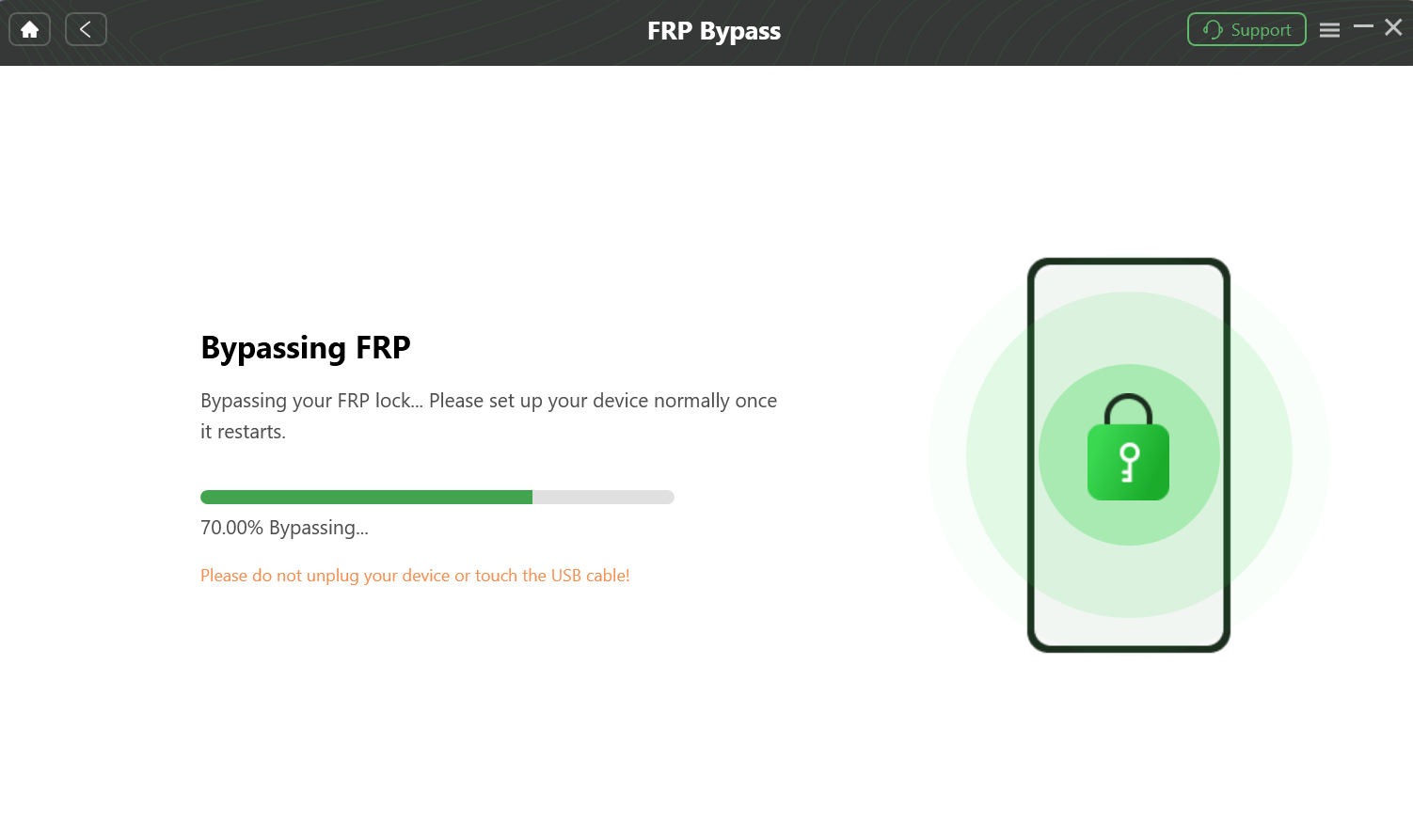
Bypass FRP Lock
After completing the steps above, the device will be restarted and the FRP Lock is also removed successfully.
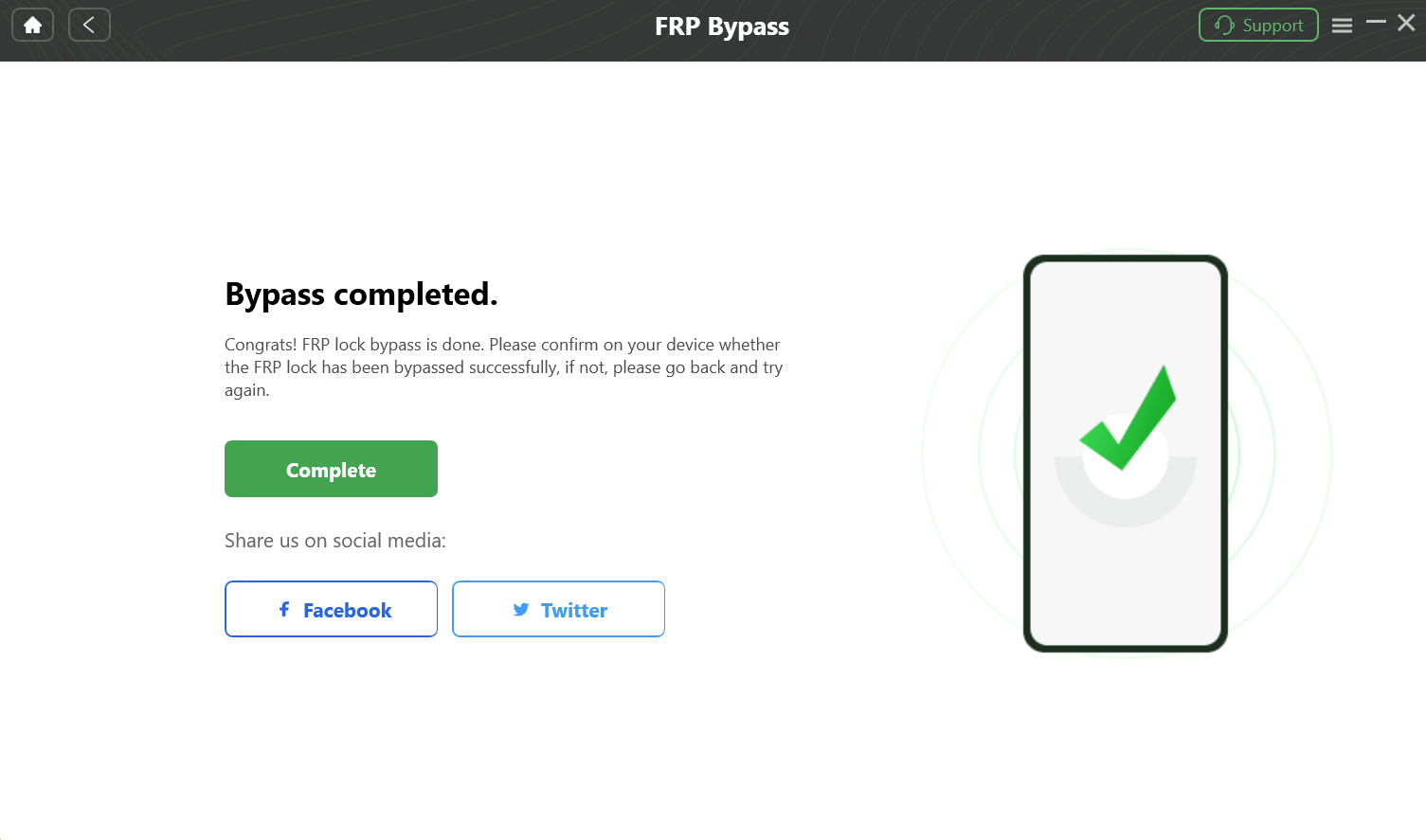
Bypass FRP Lock Complete

Try It Out & Share Your Feedback!

We'd love to hear how DroidKit is working for you.
Give it a try and share your thoughts—your feedback helps us keep improving.
If you're enjoying DroidKit, we'd be so grateful if you could leave us a review on Trustpilot. Your support helps others discover DroidKit and motivates our team!
Thank you for being part of the iMobie community — we couldn’t do it without you!
Try It Out & Share Your Feedback!

We'd love to hear how DroidKit is working for you.
Give it a try and share your thoughts—your feedback helps us keep improving.
If you're enjoying DroidKit, we'd be so grateful if you could leave us a review on Trustpilot. Your support helps others discover DroidKit and motivates our team!
Thank you for being part of the iMobie community — we couldn’t do it without you!