Download DroidKit to Get Various Android Solutions.
User Guide of DroidKit
View the most comprehensive guides to Remove Locked Screen, Bypass FRP Lock, Recover Lost Data, Fix System Issues, Extract Needed Data, Reinstall/Upgrade OS, Transfer Data and Clean System Junk. Download and try it now.
Free DownloadFor Win & Mac | 100% Clean & Secure
Quick Recovery from Device
We would like to share some problems we collected about quick recovery:
"Is there a way to recover my lost photos quickly on my Samsung phone?"
“Lost my family party videos on my Android device. How could I recover them quickly?”
If you encounter the similar situations above, don’t worry. “Quick Recovery from Device” mode can help you recover lost Android device data quickly without root. Please refer to the detailed instructions to unlock screen easily.

Compatibility of Computer System
| Windows OS | Windows 11, 10, 8, 7, Vista (both 32bit and 64bit) |
| macOS | macOS 10.13 (High Sierra) and above |
Supported Android Version
| All Android Devices with Android Version 5 and above. |
Supported Device Type
| Android phones and tablets of all manufacturers in the market, such as SAMSUNG, Google, HTC, SONY, LG, MOTOROLA, HUAWEI, ZTE, Xiaomi, OPPO, SHARP, ViVo, LENOVO, MEIZU, OnePlus, TCL, Gionee, Meitu, Nubia, Smartisan, etc. |
Supported File Types
| Media Data | Photos, Videos, Audio | Both Existed and Deleted | Can Only Restore to Device |
| Personal Data | Messages & Attachments, Contacts (Number/Email/Address), Call Logs, Calendar, Documents, Books, ZIP Files, APK Files | Only Existed | Both Computer and Device |
| Social Data | WhatsApp Attachments, LINE Attachments | Only Existed | Both Computer and Device |
Step 1. Select Quick Recovery from Device.
Download and install DroidKit on your computer. Then, launch DroidKit on your computer and choose “Quick Recovery from Device” mode.
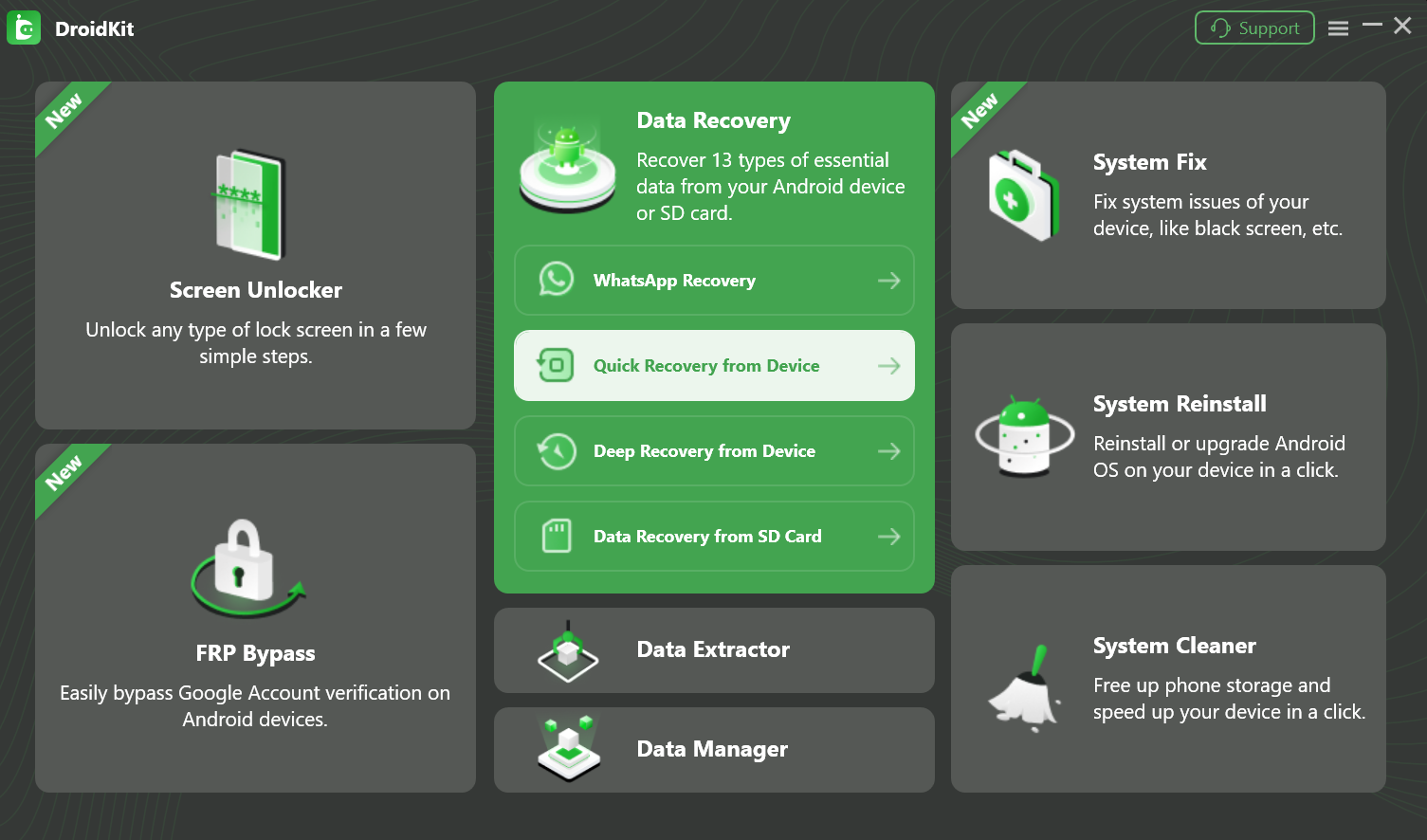
Choose“Quick Recovery from Device” Mode
Step 2. Select Data to Scan from Your Android Device.
Quick scan can recover 13 types of data from Android device without root. Please selete data you want to scan and then click “Start” button.
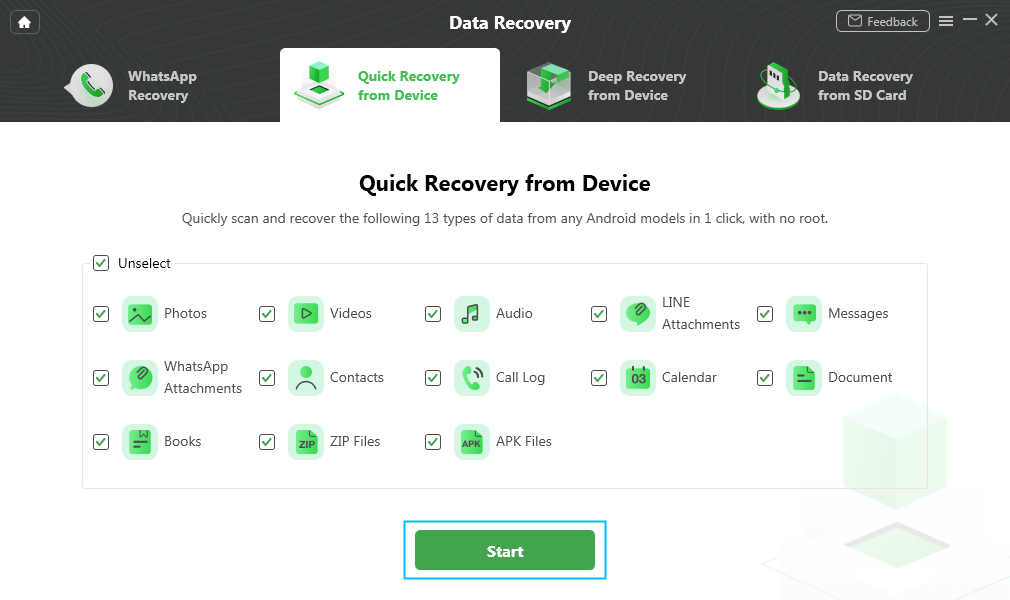
Select Data to Quick Scan
Step 3. Connect Your Android Device to Computer.
Once your device is detected, you will see the interface below. Then, please click “Start” button.
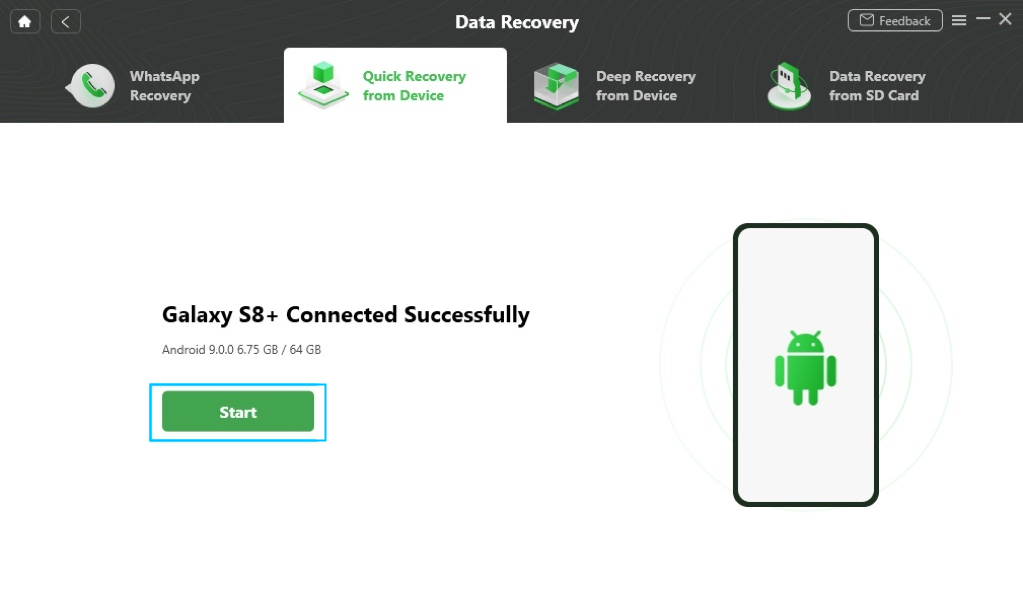
Connect Your Android Device to Computer
Step 4. Scan the Existed And Deleted Data.
DroidKit will scan the existed and deleted data from your Android device quickly.
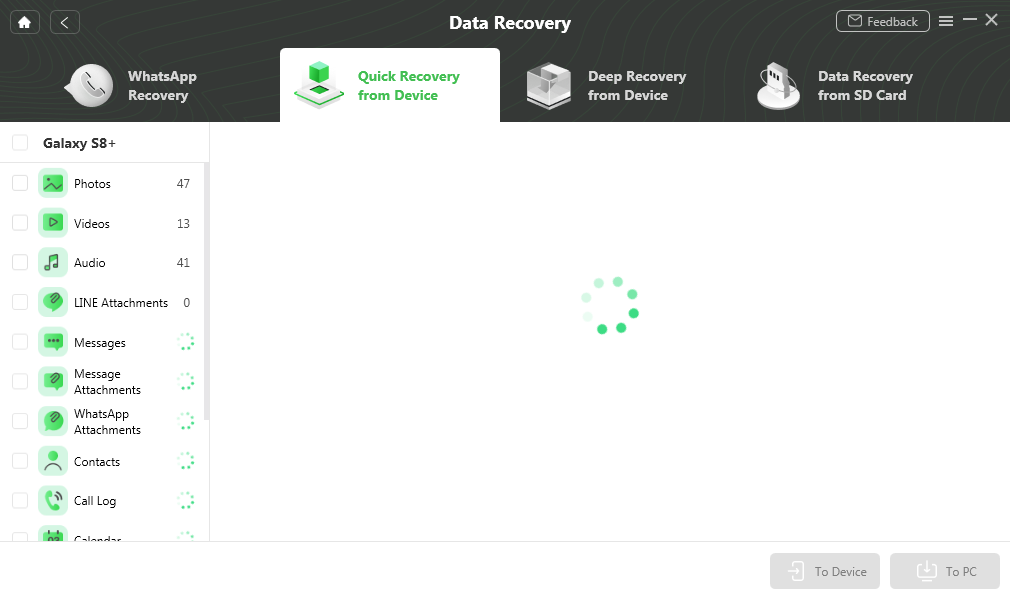
Scan out Your Lost Data Quickly
Step 5. Preview the Data Scanned out.
After completing the scanning process, you can preview the data scanned out.
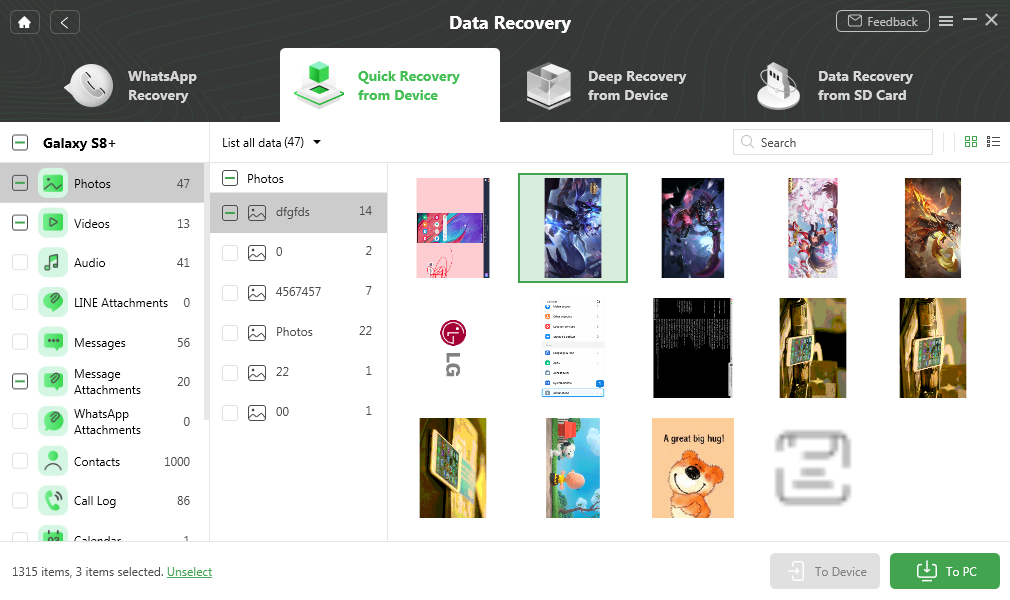
Preview the Data of Device
Step 6. Recover the Deleted Data.
You can choose the data scanned out to restore “To Device” or “To PC”. If you choose the “To PC” button, you can make settings before exporting.
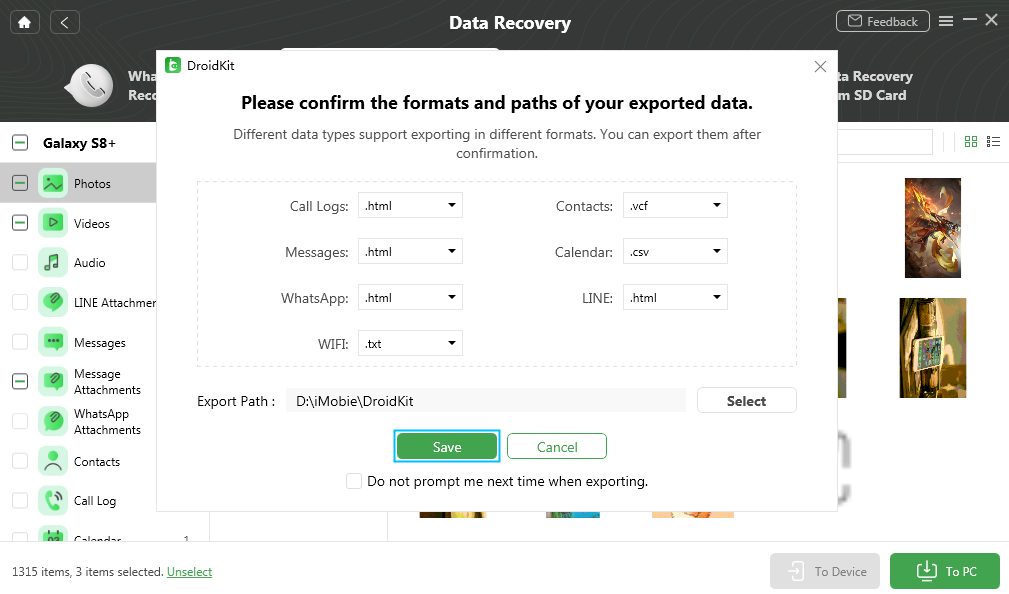
Recover the Deleted Data
At present, only deleted Photos, Videos and Audio can be restored to Device directly.
The data will be restored to computer as the format you need. Please wait for the recovery process.
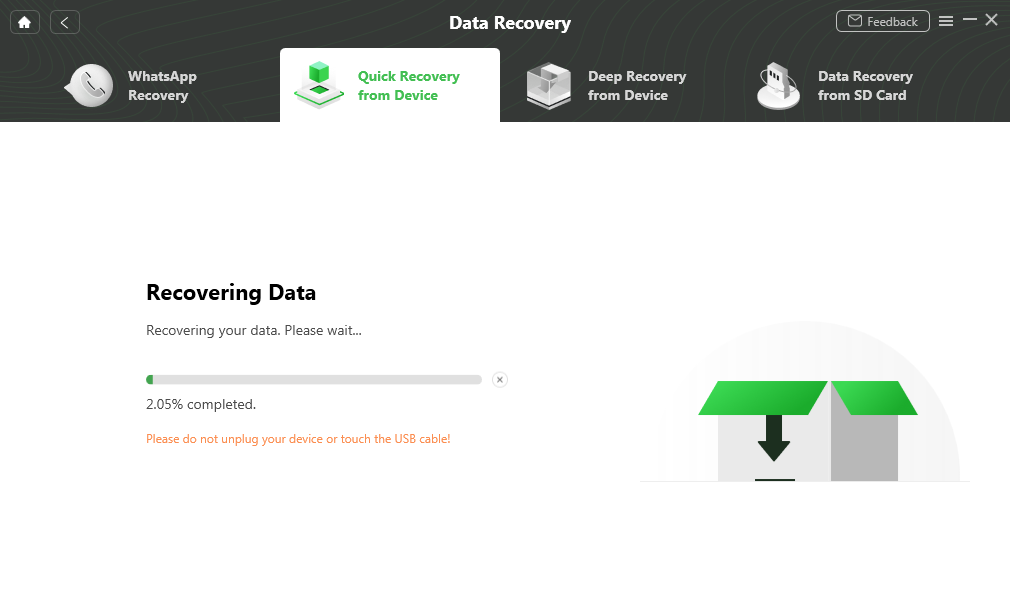
Wait for the Transfer Process
Step 7. Succeed in Recovering the Deleted Data.
Once the restoring process completes, you will see the interface below.
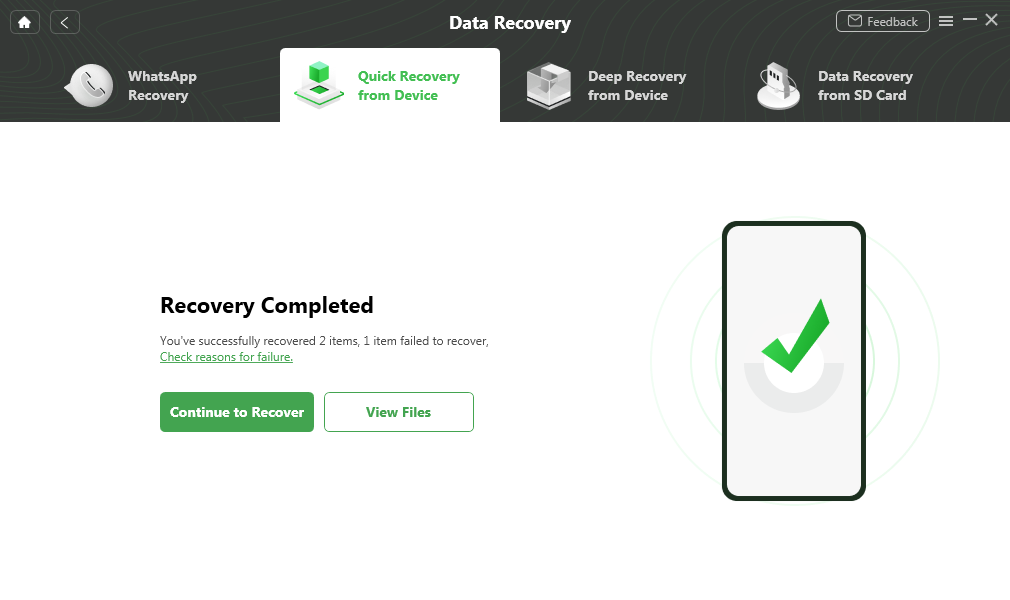
Quick Recovery Process Complete

Try It Out & Share Your Feedback!

We'd love to hear how DroidKit is working for you.
Give it a try and share your thoughts—your feedback helps us keep improving.
If you're enjoying DroidKit, we'd be so grateful if you could leave us a review on Trustpilot. Your support helps others discover DroidKit and motivates our team!
Thank you for being part of the iMobie community — we couldn’t do it without you!
Try It Out & Share Your Feedback!

We'd love to hear how DroidKit is working for you.
Give it a try and share your thoughts—your feedback helps us keep improving.
If you're enjoying DroidKit, we'd be so grateful if you could leave us a review on Trustpilot. Your support helps others discover DroidKit and motivates our team!
Thank you for being part of the iMobie community — we couldn’t do it without you!