Download DroidKit to Get Various Android Solutions.
User Guide of DroidKit
View the most comprehensive guides to Remove Locked Screen, Bypass FRP Lock, Recover Lost Data, Fix System Issues, Extract Needed Data, Reinstall/Upgrade OS, Transfer Data and Clean System Junk. Download and try it now.
Free DownloadFor Win & Mac | 100% Clean & Secure
Extract SIM Card Data
We would like to share some problems we collected about SIM card.
“I lost my phone Contacts unexpectedly. It was terrible situation for me without my contact list of 150+.”
“I lost contacts on my Samsung device. Is there any way to find device contacts back?”
If you encounter the similar situations above, don’t worry. “Data Extractor From SIM Card” mode can help you recover contacts stored on SIM Card and extract them to computer or device with 1 click.
Compatibility of Computer System
| Windows OS | Windows 11, 10, 8, 7, Vista (both 32bit and 64bit) |
| macOS | macOS 10.13 (High Sierra) and above |
Supported Device Types
| Most common brands available in the market, like Huawei, Samsung, Vivo, Google, Oppo, Xiaomi, Sony, LG, Motoria, etc. with Android Version 5 and above.. |
Supported File Types
| Only Contacts (with Number/Email/Address) |
Differences between Free & Activated Version
| Benefits | Free Version | Pro Version |
|---|---|---|
| Scan SIM Card Data | ||
| Preview SIM Card Data | ||
| Extract SIM Card Data |
Step 1. Select “Data Extractor From SIM Card” Mode.
Download and install DroidKit on your computer. Then, launch DroidKit on your computer and choose “Data Extractor From SIM Card” mode.
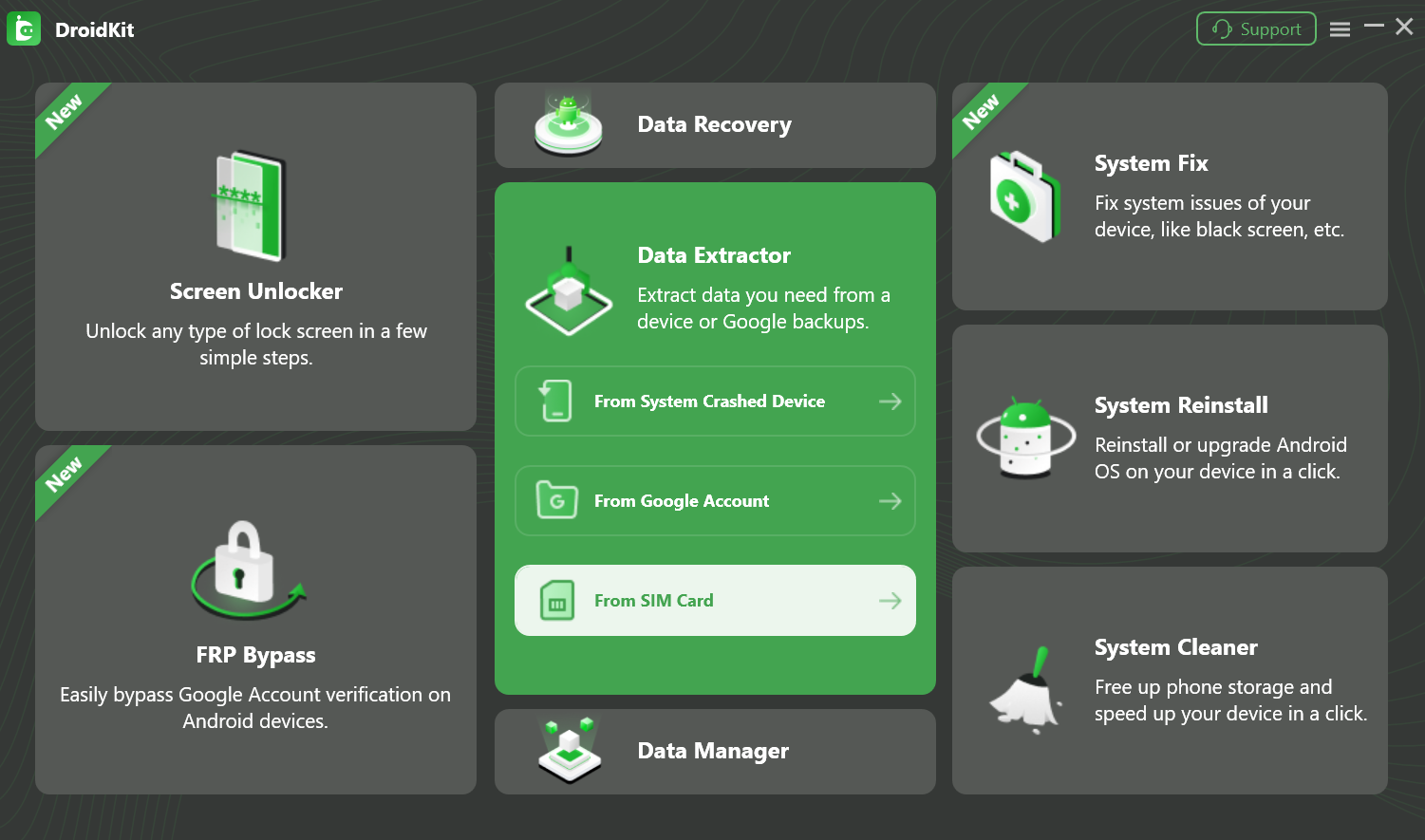
Select “ Data Extractor From SIM Card” Mode
Then, please click “Start” button.
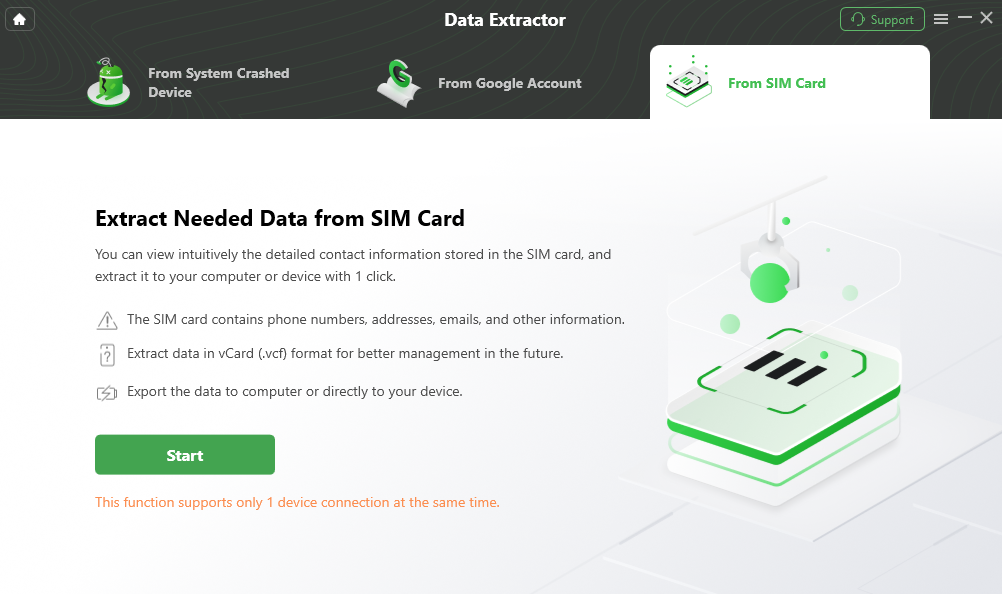
Click “Start” Button
Step 2. Connect Your Android Device with SIM Card to Computer.
Connect your Android device with SIM card to the computer via following the steps below:
1. Connect your Android device to the computer with a USB cable.
2. Please confirm the USB debugging mode is enabled on your device.
3. Select the MTP/PTP mode on your device.
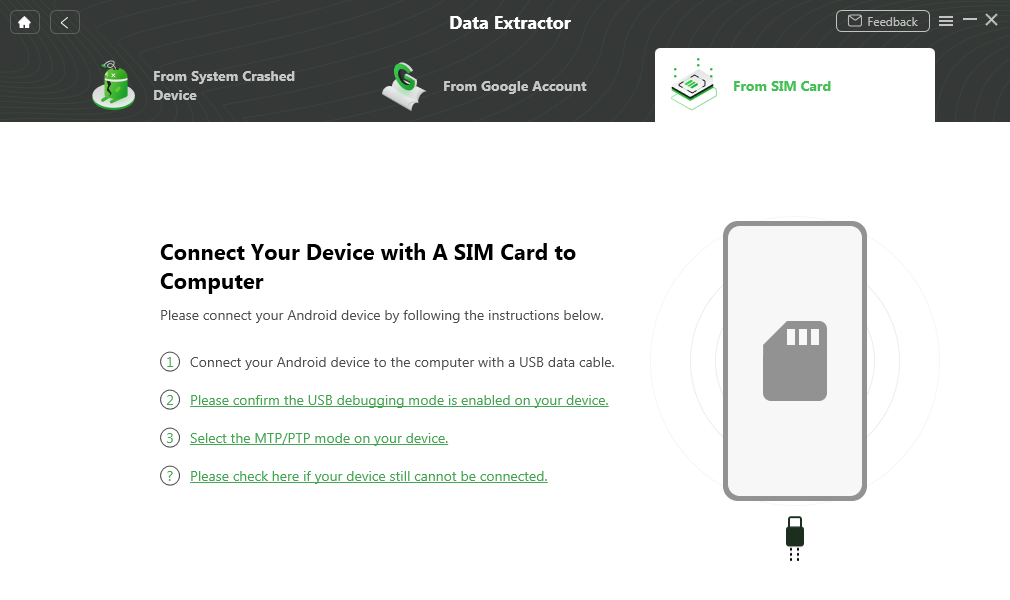
Connect Your Android Device with SIM Card to Computer
Once your SIM card is detected, you will see the interface below. Meanwhile, please turn on recovery permission on your phone. Then, please click “Start” button.
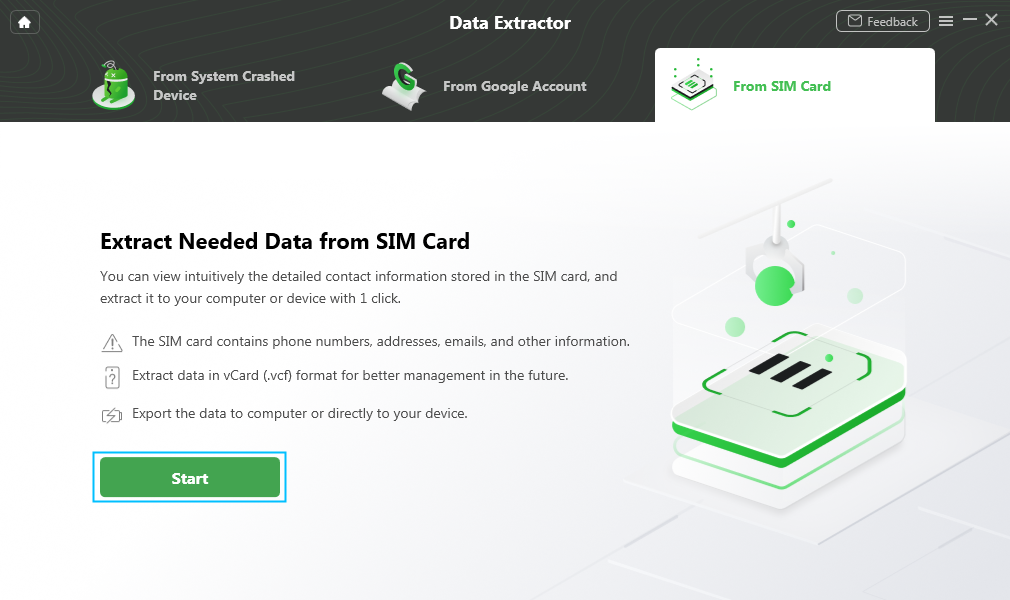
SIM Card Is Detected on Your Device
Step 3. Scan out the Contacts on Your SIM Card.
DroidKit will scan out the contacts stored on your SIM card automatically. Just be patient. Precious things are always worth waiting for.
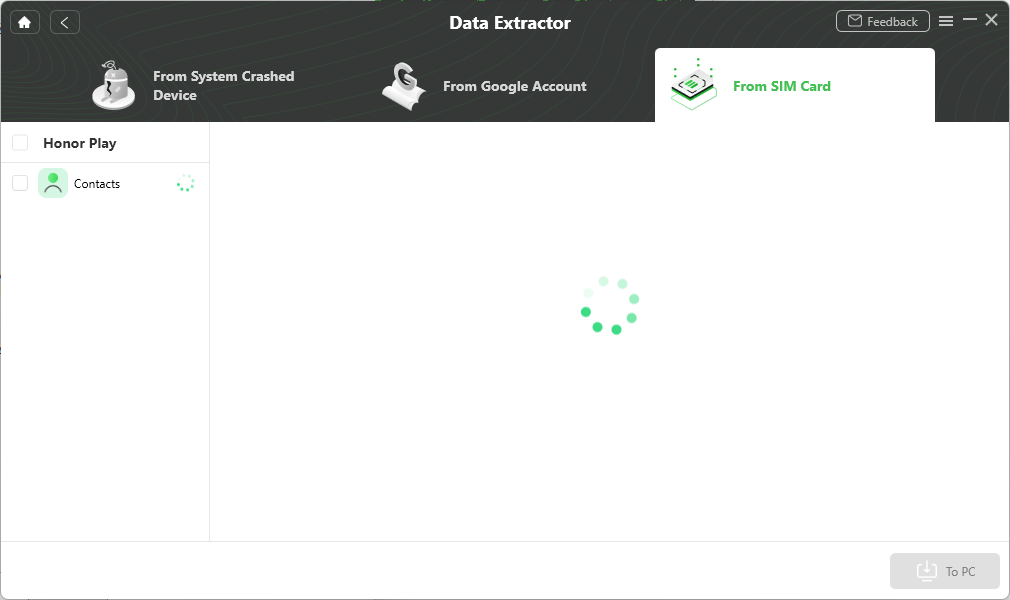
Scan out the Contacts on Your SIM Card
Step 4. Preview the Data Scanned out from SIM Card.
After completing the scanning process, you can preview the data scanned out from SIM card.
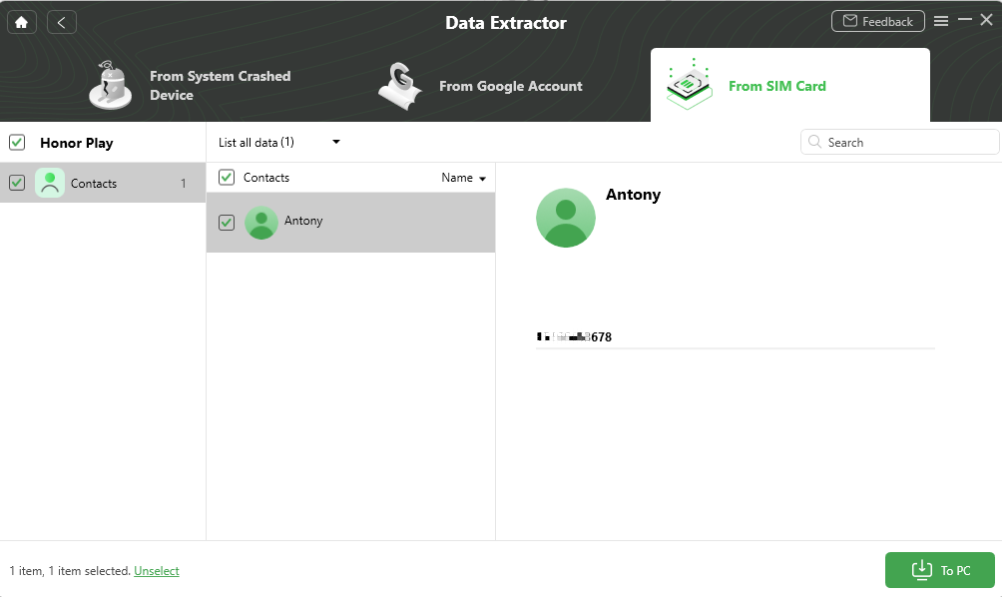
Preview the Data Scanned out from SIM Card
Step 5. Extract the Contacts from SIM Card.
You can choose to extract the data scanned out “To Device” or “To PC”. If you choose “To PC”, you can make settings for the data before exporting.
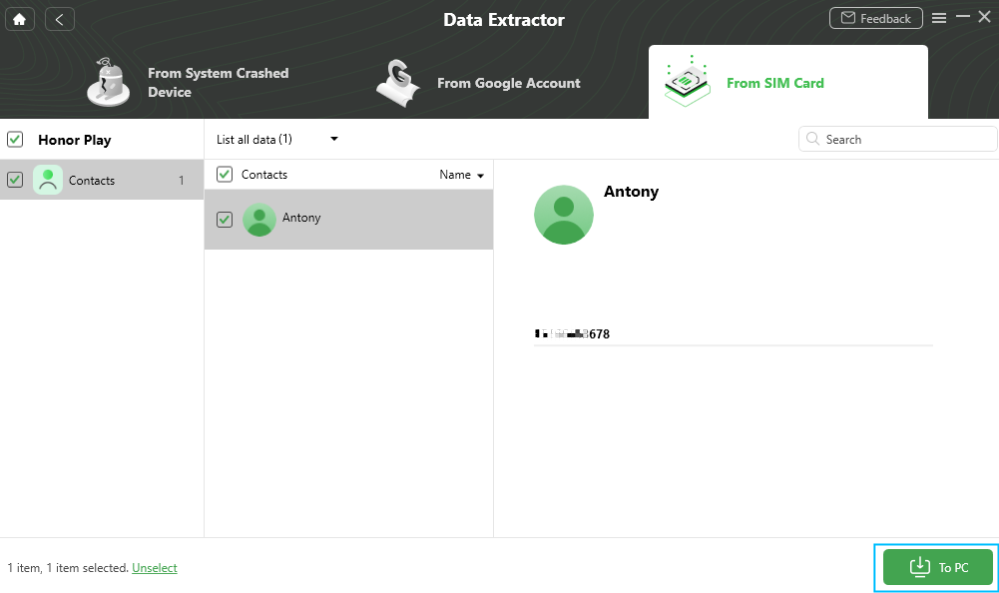
Extract the Contacts from SIM Card
The data will be transferred to computer as the format you need. Please wait for the extract process.
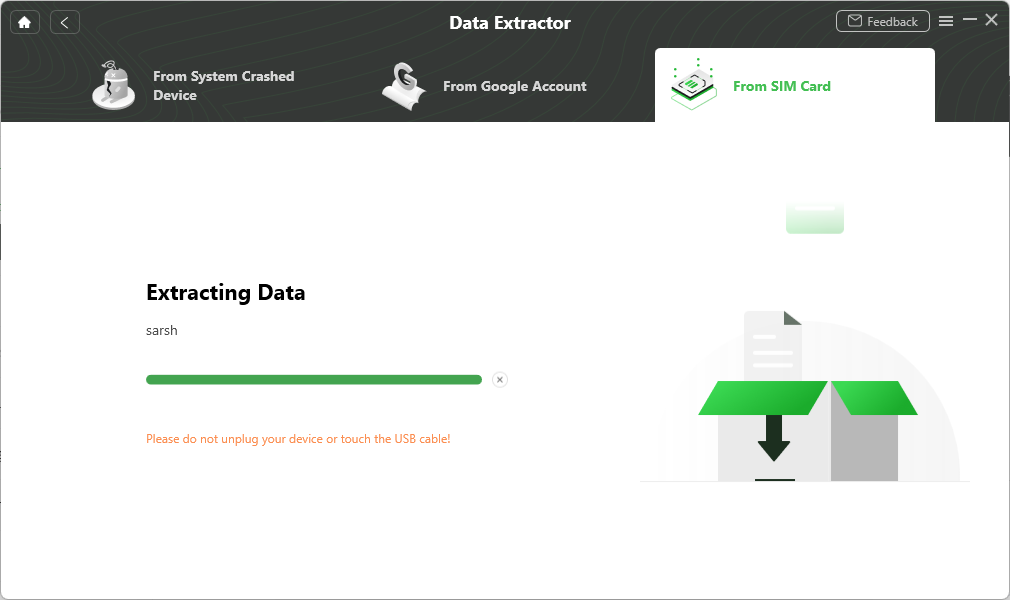
Wait for the Extract Process
Once the transfer process completes, you will see the interface below.
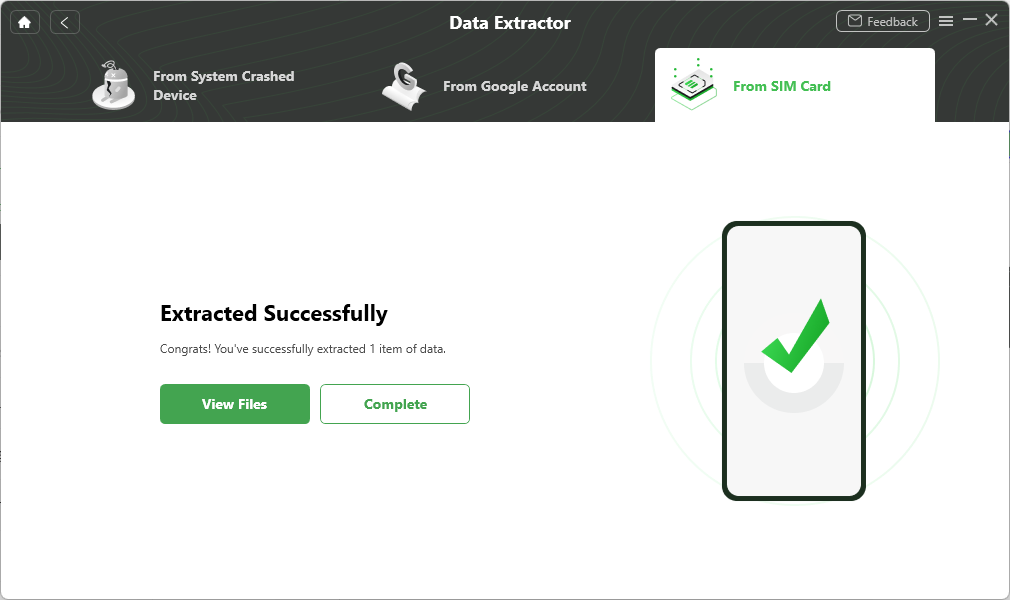
Extract Process Complete

Try It Out & Share Your Feedback!

We'd love to hear how DroidKit is working for you.
Give it a try and share your thoughts—your feedback helps us keep improving.
If you're enjoying DroidKit, we'd be so grateful if you could leave us a review on Trustpilot. Your support helps others discover DroidKit and motivates our team!
Thank you for being part of the iMobie community — we couldn’t do it without you!
Try It Out & Share Your Feedback!

We'd love to hear how DroidKit is working for you.
Give it a try and share your thoughts—your feedback helps us keep improving.
If you're enjoying DroidKit, we'd be so grateful if you could leave us a review on Trustpilot. Your support helps others discover DroidKit and motivates our team!
Thank you for being part of the iMobie community — we couldn’t do it without you!