How to Fix iTunes Stuck on Verifying iPhone Restore
Restoring iPhone with iTunes should take more than hours since verifying iPhone restore is stuck. Read this post and get the proven methods to get iPhone to finish restoring.
iPhone System Issues
iPhone Screen of Death
iPhone Stuck Issues
- iPhone Stuck On Charging Screen
- iPhone Stuck On Searching Screen
- iPhone Stuck in Boot Loop
- Stuck On Update Requested iPhone
- iPhone Stuck On Loading Screen
- iPhone Stuck On Preparing Update
- iPhone Keeps Flashing Apple Logo
- iPhone Stuck On Emergency SOS Mode
- iPhone Stuck in Headphone Mode
- iPhone Stuck On Mute
- iPhone Screen Zoomed in Stuck
- Verifying Restore Stuck iPhone
PhoneRescue for iOS – Fix iTunes Stuck on Verifying iPhone Restore
Free download PhoneRescue for iOS to 1-click fix over 130 iOS system errors, including iTunes stuck on verifying iPhone restore.
My iPhone 7 plus is stuck in recovery mode and when I try to restore using iTunes it got stuck in verifying iPhone restore with apple. My phone screen displayed Apple logo with a progress bar that does not even start progressing. I waited for over one day but no progress. Can anyone help, please??
Restoring iPhone with iTunes will create an automatic backup on your Mac or PC which enables you to access songs, photos, or videos you had stored on your iPhone. However, your device can get stuck on the verifying iPhone restore step as the above user said, while you are updating iOS or restoring it back to factory settings using iTunes.
In some cases, your iPhone may just be slow, but if the progress bar doesn’t move for more than fifteen minutes it is a sure sign that something is wrong with the software. So in this article, we are going to show you how to fix iTunes stuck on verifying iPhone restore the problem and offer several different solutions to this issue.
How Long Does it Take to Verify iPhone Restore
Usually, it should take more than a few minutes for iTunes to verify iPhone restore, although the exact amount of time you will have to wait for your device to be verified depends on the size of the update.
Hence, this step can be completed in just a few seconds or up to ten minutes if the size of the update is larger than a gigabyte. In case, your iPhone is stuck on this step for more than ten minutes chances are that you are dealing with malfunctioning software or hardware.
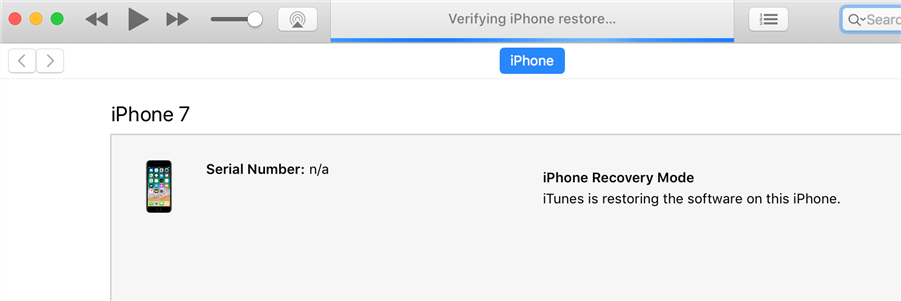
iTunes Stuck on Verifying iPhone Restore
Also Read: Fix iTunes Not Recognizing iPhone in Recovery Mode >
What do I do When My iPhone Is Stuck on Verifying Update?
You can try an iTunes alternative to update and restore your iPhone. This software is called PhoneRescue for iOS, which is designed to help iPhone/iPad/iPod users out of iOS/iPadOS dilemma. If you are stuck on verifying iPhone restore, just download PhoneRescue for iOS to repair the issue:
- Fix your iPhone stuck on verifying iPhone restore by repairing iOS system.
- After the repairing process is completed, your iPhone will be updated to the latest iOS version.
- And, your iPhone will back to normal no matter what the system problem is.
- You can also restore iPhone from iTunes backup, or iCloud backup.
- Besides, you can recover lost data without a backup, remove screen passcode, etc.
Free Download * 100% Clean & Safe
Next, you only need to complete a few simple steps.
Step 1. Get PhoneRescue for iOS on your computer. Open it. Click Repair iOS System under Device Rescuer.

Choose the Repair iOS System Mode
Step 2. Here are two repair modes that you can choose. Advanced enables you to restore your iPhone without data loss. If you also want to reset your iPhone to factory settings, you can choose Standard Mode.

Select the Advanced Mode to Fix Your Bricked iPhone/iPad
Step 3. Follow the on-screen instructions to enter recovery mode > Click Download button to get a matching firmware package.
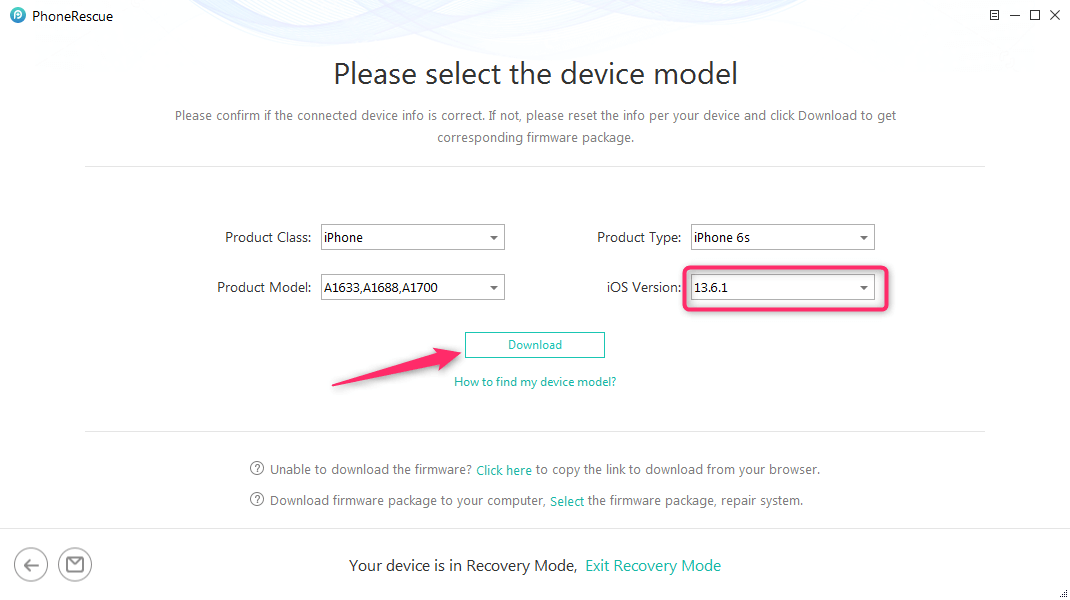
Click Download to Get Firmware
Step 4. After that, PhoneRescue for iOS will start restoring the device for you. Minutes later, you’ll see iOS repairing completed page.

iOS Repairing Completed
What to Do if iTunes Gets Stuck While Verifying iPhone Restore
We give you 6 feasible solutions to help you fix the iTunes stuck on verifying iPhone restore problem. Among them, AnyFix could fix this problem with simple clicks. You may give it a try.
Tip 1. Check USB and WiFi Connection
The USB cable you used to connect your device to a computer may not be correctly positioned. The iPhone may have gone offline during the process or the issue can be caused by iTunes.
So, before attempting to update or restore an iPhone using iTunes, you must make sure that both devices are connected to a WiFi network and that the connection between the two devices is established.
Tip 2. One-Click Fix iTunes Verifying iPhone Restore Stuck
If you checked the connection and everything was alright, then it may be a system error. If so, you can try installing a third-party app like AnyFix – iOS system recovery that is compatible with both Mac and PCs. This system repair software can help you resolve the iTunes stuck on verifying iPhone restore issue if the problem was caused by iTunes.
AnyFix – Fix iTunes Verifying iPhone Restore Stuck
- Fix iTunes stuck while verifying iPhone restore issue with simple clicks.
- No need to factory reset your devices.
- Lightning-fast speed to detect possible system errors.
- Fix all system problems within 3-4 seconds.
Free Download100% Clean & Safe
Free Download100% Clean & Safe
Free Download * 100% Clean & Safe
Here’s what you need to do:
Step 1. Select the Repair iTunes option once you’ve downloaded and installed AnyFix. Then launched the AnyFix app.

Click iTunes Repair
Step 2. Select the iTunes Connection/Backup/Restore Errors option and click on the Scan Now button. AnyFix will commence the analysis of the components.
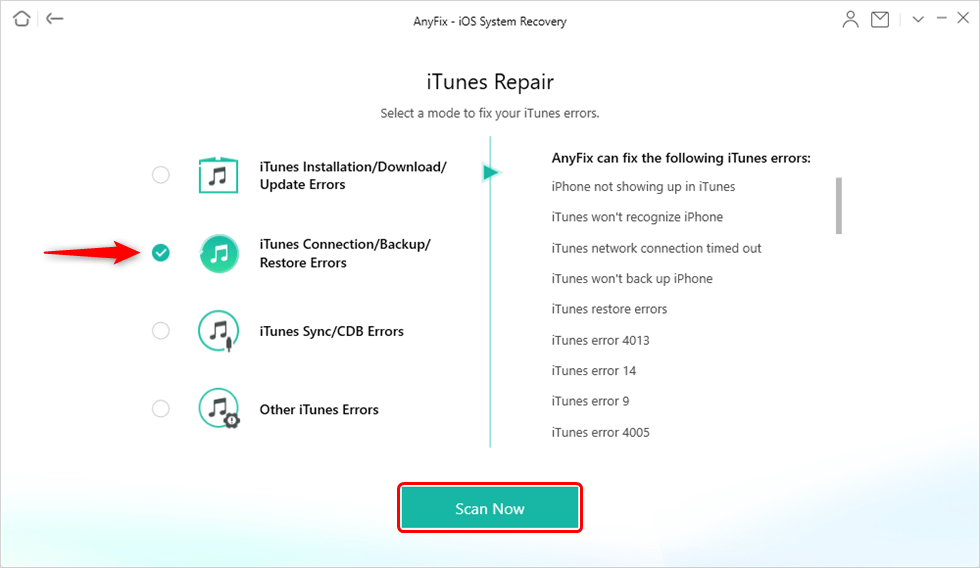
Choose iTunes Connection/Backup/Restore Errors
Step 3. After the software completes the analysis it will display a list of components on the screen that may potentially be the reason why iTunes gets stuck while verifying iPhone restore. Click on the Fix Now button.

iTunes Component Errors will be Detected
Step 4. Once the repairing process is completed, you should click on the Open iTunes button in order to check.

iTunes Repair Completed
Tip 3. Disable the Antivirus and Update iTunes
In addition, you should also disable the antivirus and ensure that you have the latest version of iTunes.
Tip 4. Use Another Computer
Optionally, you can try to restore your iPhone from another computer, especially if you are attempting to restore an iPhone with iTunes from a PC.
Tip 5. Delete the iOS Update
In case the issue still persists, you should delete the iOS update from iTunes and clear the cache. You can do so in simple steps:
- Launch the Finder window and then choose Go To Folder from the Go menu.
- Insert Library/Caches/ into the search bar and then press enter in order to gain access to this folder.
- Proceed to open all folders at this address and delete all files from them.
Tip 6. Use DFU Mode to Restore
When done you should restart your computer, launch iTunes again and then access your iPhone’s DFU mode. Differing from recovery mode, DFU mode restores your iPhone to its original factory settings but with the latest iOS and firmware. But keep in mind that the actual steps you need to take to access the DFU mode depend on the model of iPhone you have. Here’s how you can do this:
- Make sure that your iPhone is connected to a computer via USB cable.
- Press and hold the Home and Lock buttons for approximately 8 seconds, but bear in mind that you need to release the Home button before the Apple logo pops up on the screen.
- Your iPhone’s screen will be blank once you enter the DFU mode and iTunes will show you a prompt notifying you that it detected a device in the DFU mode.
Proceed to choose the restore option in the recovery mode and then update your iPhone. Once the update is completed you should hard reset the iPhone in order to exit the DFU mode.
The Bottom Line
The iTunes stuck on verifying iPhone restore issue suggests that there is something wrong with iTunes or your iPhone. If in case the malfunctioning hardware is the root of the problem you will have to take your device to an authorized Apple repair center. But in most cases, PhoneRescue for iOS can solve your problem easily. Download PhoneRescue for iOS to repair the system now!
Free Download * 100% Clean & Safe
Product-related questions? Contact Our Support Team to Get Quick Solution >

