How to Fix iPhone Green Screen Bug? Here are the Solutions
My new iPhone 14 pro max is just under 5 months old and suddenly yesterday, it starts flickering green lines on screen while using and after 2-3 hours, the entire screen turned green. This is really a serious issue seen in new pro and pro max models of iPhone. – From Apple Discussion
iPhone System Issues
iPhone Screen of Death
iPhone Stuck Issues
- iPhone Stuck On Charging Screen
- iPhone Stuck On Searching Screen
- iPhone Stuck in Boot Loop
- Stuck On Update Requested iPhone
- iPhone Stuck On Loading Screen
- iPhone Stuck On Preparing Update
- iPhone Keeps Flashing Apple Logo
- iPhone Stuck On Emergency SOS Mode
- iPhone Stuck in Headphone Mode
- iPhone Stuck On Mute
- iPhone Screen Zoomed in Stuck
- Verifying Restore Stuck iPhone
There has been an increasing discussion about iPhone green screen on multiple cases. With the new release of iPhone, the green screen issues occur in multiple models, including iPhone 17. Some users may encounter a screen with a green background, while others may fall into a totally green screen. How could this happen and how can I fix iPhone green screen issues? Check the following guide and bring your troubled iPhone back to normal.

iPhone Green Screen
What Causes iPhone Green Screen?
According to the official response, the frequent iPhone green screen issue is potentially a result of a software bug instead of a hardware issue. It seems like a reasonable explanation since iPhone users are always faced with software issues and most of the affected iPhones are the ones that have already been updated to iOS 13.5 or later.

Why Is My Screen Turning Green
However, this is merely the initial judgment and the Apple support team is still investigating to figure out the reason behind the issue. Despite the Apple software itself, something else worth noticing is that many other brands of smartphones are also faced with a similar issue. And some experts think random iPhone screen dots can also result from the lighting material.
Fix iPhone Green Screen Issues with 5 Ways
Although the green screen issue will hardly cause iPhone not respond to touch, the odd green display can more or less bring about a bad customer experience. As I mentioned above, this is a common question for mobile users, not limited to iPhone owners. To help you get out of this annoying problem, we are here to brief you on a series of effective methods to get rid of the green screen on your iPhone 17 or older.
1. Force Restart Your iPhone
Turning off your iPhone can be the first but easiest measure to take. Many common iOS bugs and glitches, such as abrupt WiFi disconnections or delayed texting can be solved by switching off your iPhone for some minutes.

Slide to Power Off
For iPhone 8 and before, you can:
- Press and hold the Sleep/Wake or we call the Side button for a few seconds. Considering the different models of the iPhone, it is either placed on the right or top of your device.
- Release the button until you see a power icon, asking you to slide to power off the device.
- Wait for a minute while the progress wheel is rotating. Then your iPhone will shut off automatically.
Turning off iPhone X and later can be a little bit different from other iPhone models since the Side button has been assigned for more features.
To turn off iPhone X and later, you can:
- Press the Volume Up and then Volume Down buttons > Press and hold the Side/Power button for a few seconds.
- When you see the power off slider, slide right to shut off the device.
Once you shut off your iPhone device, leave it for at least 30 minutes until it is completely cooled down. Then you can power on your iPhone.
2. Fix iPhone Green Screen With iOS System Recovery Tool
For those whose iPhone green screen fails to enter the system or is caused by a system error, the ultimate way is to use an iOS system recovery tool and fix this issue. AnyFix is the best iOS system recovery tool that helps to fix hundreds of iOS system issues without data loss. As for the green screen issues, AnyFix has helped many users to get a successful fix.
Key features of the latest AnyFix:
- Master in resolving common screen issues such as iPhone green screen, iPhone black screen and more.
- Repair most system issues without data loss.
- Fix iTunes errors in one click.
- Downgrade iOS without iTunes.
To repair iPhone green screen issues, please download and install AnyFix on your Windows or Mac.
Free Download * 100% Clean & Safe
Then follow the instructions below to get your iPhone back to normal.
Step 1. Launch AnyFix on your computer and connect your iPhone to it > Select System Repair option once the welcome window is showing on the screen.

AnyFix Main Screen
Step 2. Choose Screen Stuck and tap on the Start Now button to initiate the repair process.

AnyFix System Repair Screen Stuck
Step 3. Then AnyFix offers you three modes to repair. Normally, Standard Repair mode can troubleshoot most common iOS system issues without data loss. Tap on the Standard Mode box and continue by clicking on the Standard Repair button.

AnyFix Standard Repair
Step 4. Then you will access the standard repair mode > View the parameter of your device and click on the Download button to acquire firmware for your device.

AnyFix System Repair Firmware Download
Step 5. Once the firmware matching your device is downloaded, please check Fix Now to continue the process. Wait for a moment, you will see the Completed Page below.

System Repair Completed
When AnyFix finishes repairing, you can disconnect your iPhone and restart it to use.
3. Adjust the Brightness or Screen Color
As indicated above, the strange green screen tint pops up when iPhone users are unlocking their devices at night or under dark mode or night shift. It suggests that you should change the displaying settings.
The good news is that instead of resetting all iPhone settings, you can change the displaying settings by:
- Open the Settings app on your iPhone.
- Tab on Display & Brightness.
- On the top, slide left and right to adjust the brightness of your device.
- Or you can complete other displaying settings such as changing the night shift duration.
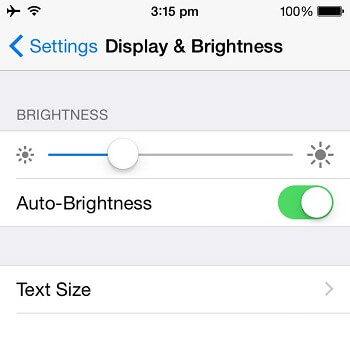
Change The Displaying Settings
Additionally, you can also change the screen color by adjusting the color filter:
- Go to the Settings app again.
- Into General, click on accessibility and then Display Accommodations.
- Here, we can turn on or off invert colors or auto-brightness.
- Enter into Color Filters, you will see various palettes, which is designed to adjust the color of your iPhone screen.
- Switch the color filter and you will see how the color filter can affect the screen color can make your show better.
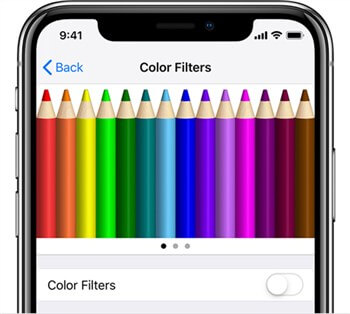
Change The Color Filters
4. Update to The Latest iOS Version
Normally, if the error is due to the iPhone system, the iPhone engineering team will spare efforts to fix the bugs in the next iOS version. As this has become a more and more common question, you are expected to wait for the upcoming version to fix the issue.
Therefore, always ensure your iPhone device is in the latest version. You can check and update to the latest iOS version by navigating to Settings > General > Software Update.
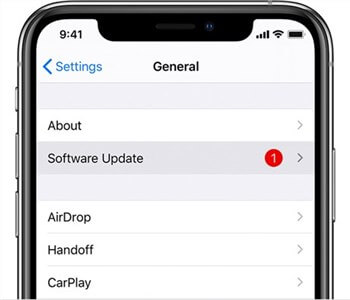
Update to The Latest iOS Version
5. Contact Apple Support
If the issue persists, you are suggested to ask for a refund online or offline if you have bought a new iPhone. Or you can pay a visit to an authorized Apple After-Sales Service Center to get your iPhone repaired.
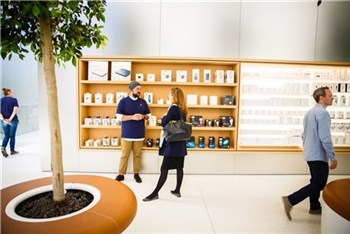
Ask Apple Support For Help
Bonus Tip. How to Check If Your iPhone Has Green Screen Issue
Since the weird green tint is not that evident itself, some iPhone owners might not sure whether their iPhone devices suffer from the iPhone green screen issue.
The green dot mainly appears under dark mode or night shift, so you are suggested to go to a low-light environment, decrease the brightness, or turn on the night shift. And then view pure black pictures on your device:
- Go to a low-light environment and click on the Settings app.
- Tap on Display & Brightness.
- In the top BRIGHTNESS option, slide far left to adjust to the lowest brightness.
- Change the Night Shift duration to turn on the night shift mode.
- Open up a pure black picture to check whether it shows a green tint.
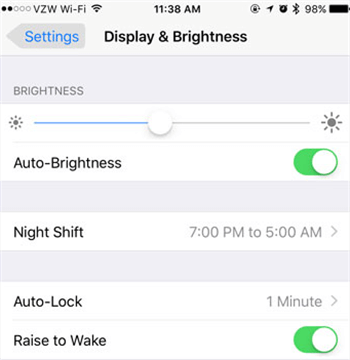
Check iPhone Green Screen Issue
The Bottom Line
iPhone green screen display isn’t new for us, since we have encountered this issue for several years. Fixing iPhone green screen is not difficult for AnyFix. As a professional iOS system repair tool, AnyFix will quickly fix any screen of death on iPhone and make it run normally. Download AnyFix now and get rid of the green screen on iPhone easily.
Free Download * 100% Clean & Safe
Product-related questions? Contact Our Support Team to Get Quick Solution >

