Why Is My Phone Stuck in SOS Mode & How to Fix [2025]
“My iPhone is stuck on emergency SOS mode and I don’t know how to get out of this. Can anyone tell me how I can get out of this SOS mode and use my iPhone normally again? ” A user asked in Apple Community.
iPhone System Issues
iPhone Screen of Death
iPhone Stuck Issues
- iPhone Stuck On Charging Screen
- iPhone Stuck On Searching Screen
- iPhone Stuck in Boot Loop
- Stuck On Update Requested iPhone
- iPhone Stuck On Loading Screen
- iPhone Stuck On Preparing Update
- iPhone Keeps Flashing Apple Logo
- iPhone Stuck On Emergency SOS Mode
- iPhone Stuck in Headphone Mode
- iPhone Stuck On Mute
- iPhone Screen Zoomed in Stuck
- Verifying Restore Stuck iPhone
AnyFix – Fix iPhone Stuck in SOS Mode in 1 Click
AnyFix provides an easy way to fix iPhone stuck on SOS. It helps repair your iPhone system issues without data loss and get iPhone out of SOS mode in a few steps. Support the latest iPhone 16 and iOS 18.
The iPhone emergency SOS mode helps you call your emergency contacts and send them your exact current location at the time of need. However, some users complain that iPhone stuck in SOS mode, which prevents them from getting into the device. So why is my phone on SOS? And how to get iPhone out of SOS mode? Just read this article to get the reasons, and you can also learn several ways to fix iPhone stuck on emergency SOS issue. So instead of wasting any time, let’s get into the details!
You may also like: How to Fix iPhone Stuck on Loading Screen >
Why Is My Phone Stuck in SOS Mode
Your iPhone stuck on SOS mode can be caused by several reasons, such as pressing the mistaken key combination, your iPhone system issues, your iPhone being rooted, etc. No matter what the reason is, learning how to fix iPhone stuck in SOS mode is essential. Below we will talk about 5 proven ways to solve this problem. Let’s check the detailed steps of these methods one by one.
How to Get iPhone out of SOS Mode in Clicks [SAFE & EASY]
AnyFix – iOS System Recovery is a powerful tool that can fix most iOS system problems, including iPhone stuck on emergency SOS, iPhone stuck in DFU mode, iPhone stuck in Recovery mode, iPhone stuck in headphone mode, etc.
It has all the powerful features and a user-friendly interface that can be very useful for the users. Most importantly, it supports all iOS versions and iPhone models, like iPhone 15, iOS 17, etc.
AnyFix – Get iPhone Out of SOS Mode
- Fix iPhone stuck on emergency SOS mode with simple clicks.
- 3 repair modes. All of your repair needs can be satisfied.
- Repair 150+ iOS issues and 200+ iTunes problems in minutes.
- No erase of data on your iPhone, 100% clean & safe.
Free Download100% Clean & Safe
Free Download100% Clean & Safe
Free Download * 100% Clean & Safe
Follow the steps below to solve the iPhone stuck on emergency SOS mode problem.
How to Fix iPhone Stuck in SOS Mode with AnyUnlock:
Step 1. Install and run AnyFix on your computer. From the home page window, select System Repair.

AnyFix System Repair Option
Step 2. Connect the iPhone to your computer and select the iOS Mode Stuck from the program window. Then click on the Start Now button to proceed.
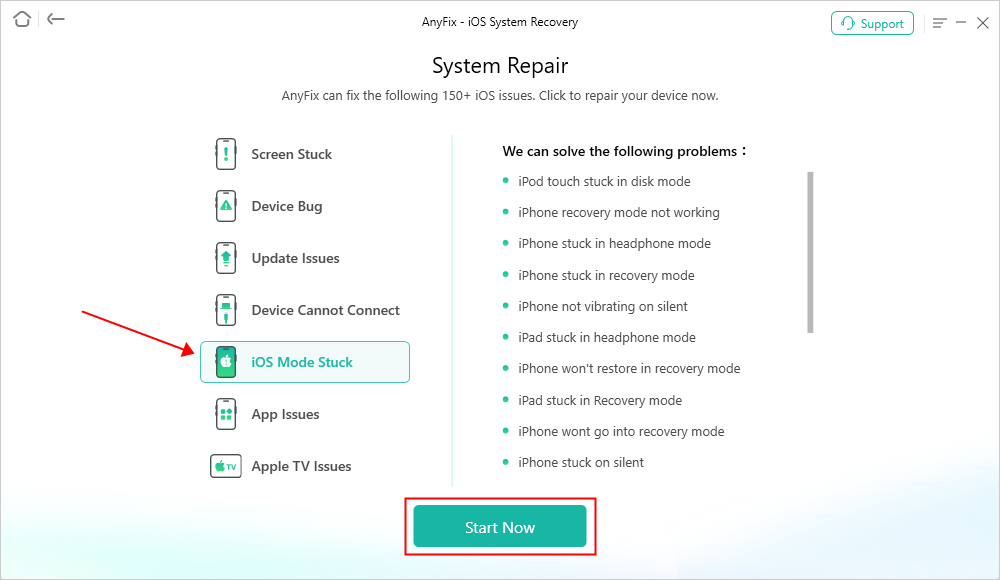
AnyFix System Repair iOS Mode Stuck
Step 3. Choose the Standard Repair option from the program window.

AnyFix Standard Repair
Step 4. Confirm the device information and click on the Download button to download the device firmware package.

AnyFix System Repair Firmware Download
Step 5. Click on the Start Standard Repair button to start the repair process. Wait till the process finishes and make sure that the device stays connected to your computer.

Repair Is Completed
Free Download* 100% Clean & Safe
Fix iPhone Stuck on Emergency SOS Mode via Reboot
Rebooting the iPhone will solve many iOS glitches, including phone stuck in SOS mode, and you can follow the steps below. Detailed instructions on how to reboot different iPhone models are provided.
- iPhone 8 or later version: You need to press and quickly release the Volume Up button. Then you have to press and quickly release the Volume Down button. Then press and hold the Side button until you can see the Apple logo on your screen.
- iPhone 7, iPhone 7 Plus: Then you need to press and hold the Top (or Side) button and the Volume Down buttons both together until you can see the Apple logo on the screen.
- iPhone 6s or earlier: Then you need to press and hold the Home and the Top (or Side) buttons together until you can see the Apple logo on the screen.
Fix iPhone Stuck in SOS Mode via iTunes
How do I get my phone out of SOS mode? iTunes can also be a good method for this issue. But this method may cause you data loss as you need to restore your iPhone from the last iTunes backup that you made before. You must have the latest iTunes installed on your computer. Then, follow the below steps to fix iPhone stuck in SOS mode.
- First, you need to launch iTunes and connect the iPhone to your computer using a USB cable.
- If your iPhone asks if you trust this computer or ask for a passcode, then follow the instructions to trust the computer.
- Now click on the Device icon from the iTunes window.
- You need to click on the Restore iPhone button to proceed.
- Click on the Restore button on the window prompt again and wait till your iPhone gets restored.
How to Get out of SOS Mode on iPhone by Recharging
Another easy way to solve iPhone stuck in SOS mode is by turning your phone off and charging it for 1 hour. Then turn your phone on again to see if the problem exists or not. Actually, sometimes your phone can freeze or get stuck when it doesn’t have enough power to go on. So just power off your device now and charge it. But if you still can’t solve how to get phone out of SOS mode, you can move to the last solution.
Fix iPhone Stuck in SOS Mode with Apple Support
The last easy solution to fix the iPhone stuck on emergency SOS mode issue would be contacting Apple support. After trying many different ways if you still see that you are not being able to solve the problem, then contacting Apple support can be the only solution for you. They will most probably be able to solve this problem for you. They can most definitely solve your device issue.
FAQs About iPhone Stuck in SOS Mode
Hope you can successfully solve the iPhone stuck in SOS mode problem with the above methods. Below, we will answer some SOS-related questions. Just read on if you are looking for the answers.
1. Why does my phone say SOS/SOS only?
When the SOS or SOS Only status appears on the top of your phone, it means your phone is not connected to the network. In this state, except for making emergency calls, other functions of your device are unavailable. There are some reasons for this problem: SIM card issues, poor cellular reception, or you have not set the cellular to Automatic.
2. How do I turn off SOS on my iPhone?
If you want to turn off SOS on your iPhone to avoid making calls automatically, you can follow the steps below.
- Go to Settings on your iPhone.
- Scroll down to find Emergency SOS and click on it. Then turn it off.
The Bottom Line
By reading this article, you now know various ways to fix iPhone stuck in SOS mode. You can try any of the ways mentioned here but if you want a guaranteed solution, then AnyFix – iOS System Recovery is the tool you should be looking for. So instead of wasting your time on other ways or tools, start trying AnyFix know and let us know your feedback.
Free Download * 100% Clean & Safe
Product-related questions? Contact Our Support Team to Get Quick Solution >


