How to Fix iPhone Notes Disappeared After Update [iOS 26]
Notes disappeared from iPhone after the update? Read this guide to get proven ways to recover lost notes on iPhone after iOS 26 update. The latest iPhone 17 is supported.
iOS Data Disappeared/Lost
- iPhone Data Lost After iOS Update
- iPhone Contacts Lost After Update
- Photos Lost After iOS Update
- Voice Memos Lost After Update
- iBooks Lost After Update
- iPhone Notes Lost After Update
- iPhone Music Lost After Update
- iPhone/iPad Safari Bookmarks Lost
- Notes Disappeared from iPhone
- Photos Disappeared from iPhone
- Text Messages Disappeared
- Calendars Disappeared on iPhone
- Recover Deleted iPod Messages
- Recover Deleted Apps on iPad
- Restore iPad without Data Loss
PhoneRescue for iOS – Recover Disappeared iPhone Notes
Free download PhoneResfcue for iOS to recover disappeared notes from your iPhone/iPad, no matter whether you have a backup or not. Besides, it can fix iPhone notes that keep disappearing or other update problems.
iPhone updates can always bring some new and amazing features, thus improving iPhone performance more or less. However, the update can come with problems too. iPhone notes disappeared after update is one of them.
Are the notes lost forever? How do I get my notes back after iOS update? By checking your iCloud sync status and email settings, you will know if the notes are lost or just not synced. Besides, you can recover the disappeared notes with or without a backup. Check the following content and learn how to fix the iPhone notes disappeared after update issue and get them back quickly.
Why Did My iPhone Notes Disappear After Update?
Your iPhone notes disappeared after update are more likely to encounter some sync issues rather than be lost forever. The main reasons for iPhone notes disappeared after update include:
1. Your iCloud notes sync is disabled.
2. Your notes sync with email is off.
3. Your notes are deleted during the update.
No matter what causes your iPhone notes lost after update, you can find a way to get them back without effort.
Solution 1. Restart Your iPhone
Restarting your iPhone is a basic tip you can always try if you meet any iPhone-related problems.
- To restart iPhone 6 to iPhone 8/8 Plus: Press and hold the “Side button” until the slider appears > Drag the slider to turn the iPhone off > Press and hold the “Side button” again to power on your iPhone.
- To restart iPhone 12 and earlier models: Simultaneously press and hold the “Side button” and “Volume button” until the “slider” appears > Switch the “slider” from left to right to turn the iPhone off > Press and hold the “Side button” again until you see the Apple logo.
Solution 2. Check iCloud Sync
To find notes disappearing from iPhone, you may want to know where are iPhone notes stored first. Generally, the “Notes” app contains two types of notes: iCloud notes and the notes stored on your iPhone. You can go to “Settings” to turn on “Notes Sync” to see whether the iPhone notes that disappeared will come back: Settings > Apple ID > iCloud > Notes > Turn on.
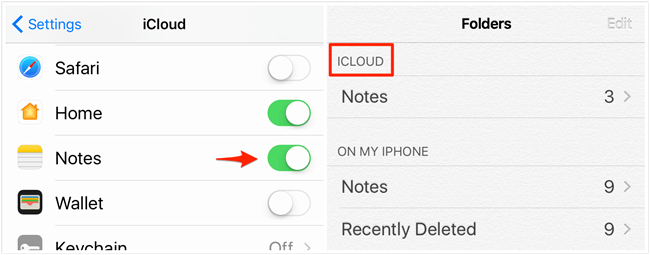
Turn on Notes in iCloud
Solution 3. Check Your Email Settings
You may have synced your notes with an email account someday. If you deleted the email address or forgot to enter your new email password, you cannot access the notes. Go to check your email settings: Settings > Mail, Contacts, Calendars.
Or you may turn off “iCloud sync” for your email account, which leads to iPhone notes disappearing. Go to your email account to see if the Notes Sync toggle is off. If it is, then just turn it on. Settings > Mail > Accounts > Your account > Notes > Turn on.
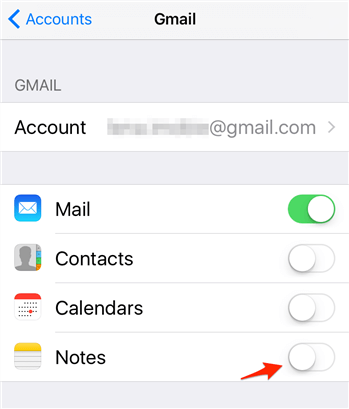
Turn on Notes in Email Settings
Solution 4. Check Recently Deleted Notes
If your iPhone notes disappeared after update due to an accidental deletion, they will be put into the recently deleted folder inside the Notes app. The recently deleted notes will be stored for 30 days before permanently deleting them. You can also restore them directly from the folder. Here’s how:
- Open Notes app and find the Recently Deleted folder.
- Click Edit, then check the notes that you want to recover.
- Recover the notes directly in the folder.
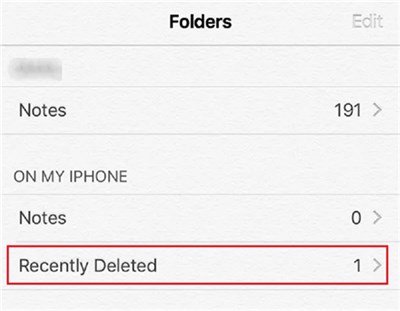
Find the Recently Deleted Folder
Solution 5. Recover Lost Notes on iPhone from iCloud or iTunes
If you have checked all the settings and searched for the disappeared notes in the recently deleted folder but in vain, you may need to recover the notes with an iCloud or iTunes backup. To recover from a backup, you can use iPhone restore directly or use an iPhone data recovery tool to recover without restoring.
Recover Lost Notes on iPhone from iTunes & iCloud Backup
As restoring from a backup will revert your device to the state it was in when the backup was created, you’d better confirm that your important data is backed up before trying the following steps.
Restore from iTunes backup: Connect your iPhone to the computer > Launch iTunes on the computer > Click on phone icon > Summary > Click on “Restore Backup”.
Restore from iCloud Backup: Go to Settings > General > Reset > Choose “Erase All Content and Settings” > Tap “Restore from iCloud Backup” on the “Apps & Data” screen.
Recover Lost Notes on iPhone without Restoring
If you want to prevent yourself from the limits and recover deleted notes without erasing them, you can try to use PhoneRescue for iOS, which is one of the best iPhone data recovery tools that allows you to view and selectively recover content on iTunes/iCloud backup. More importantly, compared with the traditional method to restore an iPhone from iTunes or iCloud backup, it won’t erase anything on your iPhone. Besides, you can get notes back on your iPhone without a backup.
Here we take iTunes backup as an example.
Free Download * 100% Clean & Safe
Step 1. Choose Recover from Backup.
Freely Download PhoneRescue for iOS on your Mac or PC > Connect your iPhone to your computer via its USB cable > Choose “Recover from Backup” and click the “right arrow” icon.

Choose Recover from Backup
Step 2. Select an iTunes Backup
Select an iTunes backup from the list and click on the right arrow. You can choose to scan all data in a backup or find out the differences between iPhone and backup.

Choose iTunes Backup on iPhone
Step 3. Scan Notes from iPhone Backup
Uncheck the “Select All” option and get “Notes” checked. Click “OK” to begin scanning.
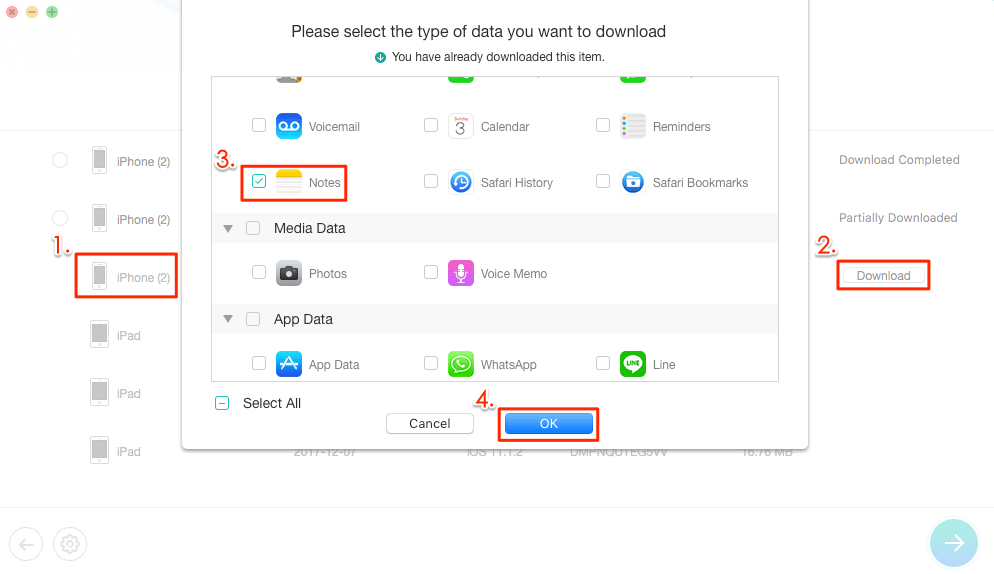
Check Notes and Click OK to Continue
Step 4. Recover Deleted Notes to iPhone or PC
Choose the iPhone notes that disappeared after iOS 26 update. Click on the “To iDevice” button to get them back to your iPhone or “To Computer” to download the lost notes to your computer.

You can Recover Notes to Device or Computer
Solution 6. Recover Lost Notes on iPhone without Backup
Can you recover disappeared notes without a backup? Yes, PhoneRescue for iOS provides you with a choice to recover from an iOS device directly. It is capable of helping you scan your iPhone deeply and display phone content on the screen so that you can preview all data and then selectively recover lost notes on your iPhone after iOS 26 update. Sending them right back to the iPhone or to the computer is totally your choice.
Free Download * 100% Clean & Safe
Go to the PhoneRescue download page to get PhoneRescue for iOS installed on your Mac or PC, run the software, and connect the iPhone to the computer via a USB cable. Then follow the instructions to find and recover iPhone notes disappeared.

Choose Recover from iOS Device
The Bottom Line
We have explained why your iPhone notes disappeared after iOS update and provided 6 methods to get them back in this article. You can follow the instructions to check your iPhone settings or recover lost notes with or without a backup. Among all the methods, PhoneRescue for iOS offers the easiest way to find and recover your notes from iPhone. Download this iPhone data recovery tool and get back your data now, more than just notes.
Product-related questions? Contact Our Support Team to Get Quick Solution >


