How to Delete Music from iPad in Three Ways
How to delete music from your iPad? If you are an iPad newbie and want to know how to remove music from iPad easily, you can find the solution in this iMobie guide.
iPad Tips & Issue Fixes
iPad Issues Fixed
iPad Music & Video Tips
As a great tablet, the iPad covers a wide field of your daily life. You can use the iPad as a study tool, a media player, a painting tool, and even a music production machine. Whatever you want to do with it, iPad will satisfy your needs.
One of the most frequently used functions of the iPad is worked as a media player. For an iOS device, it might not be easy to get music in but it is very easy to remove them out for sure. Here in this article, we will focus on how to delete music on your iPad. Three methods will be introduced, including delete from the Music app, delete from iPad storage, and delete with a third-party tool.
Method 1. Delete Individual Songs from iPad
It should be the easiest and most common method for anyone who wants to manage his/her iPad music. Here are the detailed steps.
- Launch the Music app on your iPad.
- Tap “Songs” on the bottom to see all of the music on the device.
- Choose the individual track you want to delete.
- Slide your finger to the left across the songs.
- Tap on the red “Delete” button to remove music from your iPad.
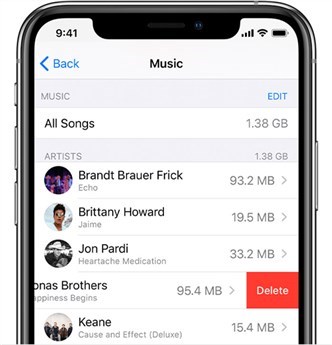
Delete Single Music on iPad
Method 2. How to Delete All Songs from iPad
If you find deleted iPad music one by one bothers too much, then you could follow the steps below to delete all your iPad music at once.
- Go to the iPad’s homepage and tap on the “Settings” icon.
- Tap “General” > Select “Storage & iCloud Usage” > Choose “Music.”
- The iPad will display how much space is taken up by music on your device.
- Tap the “Edit” button on the top-right.
- Tap the red icon next to All Music.
- Tap on “Delete” to remove all songs from your iPad.
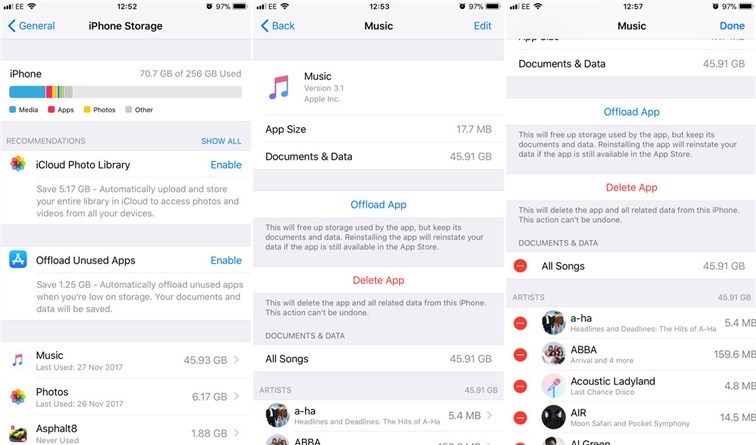
Delete All iPad Music at Once
Method 3. Delete Songs from iPad with AnyTrans
This method will allow you to both selectively and massively delete songs from your iPad. And the tool we choose also allows you to transfer songs from your iPad to iTunes, to computer, to another iDevice, and add music to iPad from the computer without losing any data. Keep reading to learn more about the iOS content manager – AnyTrans. It is a professional iOS content manager that can help you delete unwanted files including music from your iPad or iPhone in just 1 click.
AnyTrans – Delete iPad Music
- Selectively or wholly delete songs from your iPhone.
- Transfer music from iPhone to iTunes and other devices in one click.
- Manage other data on iDevices, like photos, videos, contacts, messages, Notes, Apps, etc.
Free Download100% Clean & Safe
Free Download100% Clean & Safe
Free Download * 100% Clean & Safe
Download AnyTrans on your computer, then follow the steps to selectively delete songs from your iPad.
Step 1. Launch AnyTrans on your computer > Connect your iPad to the computer with a USB cable. Choose “Device Manager” mode > Click on the “Music” category.
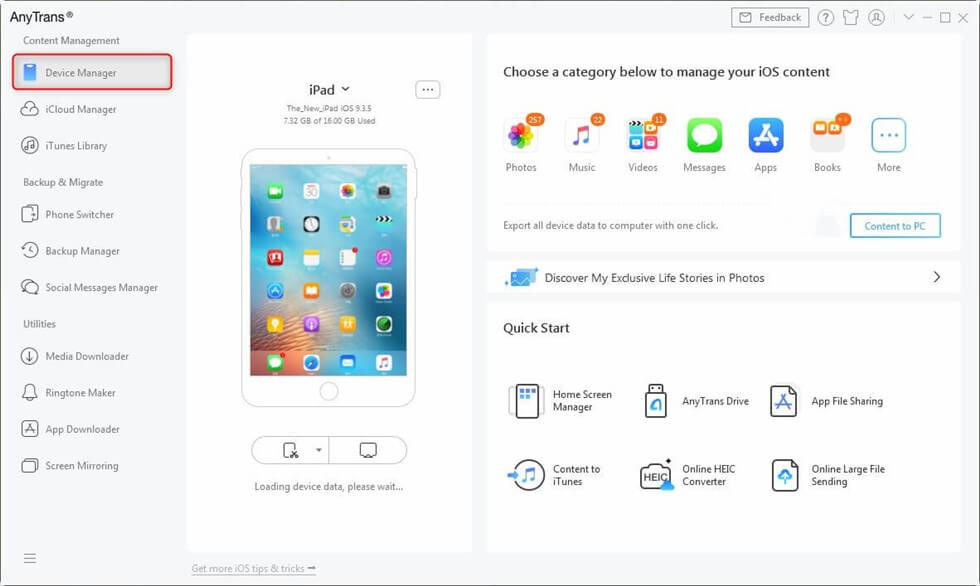
Click the Device Manager mode and Choose Photos
Step 2. Select the music you want to delete > Click on the Delete button at the top-right corner to delete the selected music.
Also Read: How to Delete Songs from iPod/iPod touch >
The Bottom Line
Besides deleting songs from iPad, AnyTrans is fully capable of transferring other types of iOS content like music, videos, photos, voice mails, voice memos, contacts, messages, and more. It is a comprehensive iOS content manager that gives you overall control of your iPhone, iPad, or iPod. Any questions on this guide or AnyTrans is warmly welcomed, please feel free to contact us.
More Related Articles
Product-related questions? Contact Our Support Team to Get Quick Solution >

