How to Fix iPhone Stuck on Verifying Update When Update to iOS 18/26
If your iPhone stuck on the “Verifying Update” screen when downloading new iOS, including the latest iOS 26, read on to learn some potential methods to fix it.
iOS Update Tips & Problems
Problems During iOS Update
With the launch of iOS 26, many people want to update to the latest iOS version. You may encounter some problems, when downloading a new iOS on your iPhone over the air (directly in Settings). For example, you will see the “Verifying Update…” screen. Generally, it takes a few minutes to finish the verifying procedure, and you will be able to download the iOS update.
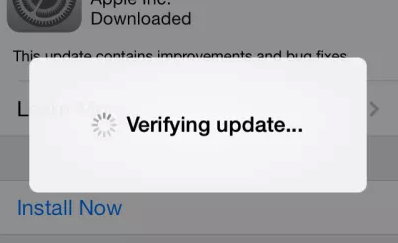
iOS Unable to Verify Update
But some people may accidentally get stuck on verifying update page for endless hours or get stuck on software update failure. Why is my iPhone stuck on verifying update iOS 26? What do I do if my iPhone is stuck on verifying update? Here in this post, we test and list some methods you can try to get out of this iPhone verifying update problem. Now follow us to have a try.
Why Is My iPhone Stuck on Verifying Update iOS?
Verifying updated software is a necessary process to update iPhone. If you are stuck on this process and takes more than 1 hour, there are some glitches on your iPhone. And, iPhone verifying update takes several hours usually due to an unstable internet connection, low iPhone storage, software glitches, etc.
Fortunately, you can resolve this issue with simple steps or by using a trusted tool like AnyFix, which streamlines the update process and bypasses common errors, ensuring a seamless upgrade to iOS 26 without data loss. With all that said, we will show you what to do if my iPhone is stuck on verifying update as below.
Fix 1. Lock and Wake Your iPhone
Before taking some measures to update iOS or fix iPhone stuck on verifying update, you can try to lock and wake your iPhone first.
- Press the Power button on the side or top to lock your iDevice.
- Then wake it again.
- Repeat to lock and wake your iDevice several times.
- You may need to repeat 5-10 times.
After that, try to update your iPhone again and check if it works. If not, go on with the next solutions.
Fix 2. Update to the Latest iOS with AnyFix
For a fast and hassle-free way to update your iPhone, consider using AnyFix. This tool simplifies the iOS update process, helping you avoid the “Verifying Update” issue and other glitches. With AnyFix, you can update to iOS 26 in just a few clicks, ensuring a smooth experience without risking your data.
AnyFix – Update iPhone with Ease
- Update or downgrade the iOS system.
- Supports the latest iOS 26.
- 1-click to get rid of 150+ iOS system issues & 200+ iTunes errors.
- No viruses and crashes, 100% clean & safe.
Free Download100% Clean & Safe
Free Download100% Clean & Safe
Free Download * 100% Clean & Safe
The following steps will lead the way to fix the “iPhone stuck on verifying update iOS 26” issue without data loss.
Step 1. Launch AnyFix on your computer > connect your iPhone to the computer and then choose Upgrade/Downgrade iOS mode.
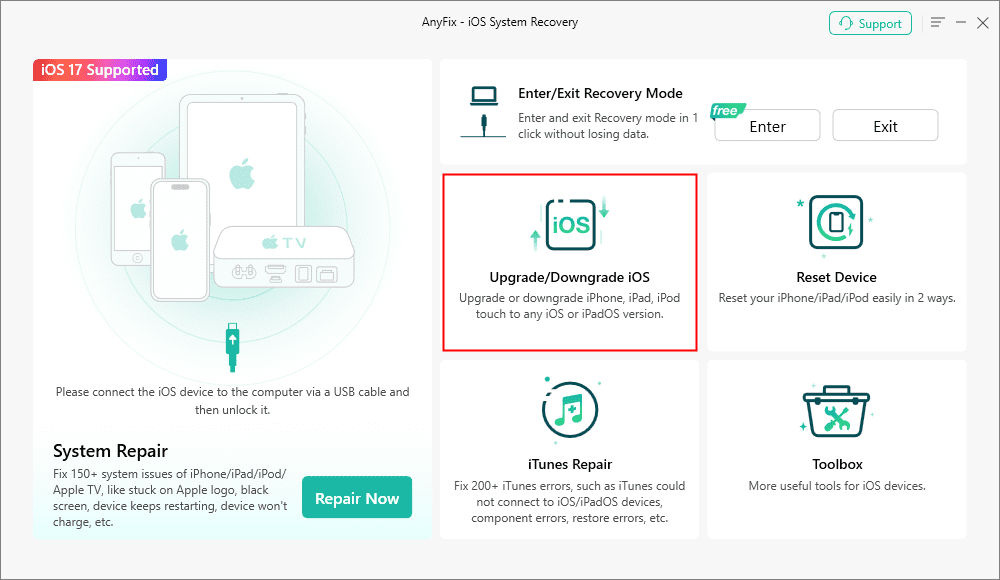
AnyFix Upgrade/Downgrade iOS Option
Step 2. Choose the 1 click to update iOS/iPadOS > Tap on Start Now to go on.
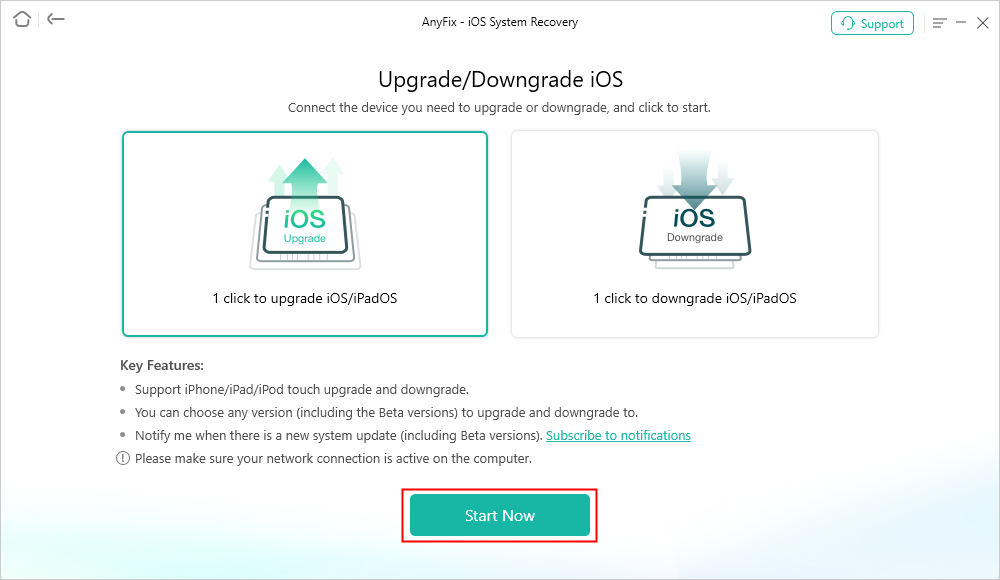
AnyFix Upgrade iOS
Step 3. Choose the suitable iOS system file to download > Click on the Upgrade to update the iPhone.

Choose the Latest iOS Version to Update
Step 4. Minutes later, you can see this page on your computer screen.
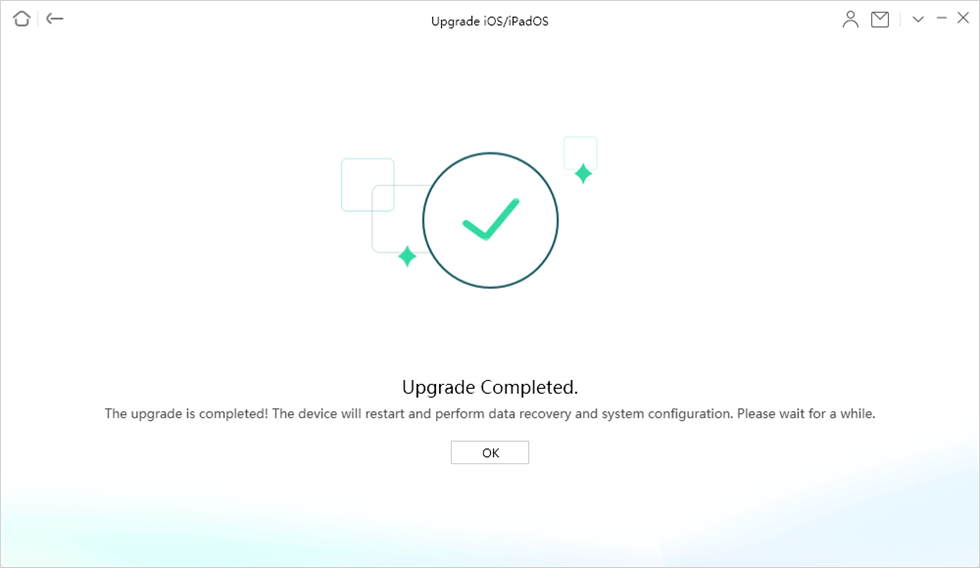
Upgrade Completed
Fix 3. Update iOS with iTunes/Finder
Your iPhone stuck on verifying update might be caused by the iOS update not being installed correctly. Upgrading iOS using iTunes/Finder may help. This approach will only be effective if iTunes is able to recognize your iPhone. If your device is not detected, you might need to enter Recovery Mode or explore alternative solutions.
Here are the steps to fix iPhone stuck on verifying update via iTunes:
Step 1. Install the latest iTunes version on your computer.
Step 2. Connect your iPhone to the computer, and click Trust on your iPhone screen.
Step 3. If your iPhone is recognized, iTunes will automatically update your iOS to the latest version after you enter your screen passcode.
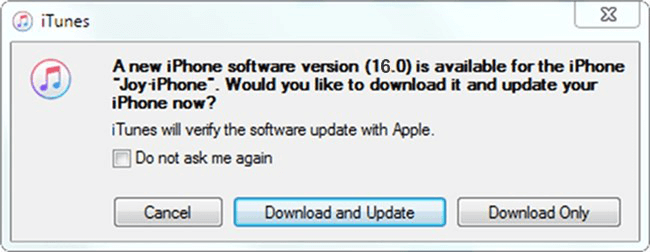
Update to iOS with iTunes
Step 4. If updating fails, you might have to reset your iPhone to factory settings. Make sure to back it up first to avoid losing important data.
Fix 4. Check Internet Connection
To fix iPhone stuck on verifying update issue, ensure you have a stable Wi-Fi connection, or switch to a more powerful one if needed. It’s best to avoid using cellular data, as download speeds are generally slower with mobile connections.
To reset network settings on your iPhone:
Step 1. Open Settings > General.
Step 2. Swipe down and click Transfer or Reset iPhone > Reset > Tap on Reset Network Settings.
Step 3. Enter your passcode and confirm.
Fix 5. Fix iPhone Stuck on Verifying Update
If the above methods don’t help you out of the verifying update trouble on your iPhone, you can use AnyFix to repair iOS system quickly and safely. It’s good at repairing 150+ iOS system issues such as iPhone update failure, iPhone boot loop, iPhone black screen and more. To repair your iPhone stuck on verifying update issues, you can follow the steps below:
Step 1. Launch AnyFix and choose System Repair.
Free Download * 100% Clean & Safe

AnyFix System Repair Option
Step 2. Choose Update Issues and click Start Now.
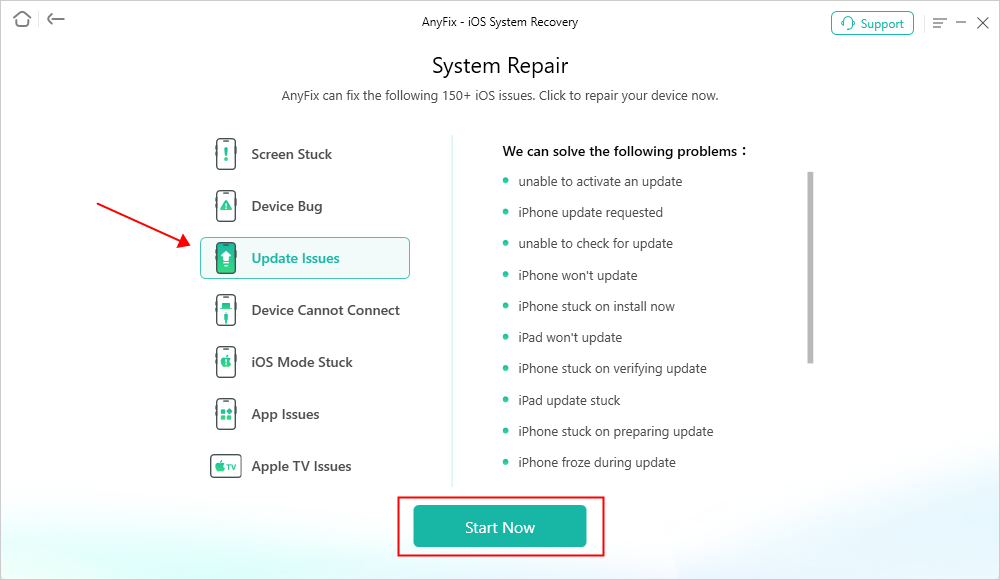
AnyFix System Repair Update Issues
Step 3. Choose Standard Mode. It will not cause data loss.

AnyFix Standard Repair
Step 4. Follow the instructions to finish repairing iOS with AnyFix.

Repair Is Completed
After repairing, your iPhone will upgrade to the latest version it supports and you can use it normally.
Fix 6. Restore with iTunes
- It is important to make sure you have a complete backup on the computer.
- Launch iTunes and connect your iDevice to the computer. Click the Device button.
- Click on the Summary tab and choose Restore iPhone.
- Choose the backup you need, and click Restore.
Fix 7. Hard Reset Your iPhone
- Hold the “Home” button and the “Sleep/Wake” button simultaneously.
- Keep holding until the screen turns off and then release buttons once Apple Logo appears.
- Once your iPhone has rebooted, go to Settings > General > About and make sure that the iPhone is running on the new iOS. If not, repeat the update process.
In these situations, besides standard wake-up procedures like lock screen or restart, a professional iOS repair tool is a more efficient and reliable option. AnyFix, a highly trusted system repair software, supports fast iOS system upgrades and repairs, easily bypassing verification delays and ensuring a smooth and worry-free update process. Simply connect and select the update mode, and your iPhone will quickly install the new version without worrying about data loss or device issues, saving significant time and effort.
If you’re struggling with “Verifying Update” stuck, try AnyFix. It integrates leading-edge repair technology to resolve over 150 types of update and system issues, making the upgrade experience smarter and more secure.
Free Download * 100% Clean & Safe
FAQs about iPhone Stuck on Verifying Update
Q1. How Long Should an iPhone Say Verifying an Update?
The “Verifying Update” screen on an iPhone usually appears for a few minutes, typically lasting around 5 to 10 minutes.
Q2. How to Cancel Verifying Update on iPhone?
To cancel the iPhone’s update verification process, you can attempt a force restart of the device, remove the update, or enable airplane mode and then disable it.
Q3. How Do You Force Your iPhone to Update?
Navigate to Settings > General > Software Update. Enable Automatic Updates and iOS Updates. These steps will allow your device to automatically update to the most recent version of iOS or iPadOS.
The Bottom Line
This article introduces several ways to solve the “iPhone Stuck on Verifying Update” problem. Among them, we sincerely recommend you repair or update your iPhone with AnyFix. It’s easy to use and trusted by worldwide Apple users. Download it and start fixing your phone now!
More Related Articles
Product-related questions? Contact Our Support Team to Get Quick Solution >

