Fix iTunes is Currently Downloading Software for the iPhone
Received an error of “iTunes is currently downloading software for the iPhone” while trying to update iOS 14 or restore iPhone using iTunes? Here we’ll offer some troubleshooting tips to fix it.
iTunes Tips & Issues
iTunes Basic Learning
iTunes Music Tips
iTunes Libary Tips
iTunes Connection Issues
When using iTunes to update, backup, sync or restore your iPhone, you may meet the iTunes error “iTunes is downloading the software for this iPhone and will restore your iPhone when the download is complete”. It can be really annoying to meet this problem and you may want to fix this error as soon as possible.
Nowadays, many people meet this error when updating to iOS 14 with iTunes. The reasons for “iTunes is currently downloading software for the iPhone” error can be various, for example, iPhone is unable to connect to the Apple server, Internet disconnection, system crash, etc. Now let’s follow this quick tip and find some useful tricks to fix iTunes is currently downloading software for the iPhone error.
6 Tips to Fix iTunes is Currently Downloading Software for the iPhone
Tip 1. Update iTunes
Firstly you can check whether your iTunes is up to date and get the latest version of iTunes on the computer. On Windows, just click on Help > Check for Updates. On Mac, you can go to the App Store and check if there is an “Update” option (from macOS Catalina, iTunes are updated to Music, Video, and Podcast app, you can update, restore, and sync your iPhone with Finder on Mac).
Tip 2. Uninstall Third-party Apps
If you have installed some security software on your iPhone, then it may prevent the connection with the Apple server. You can try to uninstall these apps to fix iTunes is Currently Downloading Software for the iPhone problem.
Tip 3. Reset Network Settings
If you are stuck on the problem of iTunes is Currently Downloading Software for the iPhone, then resetting network settings may help. Go to Settings > General > Reset > Reset Network Settings. This will reset Wi-Fi networks and passwords, cellular settings, and VPN and APN settings that you have made before.
Tip 4. Restore from Backup
Sometimes restoring an iPhone from an old backup could fix some iTunes errors like iTunes is Currently Downloading Software for the iPhone. Connect your iPhone to computer > open iTunes > Summary > Backups > Restore Backup.
Tip 5. Reset All Setting
Resetting settings on your iPhone may help you fix iTunes stuck on downloading the software for this iPhone. Go to ‘Settings’ > ‘General’. Scroll down to the end of the screen and then press the Reset tab. Under the Reset option click on Reset All Settings.
Tip 6. Fix iTunes Erroir with an iTunes Repair Tool
If this issue still exists after you have tried those 5 methods, we’d like to recommend an iTunes repair tool named AnyFix – iOS System Recovery. Its usage suits more than 200 iTunes errors include iTunes is currently downloading software for the iPhone. You just need a few clicks to fix the issue you encountered without any data loss. And here are some sample steps to help you out.
Step 1: Download and install the latest version of the AnyFix – iOS System Recovery. Launch it and tap on iTunes Repair.
Free Download * 100% Clean & Safe
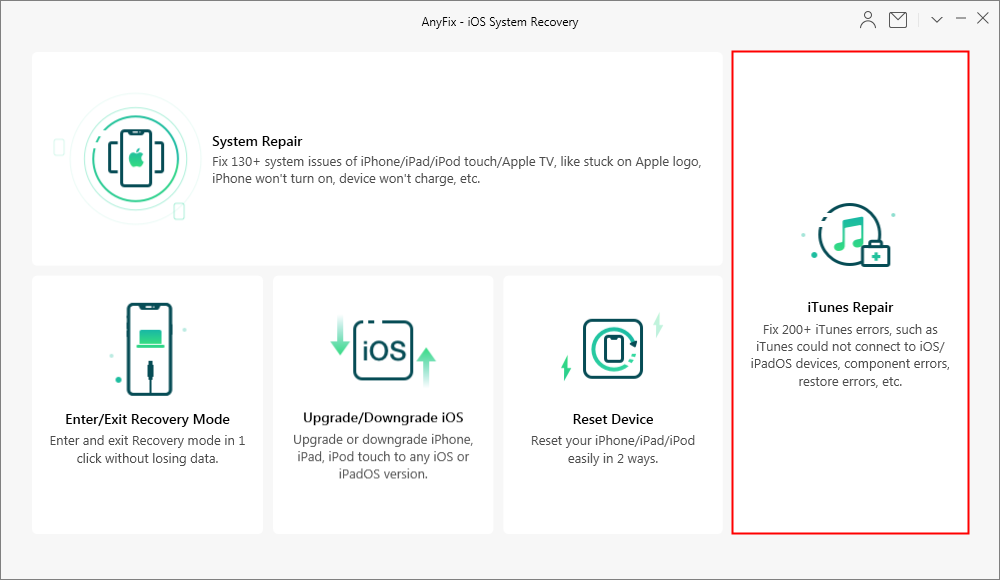
Choose iTunes Repair
Step 2: Choose iTunes Installation/Download/Updates Errors and tap on Fix Now.
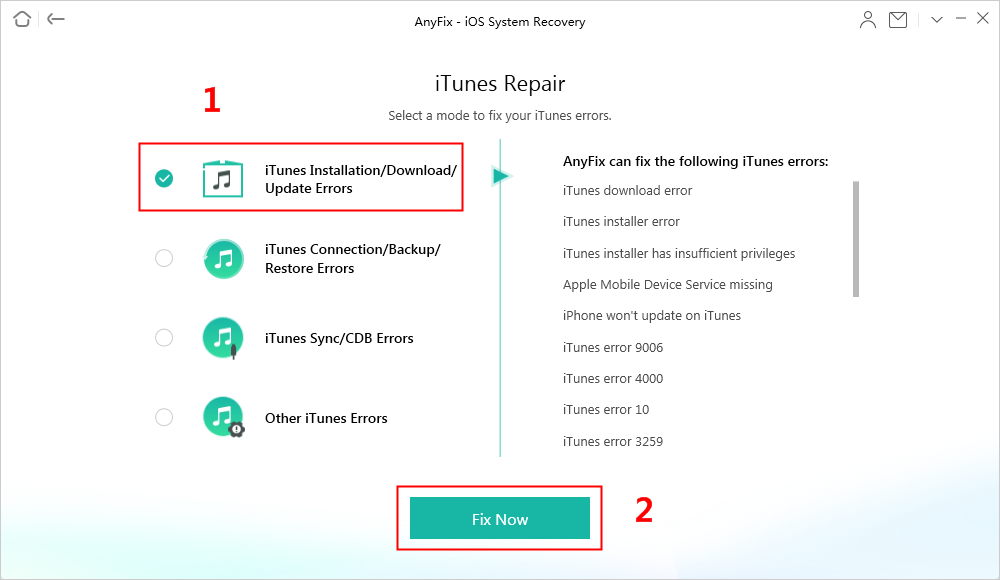
Choose iTunes Installation/Download/Update Errors to Fix
Step 3: After completing the analyzing process, tap on Fix Now. Then, tap on Yes to give AnyFix permission.
Step 4: After completing the repairing process, you can tap on Open iTunes to check if the problem is resolved. If not, you can choose Deep Repair mode to fix the issue.
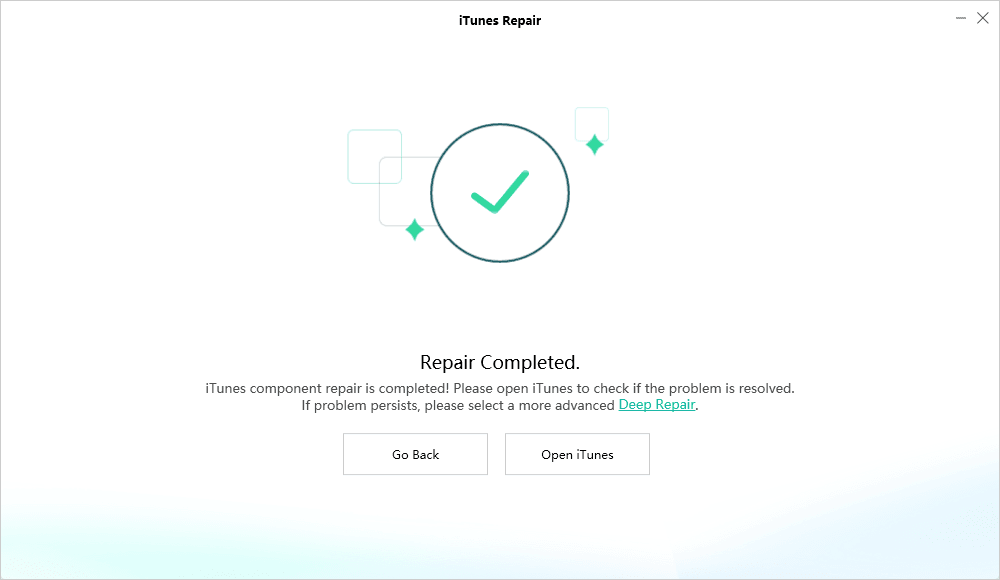
Repair Completed
Bonus Tip: How to Restore An iTunes Backup Selectively
During the process of fixing iTunes is Currently Downloading Software for the iPhone problem, there are chances that you may lose some important data on the iPhone. Of course, you can restore an iTunes backup via iTunes, but restoring backup means wiping and replacing all iPhone data with backup content. What if you just want part of the data in iTunes backup? At this time, AnyTrans is suitable for you to restore iTunes backup in a selective way.
Now you can free download AnyTrans to your computer and then follow the steps to restore iTunes backup selectively.
Free Download * 100% Clean & Safe
Step 1. Run AnyTrans > connect your iPhone > go to Backup Manager page > Under Backup History > Choose the backup you want to extract.
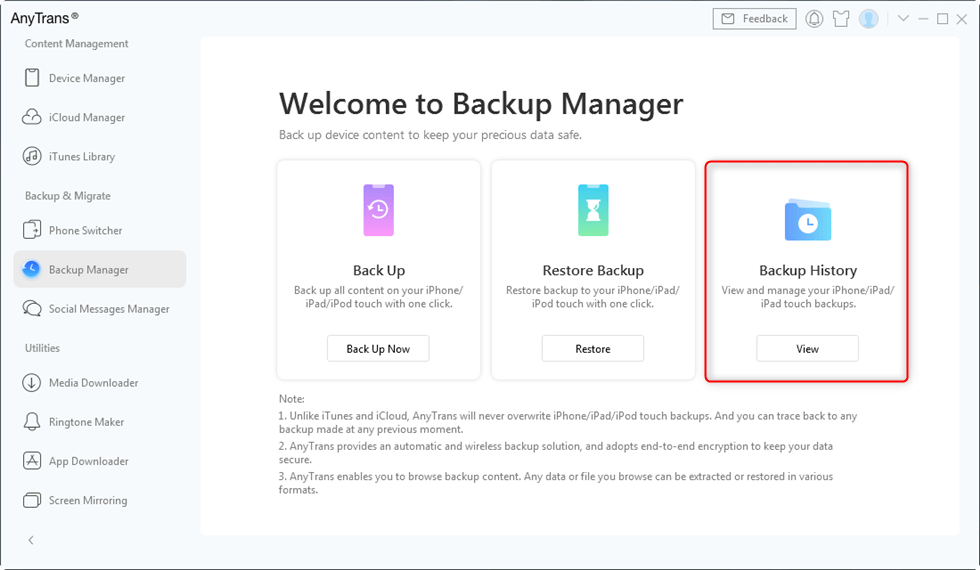
Click Backup History
Step 2. You can open a backup to view data within it > Click the backup you need and tap on the Restore option to start the process.
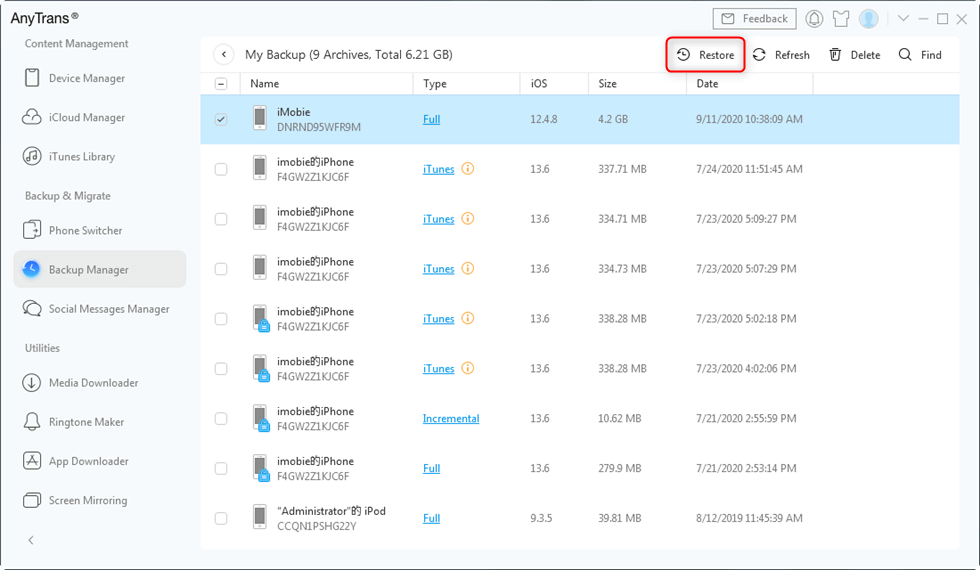
Restore Data to iPhone
The Bottom Line
As you see, it’s quite simple to fix the problem of iTunes is Currently Downloading Software for the iPhone with the tips we offered, and you can try AnyFix – iOS System Recovery to fix your iPhone system and iTunes errors. Just get it to your PC or Mac and start a free trial >
Product-related questions? Contact Our Support Team to Get Quick Solution >

