How to Fix iTunes Library Disappeared in 2 Ways
Don’t know what to do when you find that my iTunes library disappeared on computer? This post tells you how to fix the problem of iTunes library missing and find lost content back to your iTunes on your Mac/PC.
iTunes Tips & Issues
iTunes Basic Learning
iTunes Music Tips
iTunes Libary Tips
iTunes Connection Issues
“Hello, This morning to my horror. I started iTunes and found all of my 20,000+ songs and playlists I have spent years developing are missing. Could it be a problem with my hard drive or startup disc that is enabling iTunes to locate the files? I checked the file path and it seems the music is still in their folders however re-importing it all wouldn’t get the playlists back and on top of that the last backup I have was from 2014. Can anyone help?” Neil reported this problem on Apple Support Communities and searched for help.
Actually, it’s one common problem you may meet after you upgrade your iTunes to a new version. You may find all of your songs and artworks are disappeared from your iTunes library, which would be a horrible thing. Actually, don’t worry if you have met this iTunes library missing issue! There is one solution to fix this problem and we also give you one method to rebuild your iTunes library from iPhone and iPod.
Also Read: How to Transfer iTunes Library to iPhone >
Part 1. How to Get Back Missing iTunes Library on Mac/PC
Apple gives this solution to get back missing content from the iTunes library. You should update your iTunes to be the latest and then follow the below steps to fix this iTunes library missing problem.
Step 1. Quit iTunes and go to the “iTunes” folder, and drag and drop the “iTunes Library.itl” file to Desktop.
“iTunes Library.itl” file and other iTunes library files are located:
For Mac users: Home/Music/iTunes. For PC users: /Users/username/Music/iTunes
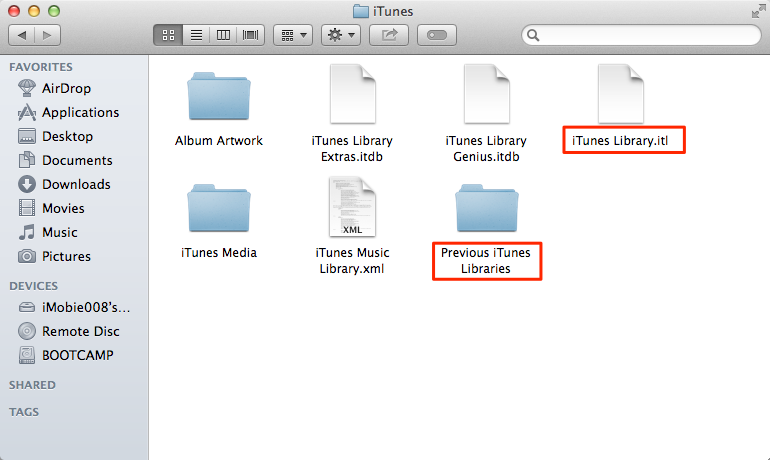
iTunes Library Disappeared – How to Fix
Step 2. Go to “Previous iTunes Libraries” and get the latest iTunes library according to the date (iTunes Library YYYY-MM-DD.itl).
Step 3. Drag the latest iTunes library to “iTunes” folder and change the name to “iTunes Library”.
Step 4. Open iTunes, all contents will come back.
Part 2. How to Rebuild iTunes Library from iPhone with AnyTrans
If you can’t get back your lost content on your iTunes library by using the method above, there is one iOS content manager – AnyTrans that you can use to restore iTunes library from iPhone, iPad and iPod. Here are some main features of it you may be interested in:
- Transfer data from iPhone to computer (Mac & Windows)/iCloud/iTunes, and vice versa.
- It allows you to manage iTunes Library after syncing from iPhone to iTunes.
- Also, Phone Switcher lets you migrate data between iDevices, from Android to iPhone, from Cloud to iPhone, and more data management.
Below are the details about how to use it to rebuild the iTunes library to fix this iTunes library missing issue.
Step 1. Download AnyTrans, install and run it on your computer. Connect your iOS device to the computer by using a USB cable. Then tap Device Manager and choose the Content to iTunes button.
Free Download * 100% Clean & Safe
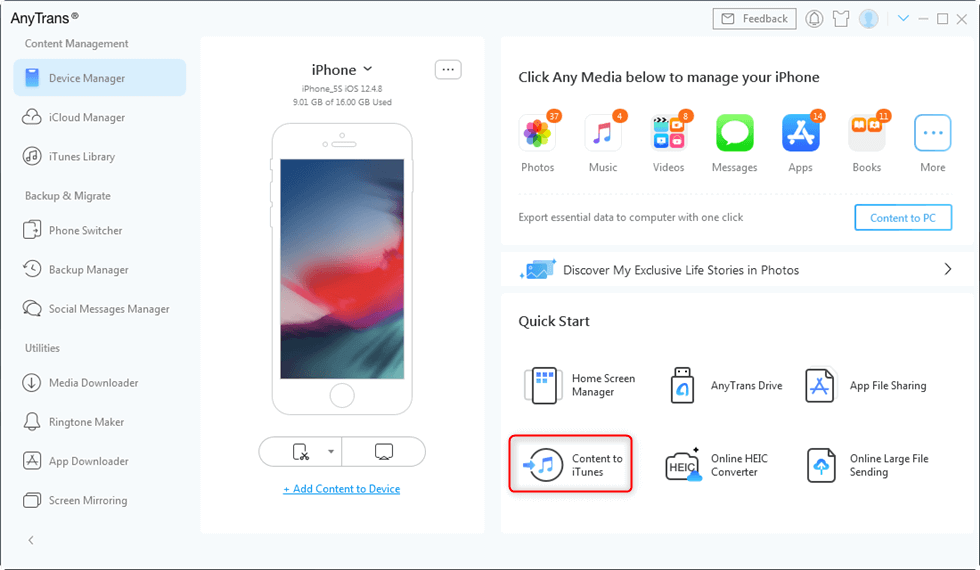
Choose Content to iTunes
Step 2. Select the categories you want to transfer from the device to iTunes library > You could select all the categories by clicking the Select All option > Click the Next button to rebuild your iTunes library.

Select Categories to Transfer to iTunes
Step 3. You can click the tab named iTunes Library to check whether all selected categories are transferred to iTunes. Or you can open the iTunes app to check directly.
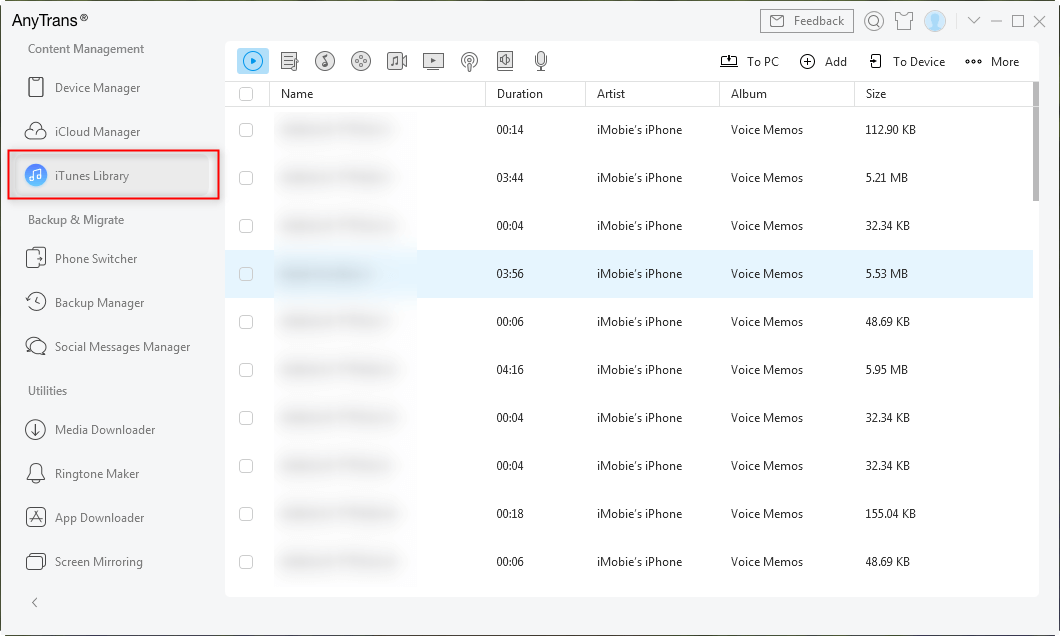
Choose iTunes Library
The Bottom Line
This is all about how to fix iTunes Library disappeared/iTunes library missing problem and how to rebuild your iTunes Library with the help of AnyTrans. Hope you can find it helpful after reading this post. If you still have questions, please leave us a comment, we will reply as soon as possible.
More Related Articles
Product-related questions? Contact Our Support Team to Get Quick Solution >

