How to Access iTunes Library from iPhone/iPad
Read this post to know 4 methods to access your iTunes library from iPhone/iPad/iPod so that you can enjoy your music everywhere.
iTunes Tips & Issues
iTunes Basic Learning
iTunes Music Tips
iTunes Libary Tips
iTunes Connection Issues
Computers, no matter Macbook or Windows PC, could be some nice device to store lots of good media files that you downloaded from iTunes. However, it’s not easy to be moved and get songs played everywhere. So some music lovers try to access computer iTunes library from iPhone, iPad, iPod and enjoy songs/videos more conveniently.
If you want to play iTunes library on iPhone, or can’t download the iTunes library to iPhone, in this post, we offer you some efficient methods to easily get the iTunes library on your iPhone/iPad/iPod. So you can fix the music library not syncing to iPhone. Now, let’s check how these methods work.
Why Can’t I Download my iTunes Library to my iPhone?
If you can’t download the iTunes library to iPhone or want to get an easier way to access iTunes Library, you can first refer to AnyTrans. It is software that allows you to access iTunes Library directly, then you can choose to download media files to your iPhone/iPad. In this way, you can never be worried about music-play freezing because of a bad network connection.
You can access iTunes Library, including playlists, music, movies, home videos, TV shows, podcasts, and audiobooks. Except for managing iTunes Library, AnyTrans also enables you to add music from computer to iPhone with ease.
Here are the steps to download iTunes Library to iPhone:
Step 1. Get AnyTrans installed on your computer > Connect your iPhone.
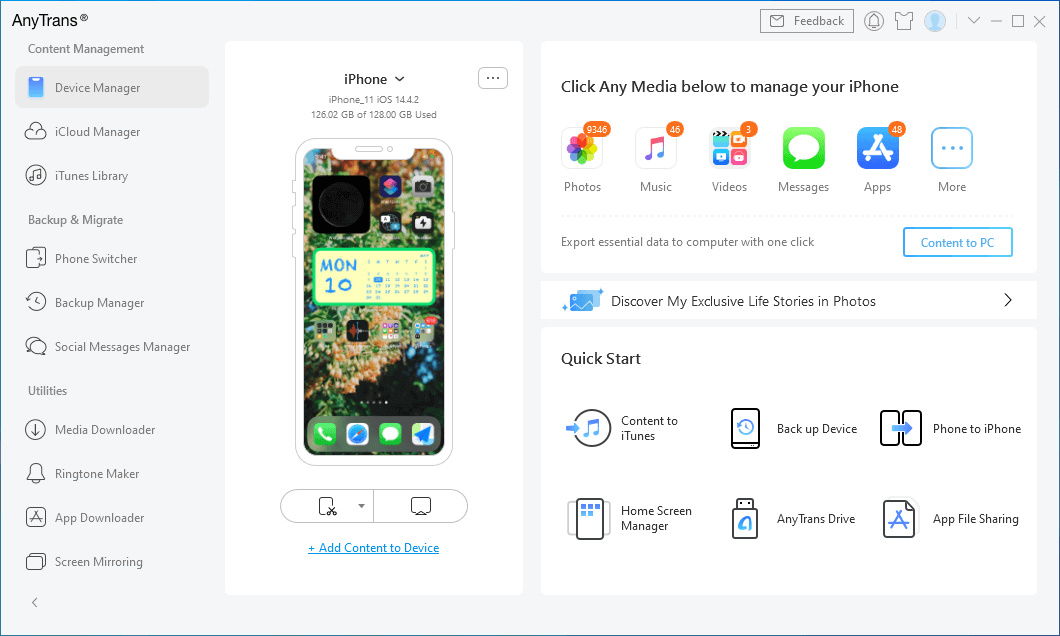
AnyTrans Connect your iPhone
Step 2. Go to iTunes Library > Select what you want to download from iTunes Library > Click To Device button.

Sync iTunes to iPhone with AnyTrans
In addition, AnyTrans allows you easily transfer specific items to Apple mobile devices, which is useful if you don’t want to sync the whole iTunes library. Different from Home Sharing, it supports almost all models of iPod/iPad/iPhone, such as the iPod classic. And it provides you free trial download.
Free Download * 100% Clean & Safe
Related Tutorial: How to Transfer Playlists from iTunes to iPhone>
How to Access iTunes Library on All Apple Devices
Apple Music subscription allows you to access the iTunes library on your iPhone, iPad, iPod, and Mac computer. But first, you need to make sure all your Apple devices are signed in with the same Apple ID. And then, turn on Sync Library on your iPhone and other iDevices.
On your iPhone, iPad, iPod: Tap Settings > Music > Turn on Sync Library.
On your Mac: Open the Music App > Music > Preferences > Click on General > Check Sync Library.
Access iTunes Library on iPhone with Home Sharing
Home Sharing is one good feature of iTunes. It is free and you can use it to share the iTunes library to another computer, or stream songs to iPhone, iPad or iPod touch on the same network. However, notice that before you try this method, you have to use the same Apple ID on your iOS device, and it doesn’t support some models of iPod, such as classic, Nano, and Shuffle.
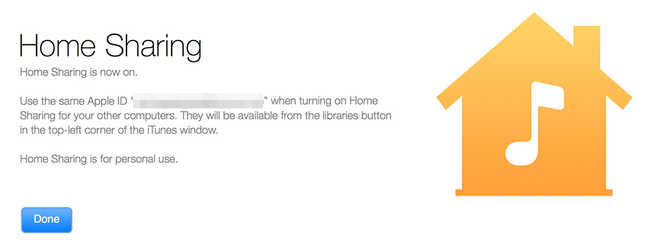
Access iTunes Library by Using Home Sharing
Get iTunes Library on iPhone with iTunes Match
If you want to access the iTunes library remotely out of the home network, obviously the Home Sharing is not suitable. In this situation, you can use iTunes Match. After paying $24.99/year for this iCloud service.
Can I Put my Entire iTunes Library on iCloud?
Yes, once you subscribe to Apple Music, your entire iTunes library will be kept on iCloud. And you can view your songs, music videos, playlists, etc. on all your Apple devices with the same iCloud account.
The Bottom Line
You may get some good ideas about accessing the iTunes library from iPhone or other iOS devices. And, you can free download AnyTrans to get the iTunes library on your iPhone easily and quickly. Also, please share your ideas in the comment box below about how to access the iTunes library.
Product-related questions? Contact Our Support Team to Get Quick Solution >

