6 Solutions to Fix Your Apple ID Isn’t Enabled for iTunes Connect
Is your Apple id isn’t enabled for iTunes connect? Looking for the solutions to fix it? Read this guide as here we have mentioned some solutions that can fix this problem.
iTunes Tips & Issues
iTunes Basic Learning
iTunes Music Tips
iTunes Libary Tips
iTunes Connection Issues
Recently, many iPhone users have reported that they are not able to log in at iTunes connect with their Apple ID. They are able to sign in at the Apple Developer account. However, when they attempt to log in at iTunes connect, they got an error message saying “your Apple id isn’t enabled for iTunes connect” and they have no idea why this is happening. That’s why we come up with some solutions that users can try to come out of this issue.
Also Read: How to Add MP3 to iTunes in 2 Ways >
How to Enable Apple ID to Connect iTunes via AnyFix
In this post, we listed 6 other solutions to quickly fix Apple ID failed to connect iTunes. But this one is the best if you want to fix Apple ID not enabled for iTunes connect issue. AnyFix – iOS System Recovery is a professional iTunes issues troubleshooter that is committing to solving every single problem you may meet using the iPhone iPad iPod. It supports fixing over 200 iTunes issues and more than 130 system problems. Follow the next steps to get out of the connection issue with iTunes.
Step 1. Download AnyFix and run it on your computer > connect your iOS device to the computer > choose the iTunes Repair.
Free Download * 100% Clean & Safe

Tap on iTunes Repair from Homepage
Step 2. Click on iTunes Connection/Backup/Restore Errors > Tap on the Fix Now to go on.
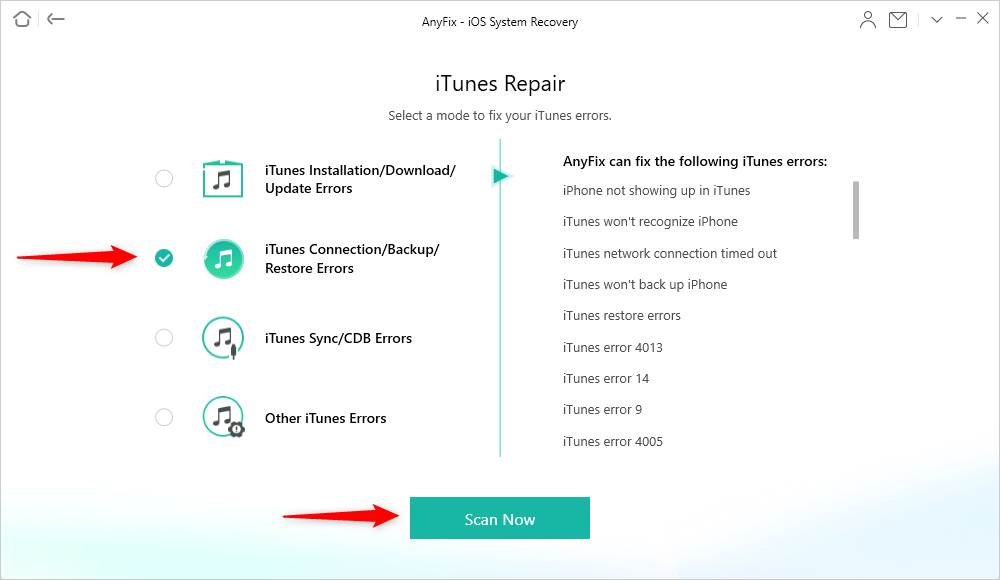
Choose iTunes Connection/Backup/Restore Errors
Step 3. AnyFix will analyze iTunes’ components to check out the problem. Moments later, click on the yes and OK button to continue.

Give AnyFix Permission on your Computer
Step 4. A successfully repaired page will show on your screen.
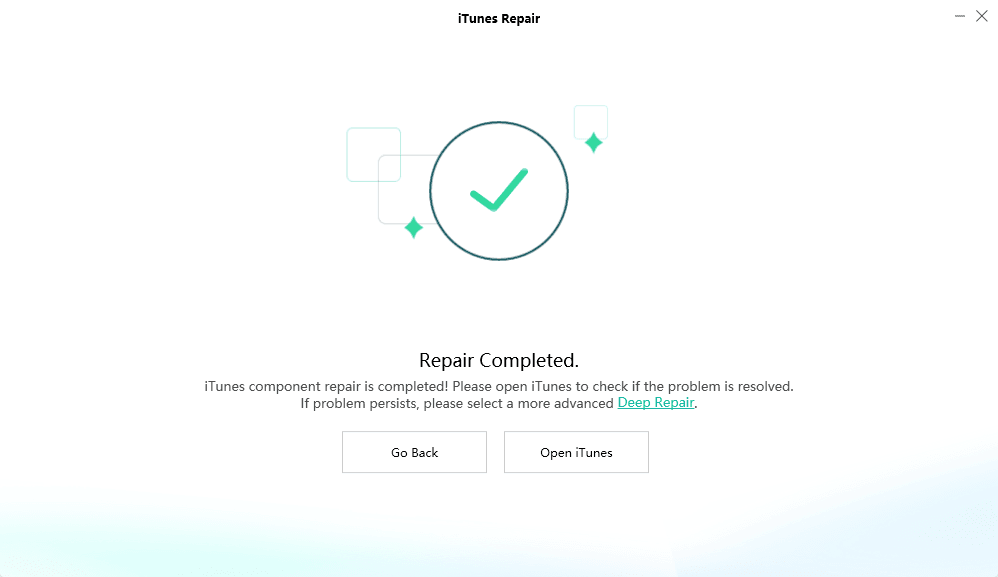
iTunes Repair Completed
Solution 1. Check Internet Connection
You need to make sure that you have a stable internet connection so that you don’t face any problem while connecting to iTunes connect server. Also, check proxy and firewall settings and it can also be the reason for the problem. For many users, this solution works, and maybe your problem also gets resolved. If everything is good with the connection after checking properly, then move forward and try the below solutions.
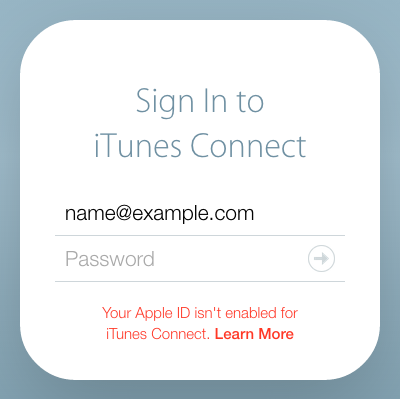
How to Fix Your Apple Id Isn’t Enabled for iTunes Connect – Introduction
Solution 2. Check if your Account is Added as an iTunes connect user
Once you become a member of the Apple Developer account, you also need to add your account as iTunes connect the user. If you have not added yet then it can also be the reason why you are going through this Apple id isn’t enabled for iTunes connect error. You can add from an existing iTunes connect admin account. Here are the simple steps on how you can add:
Step 1: Go to iTunes connect page and log-in with the existing iTunes connect account.
Step 2: Thereafter, go to “Users and Roles” and then, click on the “+” icon.
Step 3: Finally, here, choose “Add iTunes Connect User”.
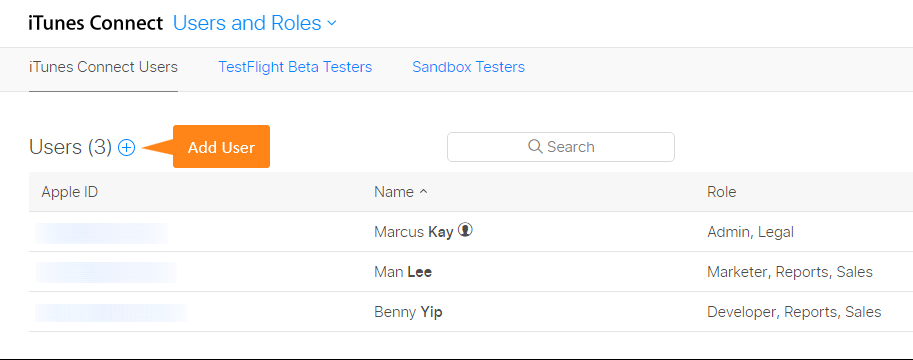
How to Fix Your Apple Id Isn’t Enabled for iTunes Connect via Add Account as iTunes connect
Solution 3. Make sure you have activated your Apple ID
If you have added your Apple ID to the Apple developer portal recently, you have to activate your account from the link you received from Apple via email. In an email, there will be an activation code for account activation. After that, try again to sign-in at iTunes connect.
Solution 4. Wait for a While
The thing you can do is to wait for some time and then, try again to log-in at iTunes connect. Sometimes, you can log-in because of a server problem and you need to wait until the server does not work properly. Moreover, it may take 24 hours to activate an Apple ID for iTunes connect after creating a new account at the Apple Developer account. So, have patience and try after some time.
Solution 5. Try Different browser
Maybe you have not tried this. Therefore, try to switch to another browser and log-in to iTunes Connect with your ID. Sometimes, browser cookies can put a hindrance and you may face “your Apple id isn’t enabled for iTunes connect” error.
Solution 6. Connect to iTunes, not to iTunes connect
The simplest solution to come out of this problem is to sign-in to iTunes with your ID. After sign-in to iTunes (Remember not iTunes connect), you can install the iTunes application you want to download using your iDevice.
The Bottom Line
That’s all on how to fix your Apple id isn’t enabled for iTunes connect. We hope that our guide may help you in resolving the problem. Please share the guide with your friends also and maybe they are also going through this problem. Thus, this guide can be very helpful to them.
Product-related questions? Contact Our Support Team to Get Quick Solution >

