How to Email Music from iTunes
Users who want to email a song from iTunes can refer to this guide. Here, we have mentioned a detailed guide on how to email a song from iTunes.
iTunes Tips & Issues
iTunes Basic Learning
iTunes Music Tips
iTunes Libary Tips
iTunes Connection Issues
Users can easily transfer iTunes song from one device/computer to another via email. All you need is a good Internet connection and everything will go fine. You can send a song from iTunes library and even, the song you purchased from iTunes store. But, you can play a song on end-user device or computer only if the end user is using the same Apple account. To know how you can send iTunes via email, continue reading the guide.
How to Email a Song from iTunes
Here is the detailed step-by-step guide on how to send iTunes songs via email and we have covered the steps for both Windows and Mac user.
On the Windows Computer:
Step 1. Run iTunes latest version on the computer and locate the music file you want to email.
Step 2. Next, right-click music file and choose “Show in Windows Explorer”. It will open a folder where the music file is placed.
Step 3. Now, again right-click the music file and choose “Send To”. After that, choose “Mail Recipient”. It will open a new message window with the song attached already.
Step 4. Next, enter the end-user email address and finally, click on the “Send” button.
On the Mac Computer:
Step 1. Run iTunes and locate music file you want to email.
Step 2. Now, right-click music title and choose “Show in Finder” and it will open a folder that contains the song.
Step 3. Now, choose a song and tap on Services > Mail > Send File. It will open a new message with a song attached already.
Step 4. Finally, enter the end-user email ID and tap on the “Send” button.
Bonus Tip to Transfer Music to iPhone without iTunes
As we all know iTunes is not a user-friendly way when it comes to transferring files from iTunes to iPhone. That’s why you need an alternative to iTunes and it is AnyTrans. This is free data management tool made for managing content on iOS devices and it will also help you in managing music on iPhone. You can use it to transfer music between iPhone and iTunes.
Free Download * 100% Clean & Safe
Here are the main features of AnyTrans:
- It can transfer music files from iTunes library to iPhone or vice versa in high speed and faster than iTunes.
- There will be no data and quality loss while transferring data between iPhone and iTunes.
- It can also move data from iPhone to iPhone, from iPhone to computer and vice versa.
- It also supports other file types such as videos, audio, images, contacts, messages, audiobooks and many more.
- It supports all iPhone models, including the latest ones such as iPhone XS Max or XR and supports all iOS version.
Here is the step-by-step guide on how to use AnyTrans to transfer music from iTunes to iPhone:
- Download and install AnyTrans on your computer from its official site. Once installing it successfully, run it.
- Connect your iPhone to the computer using a USB cable and then, click on iTunes Library.
- Select the music you’d like to transfer from iTunes library to iPhone.
- Click the To Device icon to initiate the transferring process.
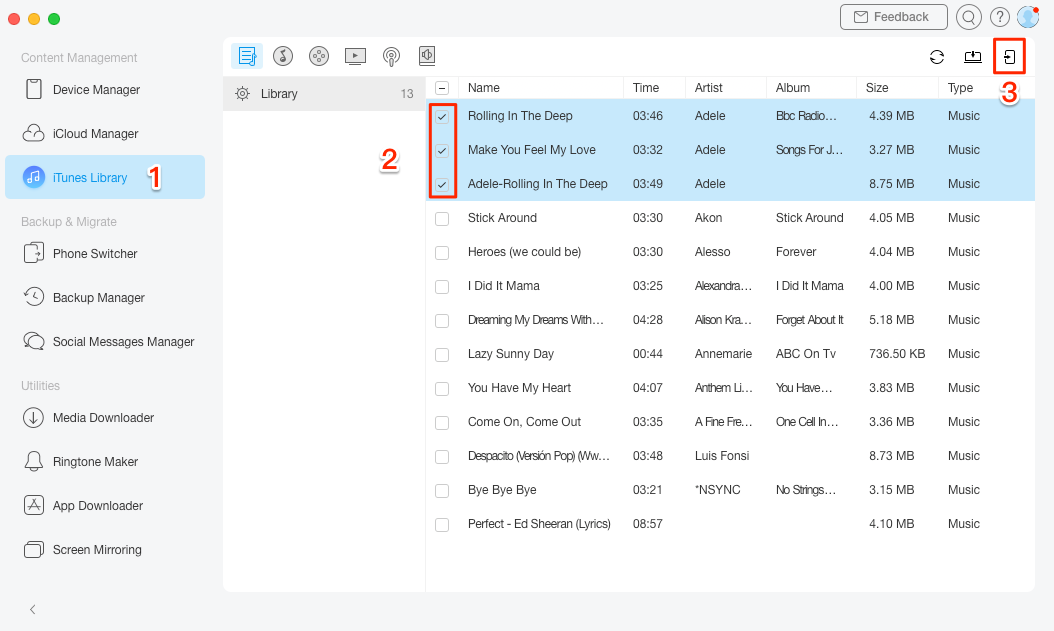
Sync Playlist from iTunes to iPhone with AnyTrans
The Bottom Line
That’s all on how to email music from iTunes and if you want an alternative to iTunes, then we strongly recommend AnyTrans. It is a nice tool to manage data on iPhone and it is much better than iTunes to sync data. Try the software and know yourself how amazing it is.
Product-related questions? Contact Our Support Team to Get Quick Solution >

