Fix iTunes Freezes When iPhone/iPod is Connected
Seeking the methods to fix iTunes freezes when iPhone is connected problem? This quick guide will show you how to come out of this frustrating error with ease.
iTunes Tips & Issues
iTunes Basic Learning
iTunes Music Tips
iTunes Libary Tips
iTunes Connection Issues
AnyFix – One-Stop iTunes Errors Repair Tool
Free download AnyFix to 1-click fix over 200 iTunes system problems including iTunes freezes.
Several users are facing trouble wherein iTunes get freezes when they connect their iPhone or iPod to a computer for restoring or updating their device via iTunes. And iTunes fails to detect their connected iDevice. If you are also going through this same problem, then you are on the right page.
There can be many reasons behind this error. For instance, maybe your iDevice version is not compatible with iTunes or you may have enabled automatic sync in your iTunes library. Thankfully, there are plenty of methods that can probably fix the problem “iTunes freezes when iPod/iPhone is connected”. In this post, we have gathered effective methods to resolve the iTunes freezes problem easily.
1. Update iTunes Version
Sometimes, the outdated iTunes version is not compatible with iDevices running on the latest iOS version. By simply updating your iTunes can fix the problem you are facing now.
To check and update your iTunes, follow the below steps:
- To begin the process, run iTunes on your system and don’t connect your iPhone/iPod to your system.
- Next, click on the “Help” tab if you are a Windows user, or click on the “iTunes” tab if you are a Mac user.
- After that, choose “Check for Updates” and install the next update if it is available. Once it is done, restart your system.
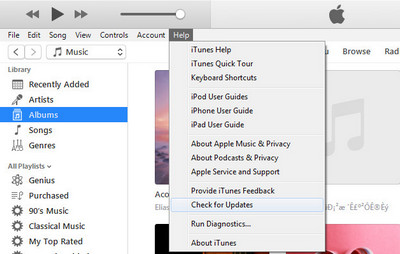
Check for iTunes Updates
2. One-click Solve iTunes Freezes Problem
If updating to the latest iTunes version didn’t get this problem fixed, you may try a professional third-party tool to shoot this problem. Usually, iTunes getting frozen while connecting the iOS devices is not a severe issue. We suggest you fix it in minutes with AnyFix – iOS System Recovery.
AnyFix is a professional troubleshooter if the iOS device gets some system problems or iTunes is stuck on some troubles. For example, iTunes could not back up the iPhone, iTunes won’t sync with iPhone, iTunes crashes, iTunes not responding, etc. can all be fixed in a few minutes. Check for some of its main features below.
AnyFix – Fix iTunes Freezes Problem Quickly
- Solve the iTunes freezes when iPhone/iPod is connected issue easily.
- No need to change settings on your devices spending a lot of time.
- Quickly scan your device and find the problem with a few seconds.
- No erase of data on your devices, 100% clean & safe.
Free Download100% Clean & Safe
Free Download100% Clean & Safe
Free Download * 100% Clean & Safe
Here we list several steps to quickly eliminate the iTunes froze when devices connected problems.
Step 1. Download AnyFix and run it on your computer > connect your iOS device to the computer > choose the iTunes Repair.

Tap on iTunes Repair from Homepage
Step 2. Click on Other iTunes Errors > Tap on the Fix Now to go on.
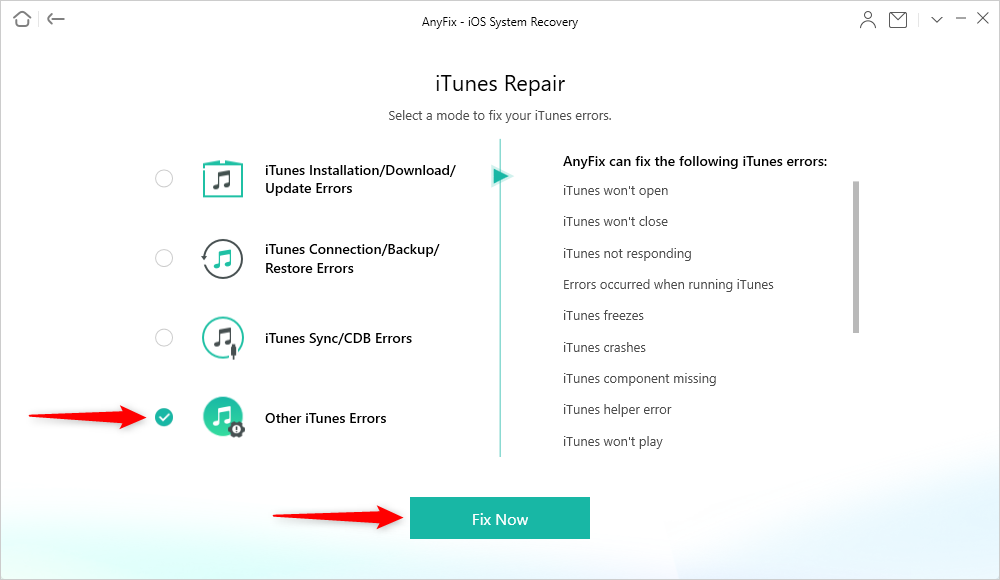
Select Other iTunes Errors
Step 3. AnyFix will analyze iTunes’ components to check out the problem. Moments later, click on the yes and OK button to continue.

Give AnyFix Permission on Your Computer
Step 4. The Repair Completed page will show on your screen.
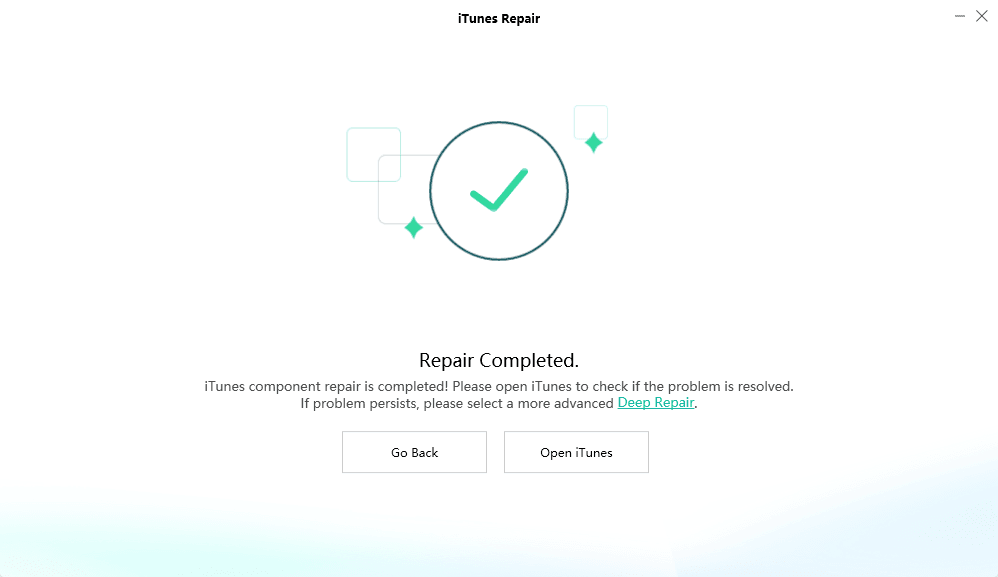
iTunes Repair Completed
3. Change USB Port and USB Cable
If the error persists after updating iTunes to the latest version, then try to change your system USB port and USB cable. Maybe the USB port or cable you are using is damaged. In this case, you can simply change the port and cable to see if there is a problem with the port or cable. If iTunes freezes the problem gets resolved by using another USB port or cable, then it clearly shows you were using a broken port or cable.
4. Turn off Automatic Sync
As we said earlier, the problem can be because of Automatic Sync. In this case, the best thing you can do to fix the problem is to disable the Automatic Sync.
Here are steps on how to turn off automatic sync:
- Launch iTunes on your system and yes, don’t attach your iDevice to the computer.
- After that, click on the “Edit” option in iTunes and then, select “Preferences”.
- Next, check the box “Prevent iPods, iPhones, and iPads from syncing automatically” as shown in the figure.
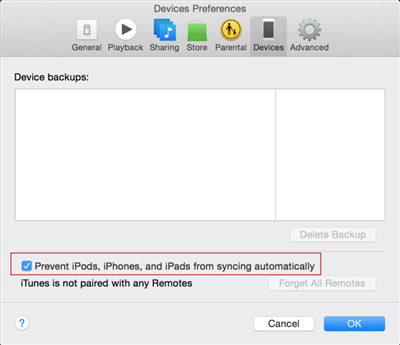
Turn off Automatic Sync
5. Remove Any iTunes Plug-ins
Have you ever installed iTunes plug-ins? If your answer is yes, then it might be the case that iTunes plug-ins are the reason why you are facing the “iTunes freezes when iPhone is connected” problem. To fix the problem, all you can do is remove iTunes plug-ins.
- On Windows system, go to C:\Users\username\App Data\Roaming\Apple Computer\iTunes\iTunes Plug-ins.
- On the Mac system, go to /Library/iTunes/iTunes Plug-ins.
After that, cut and paste the plug-ins to another folder on your system. Once it is done, run iTunes and connect your iDevice and see now if the problem is gone or not.
6. Run iTunes in Safe Mode
Another method to fix the iTunes freezes problem is running your iTunes in safe mode. All you need to do is press Ctrl + Shift together and then, double-click on your iTunes. Afterward, connect your iDevice to your system and see if still, iTunes freezes or not.
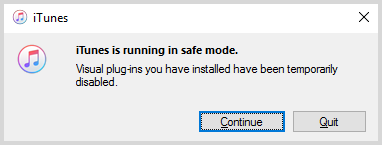
Put Your iTunes into Safe Mode
7. Launch iTunes as An Administration on Windows 10
To do this, close down your iTunes and if it is not responding, then close it down via task manager. After that, restart your system and then, right-click on your iTunes icon and choose “Run as administrator”.
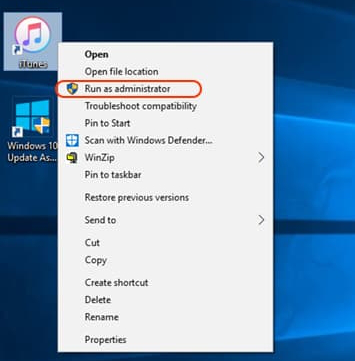
Run iTunes as Administrator
8. End APSDaemon.exe on Windows 10
Close your iTunes and, then go to Task Manager. After that, move to the Processes tab, here find APSDaemon.exe to close it. Once it is done, run iTunes and check if the issue “iTunes freezes when iPod is connected” is solved or not. If you don’t see the APSDaemon.exe file, then you can remove SC files.
If it works for you, then you can avoid this problem in the future. To do this, move to Run and then, enter MSConfig. After that, click on the Startup tab, and uncheck “Apple Push”. Finally, press on Ok and restart your computer.
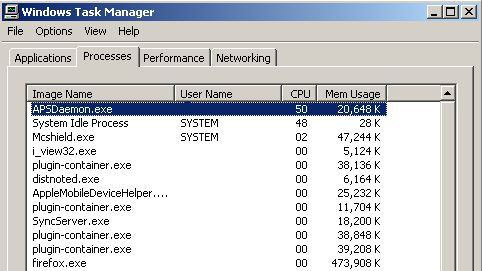
End APSDaemon.exe
9. Close Background Running Application
There are some applications on your system that use computer RAMs in large amounts. Thus, it is better to close down the applications before running iTunes. Moreover, if you are running too many applications on your system, it will probably slow down your system and also make your iTunes freeze.
The Bottom Line
That’s all on how you can come out of the issue “iTunes freezes when iPhone/iPod is connected”. We sincerely suggest you download AnyFix to solve this problem as it is the one-stop solution to all iTunes system issues. Also, share the guide with your friends as maybe they are also going through this problem. And you can leave your comment if you have any other suggestions.
Free Download * 100% Clean & Safe
Product-related questions? Contact Our Support Team to Get Quick Solution >

