How to Retrieve Deleted Photos from iPhone without Computer
Still troubled in how to recover deleted photos from iPhone without computer? It won’t be a problems any more. This guide brings you the practical methods to get the job done. Read it now.
Vital iPhone Data Recovery Tips
iPhone Contact Recovery
iPhone Message Recovery
iPhone Photos Recovery
PhoneRescue for iOS – Recover Deleted Photos from iPhone after 30 Days
Download PhoneRescue for iOS now to restore deleted, or lost pictures with simple steps, from any model of iPhone, including iPhone 13 and iPhone 12. Also, it supports the iPad iPod in any kind of data recovery.
Q: Can I retrieve deleted pictures from my iPhone? if so please someone help me. I deleted the photos due to harassment. I need them back. And there is not a computer, or laptop around me. What can I do with it now?
Photos on our iPhone record every single memorable moment of our lives, birthdays with families and friends, festival gatherings, traveling… But there is a possibility that you may accidentally delete these precious pictures just like the one above, or software upgrading failure, etc.
A common way to rescue them is to get back those deleted pictures from iTunes backups on your PC, or Mac if you have such habits of backing up your iPhone. But the worse thing is you don’t have a computer around you now. So in this situation how to recover deleted photos from iPhone without a computer? Don’t worry. The following content will tell you an easy way to retrieve deleted pictures from iPhone without a PC, or Mac.
Recover Deleted Pictures from iPhone without Computer via iCloud
This method is with the help of iCloud. If you have backed up your iPhone to iCloud before, you can directly retrieve your deleted photos iPhone from iCloud not using computer. And here are the steps in the following.
But to be clear firstly, this way has two unsatisfying aspects:
1. You need to back up your iPhone photos to iCloud firstly. If not, obviously it does not work for you.
2. The other thing is applying this way requires that you should erase your whole iPhone settings and contents. And the restoring process would be the iCloud backup files replace and cover the whole iPhone.
So if you are not happy with these two things listed above, you can directly go to method 2 to recover deleted photos from iPhone, without erasing data.
1. Tap Settings app > Go to General > Scroll down to the bottom, and tap Reset > Click Erase All Content and Settings > Enter the passcode, and erase your iPhone.
2. Then Set up your iPhone > Choose Restore from iCloud Backup option > Enter your Apple ID and password > Choose the backup that includes your deleted photos > Wait for the restoring process to complete. And these are all steps you need to retrieve deleted pictures from iPhone without computer.
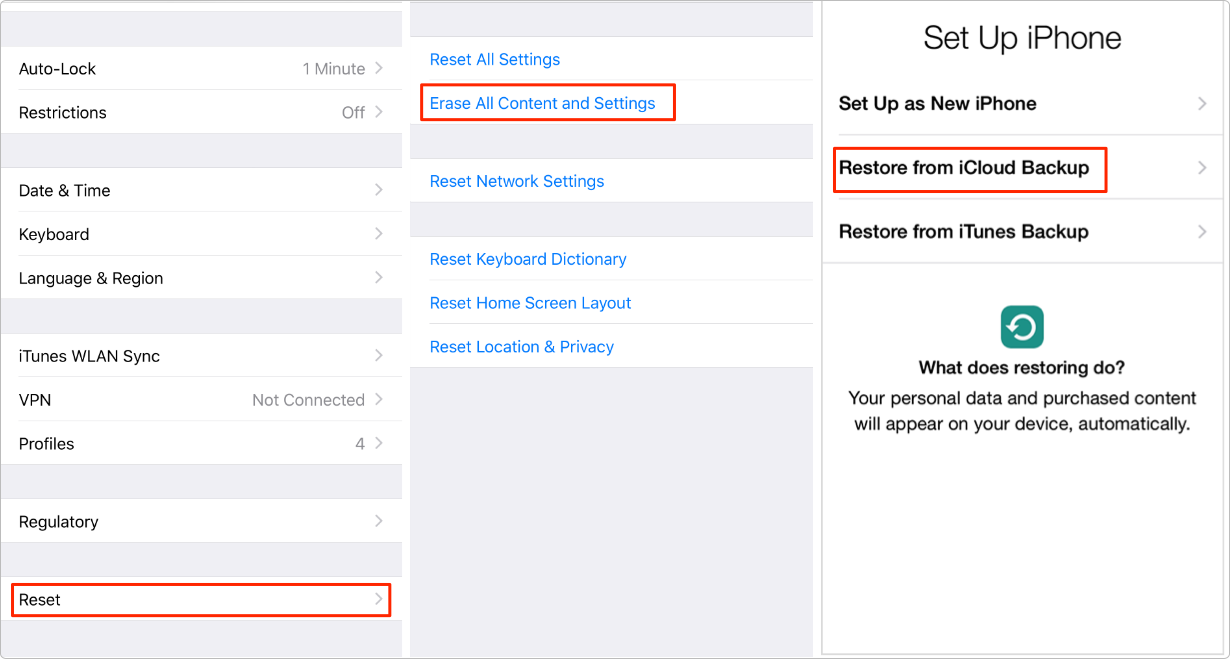
How to Recover Deleted Photos from iPhone without Computer
Retrieve Deleted Pictures from iPhone without Backup
Just as we mentioned in the first part, the iCloud restoring method asks you to erase the iPhone first, as well as recover from iTunes backups. To get rid of such issues, we would like to introduce a professional data recovery tool, PhoneRescue for iOS, to get back your deleted photos.
PhoneRescue for iOS enables you to selectively preview and retrieve deleted photos from your iPhone, but no data is erased. Not just from iPhone only, it also supports the other two modes to get back data, recovering from iTunes backups and iCloud backup. Move on and check how it retrieves delete photos from iPhone successfully.
Free Download * 100% Clean & Safe
Step 1. Run PhoneRescue for iOS and connect your iPhone to the computer.
Download PhoneRescue for iOS and run it on your PC, and then connect your iPhone to the computer with a USB cable. On its homepage, select Recover from iOS Device mode on the left side.
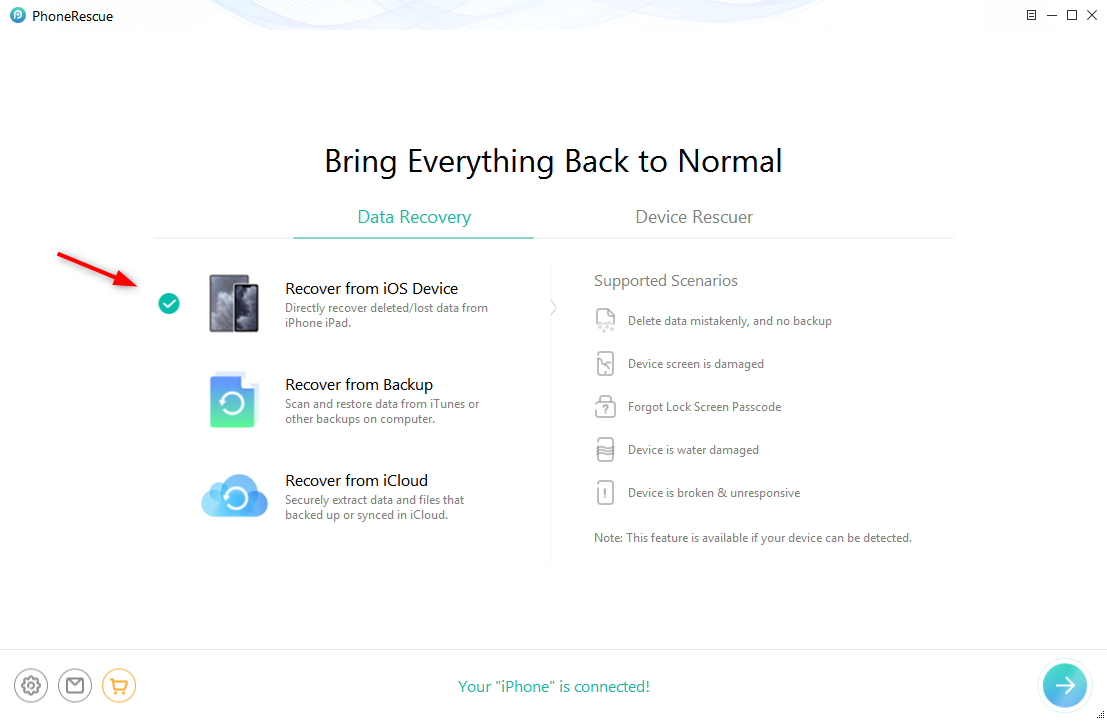
Recover from iOS Device
Step 2. Scan your iPhone.
It will pop up a screen, which asks you to select what kind of data you would like to retrieve. So Undo the Select All, check Photos, and click OK button to scan.
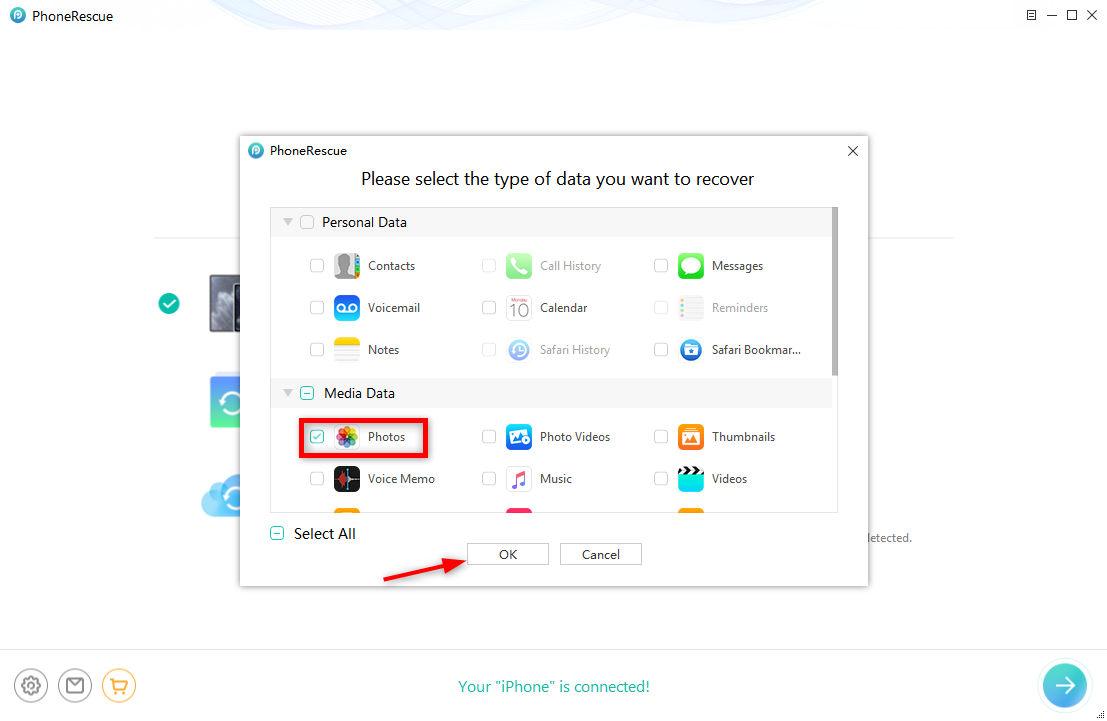
Choose Photos to Scan
Step 3. Preview and recover the pics.
Scanning, all iPhone photos will be displayed. And you can find those you have deleted. Preview and select the ones you want to recover. You can recover them to iPhone directly or download them to computer.
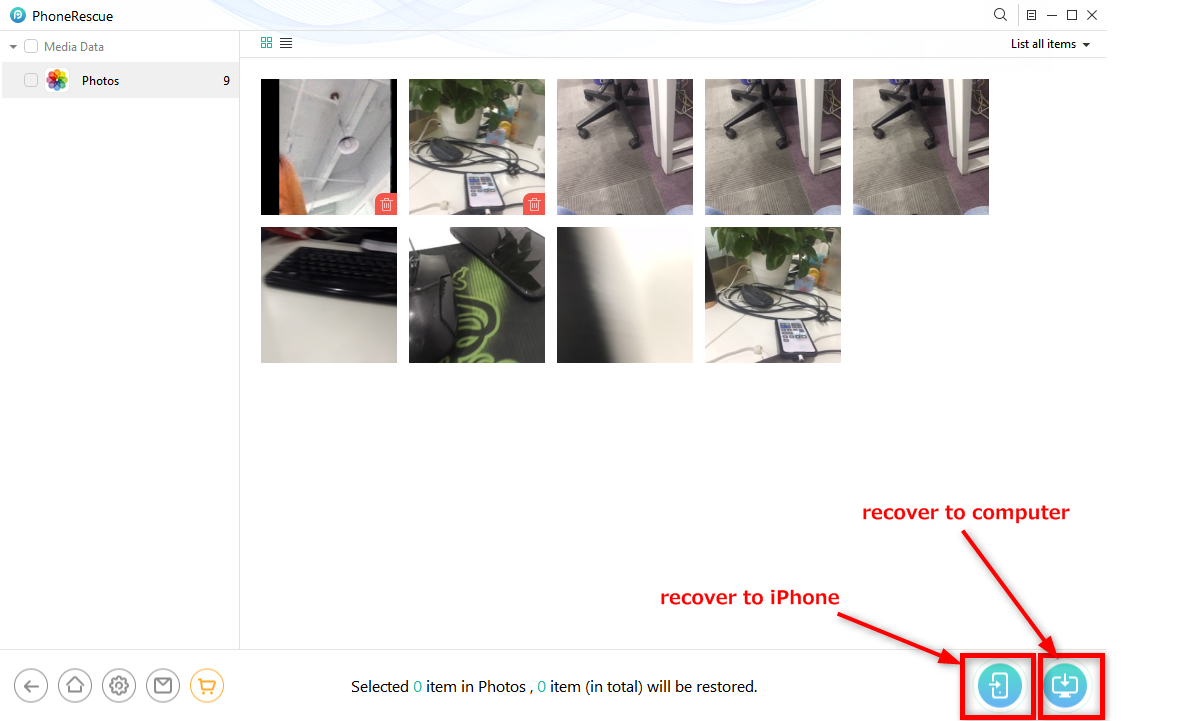
Get Deleted Photos Back on iPhone
Recover Deleted Photos and Videos from Gallery iPhone
The Recently Deleted album will keep all the deleted photos and videos for 30 days. After that time, photos will be permanently deleted. If you need to recover deleted photos without a computer, go to the gallery on iPhone > Locate the Albums tab > Find Recently Deleted under Utilities > Select the deleted photos or videos > Click the Recover button.
Can you Recover Deleted Photos from iCloud after 30 Days?
After 30 days, the photos and videos that are kept in the Recently Deleted folder will be permanently deleted. If you need to recover deleted photos from iCloud after 30 days or from years ago, PhoneRescue for iOS will help you. As we mentioned earlier, it is software that allows you to recover from your iPhone without backup, and extract data from iCloud backup/iTunes backup. You can choose to download any one of the iPhone backups that may contain the deleted photos from years ago. Here’s how to do:
Step 1. On the homepage, choose Recover from iCloud.

Choose Recover from iCloud
Step 2. Sign in to your Apple ID. Here it shows you what you can recover, including the photos that are stored in the iCloud and iCloud backup. Click iCloud Backup to continue.

Choose iCloud Backup
Step 3. Download the backup from the years ago. And confirm the scan photos.
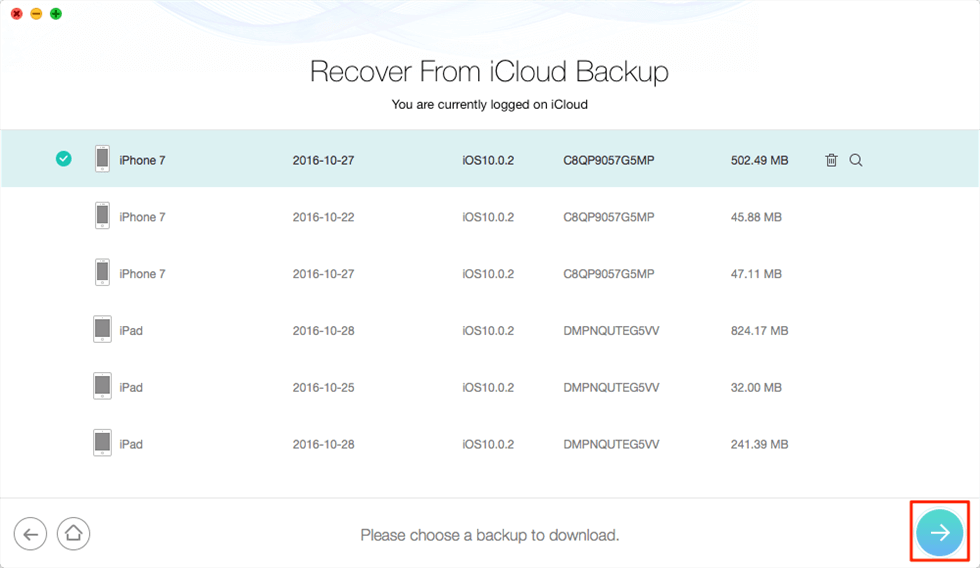
Download iCloud backup from Years Ago
Step 4. Select any photos that you want to recover. Click to iPhone or to Computer.
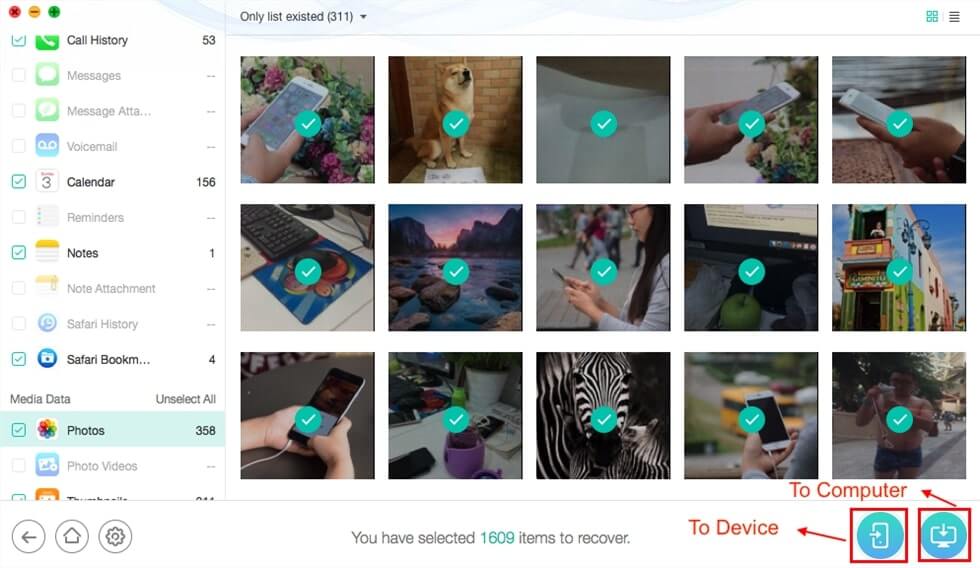
Recover Deleted Photos from Years Ago
Free Download * 100% Clean & Safe
Accidentally Deleted Photos app on iPhone?
If you accidentally deleted the Photos app on your iPhone, the deleted Photos app will be kept in your App Library. Here’s how to recover:
- Open App Store.
- Click [your avatar] from the top-right corner of the screen.
- Type Photos.
- Click the Re-download icon and get the Photos app back on your iPhone.
If the photos app has just accidentally been removed from the home screen, you can get the disappeared app back:
- Swipe left the home screen and get to the App Library page.
- Search Photos.
- Press and hold the app, and drag it to the home screen.
The Bottom Line
Moreover, as the third step shows, PhoneRescue for iOS is not only good at retrieving photos but also other more than 20 types, contacts, messages, music, videos, notes, etc. Why not try it now to get back more lost data and files, within just a few clicks?
Product-related questions? Contact Our Support Team to Get Quick Solution >

