Easy Ways to Hard Reset Sony Xperia [2025]
If you want to hard reset Sony Xperia, this post is exactly what you need. Here you will learn some easy ways to reset Sony Xperia. And if you forget the password, you will also learn the method to factory reset Sony Xperia when it is locked.
Vital Android Unlock Tips
Samsung Unlock
More Android Unlock
- Reset a Locked Nokia
- Bypass LG Lock Screen without Reset
- Unlock HTC Phone Forgot Pattern
- How to Find My Motorola Phone
- Unlock Android with Broken Screen
- Bypass Screen Lock on Nokia
- Unlock Realme Phone without Password
- Unlock VIVO Phone without Password
- Unlock Tablet without Password
- Unlock Huawei Phone without Resetting
- Unlock Lenovo Tablet Without Reset
DroidKit – Factory Reset Sony Xperia When It Is Locked
If you forget the password, how to perform Sony Xperia hard reset? Free download DroidKit to 1-click factory reset Sony Xperia even without password. All screen lock can be unlocked by this tool. And it works well on all Sony devices, like Sony Xperia 10, Sony Xperia Z series, Sony Xperia l1, etc.
As the name suggests, hard resetting your phone is completely wiping it and setting it up again as if it’s brand new. Maybe you’ve downloaded some dodgy apps from an untrusted source, or your device is malfunctioning for no apparent reason. Whatever the case, you may need to hard reset Sony Xperia.
Then, how to hard reset Sony Xperia? If you forget the password, how to factory reset Sony Xperia when it’s locked? And what to do if Sony Xperia hard reset not working. Just read the following article and it contains everything you need to know about Sony Xperia hard reset, whether you remember the password or not.
Bonus Tip: You may also like this guide How to Unlock Sony Xperia PIN Code/Pattern Lock/Password >
How to Factory Reset Sony Xperia When It’s Locked
If you forget your Sony Xperia passcode, how do you reset a locked Sony phone? A professional Android unlocker, like DroidKit – Android Phone Toolkit, will be a powerful helper. Not only will it help you reset Sony Xperia without password in 1 click, but your device will also be successfully unlocked within minutes. Here are some of the great aspects about DroidKit.
Free Download * 100% Clean & Safe
- Unlock all screen locks – It can unlock all screen locks used by Android users, including fingerprint recognition, face recognition, custom digital password, pattern lock, PIN code, and more.
- Easy taps to unlock – Just tap on buttons to unlock and reset Sony Xperia with this tool. So it doesn’t matter if you don’t know any complex skills.
- No root needed – Many common reset and unlock tools will require you to root your phone, but this will reduce the security of your device. However, with DroidKit, you can unlock and reset even without root.
- Supports all Sony and Android devices – This tool supports all Sony models, like Sony Xperia Z series, Sony Xperia l1, etc. And it also works well on other Android devices such as Samsung, Huawei, and more.
As an all-in-one tool for Android users, DroidKit can also help you fix all system errors on your device, recover your deleted or lost data on your Android phone, recover your WhatsApp messages and attachments, bypass Google account verification without password, and more. As long as it is an Android problem, just let DroidKit solve it for you.
And now you can get the latest version of DroidKit and then follow the steps below to quickly unlock and hard reset Sony Xperia.
Step 1. Open DroidKit on your computer. Both Windows and Mac are supported. And then on the main screen, choose Screen Unlocker mode.

Choose Screen Unlocker
Step 2. You need to connect your phone to the computer first. When it is connected successfully, please tap on the Start button.

Connect Your Android Device
Step 3. Then it will prepare the configuration file for your phone first. It will not take too long. After that, you will see a Remove Now button. Just click on it.

Click Remove Now Button
Step 4. You need to put your phone into recovery mode. There will be a detailed guide on the screen. Please follow the steps on the screen.
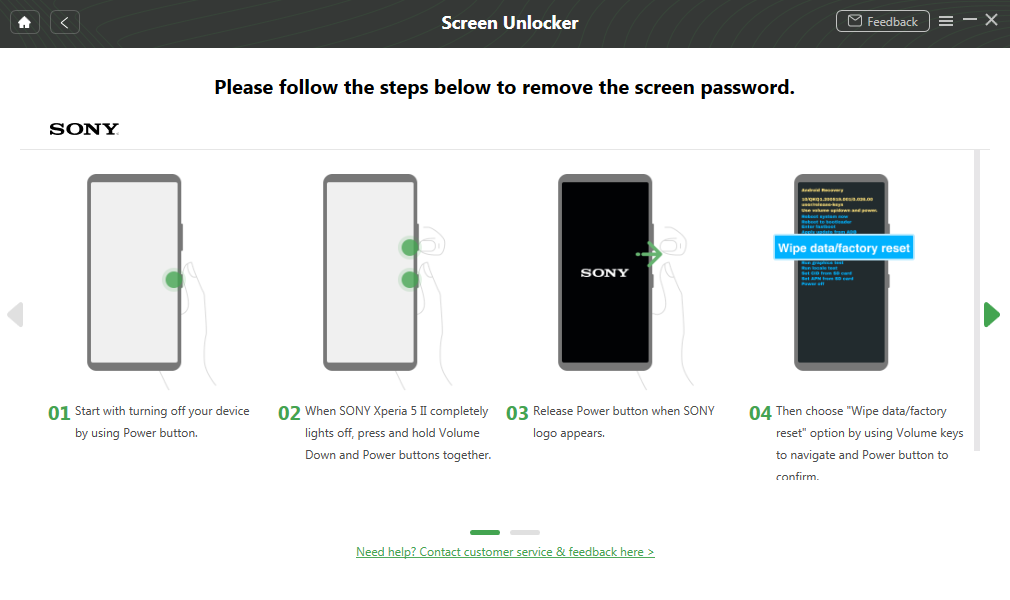
Finish Settings on Sony
Step 5. Once done, it will remove your screen lock immediately. A few minutes may be needed. Please wait patiently.

Lock Screen Removal Completed
How to Hard Reset Sony Xperia Phone in Settings
If you’re not sure how to hard reset Sony Xperia, don’t worry – it’s a simple process that anybody can do. The only thing you need to keep in mind is that it will wipe the data from your phone completely, so make sure that you have any important files saved somewhere else first. Follow these steps to perform Sony Xperia hard reset:
Step 1. On your Sony Xperia phone’s home screen, go to the Menu and tap on Settings.
Step 2. From the settings menu, select System. Then select Advanced. Select Reset options.
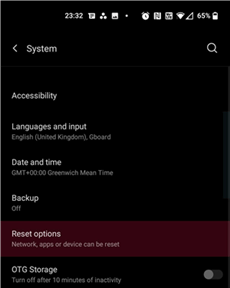
Click on Reset Options
Step 3. Click on Erase all data and proceed.
Step 4. If the lock screen appears, input the password and then continue.
After completion, all of your data will be deleted, and you’ll have to set up your phone again as if it’s brand new. If you don’t remember your password and can’t unlock your phone, follow the method below.
Also Read: If you are a Samsung user, to factory reset, you can read How to Reset a Samsung Phone That is Locked >
Hard Reset Sony Xperia with Buttons
If you have forgotten the password of your phone, you will find Sony Xperia factory reset not working in Settings. In this situation, how to factory reset Sony Xperia? Hard resetting your Sony Xperia without the password can be a bit of a hassle, but it’s not impossible. Sony Xperia factory reset buttons can also help you to hard reset your device. Here is how you can perform Sony Xperia hard reset with these buttons.
Step 1. Shut down your Sony Xperia phone.
Step 2. To boot into Android’s safe mode, press and hold the Volume Down and Power buttons simultaneously for ten seconds.
Step 3. Use the volume key button to move to the wipe data/factory reset and select it by pressing the power button.
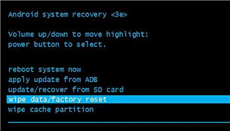
Move to Wipe Data/Factory Reset
Step 4. Use the volume button to select yes and press the power button to confirm.
Step 5. Use the volume button to move to the reboot system now option and press the power button to confirm. Your phone will reset and restart.
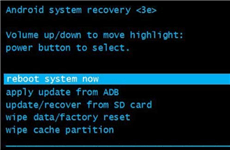
Select Reboot System Now
You must be thinking if hard reset methods vary with the phone models. Let’s find out.
Frequently Asked Questions
Hope you know have performed Sony Xperia hard reset successfully with the above methods. And here we will also answer some related questions.
Are There Different methods to Hard Reset Sony Xperia, Sony Xperia Z, or Other Models?
There are some slight differences in the methods of hard reset based on the Xperia model you own.
Let’s suppose; If you have a Sony Xperia XZ or Xperia XZ1 model, you can restart your phone by pressing and holding the power and volume down buttons simultaneously for a few seconds.
If you have a Sony Xperia XZ1 Compact model, you will need a paper clip to press the Reset button. You can find it next to the USB-C port. Similarly, the method varies from model to model.
Does a factory reset delete everything from Sony Xperia?
A factory reset will delete all of the data on your phone and make it just like a brand-new one.
If you have important data saved on your device, such as documents or photos, you should move them to a computer or an external storage device before resetting your phone.
This way, you can be sure that your files will not be deleted during the reset process.
The Bottom Line
After reading this article, we hope you have gained enough knowledge to hard reset Sony Xperia. If you’ve downloaded malicious apps or if your phone has been hacked, a reset can help you remove the threat. A reset can protect your data if you’re planning on selling your phone. And if you’ve forgotten the password to your phone, just get DroidKit for free to 1-click factory reset Sony Xperia when it’s locked.
Free Download * 100% Clean & Safe
Product-related questions? Contact Our Support Team to Get Quick Solution >


