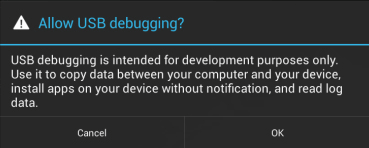General information
PhoneRescue for MOTOROLA FAQ
iMobie Support Team is here to provide solutions, tips and helpful information when you need it most. And if you have any questions or problems, we're here to help. All you request will be answered within 24 hours.
Part 1. How to launch Developer options on MOTOROLA?
If you just get a new phone, the Developer options usually are hidden. To launch Developer options, please refer to the steps below:
1. Please go “Settings” on MOTOROLA > Select “About phone” option.
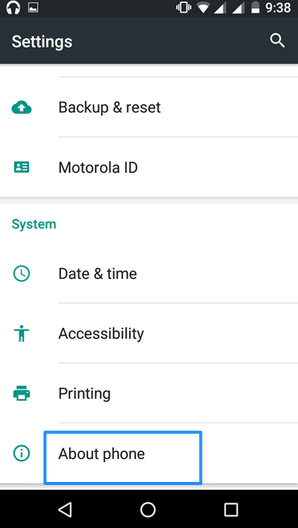
2. Please click “Build number” continuously until a message “You are now a developer!” appears on your mobile screen. After that, please return to the “Settings” to find out “Developer options”.
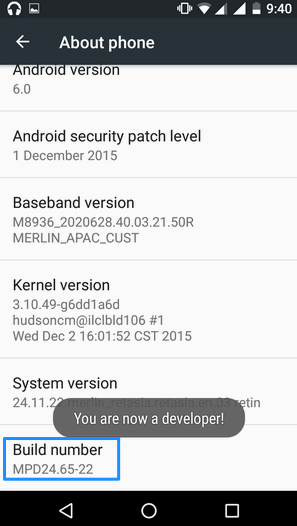
Part 2. How to turn on USB debugging option on MOTOROLA(Android 5.0 and above)?
In order to access and manage the data on your Android device easily, you need to turn on USB debugging option. To turn on USB debugging option (Android 5.0 and above) on MOTOROLA, please refer to the detailed instruction below:
Open MOTOROLA device > Go Settings > Click Developer options > Choose USB debugging option > Turn on the button to allow USB debugging.
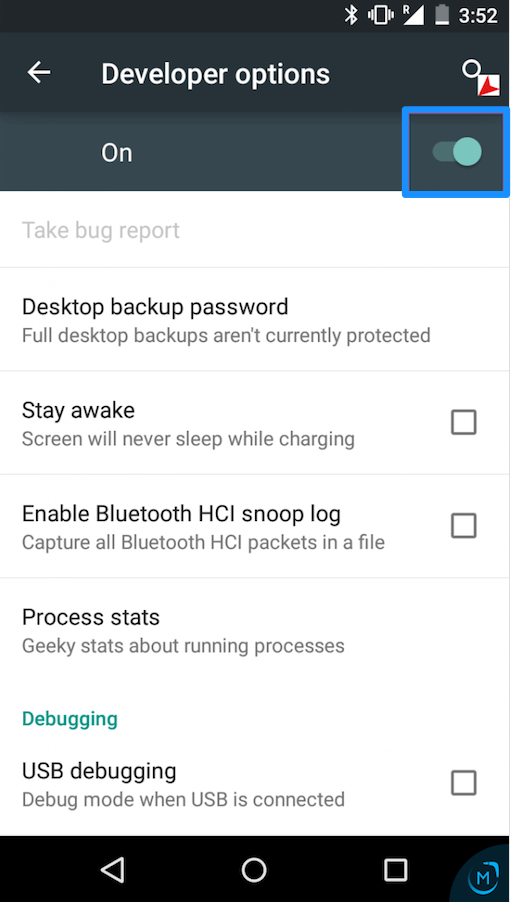
Part 3. What kinds of data does PhoneRescue for MOTOROLA support to recover?
Please check the following files supported by PhoneResuce for MOTOROLA: Contacts, Call Logs, Messages, Calendar, Photos, Music, Videos, App Documents, WhatsApp and Line.
Part 4. How to turn on USB debugging option (Android 4.0) on MOTOROLA ?
To turn on USB debugging option on (Android 4.0)MOTOROLA , please refer to the detailed instruction below:
Open MOTOROLA device > Go to Settings > Choose “USB debugging“ option > Tap “OK “ to allow USB debugging.