General information
- Purchase FAQ
- License FAQ
- PhoneClean FAQ
- PhoneRescue (iOS) FAQ
- PhoneRescue (SAMSUNG)
- PhoneRescue for Google
- PhoneRescue for HTC
- PhoneRescue for HUAWEI
- PhoneRescue for LG
- PhoneRescue-MOTOROLA
- AnyTrans (iOS) FAQ
- AnyTrans (Android) FAQ
- MacClean FAQ
- Android FAQ
- iPhone FAQ
- iTunes FAQ
- iCloud FAQ
- Customer Support FAQ
PhoneRescue for HTC FAQ
iMobie Support Team is here to provide solutions, tips and helpful information when you need it most. And if you have any questions or problems, we're here to help. All you request will be answered within 24 hours.
Part 1. How to enable Developer options on HTC?
Developer options on Android devices help extend your device functions, like monitoring CPU usage, enabling USB debugging for data transferring, speeding up animation and so on. To enable Developer options on your HTC devices, please refer to the steps below:
1. Please go to Settings > Go to About > Tap Software information > Tap More >Go to Build number and tap it several times.
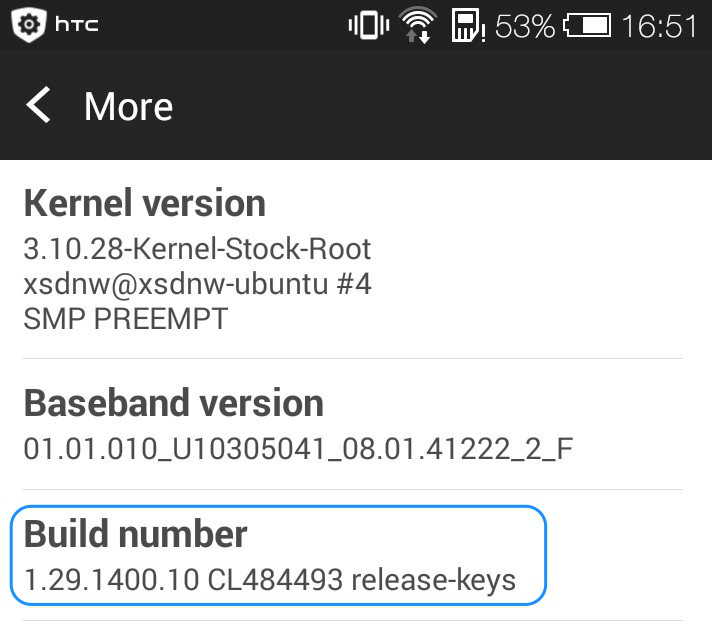
2. After that, the Developer options will be enabled. And it will appear on the main settings menu.
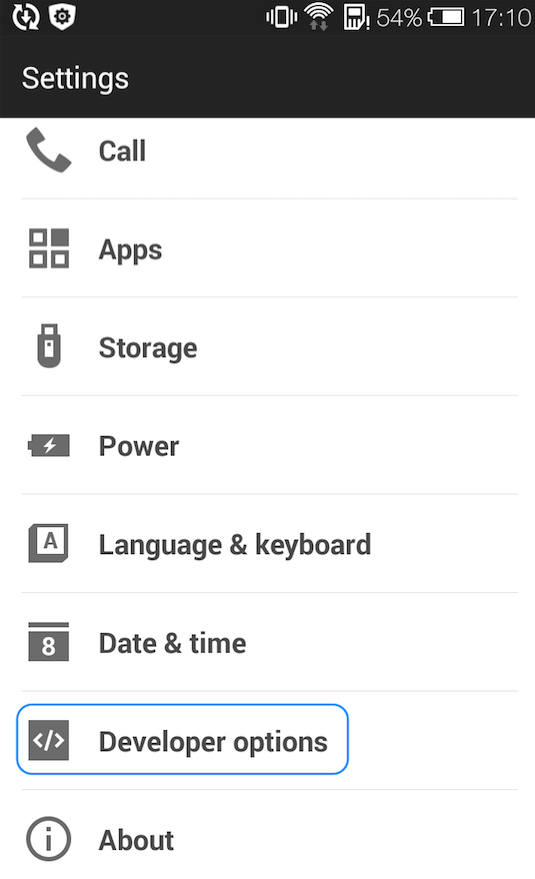
Part 2. How to enable USB Debugging option (Android 5.0 and above) on HTC device?
USB debugging option on Andriod device helps facilitate the connection between device and computer for data and file exchange. To enable USB debugging options on your HTC, please make sure you have enabled Developer options and then follow steps below:
Go Settings > Click "Developer options" > Tap USB debugging option > Please click "OK" to allow USB debugging.
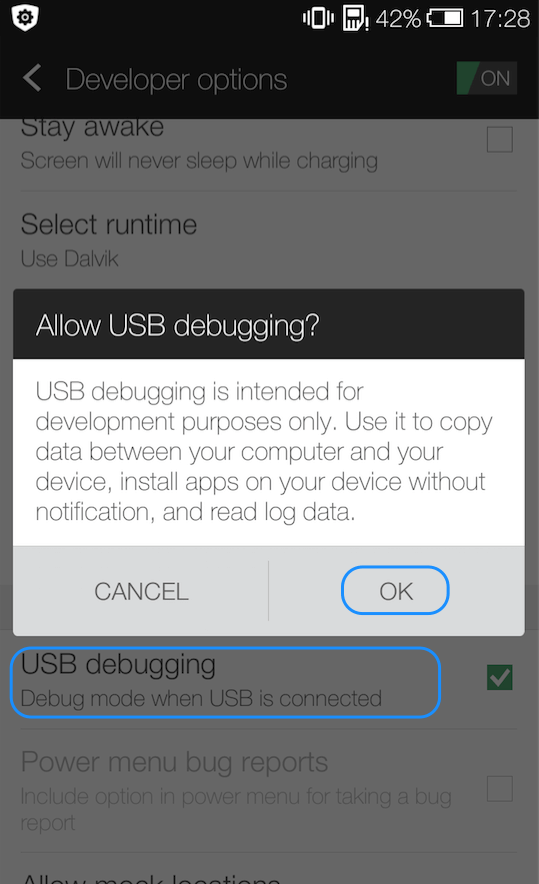
Part 3. How to open USB debugging option (Android 4.0) on HTC?
To enable USB debugging options on your HTC Android 4.0 device, please follow steps below:
Go Settings > Click "Developer options" > Tap USB debugging option > Please click "OK" to allow USB debugging.
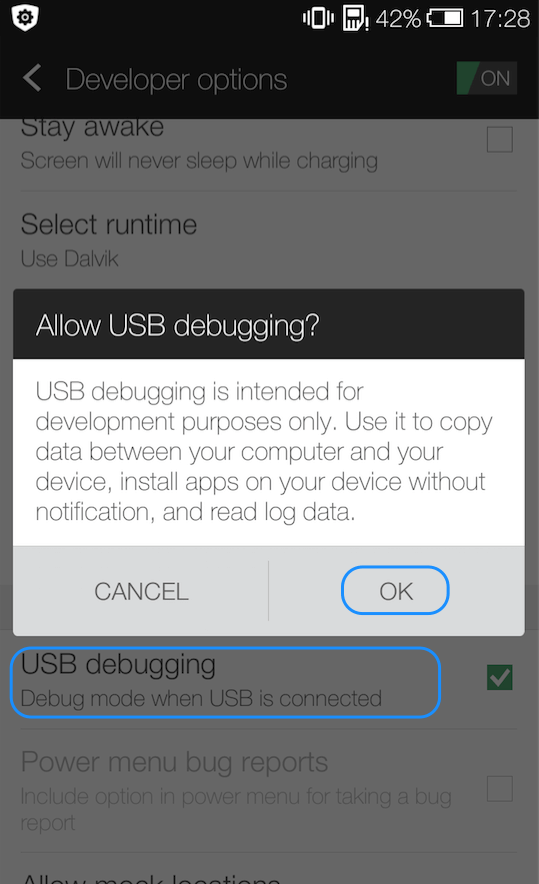
Part 4. What data does PhoneRescue for HTC support to recover?
The data PhoneRescue for HTC currently supports to recover include: Contacts, Call Logs, Messages, Calendar, Photos, Music, Videos, App Documents, WhatsApp, and Line.
Part 5. Why can’t I download PhoneRescue for HTC to my mobile device?
PhoneRescue for HTC is a computer-based program so it can only be installed on your Windows or Mac computer.