How to Fix Encrypt iPhone Backup Greyed Out?
If iTunes encrypt local backup greyed out, then you fail to uncheck encrypt local backup in iTunes. You are not the only one who encounters the encrypt local backup greyed out issue. Luckily, there are several ways to fix it, so as to uncheck encrypt local backup in iTunes.
Common iPhone Tips
Fix Disabled/Locked iPhone
AnyUnlock – Uncheck Encrypt iTunes Backup without Password
Free download AnyUnlock to fix iTunes encrypt local backup greyed out or uncheck encrypt local backup in iTunes in 1 click.
iTunes is a go-to backup solution for most iPhone users as it allows them to easily and quickly create full backups of their devices. One of the features iTunes offers with regard to backups is the ability to password-protect your backups. When you tickmark the “encrypt by default”, your iTunes backups will be encrypted with a password.
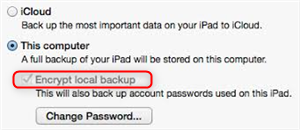
Encrypt iPhone Backup Greyed Out
However, sometimes, you may don’t want the backup to have a password. In this case, you may need to bypass iTunes backup password or uncheck encrypt local backup in iTunes. However, some users complain that when they try to uncheck encrypt iPhone backup, they fail to make it because encrypt local backup greyed out. If you are going through this dilemma, we have some solutions for you. The following guide tells you the possible reasons for the issue and how to uncheck encrypt local backup in iTunes.
Why Is Encrypt Local Backup Greyed Out?
Before you go ahead and find out the possible fixes, it is important to figure out why you fail to uncheck “encrypt local backup” option in iTunes. Learning the possible causes will help you know how to avoid the same issue in the future so that you don’t face this issue ever again with iTunes.
Reason 1. Profile Issue on Your iPhone
One of the possible reasons why you cannot disable the encrypt option for your backups is that you have a profile installed on your iPhone. Your iPhone actually lets you save various profiles on your device and you can use those when needed. One of these profile types is the iOS beta profile.
If you have ever enrolled yourself in the iOS beta testing program, you have likely installed this profile on your iPhone. The iOS beta site lets you download and install the beta versions of iOS on your device. This is all possible due to the profile that is installed on your phone.
Other scenarios include when you use a VPN app. Certain VPN apps install their profiles on your iPhone. These profiles act as a helper utility for the main VPN app and let you connect to your VPN servers. These profiles sometimes get into the way of making iPhone backups and prevent you from disabling the encryption option.
Therefore, you should keep an eye on the profiles that get installed on your device. You want to try your best to have as few of these profiles as possible. While most popular apps will not install any profiles, some of the apps are known to do this and you should avoid using them.
Reason 2. Forgotten Password Issue
Another possible reason why you are having trouble turning off the encryption for your iTunes backups is that you have forgotten your iTunes password. When you first create a backup with iTunes on your computer, it prompts you to set up a password to be used for your iPhone backups.
If you ever forget this password for your backups, then iTunes will not allow you to untick the encryption option. It will continue to encrypt your iPhone backups no matter what. Since you cannot recall the password and as a result cannot enter it to disable the option, you have no other way but to continue to create encrypted backups for your iOS devices.
Therefore, it is highly recommended that you save your iTunes password somewhere safe so you can use it when needed. Not being able to recall your iTunes password can put you in trouble like the one you are currently in.
How to Fix Can’t Uncheck Encrypt iPhone Backup
Now that you have learned the possible causes of why you cannot uncheck the encrypt iPhone backup option, you will probably want to learn how you approach the encrypt local backup greyed out issue. There are actually a couple of ways to get rid of the issue from your iTunes and the following are detailed steps for you.
Method 1. Fix by Deleting Profiles
As you know, one of the reasons why you cannot disable your iPhone backups from being encrypted is because there are some profiles installed on your iPhone. These profiles are interfering with the backup process and causing you to only create encrypted backups for your iOS-based device.
Fortunately, the iPhone allows you to remove profiles from your device. This way, if a profile is causing any issue, you can get rid of it and resolve your problem. You can do it from one of the built-in apps on your iPhone.
However, while deleting the iPhone profiles, you should keep a few things in mind. You must only delete the profiles that you think are causing issues. If you end up deleting something for an app that you regularly use, you will cause the app to malfunction.
Step 1. Launch Settings on your iPhone.
Step 2. Scroll down on the following screen, find General, and tap on it to open your iPhone’s general settings menu.
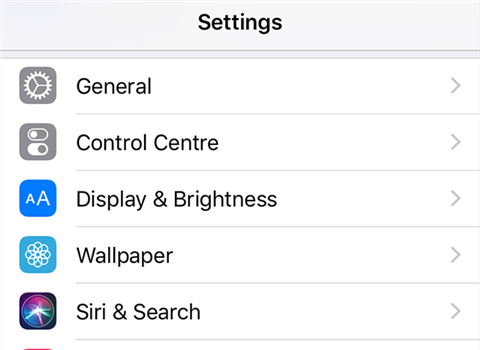
Access the iPhone general settings
Step 3. On the following screen, scroll all the way down and you will see an option that says Profile. That is where your iPhone profiles are stored. Tap on it to view the installed profiles.
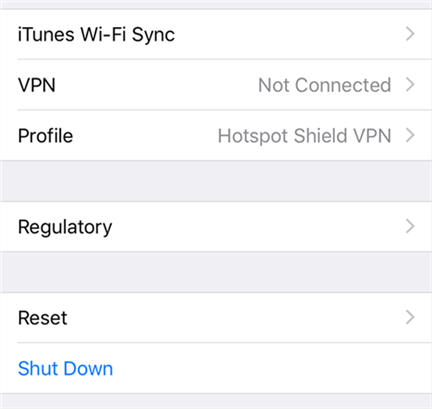
View the installed profiles on your iPhone
Step 4. The following screen lists all the profiles that are installed on your iPhone. Tap on the suspicious profile to open its screen.
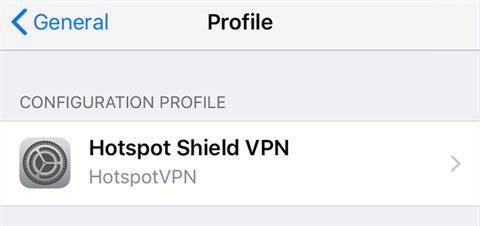
Select the profile to be deleted
Step 5. You should now find an option that says Remove Profile. Tap on this option and the chosen profile will be deleted from your iPhone.
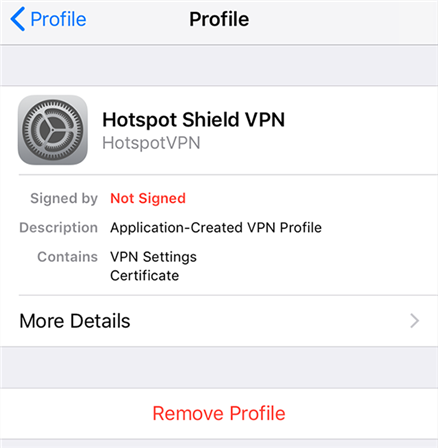
Select the profile to be deleted
Once the profile is gone from your device, you can connect it to your computer and create non-encrypted backups with the iTunes app.
Method 2. Fix by Removing iTunes Backup Password
While deleting profiles is an easy way to fix the issue, it does not always work. What if you forgot the iTunes backup password? Correct! You need to get rid of the backup password first of all. Since there are not many solutions for you to remove the forgotten password from your iTunes backup, you need to turn to some professional toolkit such as AnyUnlock – iPhone Password Unlocker to uncheck encrypt local backup in iTunes without password. AnyUnlock’s iPhone backup unlocker feature allows you to decrypt your iTunes backups. Also, its iTunes backup password recovery feature enables you to get back forgotten iPhone backup password.
Free Download * 100% Clean & Safe
Once the password is removed, your backups will be password-free. After that, you can easily uncheck encrypt iPhone backup without a password. The following shows how you can use AnyUnlock to unlock your iTunes backups.
Step 1. Free download AnyUnlock and install it on your computer. Launch the app and you will find several options on the main interface. Click on Remove iTunes Backup Encryption. It helps you remove password protection from your backups.
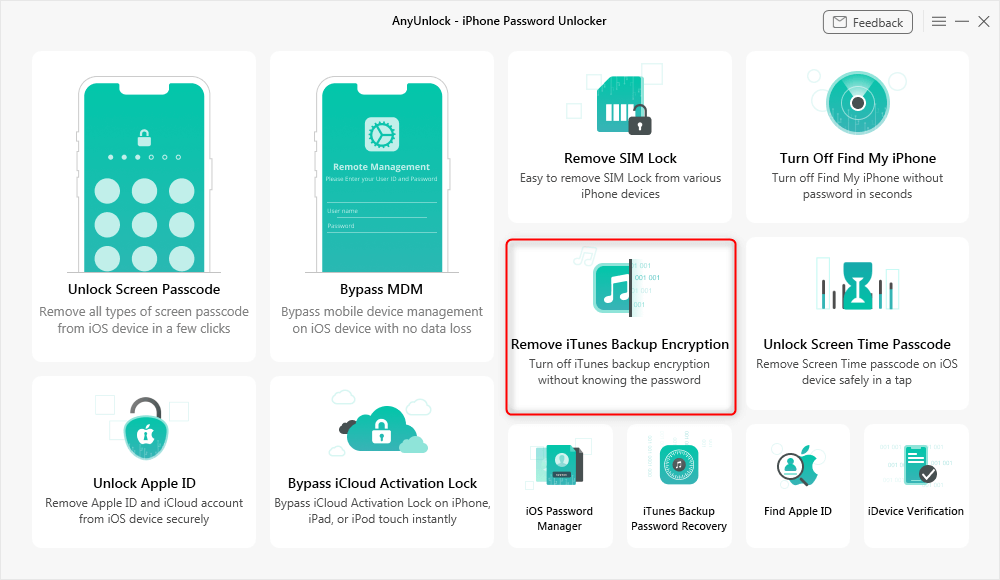
Click Remove iTunes Backup Encryption
Step 2. The following screen will ask you to plug-in your iPhone to your computer. Use a USB cable and connect your iPhone to your computer. Click on the button that says Remove Now to start removing the encryption from your iTunes backups.
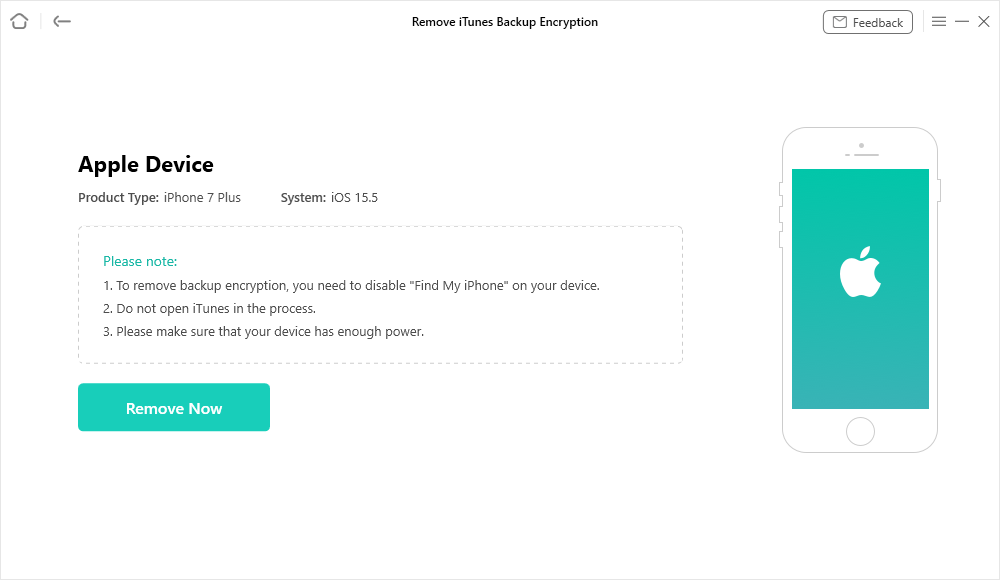
Start Removing the iTunes Backup Encryption
Step 3. You will see the live status of the backup encryption removal process on your screen. Wait for it to finish.
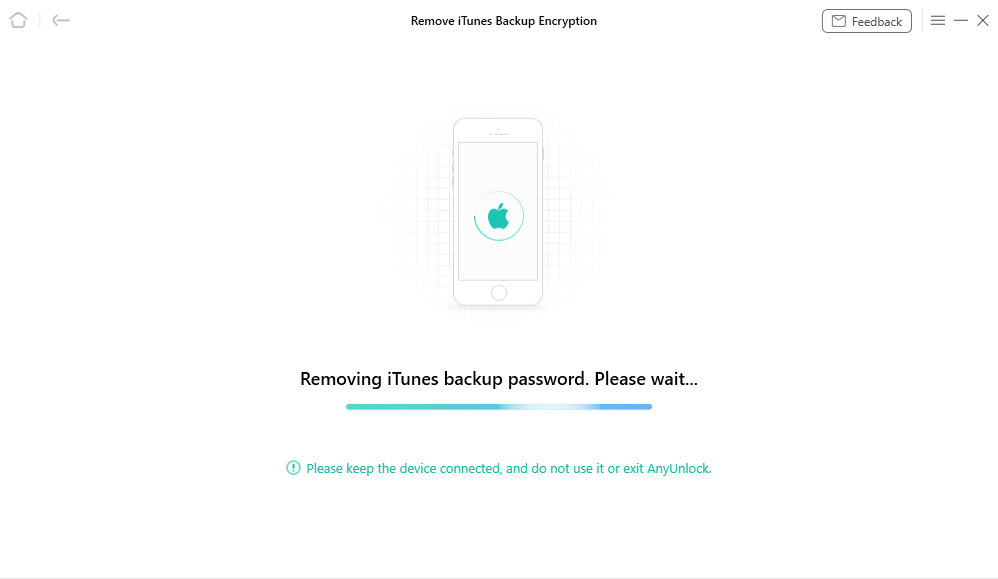
Backup Encryption Being Removed
Step 4. When the process is finished, the following message will appear on your screen. It tells you that the encryption was successfully removed from your iTunes backups.
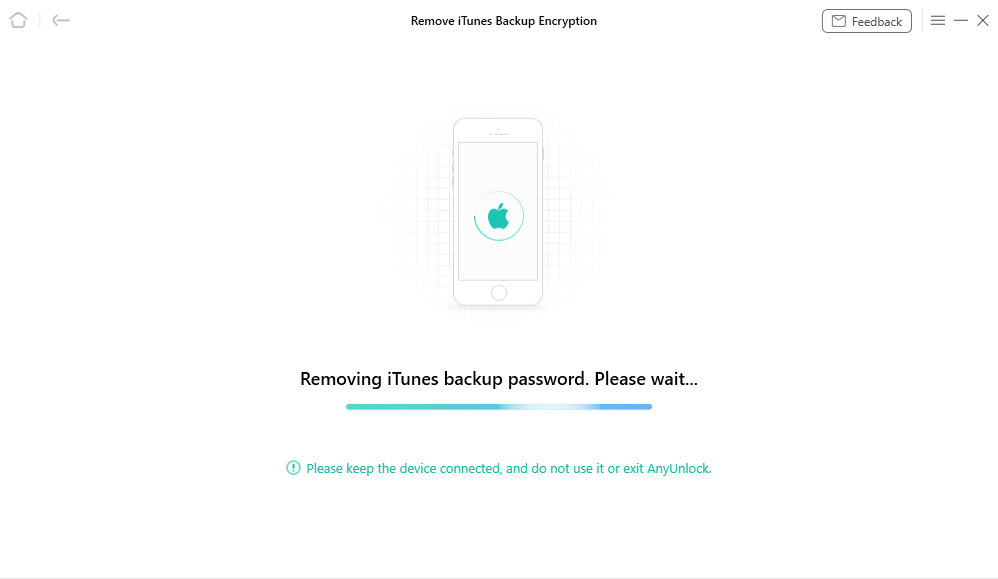
Backup Encryption Being Removed
You are all set. You now have decrypted iTunes backup without unticking the encrypt iPhone backup option in iTunes.
How to Uncheck Encrypt Local Backup in iTunes?
To check whether the “encrypt local backup” option in iTunes is workable, take the following steps.
Step 1. Connect your iPhone to your computer using a USB cable.
Step 2. Launch iTunes, find your iPhone in it, and click on your iPhone.
Step 3. Find the option that says Encrypt iPhone backup on the right-hand side pane and see if you can untick it.
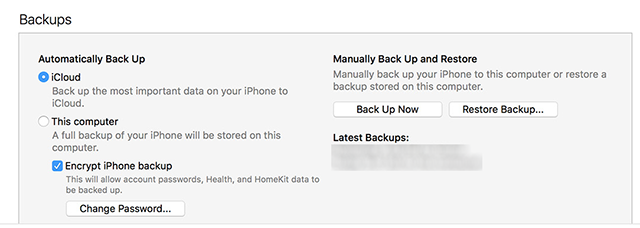
Disable iPhone backup encryption
That is how you disable encryptions for your iTunes backups.
You May Like: How to Fix iTunes Asking for Backup Password >
The Bottom Line
If the option to encrypt iPhone backups is greyed out in your iTunes, there are multiple reasons why you have this issue. Our guide above explains to you the possible causes of the issue and offers you ways to fix the issue in iTunes. Just free download AnyUnlock to unlock your iTunes backups now! We hope it helps you out.
Free Download * 100% Clean & Safe
More Related Articles
Product-related questions? Contact Our Support Team to Get Quick Solution >

