How to View Keychain on iPhone
Your Apple Keychain saves the app and website passwords for you. This guide will show you how to view keychain on iPhone. Read on to learn more.
Common iPhone Tips
Fix Disabled/Locked iPhone
These days almost all web browsers come equipped with the ability to save and manage your web passwords for you. This way, when you log in to a site, you can ask the browser to save your logins so you do not need to enter them the next time you want to access your account. Apple devices have something similar called Keychain that saves the passwords for your apps and web accounts and you can use it all across your Apple devices.
AnyUnlock – View iPhone Passwords Quickly
Free download AnyUnlock to view, export, and unlock all passwords on your device.
Sometimes, you may want to learn how to view Keychain passwords on your iPhone so you can use the saved passwords. Apple actually provides you with various ways to check your Keychain passwords on all of your Apple devices. The following guide covers the methods to view passwords like WiFi passwords in iCloud Keychain on your iPhone.
What Is iPhone Keychain
Before you go ahead and learn how to view iCloud Keychain on your iPhone, it is a good idea to know what exactly the iPhone keychain is and what items it stores for you. This should give you an idea of whether you should use it on your devices or not.
iPhone Keychain, also known as iCloud Keychain, allows you to securely store your confidential information on Apple’s servers. Usually, this information includes the usernames and passwords for various apps and websites that you use. Your eCommerce site logins, your social media profile logins, and other logins can be stored with Keychain on your iPhone.
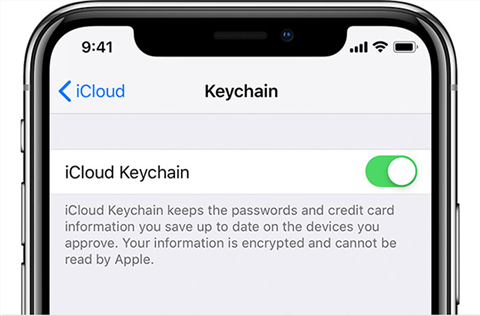
Turn on iCloud Keychain on iPhone
It stores many other types of important information as well. You can use Keychain to store your credit card details so that you do not need to enter that information when you are making a purchase on your device. It also stores your WiFi passwords so that you can automatically connect to your familiar wireless networks without having to enter a password.
In a nutshell, the iPhone Keychain allows you to store your confidential information and retrieve it for you when you need it. This way, you can eliminate the hassle of remembering, and each and every one of your logins as the Keychain will do that all for you.
View Keychain on iPhone
As said earlier, the iCloud Keychain is accessible on all of your Apple devices. As long as you are signed in to the same iCloud account on your iPhone and Mac devices, you can view the same Keychain stored details across all of your phones and computers.
Viewing the iCloud Keychain on an iPhone is fairly easy as there is an option in the Settings app to help you do that. You can get access to all the information that you have ever saved with Keychain from your Apple devices.
This information can include the logins that were saved from your Mac machine as well. Also, this includes your details from your other iPhone and iPad if you have multiple of these devices. The following should teach you how to view the Keychain passwords on an iPhone.
View Keychain Passwords on iPhone Running iOS 12 or Later
Step 1. First go to Settings, scroll down, and find the option that says Passwords & Accounts. This will give you access to the passwords that are saved on your iPhone.
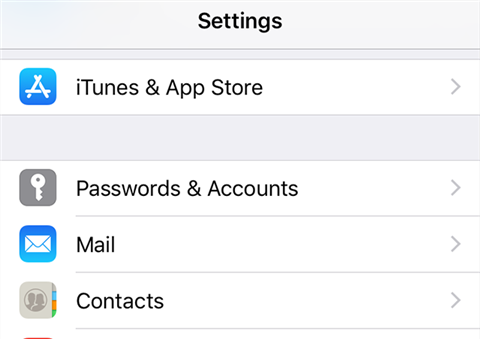
Click on Passwords and Accounts on Your iPhone
Step 2. On the following screen, you will see the accounts that are linked to your device. Tap Website & App Passwords at the top to view your Keychain passwords.
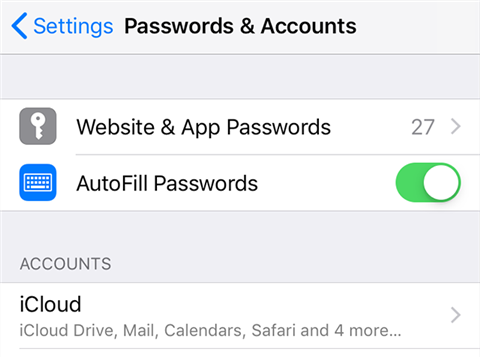
Click on Website and App Passwords
Step 3. You will be asked to confirm your identity by either using Face ID or Touch ID. Authenticate yourself and it will let you in.
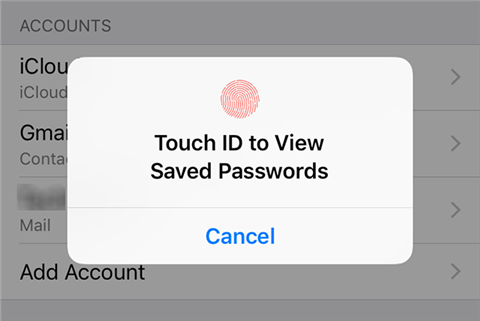
Put Your Finger on the Home Button to Verify ID
Step 4. Now you can see all of your saved Keychain passwords. You can scroll down and find the login that you need to access. You can also use the search function at the top to search logins for a specific website.
Step 5. To view the password for a specific site, tap on that site in the list and a new screen will open. On this screen, you will see the password listed next to the Password label.
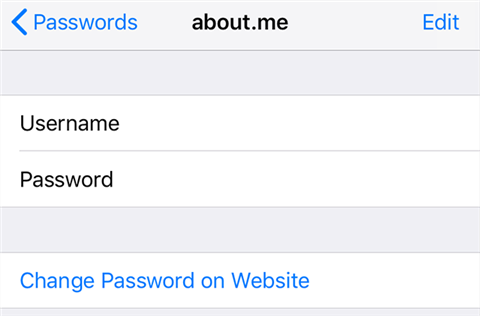
Click on Password to View Keychain Passwords
That is how you view the iCloud Keychain passwords on an iPhone.
View Keychain Passwords on iPhone Running iOS 11 or Earlier
- Go to Settings and tap Accounts & Passwords.
- Confirm your identity by using Face ID or Touch ID.
- You should have access to your iCloud Keychain passwords.
Bonus Tip: Find All iPhone Passwords with Simple Clicks
While the iCloud Keychain is a great way to store and access your confidential information such as your passwords and credit card info, it is not without issues. One of the ways to view the saved passwords in this scenario is to use a third-party app. Here, we highly recommend a complete iOS password unlocking software that is called AnyUnlock – iPhone Password Unlocker. It has a built-in iOS Password Manager feature that makes it possible for you to find, view, and even export the saved login details from your iOS device. Apart from finding and view passwords stored on your iOS device, you can also use AnyUnlock to remove iPhone screen passcode, Apple ID, iCloud Activation Lock, SIM lock, MDM on iPhone/iPad on your own.
AnyUnlock – iPhone Passwords Manager
- Find, view, and export various iOS passwords.
- Unlock iPhone backup encryption with ease.
- Remove Apple ID from iOS devices in one click.
- Bypass different passwords like iPhone Screen passcode.
Free Download100% Clean & Safe
Free Download100% Clean & Safe
Free Download * 100% Clean & Safe
Step 1. Free download the AnyUnlock app on your computer and install it. Launch the app and click on the option that says iOS Password Manager. It will let you access the various passwords saved on your iPhone.
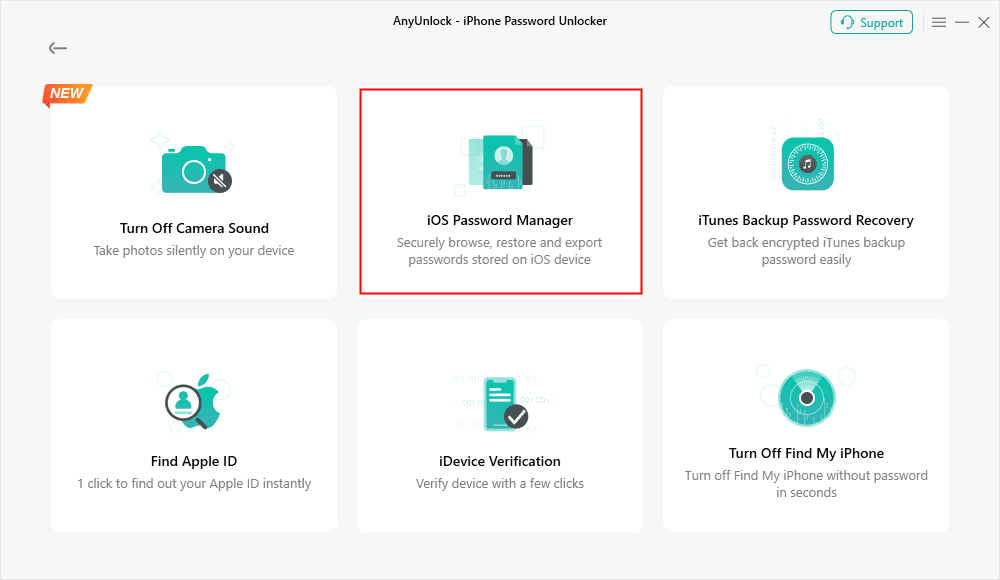
Click on iOS Password Manager
Step 2. The app will ask you to connect your iPhone to your computer. Use a USB cable to do this. When your iPhone is connected to your computer, click on Scan Now to start scanning your device for saved passwords.
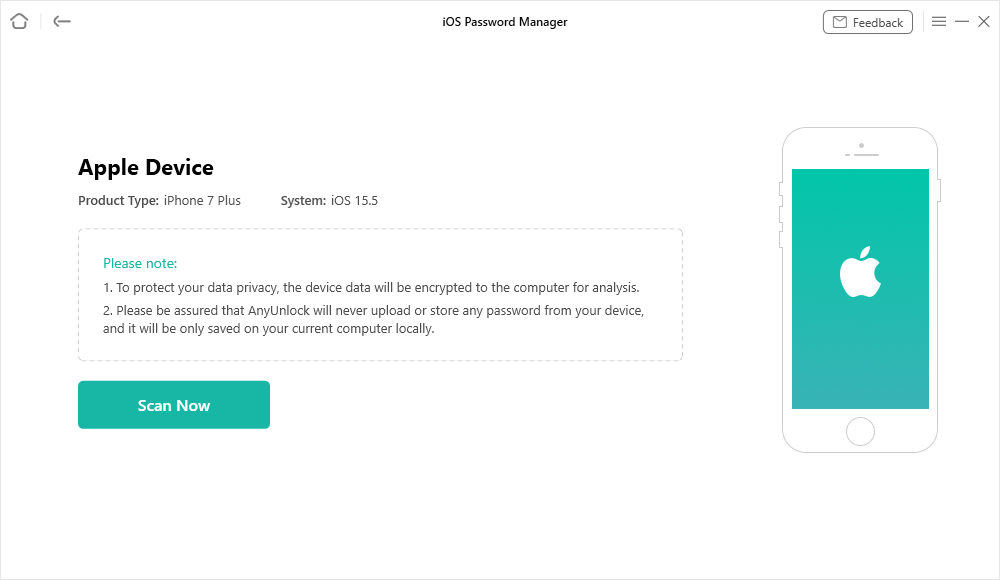
Scan iPhone to Find All the Passwords Saved on your Device
Step 3. Enter a random password on your screen and click on OK. You should then see all the login information that you have saved on your iPhone. Click on various tabs in the left sidebar to access various types of login details saved on your iPhone.
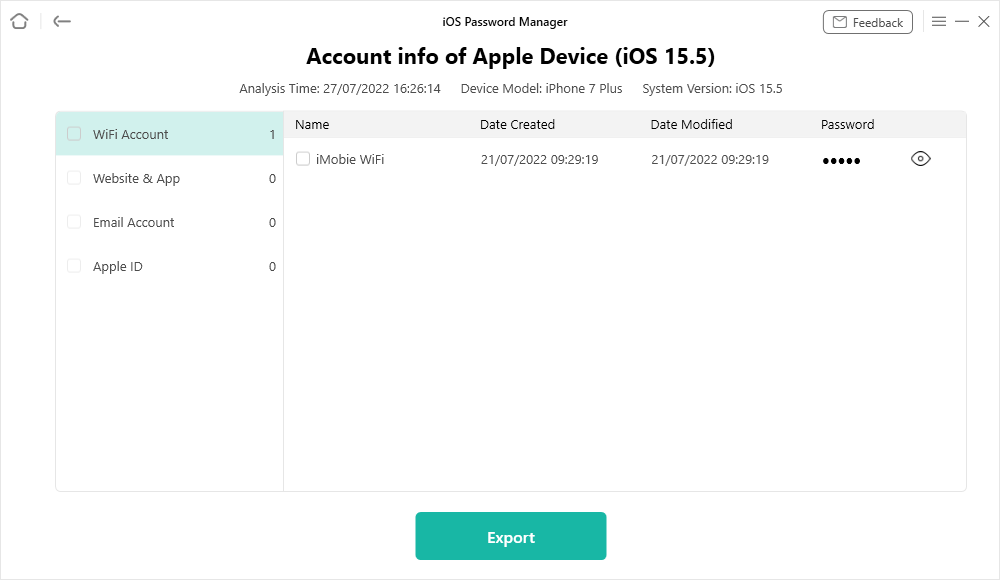
View Saved Passwords Listed on Your iPhone
That is how you use a safe app like AnyUnlock to retrieve the saved login details on your iPhone.
The Bottom Line
iCloud Keychain is one of the amazing features that your iOS and Mac devices come preloaded with. This feature lets you save and find your saved passwords anytime you want from any of your devices. The above should teach you how you can view the Keychain on your iPhone and access your logins. If you want to view and export all your passwords, or you want to unlock your iPhone with simple clicks, you may download AnyUnlock here.
Free Download * 100% Clean & Safe
More Related Articles
Product-related questions? Contact Our Support Team to Get Quick Solution >

