[9 Ways] How to Hack Screen Time on iPhone
If your kids have learned how to bypass screen time on your iPhone, you will need to look for ways to fix the loophole. Here, we collect 9 possible solutions that your kids might try to bypass screen time. And accordingly, we offer possible solutions to counterattack these tricks. Continue reading and figure out 9 updated ways how to hack screen time.
Common iPhone Tips
Fix Disabled/Locked iPhone
AnyUnlock – Bypass Screen Time without Parents Knowing
Free download AnyUnlock to unlock or hack screen time without password or data loss. You only need to click the buttons to bypass screen time, so even a kid can get around parental control with it easily.
Screen Time on your iPhone allows you to set various content restrictions on device. This way you can prevent your kids from using certain apps, websites, and features on your device. However, kids being kids, sometimes they might seek to figure out how to hack screen time to use the apps that are not allowed to access.
In addition to that, you may forget screen time passcode because you set it for a long time so you cannot disable this feature. So how to bypass screen time? Don’t be bothered. In this article, we summarize 9 effective ways for screen time bypass, and also attach tips for fixing these loopholes. Just read on now.
And here is another tip about screen time you may like: What Are Pickups in iPhone Screen Time >
Can My Kid Hack Screen Time?
Can my child hack screen time to get around parental control? Many parents ask this question. Yes, kids can disable or hack screen time limit on their iPhone easily these days. It is easy for them to learn how to bypass screen time from some online tips. In the following article, we’ll list different tricks your child might use to hack screen time. You can stop your child from hacking sreen time by knowing these methods thus. Or if you have a need to bypass screen time then you can also use the following methods.

Can My Child Disable Screen Time
9 Ways to Bypass Screen Time Easily
Hack 1. Hack Screen Time without Passcode [No Data Loss]
How to bypass screen time passcode as a kid? The professional passcode management application AnyUnlock – One-stop iPhone Unlocker can help you help you bypass screen time without passcode in simple clicks, so even a kid can use this tool to do that easily. Most importantly, different from other methods, AnyUnlock will not erase data on your iPhone while hacking Apple screen time. Want to know more about AnyUnlock? Here are its powerful features.
AnyUnlock – Hack Screen Time without Data Loss
- No data will be erased to get rid of screen time limit.
- 3 easy steps to remove screen time without passcode.
- No jailbreak is required during the unlocking process.
- All the iOS systems and devices are supported.
Free Download100% Clean & Safe
Free Download100% Clean & Safe
Free Download * 100% Clean & Safe
In addition, AnyUnlock can also act as your powerful unlocker for screen passcode, removal for iCloud activation lock and SIM lock, MDM lock, etc. Just download the latest AnyUnlock for free and then enjoy its amazing functions.
Now, take the following detailed steps or watch the video tutorial to see how to get past screen time on iPhone via AnyUnlock.
How to Bypass Screen Time without Passcode:
Step 1. Free download AnyUnlock and run it on your computer, and connect your i-Device to the computer > Choose the Unlock Screen Time Passcode on the right-up corner.

Choose Unlock Screen Time Passcode Mode
Step 2. Click on Unlock Now to unlock the passcode.

Click on Unlock Now
Step 3. AnyUnlock will ask you to back up your iPhone and encrypt the backup.

Unlock Screen Time Passcode Process
Step 4. After the analysis, AnyUnlock would remove your Screen Time Passcode.

Successfully Removed Screen Time Passcode
Video Tutorial for Bypass Screen Time as a Kid
To better understand how AnyUnlock can help you solve how to hack screentime, you can also view the video below, which will give you a detailed operation tutorial to make screen time passcode hack.
Free Download * 100% Clean & Safe
If your iOS device is running iOS 13 or higher version, Find My iPhone should be disabled in advance. This indicates that bypassing Screen Time passcode could be prevented if you have set up Find My iPhone.
Hack 2. Use the iMessage App to Watch YouTube
If your device has screen time enabled, you won’t be able to enjoy some software like YouTube for unlimited time. Then, how to bypass screen time on iPhone? There is a loophole in the iPhone that allows your kids to use the iMessage app to access the YouTube site and thus solve how to hack screen time. This way, by using a communication app, they can access the most popular video site on the Internet and watch their favorite videos. And here is how to do it:
Step 1. Open iMessage on your iPhone and tap to write a new message.
Step 2. You will see the applet’s icon in the lower left corner. Click this icon to share YouTube links.
Step 3. And now you can watch YouTube videos in iMessage.
To fix it, all you need to do is block the YouTube website in Screen Time on your iPhone. This will then prevent any content from being loaded by YouTube on your iPhone. The following shows how to do this on your device.
Step 1. On your iPhone, head to Settings > Screen Time > Content & Privacy Restrictions > Content Restrictions > Web Content and tap on Limit Adult Websites.
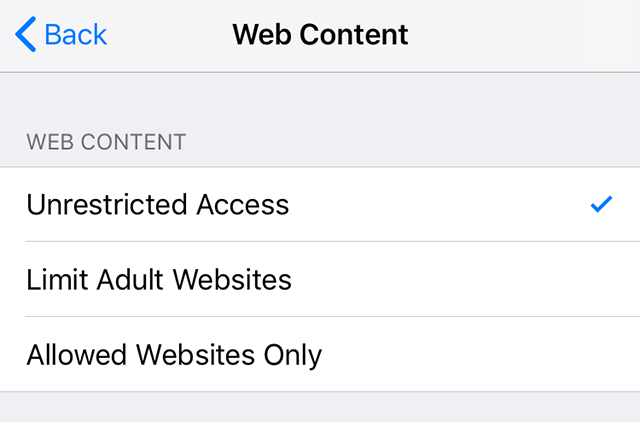
Block Adult Sites
Step 2. Tap on Add Website under Never Allow to add a website to be blocked on your iPhone.
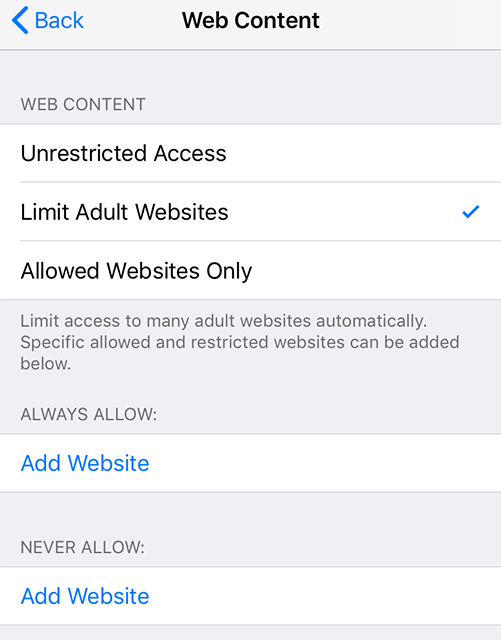
Block A Website on iPhone
Step 3. Type YouTube in the field and tap on Done. YouTube will now be blocked on your iPhone and your kids will not be able to use it even from the Messages app.
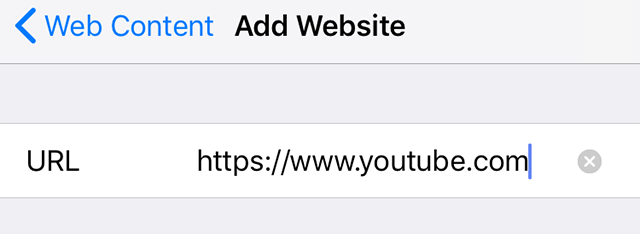
Block YouTube on iPhone
Hack 3. Uninstall and Reinstall Apps
One of the things your kids can do to fool the screen time feature is to uninstall and reinstall apps on your iPhone. When an app is reinstalled, the limitations that were set for it get removed from the device. If you don’t know the detailed steps, you can follow the guide below to see how to bypass screen time.
Step 1. Long-press the app you want to uninstall until it vibrates.
Step 2. Click on the cross on the top left of this app to delete it.
Step 3. Confirm your behavior again and your app will be removed from your device.
Step 4. Now launch App Store to reinstall this application.
Screen Time allows you to prevent your kids from uninstalling apps on your iPhone. You can also prevent them from installing new apps from the App Store. This should resolve the issue you are facing on your device.
Step 1. Head to Settings > Screen Time > Content & Privacy Restrictions > iTunes & App Store Purchases on your iPhone.
Step 2. Turn off all three options shown on your screen and this will prevent your kid from installing apps, deleting apps, and making in-app purchases on your iPhone.
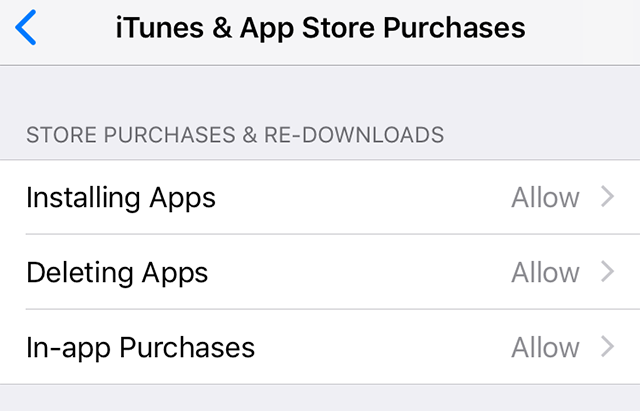
Disable App Install and Uninstall Options on iPhone
Hack 4. Modify the Phone Time to Overcome App Limits
Screen Time has a feature that allows certain apps to be only used for a specified period of time. Another way how to get around screen time is to change the date and time on your iPhone and fool the system. Here are the steps to bypass screentime in this way:
- Launch Settings and select General option > Tap on Date & Time.
- Disable Update Time Automatically > You can change the date and time as you like now.
Luckily, screen time lets you disable the option to change your phone’s date and time. You should enable this feature as soon as you can to avoid getting screen time hacked on your iPhone.
Step 1. Head to Settings > General > Date & Time and turn on the Set Automatically option.
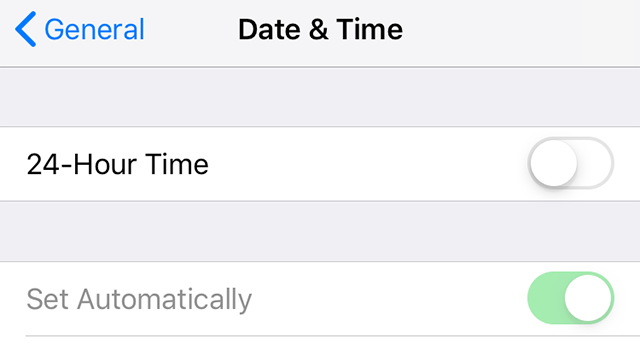
Set Time Automatically on iPhone
Step 2. Go to Settings > Screen Time > Content & Privacy Restrictions > Location Services > System Services and turn off the Setting Time Zone option.
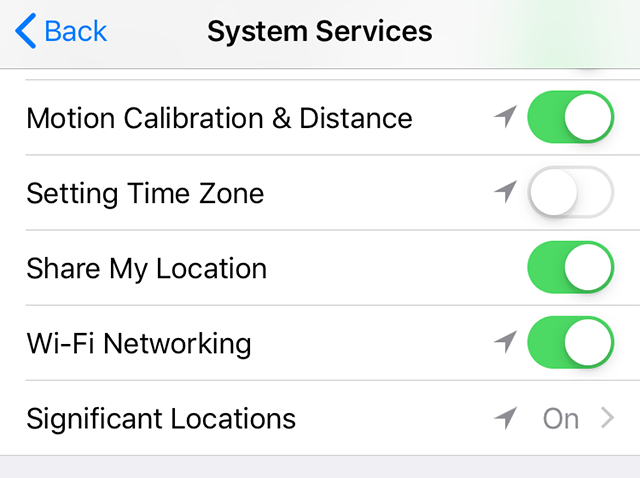
Disable Time Change Option on iPhone
Step 3. Head back to one screen and tick mark Don’t Allow Changes at the top. Your kids will no longer be able to change the time zone on your iPhone.
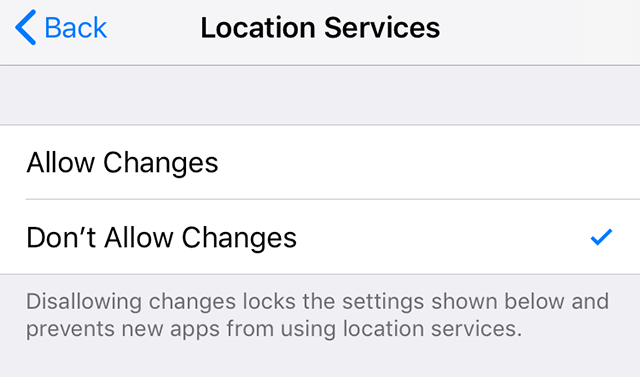
Don’t Allow Changes
Hack 5. Record Your Screen to Find Your Passcode
The screen recording feature that comes with iPhone can also help you get past screen time. You or your kids can use it to record your screen and find out your screen time passcode. Here comes the guide on how to bypass screen time in this way.
- Scroll down to open the notification panel and you will find the recording icon at the bottom. Just click on this icon.
- You will enter your password, and this video will be saved on iPhone. And in this way, your kids will know the screen time password from this video.
If this is how your kids have hacked Screen Time on your iPhone, you can disable the screen recording feature to fix this loophole. The following shows how to prevent screen recording on your iPhone using Screen Time.
Step 1. Go to Settings > Screen Time > Content & Privacy Restrictions > Content Restrictions and tap on Screen Recording on your iPhone.
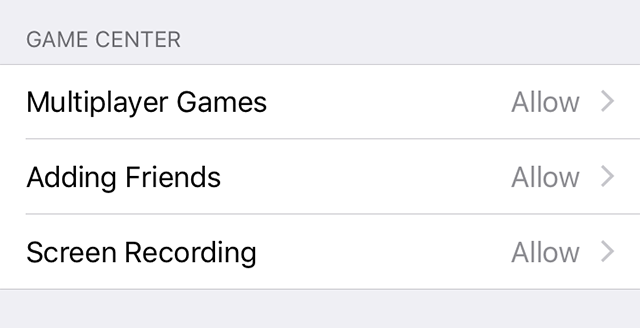
Access the Screen Recording Settings
Step 2. Tap on Don’t Allow on the following screen to disable screen recording on your iPhone. Your iPhone screen can no longer be recorded.
Hack 6. Use Siri to Send Messages
Even if you have disabled sending messages on your iPhone, your kids can use Siri to send out messages to their friends, which is also an effective method how to hack screen time without the passcode. To learn how to hack screen time with Siri, you can do as below:
Step 1. Ask your Siri to send a message.
Step 2. You will be asked to enter some basic information, like the receiver’s name.
Step 3. After entering all contents, send the message.
One way to fix this issue is to disable Siri on your iPhone. This way they will not be able to invoke it and as a result, they will not be able to send any messages to bypass screen time passcode on iPhone. The following teaches you how to disable Siri using Screen Time on your iPhone.
Step 1. Open Settings and go to Screen Time > Content & Privacy Restrictions and tap on Allowed Apps.
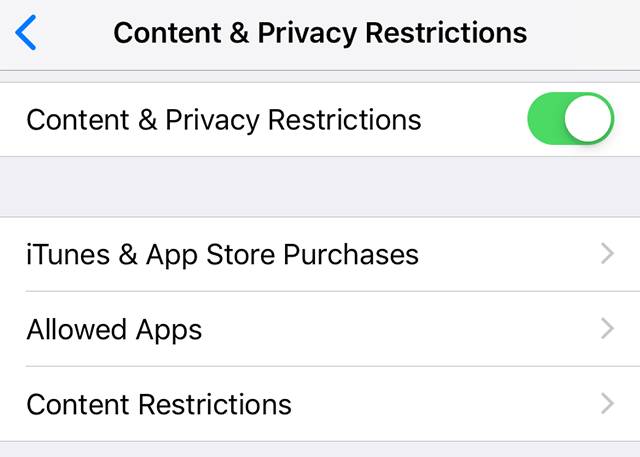
Access the Allowed Apps Section
Step 2. Turn the toggle for Siri & Dictation to the off position. Siri should now be disabled on your iPhone and your kids will not be able to use it to send messages.
Hack 7. Find out the Screen Time Passcode
The above ways are all about how to bypass Apple screen time when you don’t know the passcode. But if you use a common passcode everywhere, your kids could find it out easily. In that case, you will need to change your passcode to something more complex and strong. Your iPhone lets you change your Screen Time passcode as many times as you want. Here we show how you can replace your current Screen Time passcode with a new strong passcode.
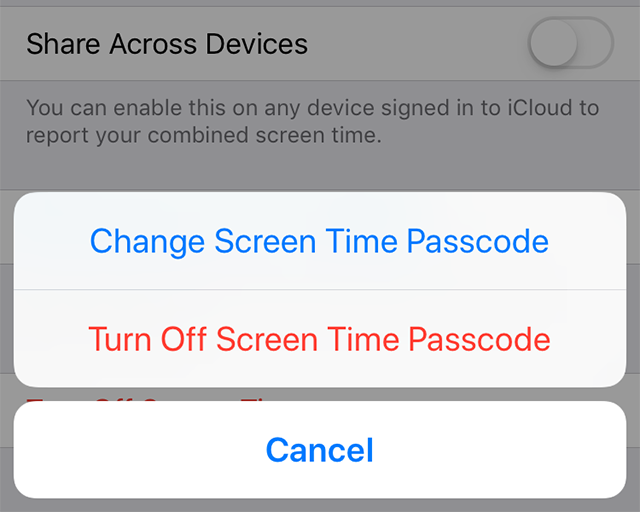
Finding out the Screen Time Passcode
Step 1. Launch the Settings app on your iPhone, tap on Screen Time, and select the Change Screen Time Passcode option.
Step 2. A prompt will appear on your screen asking what you would like to do with your passcode. Select the Change Screen Time Passcode option to change your passcode.
Step 3. Enter your current passcode to then be able to set a new passcode.
Step 4. Enter the new passcode for Screen Time and your iPhone will save it.
From now on, you will need to use the new Screen Time passcode to access the feature on your iPhone. Until and unless your kids find out this new passcode, they will not be able to change any Screen Time options on your device.
Hack 8. Use Apps Even After the Limit Is Reached
You can set app limits with Screen Time on your iPhone so your chosen apps can only be allowed for the specified time duration. However, there is an option that you must enable so your apps remain blocked after the specified time of usage. Most users forget to enable this option and end up giving their kids access to these apps for infinite time periods. You can fix this issue as follows.
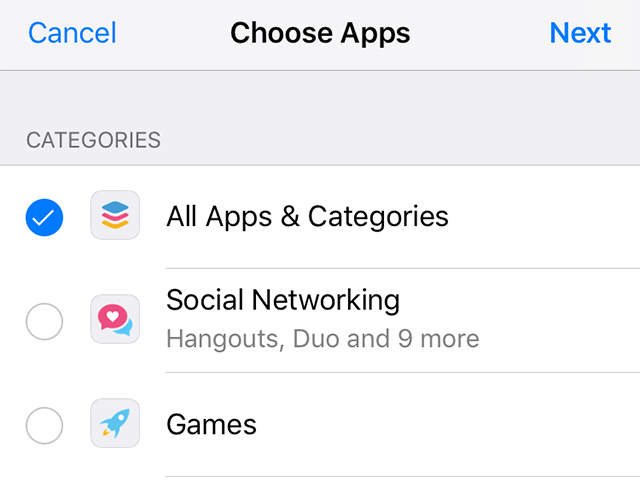
Using Apps Even after the Limit Is Reached
Step 1. Head to Settings > Screen Time > App Limits > Add Limit and select the app category you want to block. Then, tap on Next at the top.
Step 2. Choose a limit with 1 minute being the minimum. Then, turn on the option that says Block at End of Limit. This will block the app after it has been used for the allowed time duration.
You are all set. Your kids will not be able to use the blocks apps after the app limit is reached.
Hack 9. Use the Contacts App to Send Messages
To learn how to bypass downtime, Contacts is also a good choice. Your kids can use the Contacts app to send messages, because the Contacts app has an option for sending messages and this loophole can be used to hack Screen Time. Below is how to bypass screen time via Contacts App:
- Open Contacts > select a contact you want to text.
- Scroll down and click on Send a Message and confirm your behavior. Then you can enter iMessage app to text him.
To fix it, you just need to block the Contacts app as well and your kids will not be able to use it. You can do it as follows.
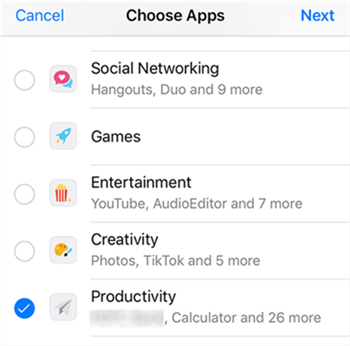
Using the Contacts App to Send Messages
Step 1. Go to Settings > Screen Time > App Limits > Add Limit, choose the Productivity category, and tap on Next at the top.
Step 2. Specify 1 minute as the app limit for Contacts and tap on Add at the top.
When your kids start using the Contacts app, they will only be able to use it for one minute after which the app will be blocked.
Frequently Asked Questions
In addition to the above methods on how to hack screen time, we also summarize some other frequently asked questions and give corresponding answers below.
How to get more screen time?
You can adjust the time limit for apps as needed. Here is the detailed guide:
- Go to Settings > Select Screen Time > Click on App Limits > Find the App that you want to set the time limit and click > Click the Next button.
- Set the time limit > Click the Add button after the setting is complete.
How to find out screen time passcode as a kid?
You can retrieve your screen time password through PhoneRecue if you forgot it. In addition, you can also reset the password in Settings. Here are the steps:
- Open Settings > Tap Screen Time > Click Change Screen Time Passcode and confirm.
- Select Forgot Passcode? > Enter your Apple ID and password > Then you can set a new Screen Time passcode.
The Bottom Line
It is pretty easy to learn how to bypass screen time with so many tutorials available on the Internet. But among these methods, we have found that AnyUnlock is the most convenient and easiest one for you to hack screen time, so you can try AnyUnlock for free first. And in this post, we also offer some fixes to those hacks as well so you can prevent the feature from being hacked on your iPhone.
Free Download * 100% Clean & Safe
More Related Articles
Product-related questions? Contact Our Support Team to Get Quick Solution >

