How to Unlock iPhone 6/6s for Free [Full Guide]
Whether you’ve forgotten your iPhone’s passcode, or are changing your network, here are 5 tried and tested methods to help you unlock iPhone 6/6s passcode and carrier. Just read on to learn how to unlock iPhone 6/6s now.
AnyUnlock – Unlock iPhone 6/6s Passcode & Carrier
What if you forget your iPhone 6/6s passcode? Or, what if your iPhone 6/6s is locked by the network carrier? Just free download AnyUnlock to unlock all iOS screen locks, like passcode, Face/Touch ID, PIN, etc. And you can also use it to unlock iPhone from any network carrier, such as AT&T, Cricket, Vodafone, etc. Moreover, AnyUnlock supports all iPhone models, including iPhone 6/6s.
If you have bought an iPhone from your network carrier as part of a deal, chances are that it has a carrier lock on it. This means you can only use the current network’s SIM on it. This can be quite frustrating, especially if you want to change your network or you are traveling. Because not everybody can buy a new iPhone again and again! In addition, you may be also locked out of your iPhone when you forget the password.
So, can my iPhone 6 be unlocked? Yes, of course! Whether it is a screen lock or a SIM card lock, there are ways to help you unlock it easily. Therefore, in this article, we have discussed several foolproof ways to unlock iPhone 6/6s from the SIM lock and screen lock. So, let’s read on to learn how to unlock iPhone 6 now!
You may also like these tips about iPhone unlocking:
Unlock iPhone 6/6s Screen & Carrier [Easiest]
What do I do if I get locked out of my iPhone 6? Whether your iPhone 6 is locked by the carrier or you have forgotten its screen lock passcode, in both instances, you can unlock it via a professional iPhone unlocker – AnyUnlock.
It is a one-stop iOS unlocker that enables you to unlock your iPhone screen without passcode, remove the SIM lock, bypass MDM, and unlock Apple ID, among other helpful features. We first recommend this tool to unlock iPhone 6, not only because it unlocks all iOS locks in one place, but also because of its easy operation, short time-consuming, and, most importantly, high success rate. You can learn more about some of the core features of AnyUnlock below.
Free Download * 100% Clean & Safe
- Unlock all screen lock types – Password, pattern, PIN, fingerprint, face recognition, etc. can all be unlocked by AnyUnlock easily.
- Unlock SIM card from any carrier – It supports unlocking SIM lock from AT&T, Verizon, Tracfone, O2, and many other carriers.
- No skills requirements – You only need to tap on buttons, without any difficulty. Even if you know nothing about technology, you can use it with ease.
- Unlock within minutes – It only takes a few minutes to unlock your screen, SIM card, or other iPhone/iPad locks. No more long and tedious waits.
And now AnyUnlock supports all iPhone models, including iPhone 6/6s. Therefore, download the latest version of AnyUnlock and follow the steps below to learn how to unlock iPhone 6/6s.
How to Unlock iPhone 6/6s Without Passcode
If you have forgotten your iPhone 6 screen lock passcode and are locked out of it, here are the steps on how to unlock iPhone 6 passcode with ease. These steps can be applied to iPhone 6s as well.
Step 1. Free download and launch AnyUnlock on your computer and select the Unlock Screen Passcode option from the interface.
Free Download * 100% Clean & Safe

Choose Unlock Screen Passcode
Step 2. Connect your iPhone 6/6s to your computer using a USB-to-Lightning cable, and click Start Now to continue.

Click Start Now Button
Step 3. AnyUnlock will determine your iPhone model and iOS version to download the firmware. Click Download to start downloading the firmware.
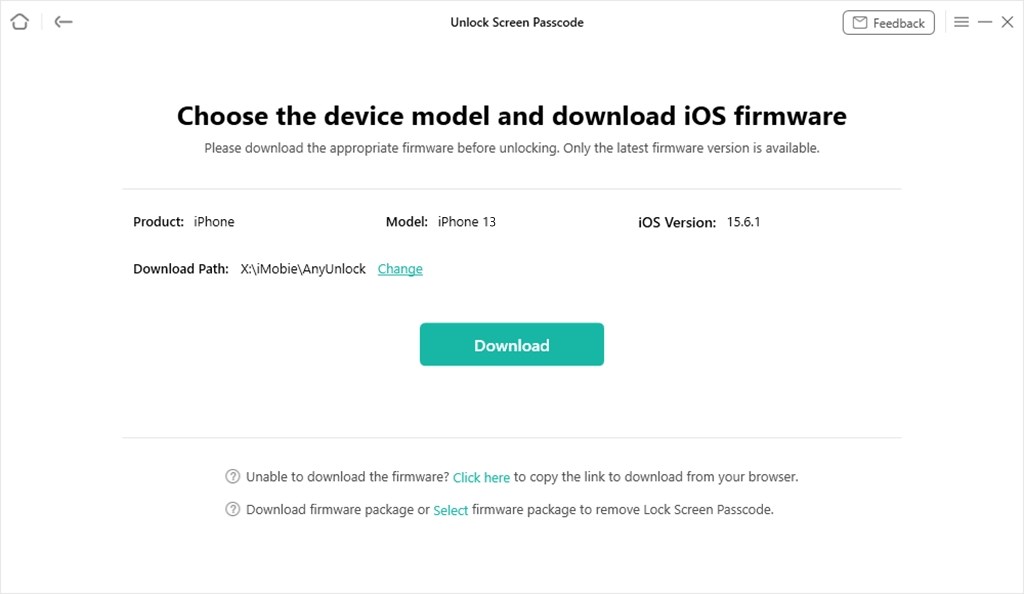
Get Matching Firmware for iPhone
Step 4. It will take a while for the firmware to download, after which you can click on Unlock Now to start unlocking your iPhone’s screen.

Tap on Unlock Now
Step 5. AnyUnlock will start the screen unlocking process. It might take a few minutes for it to complete; therefore, don’t unplug your device during it.

Screen Passcode Removed Successfully
Now let’s see how AnyUnlock can help you unlock SIM iPhone 6/6s from any carrier.
How to Unlock iPhone 6/6s from Any Carrier
If your iPhone 6/6s has a carrier lock on it, and you need to remove it instantly, the “Remove SIM Lock” feature of AnyUnlock can help you carrier unlock iPhone 6/6s easily. Here is how to do that.
Step 1. Free download and launch AnyUnlock on your PC, and select Remove SIM Lock from the interface. Connect your iPhone to your PC and click Start Now.
Free Download * 100% Clean & Safe

Choose Remove SIM Lock
Step 2. You need to click on Jailbreak Now first. After that, you need to tap on the Remove Now button to start the unlocking process.

Click Remove Now
Step 3. Turn off your Wi-Fi and re-insert the SIM in your iPhone. You will get on-screen instructions for it. Click on Ok to continue.

Forgot This Network on iPhone
Step 4. It will unlock SIM lock automatically. Once AnyUnlock has removed the carrier lock from your device, you can connect the Wi-Fi and use it with any network’s SIM.

SIM Lock Removed Successfully
And that’s how you unlock iPhone 6/6s screen passcode and carrier lock.
How to Unlock iPhone 6/6s from Carrier for Free
If you think using a third-party tool to unlock iPhone 6/6s carrier lock is too technical, you can always contact your network provider directly and request them to sim unlock iPhone 6/6s. They will send you an unlock code for free. Thus, this way is also suitable for those who are looking for how to unlock iPhone 6s for free.
However, before you unlock iPhone 6/6s, please make sure your phone fulfills the following requirements according to the device unlock policy:
- The device has been active for at least 6 months of paid service on your carrier.
- The device is locked to your network provider.
- The device has not been reported lost or stolen.
Unlock iPhone 6/6s with iTunes
How to unlock iPhone 6 when disabled? If you have forgotten your iPhone’s lock screen passcode, you can use iTunes to unlock it. However, for this method to work, your iPhone must be synced with iTunes for this method to work. And here is how to unlock iPhone 6/6s in this way.
Step 1. Connect your iPhone 6/6s to your PC using a USB-to-Lightning cable and launch iTunes.
Step 2. Click on the Device Tab > Restore iPhone.
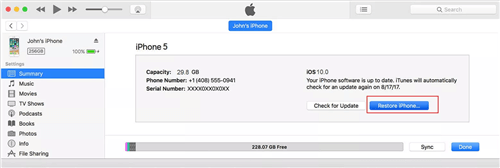
Click Restore iPhone
This will reset your iPhone, and you can set it up as new without a screen lock. However, ensure your iPhone data is backed up, as this method will erase your phone.
How to Unlock iPhone 6/6s with Find My iPhone
Another way to unlock iPhone 6/6s is through the Find My iPhone feature. The Find My iPhone feature shows you the current or last known location of your iPhone. However, you can also use it to erase your device remotely. But, for this method to work, your device must have the Find My feature enabled. Here’s how it works:
Step 1. Go to the iCloud website from your PC, and sign in using your Apple ID and password.
Step 2. Click on “Find Devices” to locate your iPhone.
Step 3. Select your device, click “Erase iPhone,” and enter your Apple ID and password to confirm your selection.
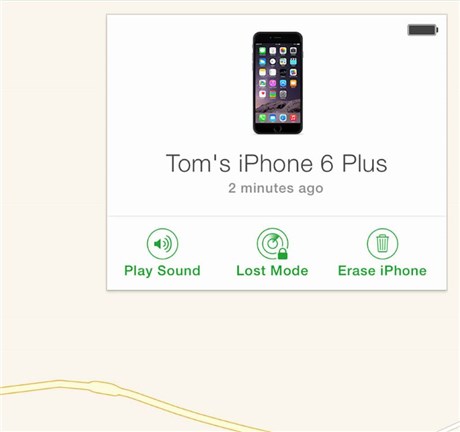
Tap on Erase iPhone
This will erase your iPhone and restart it without a lock screen passcode. Hence, you can set it up as a new iPhone.
How to Check If iPhone 6/6s Is Locked by Carrier
If you bought an iPhone 6/6s from your current network provider, it probably has a SIM lock. But before you try the above methods to make iPhone 6s carrier unlock, you can first check whether it is locked by the carrier or not using the following 3 ways:
1. Call Your Service Provider
Perhaps the most straightforward way to check if the carrier locks your iPhone 6/6s is to contact customer support. They will tell you the status of your device.
2. Use a SIM Card
If your iPhone 6/6s has a SIM lock on it, you won’t be able to use another network’s SIM on it. So, the second method to check for a carrier lock is to insert another carrier’s SIM card into your iPhone and try making a call. If your device doesn’t recognize the SIM and the call doesn’t go through, your iPhone is locked by the carrier.
3. Check from Settings
Another way to check for a carrier SIM lock is from the Settings.
- Go to Settings > Mobile Data.
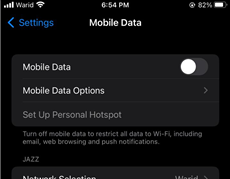
Choose Mobile Data
- If you see the “Mobile Data Network” tab in the menu, it means your iPhone is not locked by the carrier.
- However, if the tab is unavailable, your iPhone 6/6s is carrier-locked.
Now that you know the status of your iPhone 6/6s SIM lock, just use the methods above to unlock iPhone 6s or iPhone 6 from the network carrier.
How to Check If iPhone Has Been Unlocked from Carrier
WIth the methods mentioned above, you can easily unlock iPhone 6/6s from the Sim lock, and now it’s time to check whether it has been unlocked. For this:
Step 1. Turn off your phone and remove your current network provider’s SIM.
Step 2. Insert the SIM card of your new carrier and switch your phone back on.
Step 3. If your iPhone detects the SIM and you get service, it means your iPhone 6/6s has been successfully unlocked from the carrier.
You can now insert any carrier’s SIM in it and use it as usual.
The Bottom Line
It is common for smartphone users to forget the lock screen passcode and get a carrier-locked phone. In this article, we have discussed several ways how to unlock iPhone 6/6s from screen passcode and carrier. And among these methods, we strongly recommend you try AnyUnlock for free first to unlock iPhone 6/6s, due to its convenience and the highest success rate. And have you ever faced such a situation? If yes, then which method worked best for you? Mention it in the comments.
Free Download * 100% Clean & Safe
iPhone Unlock Tips
Apple ID Unlock
- Apple ID Cannot Reset Security Questions? Fix Now! [New]
- What Are Apple ID Password Requirements? How to Change/Reset? [Solved]
- Best 8 Apple ID Removal Tools
- 10 Tricks to Fix Apple ID Verification Failed Issue
- How to Remove Devices from Apple ID
- Use “appleid apple com” To Reset Apple ID Password [NEW!]
- 5 Proven Ways to Bypass Apple ID [Full Guide]
- How to Solve Erase iPhone Verification Failed Problem [Full Guide]
- How to Fix Apple ID Disabled or Locked
- How to Change/Remove Apple ID Phone Number?
- How to Change Old iCloud Account to a New One?
- How to Fix iCloud Authentication Error? [2025 New!]
- How to Turn Off Two Factor Authentication on iPhone
Product-related questions? Contact Our Support Team to Get Quick Solution >

