How to Fix “iPhone Flashlight Not Working”
iPhone flashlight not working? iPhone LED flash not working? Read this guide to get the solutions. Applied to iPhone 11/Xs/Xr/X/8 in iOS 12 and the newest iOS 13.
iPhone Hardware Issues
Common Hardware Issues
- Flashlight Not Working
- Flashlight Greyed Out
- iPhone Auto Lock Not Working
- Live Wallpaper Not Working
- Home Button Not Responding
- Power Button Not Working
- iPhone Swipe Up Not Working
- iPhone Gets Hot
- iPhone Not Vibrating
- Fix iPhone Vibrates Randomly
- iPhone Silent Switch Not Working
- Screen Goes Black During Call
- Face ID Not Working
- iPhone/iPad Screen No Respond
- Fix iPhone Won’t Turn Off
The flashlight is an important feature of the iPhone. We need the flashlight sometimes when taking photos, or use it to light the way at night. However, you just find that the flashlight not working. You are not the only one to meet this issue, other users also say that the flashlight greyed out in the control center, the flash not working when taking photos, or the LED flash not working.
The flashlight not working issue mostly happens when you update your iPhone to the new iOS version like iOS 10, iOS 11, or new iOS 12. Here in this guide, we collect some basic tips to help you fix the iPhone 11/Xs/Xr/X/8 flashlight not working issue. For the iPhone flashlight greyed out the issue, you can go to this guide to get the solutions.
Basic Solutions to Fix iPhone Flashlight Not Working
Tip 1. Turn off the Camera app. Tap the Home button twice quickly, and swipe up to close the Camera app. Then open it again to text.
Tip 2. Hard reset your iPhone. You can always try this method when you meet any iPhone-related problems. Press and hold the Home button and the Power button until the Apple logo appears. For iPhone 7 users, please press the Home button and the Volume Down button. For iPhone 8/X users: press and quickly release the Volume Up button, then press and quickly release the Volume Down button, finally press and hold the Power button.
Tip 3. Reset All Settings. Go to Settings app > General > Reset > Reset All Settings. It will not erase any data on your iPhone, and just reset the iPhone to the default settings.
Tip 4. Update your iPhone to the newest iOS version. The new version may fix the iPhone flashlight not working bug.
Tip 5. Restore your iPhone. If all the above methods cannot help you fix the iOS 11/12 flashlight not working issue, you can restore your iPhone. Update the iTunes to the latest version > Plug in your iPhone > Summary > Click Restore iPhone. It will erase all the iPhone contents, so remember to back up your device first.
How to Fix the Flashlight Not Working on iPhone in A Few Clicks
Generally speaking, the Flashlight Not Working issue is not a hardware issue on the iPhone. If you can’t fix it by resetting or restarting your iPhone, you may try some other iOS system issue troubleshooter. Like AnyFix, a newly released system repair tool, which supports fixing over 130 system problems and over 200 iTunes issues. Once you encountered iPhone problems, like being stuck on a black screen, stuck on the Apple logo, keeps restarting, frozen, etc. AnyFix can fix it in just a few clicks. Follow the next detailed steps and fix the Flashlight Not Working issue.
Step 1. Download AnyFix and launch it on your computer > connect your iPhone to the computer > choose the System Repair on the top.
Free Download * 100% Clean & Safe

Choose System Repair on the Homepage
Step 2. Click on the 50+ iPhone Problems > Click on the Start Now to go on.

Select iPhone Problems
Step 3. Choose the Standard Repair to repair which won’t risk any data loss on iPhone > Tap on the Standard Repair to continue.

Choose Standard Repair Mode
Step 4. AnyFix will download a firmware file on your computer > when it download complete, you should put your iPhone into Recovery Mode > Click on the Fix Now.
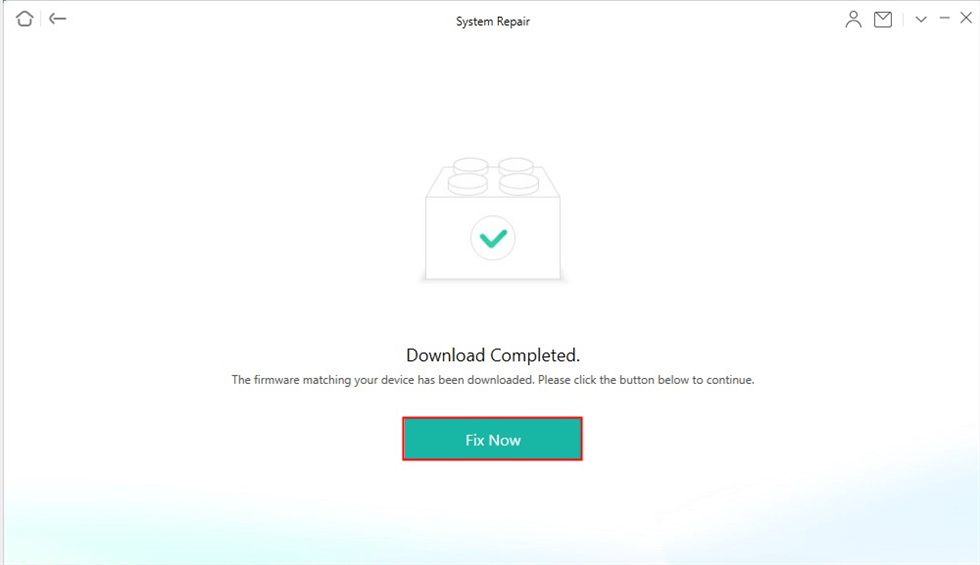
Firmware Download Completed
Step 5. Minutes later, the repair will complete. Then you will see this on your computer.
How to Fix iPhone LED Flash Not Working
Tip 1. Check your Settings. Make sure you have turned on the LED Flash for Alters. Settings > General > Accessibility to have a check.
Tip 2. Lock your iPhone. The LED flash will only work when your iPhone is locked.
Tip 3. Turn off Do Not Disturb. The LED flash will not work when you turn on Do Not Disturb. Go to the Settings app or open Control Center to have a check.
Tip 4. Close Camera app. Tap the Home button twice quickly, find the Camera app, and swipe up to close it. Restart your iPhone and test the flash.
Tip 5. Turn off Low Power Mode. Go to Settings > Battery to have a check. If it is on, the flash LED may not work properly.
The Bottom Line
That’s all for how to fix the iPhone flashlight not working and iPhone LED flash not working issue. If you also meet other iOS problems, you can go to this guide to find the solutions: The Most Common iOS Update Problems and Solutions >
More Related Articles
Product-related questions? Contact Our Support Team to Get Quick Solution >

