How to Delete Bookmarks on iPhone
How to delete bookmarks on iPhone? This guide will offer you two alternative ways to help you remove bookmarks in Safari on iPhone.
iPhone Data Deleting Tips
Delete Media Files
AnyTrans – Delete Bookmarks on iPhone
Download AnyTrans to have a try so you can manage your iPhone content in a smarter way after reading this guide on how to delete bookmarks on iPhone.
Q: “I accidentally imported all my bookmarks from Chrome into Safari how do I remove them all? I can only seem to delete the single sites one by one, I can’t delete entire folders?”
— A User from iMore Forums
Safari Bookmarks on iPhone makes it quick and convenient to visit a website without typing the site address. Any time you want to visit the same page again, just tab the bookmarks you made in Safari. However, like the above user asked, sometime, you may need to clear these bookmarks on iPhone.
In this post, we offer you 2 methods to delete and manage the bookmarks on iPhone. Keep reading to get the solutions in minutes.
Part 1. How to Massively Delete Bookmarks on iPhone with AnyTrans
If you want to delete all bookmarks in just one-click, AnyTrans can be your best assistant. This professional iPhone data manager can help you manage iPhone bookmarks in a simpler way. Check the designed features of AnyTrans.
AnyTrans – Delete iPhone Content
- Delete, add and edit bookmarks on iPhone, iPad, and iPod touch.
- Sync bookmarks to computer or to another iPhone/iPad directly.
- Give you access to iCloud or iTunes backup files and view them.
- Manage other types of iOS data like safari history, notes, contacts, books, calendar, photos, videos, music, etc..
Free Download100% Clean & Safe
Free Download100% Clean & Safe
Free Download * 100% Clean & Safe
Now, download AnyTrans on your computer, and then follow the steps below to delete bookmarks on your iPhone easily.
Step 1. Launch AnyTrans, and plug in your iPhone with a USB cable. Under Device Manager, click on the More button on the right side.
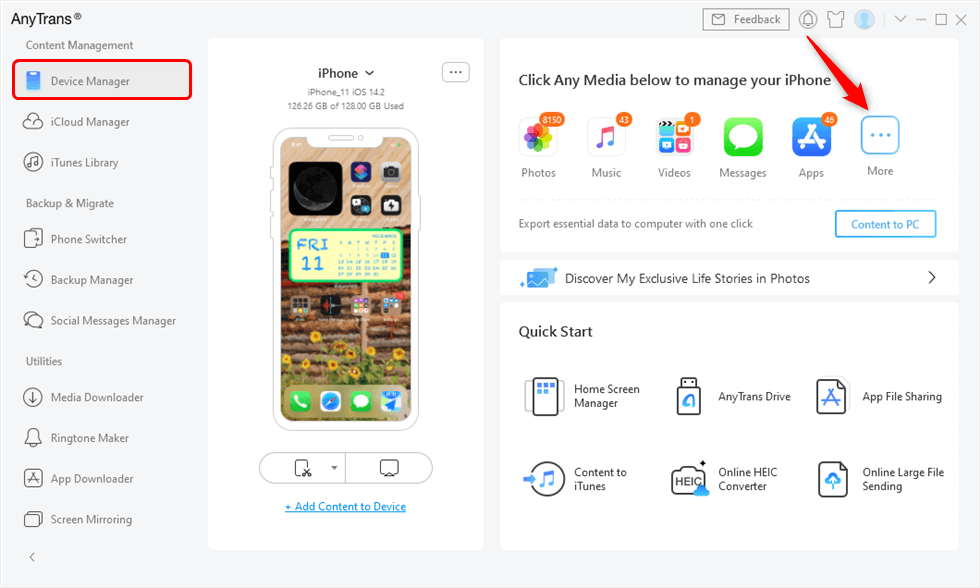
Click More Button to Find Bookmarks
Step 2. Click Safari, and choose Bookmarks. Choose the bookmarks you want to remove from iPhone, click the trash icon.
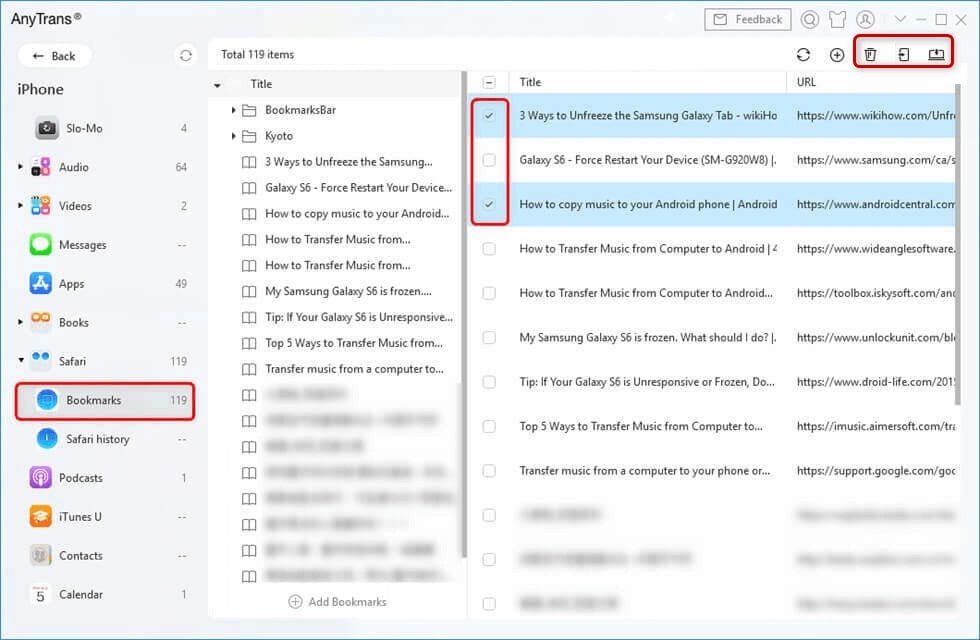
Massively Delete Bookmarks on iPhone
You can also right-click the mouse to delete bookmarks as well as edit the name.
Part 2. How to Delete a Bookmark on iPhone Directly
You can delete a bookmark on iPhone directly from Safari. But there is no Select All option to let you clear all unwanted bookmarks all at once.
- Open up Safari and tap the bookmark icon at the bottom.
- This will show your bookmarks and any folders that you may have created.
- Click Edit, tap the red minus icon.
- Or you can directly left swipe the bookmark you want to delete
- Then tap Delete.
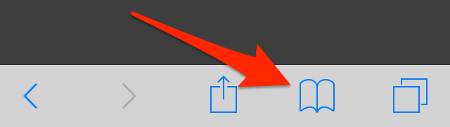
How to Delete a Bookmark on iPhone Directly – Step 1
The Bottom Line
You can also directly transfer bookmarks from iPhone to another iDevice, or to computer with AnyTrans. Now download it to have a try. If you have any questions on this guide or AnyTrans, you can leave a comment in the below section.
More Related Articles
Product-related questions? Contact Our Support Team to Get Quick Solution >

