How to Delete Contacts from iCloud
Do you want to learn how to delete contacts from iCloud? Go through this post as here we’ve covered different methods to help you delete single/multiple contacts from iCloud.
iCloud Data Tips & Issues
iCloud Data Management
By the time, the average address book on your iPhone gets encumbered with contacts you no longer want or need. This makes you delete unwanted numbers and names from your contact list. If you’re thinking about deleting contacts one by one, you’re just wasting your time.
The good news is that your iCloud account can make things easy for you by letting you delete multiple contacts at once. Unfortunately, you can’t simply select and remove more than one contact on iOS devices. But, if you’ve synced your iPhone or iPad to iCloud, you can easily get rid of unwanted contacts.
In this post, we’ll introduce you with different ways to delete contacts from iCloud. One thing you should keep in mind is that when you remove contact(s) from iCloud, they get erased on every device that has iCloud Contacts enabled.
Method 1: How to Delete Contacts from iCloud Selectively/Wholly
If you want to remove contacts from iCloud effectively and safely, we recommend you to give AnyTrans a try. It helps you to access your iCloud data, and delete useless contacts from your iCloud account with a few clicks. The best part of using this software is that you can either selectively delete contacts from iCloud or all contacts at once.
AnyTrans – iCloud Data Manager
- Delete contacts from iCloud selectively or wholly.
- Sync contacts between different iCloud accounts.
- Allow you to access all iCloud data, even the backup files.
- Transfer contacts across iDevices, iCloud, iTunes and computer.
Free Download100% Clean & Safe
Free Download100% Clean & Safe
Free Download * 100% Clean & Safe
Step 1: Download AnyTrans on your computer > Tap on the “iCloud Manager” option and log in to your Apple ID.
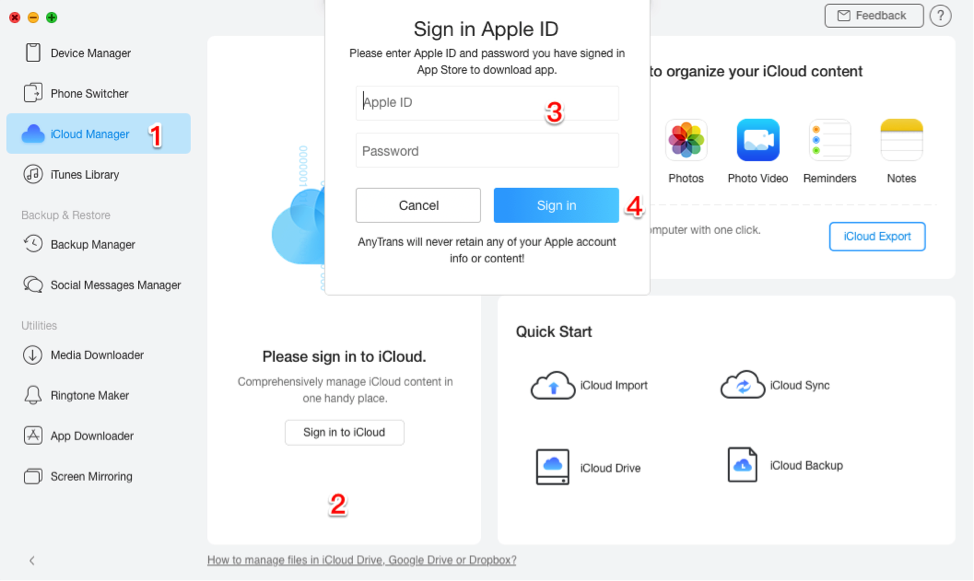
Delete Contacts from iCloud via AnyTrans – Step 1
Step 2: Click on the iCloud Manager mode > Select the “Contacts” option.
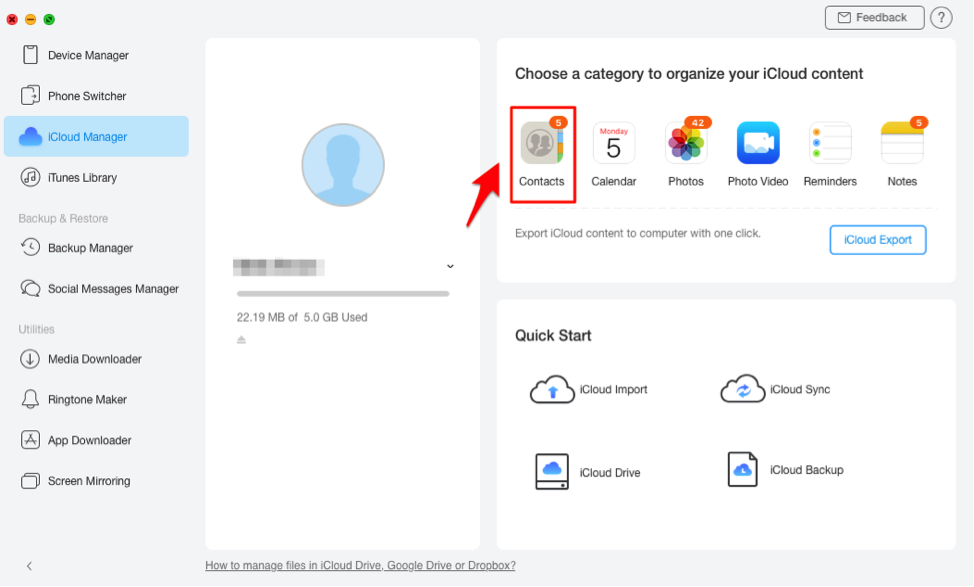
Delete Contacts from iCloud via AnyTrans – Step 2
Step 3: Select the contacts you would like to delete and hit on the “Delete” icon to move them from your iCloud account.
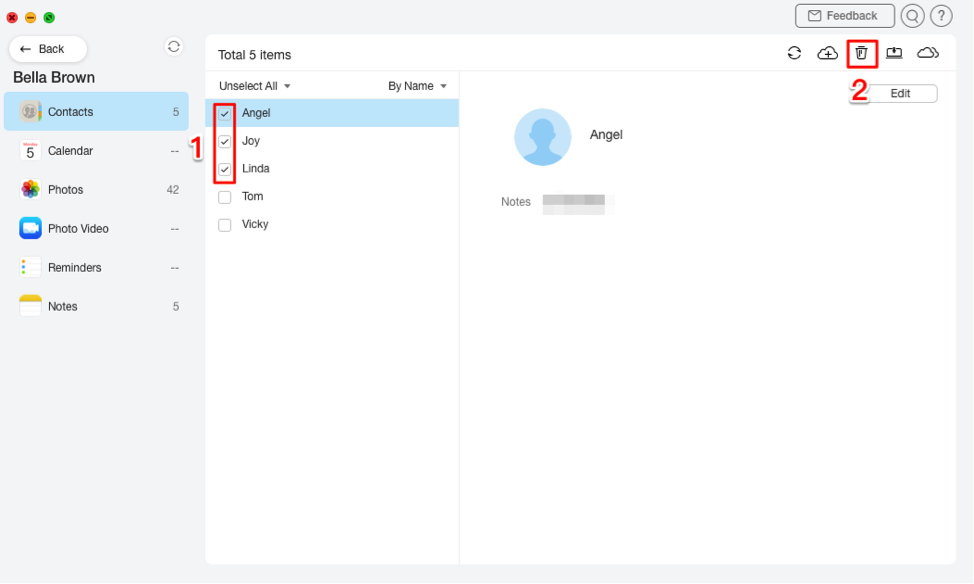
Delete Contacts from iCloud via AnyTrans – Step 3
Method 2: How to Delete Contacts from iCloud via iCloud.com
Well, you can also delete single or multiple contacts from iCloud by visiting iCloud.com. But, one thing is for sure that deleting contacts via iCloud.com may not be as effective and secure as with the above method. So, if you still want to learn how to get the job done via iCloud.com, let’s do it.
Option 1: How to Delete A Number from iCloud
If you want to know how to delete a number from iCloud, follow the below instructions.
Step 1: To start with, visit iCloud.com and sign-in with your Apple ID and passcode.
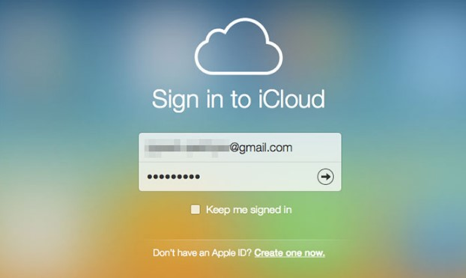
Delete a Contact from iCloud via iCloud.com- Step 1
Step 2: Once you’re successfully logged in, tap on the “Contacts” option.
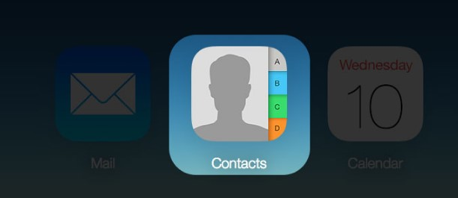
Delete a Contact from iCloud via iCloud.com- Step 2
Step 3: Now, you will be able to view all the contacts saved in your iCloud account. Next, select the desired contact you want to remove and hit on the “Delete” key on your keyboard.
Option 2: How to Remove Multiple/All Contacts from iCloud
If you’re interested in deleting multiple or all contacts from iCloud through iCloud.com, then follow the below instructions.
Step 1: Visit iCloud.com > Sign-in to your account > Click Contacts.
Step 2: Hold down the “CTRL” key and click on the first contact you would like to remove > Select as many as you want to delete.
Step 3: Either click the “Delete” key on your keyboard or tap on “Show Actions Menu (Gear Icon) located at the bottom left.
Step 4: Click on the “Delete” option and that’s all. And you can choose “Select All” and hit the “Delete” key on your keyboard to delete all contacts.
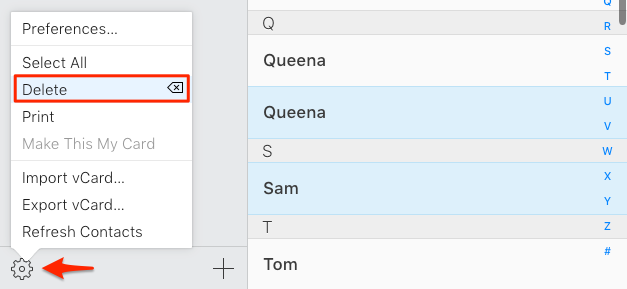
Delete Contacts from iCloud via iCloud.com
The Bottom Line
That’s how to remove contacts from iCloud. We hope that our guide has helped you to delete contacts from your iCloud account. As you can see that using AnyTrans is a smart thing you can do to get rid of useless contacts easily. You can even take advantage of this software to manage your iOS data more effectively. However, if you’ve any more doubt, feel free to ask us in the below comment section.
More Related Articles
Product-related questions? Contact Our Support Team to Get Quick Solution >

