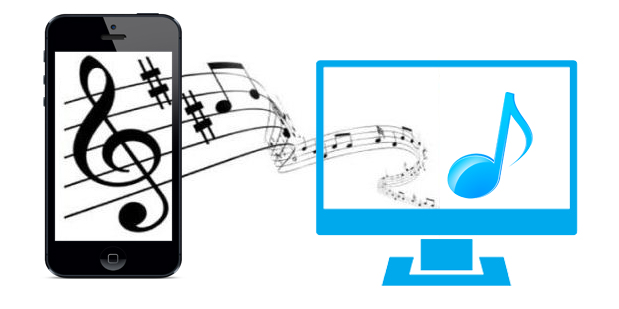How to Print iPhone Text Messages from iCloud within 5 Steps
Want to know how to print iPhone X/8/7/6s/6 text messages from iCloud? Follow this guide to print more than text messages from iCloud, but also including iMessages, SMS, and photos & videos attachments.
iCloud Data Tips & Issues
iCloud Data Management
The message is still the most common way to communicate and share information with others, because of its convenience and no account limitation, even though we already have email, Facebook, Twitter, etc. And sometimes some messages carry very important information, which cannot be lost. Under such occasions, you probably choose to backup your text messages to iCloud.
Firstly, this is a brilliant idea for your iPhone text messages security. Secondly, when you need them, you can restore them from iCloud. But we all know that iCloud restoring only enables all iCloud backup files to come back to iPhone, and you have no option to choose only message type. Besides, if there are lots of backup files, you cannot make sure of whether it contains what you want since iCloud does not support backup files viewing.
Furthermore, maybe some messages are powerful and persuasive pieces of evidence to defend yourself, like in court, but you need print them firstly. Obviously, iCloud does not support printing, neither does iPhone X/8/7/6s/6 itself, even though you restore text messages from iCloud. So there is no way out for you to print text messages from iCloud?
Yes, there is. In this guide, we share one way to directly print text messages from iCloud, within just five steps. Check it now.
The Tool We Use
Normally if you want to print text messages, you are probably recommended to choose AirPrint printer. But you need firstly screenshot the text messages, and AirPrint printer is not a perfect way for a large number of iPhone text messages/SMS. But with this tool, which we sincerely recommend here, – AnyTrans, you can print any text messages from iCloud.
- AnyTrans enables you to directly access every single message item in iCloud, so you can easily check if there is what you need.
- You can only choose message type, with one item or more items you need to save them on your computer.
- AnyTrans supports saving text messages in formats of HTML, PDF, and TXT.
- Not just text messages, AnyTrans also supports SMS, iMessages, and more attachments, like photos and videos.
- 100% guarantee for your data security during the whole process.
Why not give it a free trial now, and then follow the detailed steps below to print text messages from iCloud?
How to Print Text Messages from iCloud
Step 1. Run AnyTrans on your computer > Switch to iCloud Manager tab > Sign in to your iCloud account.
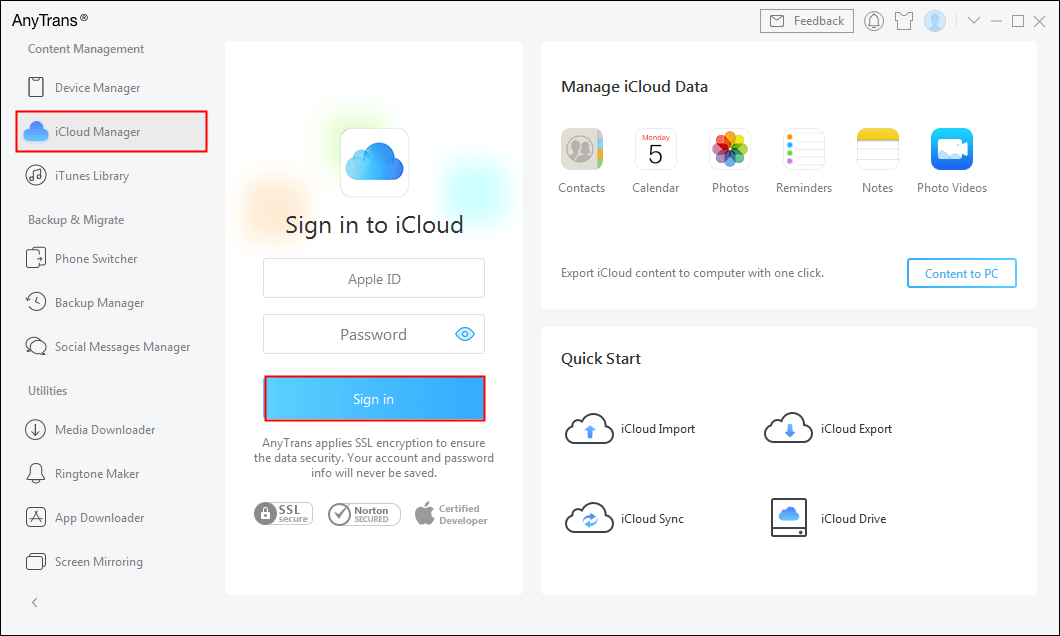
Sign in Your iCloud Account
Step 2. After signing in, scroll to the category page > Choose Contacts.
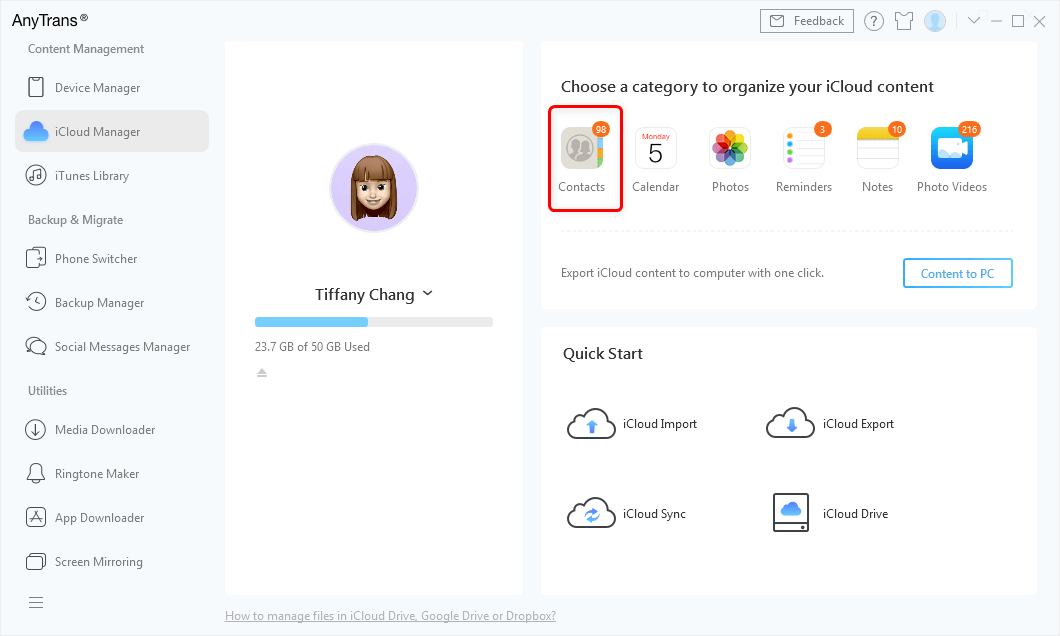
Choose the Contacts on the Top Panel
Step 3. Then it will show you all iCloud backup files in this iCloud account > Choose the one you would like to view > Then it will show you all data in this iCloud backup file > Choose Messages > View and check the items you need > Click To Computer button to save these messages to your PC/Mac.
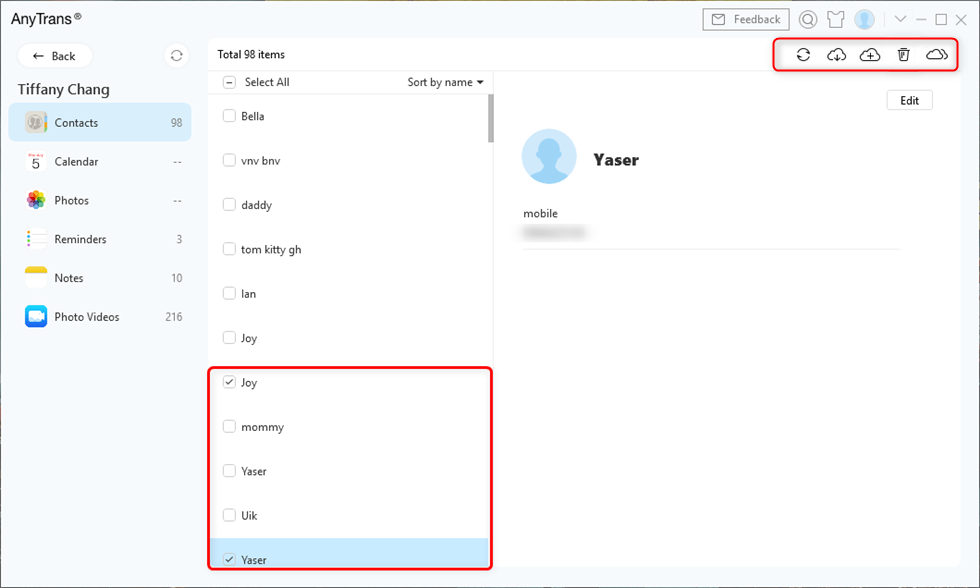
Preview and Export Text Messages from iCloud to Computer
After that, view the exported messages on your computer (Attached pictures are saved in img folder) > Print them with your printer.
The Bottom Line
With such five steps above, you can easily and definitely print text messages from iCloud, with the help of AnyTrans. Download AnyTrans and make the job done now. If you have any question about AnyTrans, you can contact us via email, and we will answer you as soon as possible.
More Related Articles

- 1. How to Transfer Text Messages/iMessages from iPhone to iPhone >
- 2. 3 Methods to Retrieve Deleted Text Messages / iMessages on iPhone >
- 3. How to Fix iMessages Not Syncing Between Mac and iPhone >
- 4. How to Print Text Messages from iPhone 8/X/7/6s/6/SE >
- 5. How to Fix “iPhone Messages Disappeared / Deleted” >
Product-related questions? Contact Our Support Team to Get Quick Solution >