How to Fix iTunes Error 40
If you meet with iTunes error 40 when updating or restoring iPhone, iPad or iPod touch with iTunes, you can attempt to fix it by using the methods in this article.
iTunes Error
iTunes Sync Error
iTunes Connect Error
iTunes Update & Restore Error
iTunes Purchase Error
iTunes error 40 always occurs when you use iTunes to update or restore your iPhone, iPad or iPod touch. When it appears, you will see the notification that The iPhone “iPhone” could not be restored. An unknown error occurred on your screen, just like the picture shows below. If you are unlucky to meet this problem and want to figure out why it occurs and how to fix it. You can find the answers in the following post.
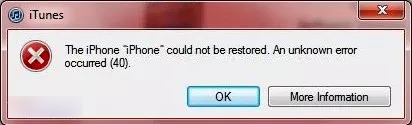
iTunes Error 40
What Causes iTunes Error 40?
iTunes error 40 means that there’s a hardware issue on your computer. And it often comes with many bad effects, for example, the computer will frequently crash when running the same program, the Windows will run slowly and respond slowly to your mouse and keyboard, the computer will periodically “freeze” for several seconds at a time, etc.
Those bad effects will make you feel annoying. Therefore, you are more likely to do some researches on the website to find out solutions to this unknown error. In the subsequent post, we will talk about how to fix error 40, thus, you don’t have to spend hours researching for solutions by yourself.
7 Solutions to iTunes Error 40
Solution 1. Make Sure iTunes Is Compatible with Your Computer
Particularly on PCs, you should make sure that iTunes is compatible with your computer. If you have hacked iTunes to run on an unsupported computer, thus, the iTunes will be unstable and generates errors like error 40.
Solution 2. Full Scan Your PC with Antivirus
It’s possible that your iTunes error 40 is related to a malware infection on your PC. These malicious intruders will damage, corrupt or even delete error 40 – related files. So you can conduct a full malware scan of your PC to see if it works.
Solution 3. Clean System Junk
The miscellaneous files stored on your computer will cause iTunes to respond slowly and produce an error. Therefore, it’s necessary for you to clean up some temporary files. Moreover, the Disk cleanup cannot only fix iTunes error 40 but also can completely speed up your PC.
Solution 4. Conduct a Restore to PC
The restoration of your Windows system can bring your PC’s system files and program back to a time when everything was working properly. Therefore, it can also help you address iTunes error 40. You can make it by following the steps below:
1. Click the Start button on your PC.
2. Please type “System Restore” in the search box and hit Enter.
3. Choose System Restore in the results.
4. Type your administrator password ( If prompted).
5. Follow the steps in the Wizard to choose a restore point.
6. Restore your PC.
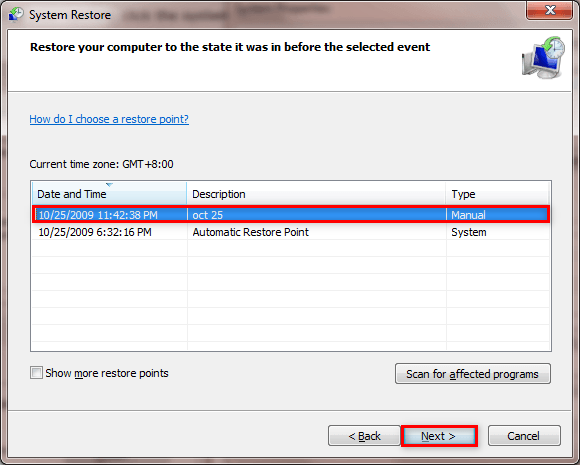
Fix iTunes Error 40 By Restoring Your Computer
Solution 5. Uninstall and Reinstall the iTunes Program Associated with Error 40
You can try to reinstall iTunes program associated with iTunes error 40. Just follow these steps to make it.
1. Open Programs and Features by clicking the Start button.
2. Click Control Panel on the right side menu > Click Programs > Click Programs and Features.
3. Locate iTunes Error 40-related programs under the Name column > Click on the iTunes-related entry > Click the Uninstall button on the top menu ribbon.
4. Follow the on-screen directions to complete the uninstall process.
Solution 6. Update Your Windows to the Latest Version
The updating might improve your Windows system files that could be associated with iTunes error 40. So it is a great choice for you to update the Windows to the latest version to fix iTunes error 40. It’s applicable to Windows XP, Vista, 7, 8, and 10.
1. Click the Start button > Type “update” into the search box and hits ENTER.
2. The Windows Update dialog box will appear.
3. If updates are available, just click the Install Updates button.
Solution 7. Fix iTunes Error 40 with An Easy Way
If all the 6 solutions mentioned above didn’t solve the issue, here will recommend an easier solution for you to fix the iTunes error 40 problem with no tedious operations. Try the newly released iOS/iPadOS/tvOS/iTunes issues Fixer – AnyFix. Just Make it through the following steps.
Free Download * 100% Clean & Safe
Step 1. Free download AnyFix and launch it on your computer.
Step 2: Click “iTunes Repair” on the right of the AnyFix homepage.
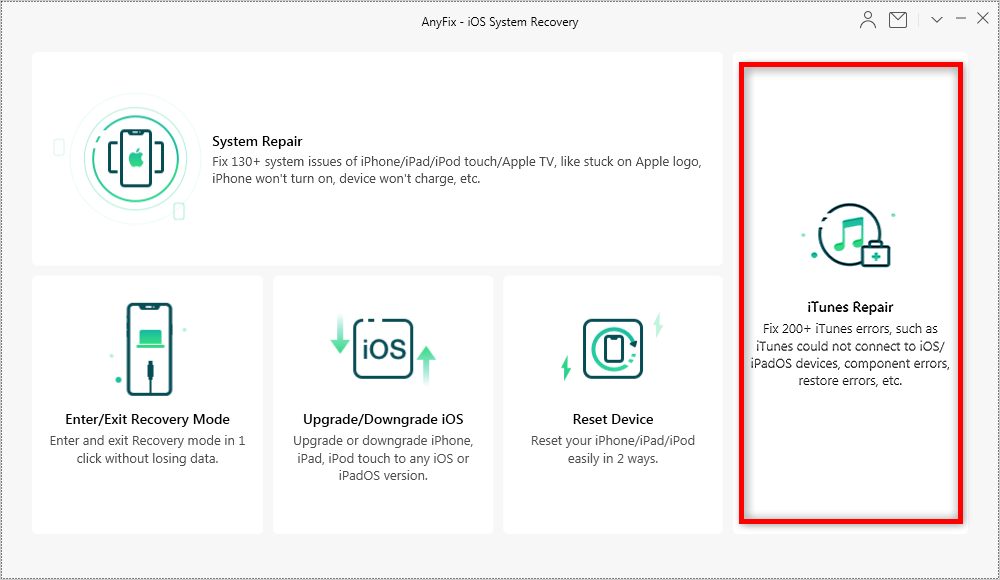
Choose iTunes Repair in AnyFix
Step 3. Select “iTunes Connection/Backup/Restore Errors” mode. Then click the “Fix Now” button to proceed to repair.
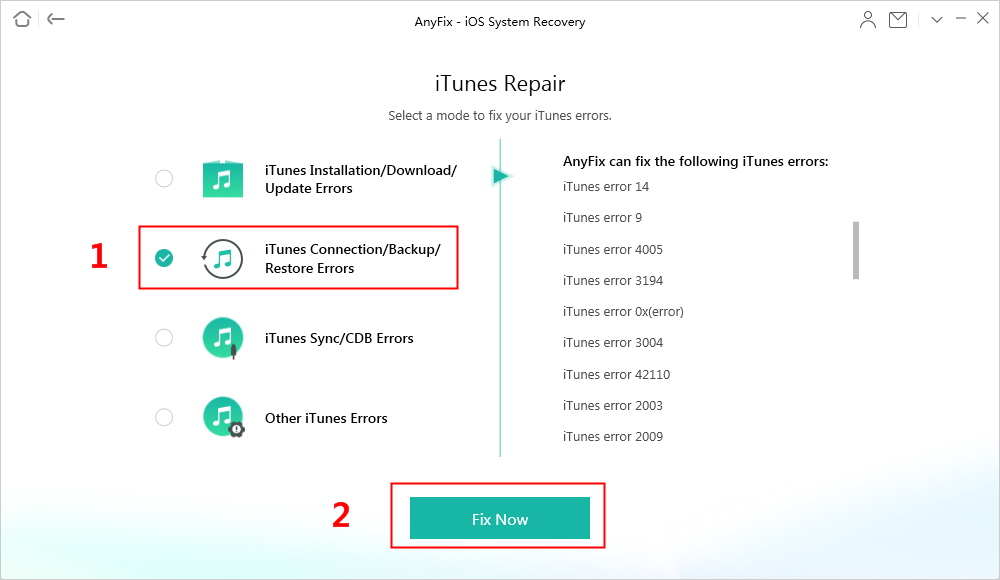
Fix iTunes Error with AnyFix Easily
Step 4. Click “Fix Now” button to continue. Then you should click “OK” to authorize AnyFix the permission to fix iTunes error 40.
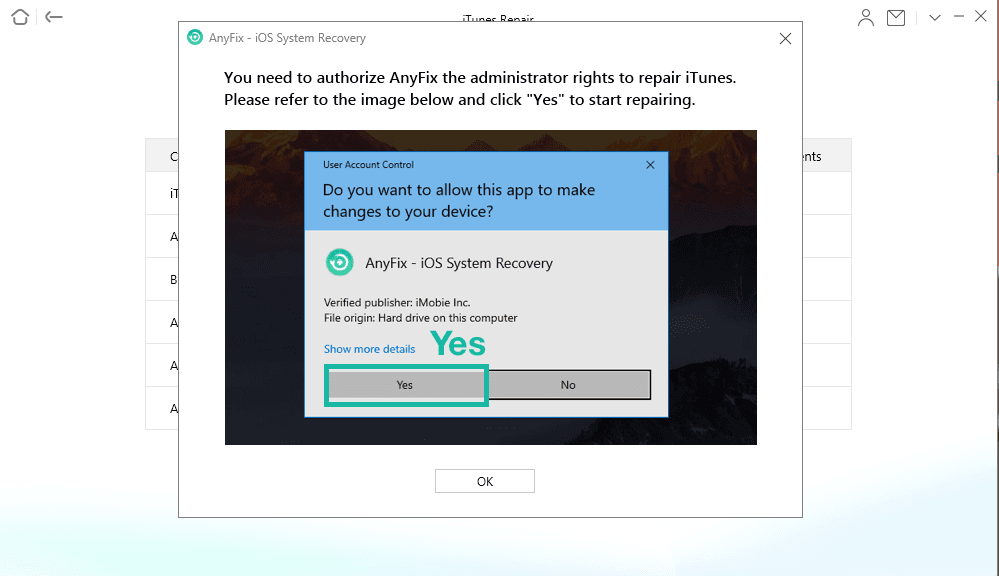
Authorize AnyFix to Repair iTunes
Step 5. Your iTunes error will get repaired after some time. And you will see the following interface.
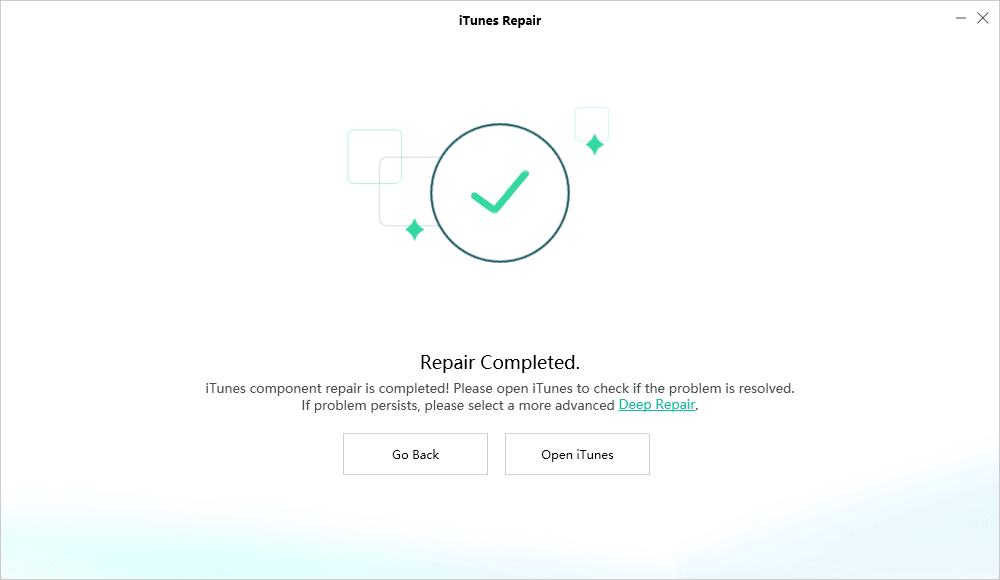
Repair iTunes Completed Interface
The Bottom Line
That’s all about how to fix iTunes error 40. Hope the solutions above can help you fix this unknown error successfully. Besides iTunes error 40, there are many other errors like iTunes error 1004, error 1603, error 1012, etc. So if you want to restore your data but iTunes error exists, you can try the iTunes alternative to help you find data back.
Product-related questions? Contact Our Support Team to Get Quick Solution >

