[iOS 15 Update] 6 Solutions for iTunes Error 3004
iTunes error generally happens when you are trying to update or restore your iPhone/iPad with iTunes. It is really annoying that your updating process be broke in by an iTunes error. Here we have listed several solutions for iTunes error 3004. Keep reading and check the details.
iTunes Error
iTunes Sync Error
iTunes Connect Error
iTunes Update & Restore Error
iTunes Purchase Error
AnyFix – One-Stop iTunes Errors Repair Tool
Free download AnyFix to 1-click save your devices from 200+ iTunes system errors.
iTunes error code appears when you trying to update or restore your iPhone/iPad with iTunes. It is a really common problem iOS users might have faced with. For example, iTunes error 3004 will probably occur after the upcoming iOS 15 update. To help you to fix this problem in the near future, here come six ways for iTunes error 3004. Keep reading and learn more about it.
Solution 1. Check the Internet Connection
The iTunes error 3004 generally means that iTunes cannot connect to the update server on ports 80 or 443. Sometimes the network connection error is the one that should be blamed. Connect your computer as well as your iPhone/iPad to a known-good network, and test restoring or updating again.
Solution 2. Update to the Latest Version of iTunes
Besides network settings, iTunes itself could be the issue that causes this disabled update server connection. So if iTunes error 3004 has popped up, don’t panic, that could be your iTunes problem. Go to iTunes.com, download the latest version of iTunes, install it on your computer, and try to update or restore your iOS device one more time.
Solution 3. Verify the Computer’s Date and Time
The date and time disorder of your computer is also one of the reasons why iTunes error 3004 appears during your updating or restoring process. So check your computer’s date and time with the standard one, make sure they are the same.
Solution 4. Solve All the iTunes Errors after iOS Update
A reliable iTunes fixer can help you solve the iTunes error 3004 easily and quickly, not just the error, many other iTunes errors can also be fixed. We recommend you give AnyFix – iOS System Recovery a try. AnyFix can fix almost all the iOS device errors you may encounter in just a few clicks. Not just iTunes, system issues of iPhone, iPad, Apple TV, etc. can all be solved easily. See what AnyFix can do for you below:
AnyFix – iTunes System Errors Recovery
- Fix iTunes error 3004 with three simple steps.
- Repair 130+ system issues for iPhone/iPad/iPod touch/Apple TV.
- Other 200+ iTunes errors can be found and solved instantly.
- No erase of previous data & no skills needed, 100% clean & safe.
Free Download100% Clean & Safe
Free Download100% Clean & Safe
Free Download * 100% Clean & Safe
Step 1. Free download and install AnyFix, launch it and click the “iTunes Repair” button on the homepage.
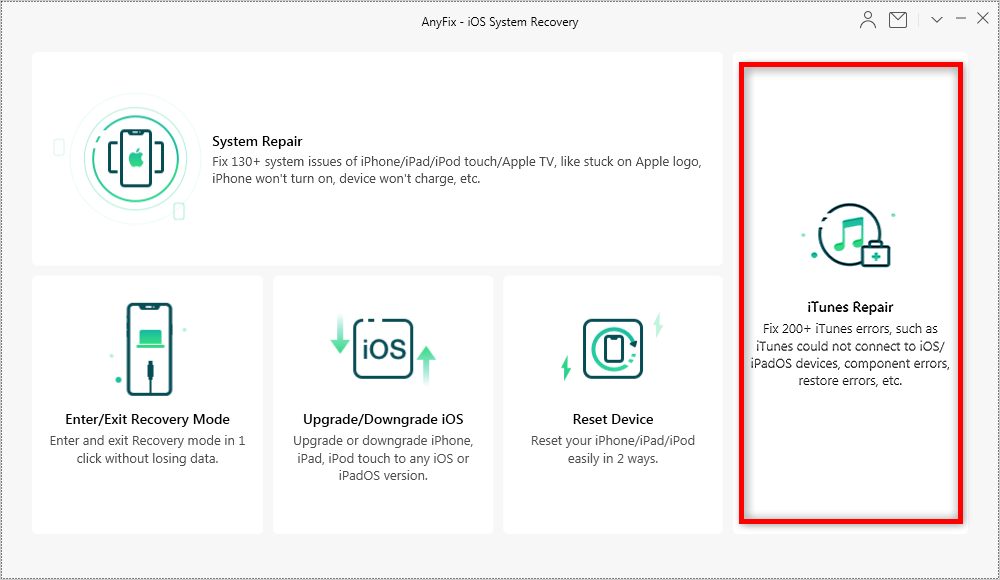
Choose iTunes Repair
Steps 2. Select “iTunes Connection/Backup/Restore Error” mode, which contains iTunes error 3004. Then click the “Fix Now” button to go on.
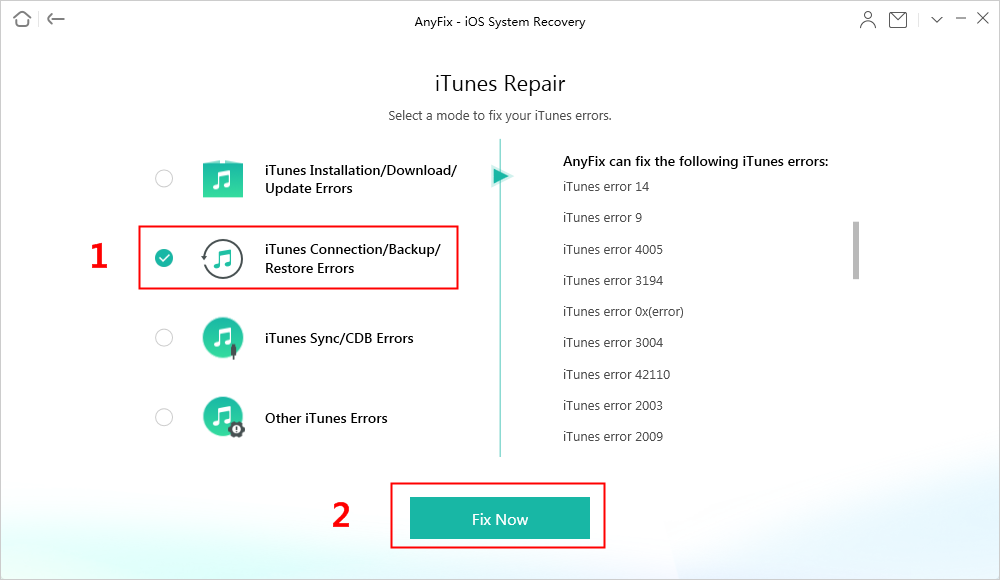
Choose iTunes Connection/Backup/Restore Errors
Step 3. Wait until the analyzing process is complete, click the “Fix Now” button. Then click “OK” to allow AnyFix to obtain repair permissions.
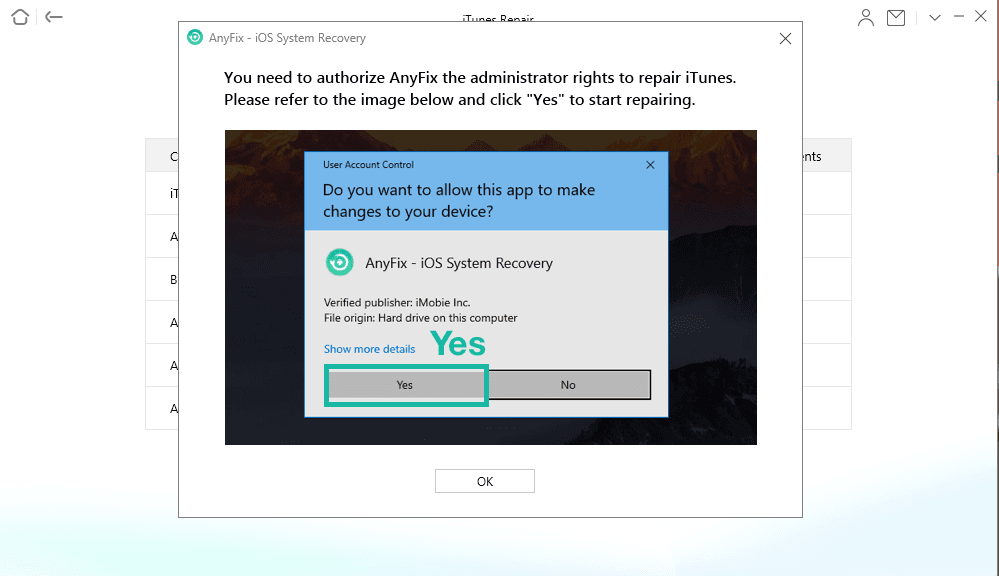
Click Yes to Authorize AnyFix to Repair iTunes
Step 4. Wait a while, your iTunes error is repaired completely.
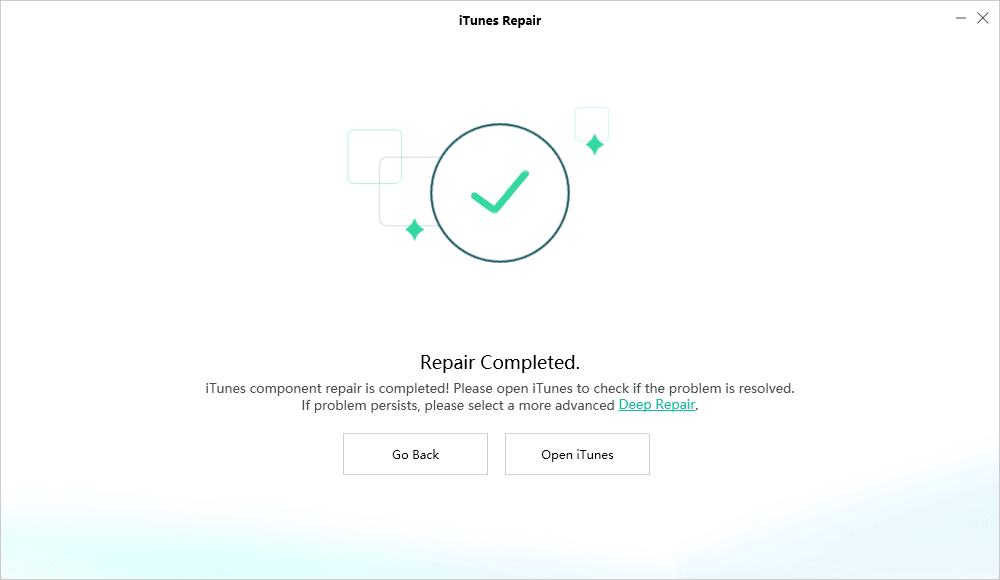
iTunes Repaired Successfully
Solution 5. Temporarily Disabled Third-Party Security Software
Firewall and third-party software might block the connection between your computer and Apple’s update server. So if your iTunes shows iTunes error 3004 when updating or restoring, disable firewall, and third-party security software on your computer, try again.
Solution 6. Check Hosts File
The hosts file is a file that almost all computers and operating systems can use to map a connection between an IP address and domain names. Check hosts file enables you to make sure that your computer has a good connection with the update server.
For Mac users, follow these steps to check the hosts file.
- Go to Finder > Applications > Utilities.
- Open Terminal, type “Sudo nano /private/etc/hosts” and press “Return”.
- Enter your computer login password and press “Return”.
- After entering the password, the Terminal will display the hosts file.
- Press Control-O to save the file.
- Press Return when asked for the filename.
- Press Control-X to exit the editor.
- Restart your Mac.
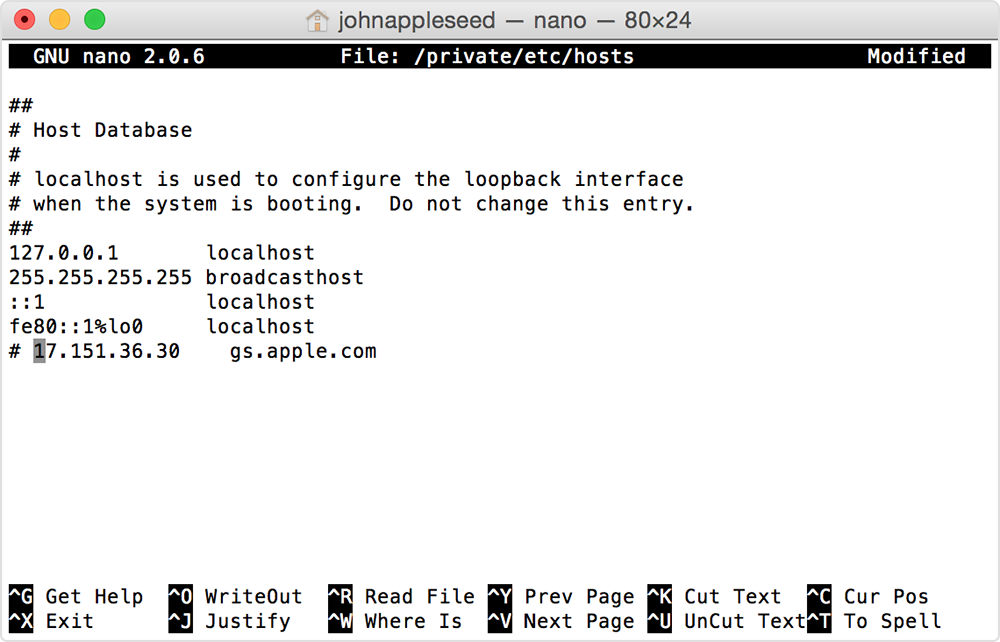
Fix iTunes Error 3004 Image Credit: Apple.com
For Windows users, please follow this Microsoft Support Site guide to check hosts file.
The Bottom Line
Hope you could solve the iTunes error 3004 problem after reading this post. We sincerely recommend you download AnyFix to fix all your iTunes errors at once. If not, please contact Apple Support for further help. If you have any ideas about iTunes error fixes, please share them with us in the comment section.
Free Download * 100% Clean & Safe
Product-related questions? Contact Our Support Team to Get Quick Solution >

