How to Fix: iTunes Error 0xE8000065
Getting an iTunes error 0xE8000065 when connect iPhone to iTunes on computer, and looking for a reliable way to solve the problem? Read on this guide to get 8 useful methods to fix the iTunes error 0xE8000065 easily.
iTunes Error
iTunes Sync Error
iTunes Connect Error
iTunes Update & Restore Error
iTunes Purchase Error
“When restoring my iPhone 7 with iTunes on computer, iTunes reports error 0xE8000065 could not connect to my iPhone. After several tries, that failed repeatedly and kept reporting: iTunes could not connect to this iPhone because an unknown error occurred (0xE8000065). Can someone help?”
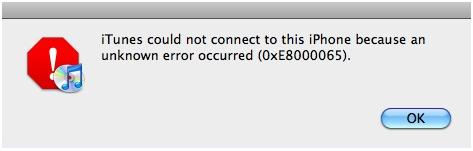
iTunes Error 0xE8000065
Plenty of iOS users emailed us and reported that they keep receiving a message saying “iTunes could not connect to this iPhone because an unknown error occurred (0xE8000065)” when to restore or to sync with iTunes, just like the user above. If you are also being bothered by the iTunes unknown error 0xE8000065, then read on this guide to get some useful solutions. Here in this tutorial, we will not only share with you 7 reliable yet efficient methods to fix iTunes error 0xE8000065 with no effort, but also show you how to restore iPhone without iTunes.
How to Fix: iTunes Error 0xE8000065
Method 1. Restart both your iPhone and computer
Method 2. Update iTunes to Latest Version
Upgrade to the latest iTunes version, restart your computer, and then try to restore or synchronize with iTunes again.
Method 3. Update Computer Version
Check your Windows or Mac OS is updated to the latest version.
Method 4. Check USB Cable
Connect your device to a different USB port on your computer. And check USB connection. change the USB cable if necessary.
Method 5. Connect to Another Computer
your iPhone to a different computer to check whether the issue is specific to your computer.
Method 6. Verify the Apple Mobile Device USB driver
Follow the two steps to verify the Apple Mobile Device USB driver is working in Device Manager:
Step 1. Hold down the “Windows” key and press “R” > Type devmgmt.msc in the Run box and hit “Enter” > Look in the “Universal Serial Bus Controllers” section by clicking the + next to it.
Step 2. If this driver has an error symbol next to it, right-click it and choose “Uninstall” option > Click the “Action” menu tab at the top of the screen and select “Scan” button for Hardware Changes.
Method 7. Fix 200+ iTunes Errors with AnyFix
Still haven’t solved the iTunes error 0xE8000065? Let AnyFix helps you out breezily. Built-in with cutting-edge technologies, AnyFix enables you to fix 200+ iTunes common and complicated errors, including it can’t download/install/update iTunes, iTunes won’t recognize iPhone, etc. No tedious operations needed and no data loss at all. Quick download AnyFix and install it on your computer, and fix your iTunes errors without hassles.
Free Download * 100% Clean & Safe
Step 1. Launch AnyFix on your computer, Choose “iTunes Repair” on the right side of the main interface.
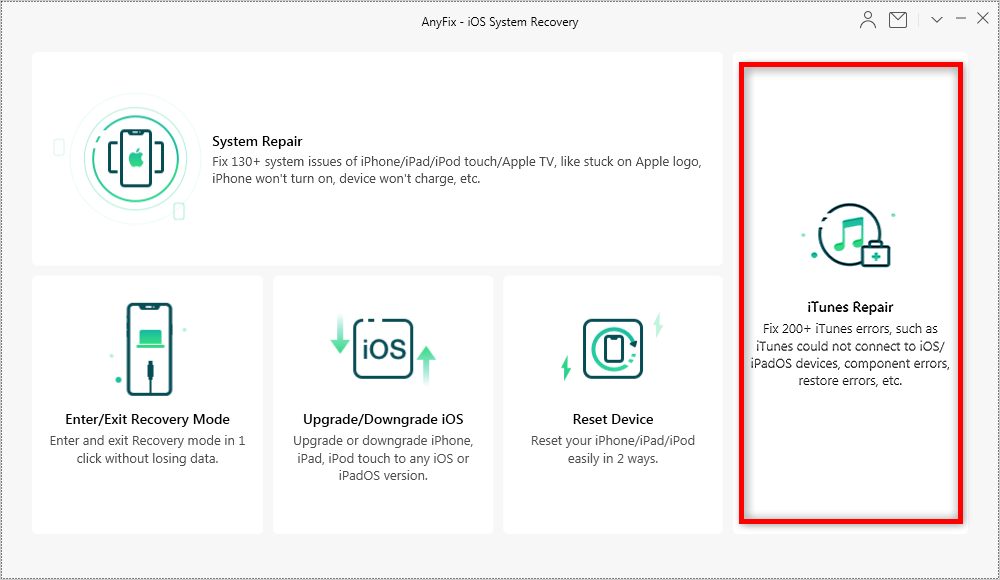
Choose iTunes Repair in AnyFix
Step 2. Select iTunes error types you encountered, click “Fix Now” to fix your iTunes errors effortlessly.
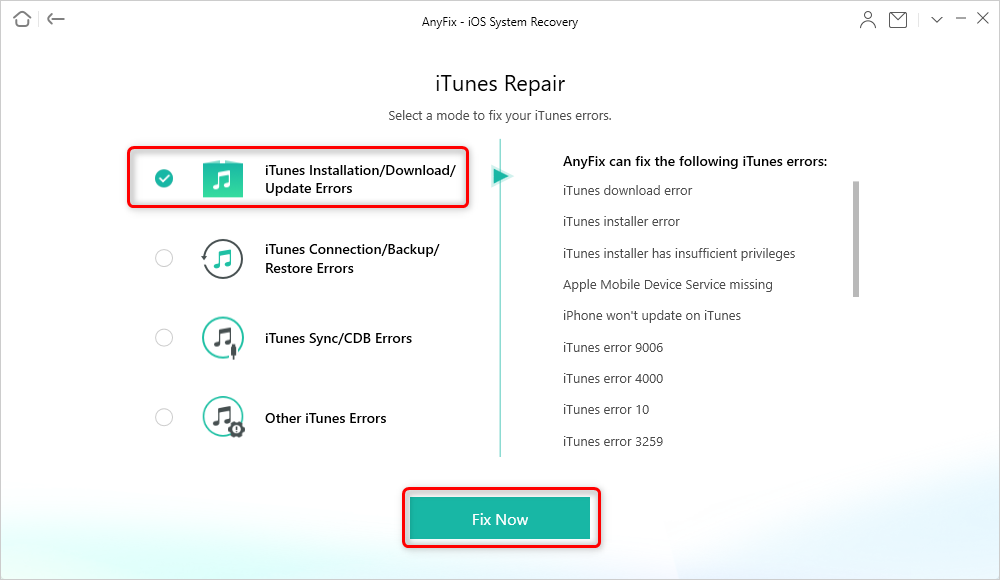
Choose iTunes Error Type in AnyFix
AnyFix also helps you fix 130+ system issues for your iPhone/iPad/iPod touch/Apple TV, such as your iPhone is disabled, iPad won’t turn on, Apple TV cannot connect to iTunes Store, Stuck on Apple logo or spinning wheel, etc. With 3 innovative and easy-to-use repair modes, it enables you to choose the right mode based on how severe your problem is. And then you will fix your problems on your iPhone, iPad, iPod touch, or Apple TV, with the highest ever success rate guarantee.
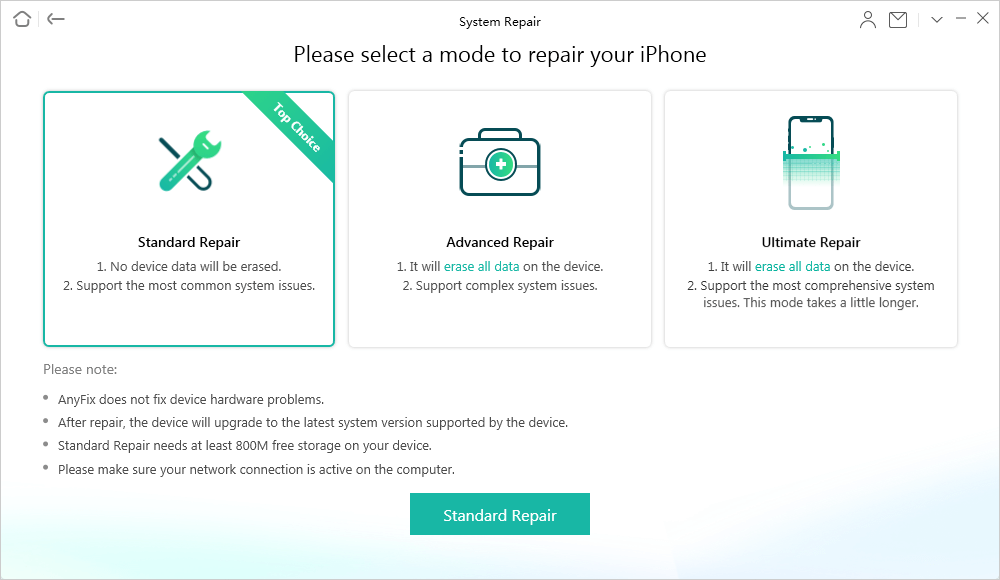
3 Innovative Repair Modes
Method 8. Restore iPhone with PhoneRescue for iOS
In addition, you can also use PhoneRescue for iOS to restore your iPhone without iTunes. It has successfully helped millions of iOS users restore from iTunes/iCloud backup. Unlike traditional iTunes/iCloud restore way, PhoneRescue for iOS allows you to preview and select the backup files you needed most to restore, but not a blind full restore. More than anything, it won’t require you to erase any existing data like iTunes and iCloud do, all your data will be kept safe all the time.
Also, it is powerful enough to restore your iPhone even without any backup. Whatever you want to restore, no matter you have made an available backup or not, it helps you restore wanted files effortlessly and quickly. Now, let’s check it’s detailed steps about how to restore iPhone without iTunes.
Step 1. Free Download PhoneRescue for iOS and install it on your Mac/PC computer.
Free Download * 100% Clean & Safe
Step 2. Choose Recover from Backup mode > Connect your iPhone to the computer with a USB cable > Click Right Arrow to go to the next page.
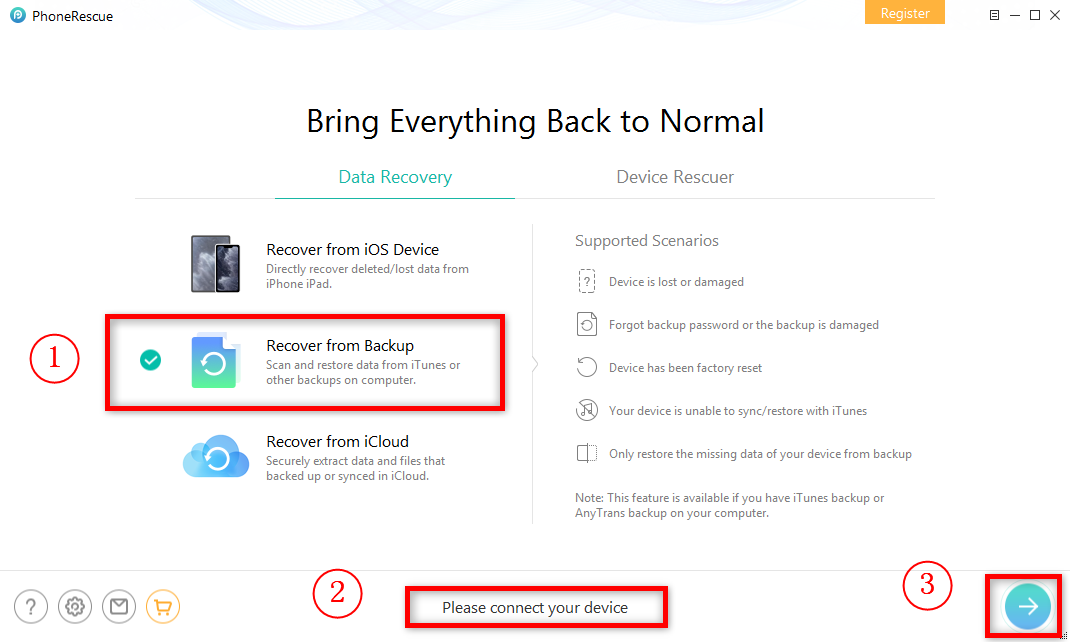
How to Restore iPhone without iTunes – Step 2
Step 3. Choose the iTunes backup that contains the files you want to restore > Click Right Arrow > Check the file categories and click OK button to proceed.
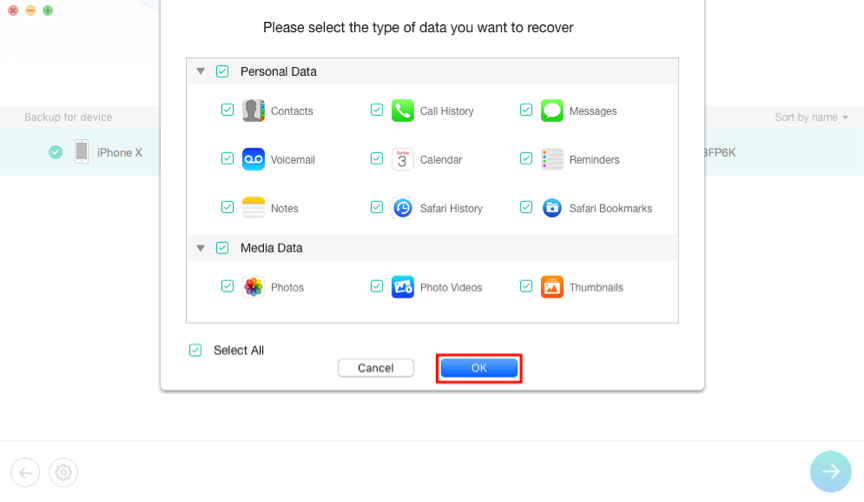
How to Restore iPhone without iTunes – Step 3
Step 4. Preview and select the data you would like to restore > Click To iOS Device button to restore them to your iPhone directly for instant use, or you can click To Computer button store them on your computer.
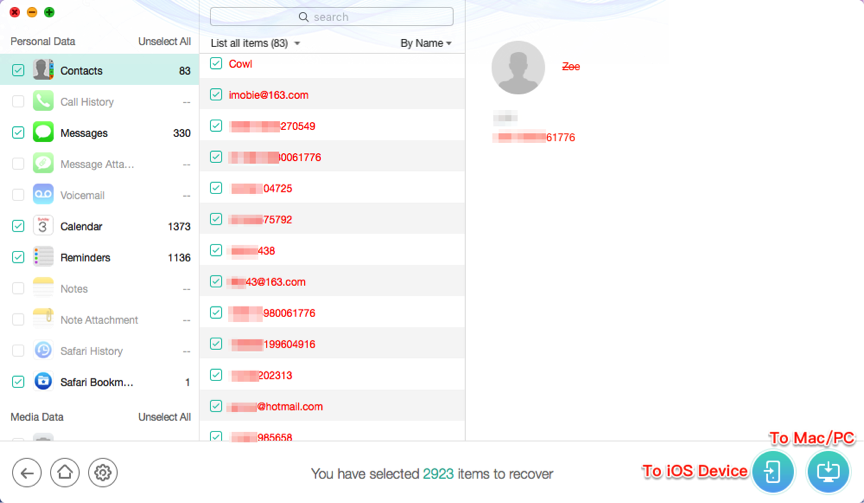
How to Restore iPhone without iTunes – Step 4
If you prefer to restore your iPhone from iCloud backup, or from iPhone directly without any backup, then the two guides below may be helpful for you.
How to Restore iPhone from iCloud Backup >
The Bottom Line
That’s all about how to fix iTunes error 0xE8000065. Hope you have fixed the iTunes error successfully. And as you can see from above, restore iPhone, you have more good choice now than ever before – PhoneRescue for iOS. So, don’t hesitate to have a free trial now.
Product-related questions? Contact Our Support Team to Get Quick Solution >

