How to Save Cellular Data on iPhone
Want to get some methods to save cellular data on iPhone? If so, you can read this guide to learn 10 tricks to reduce mobile data usage.
iPhone Network & Password Issues
Network Issues
Password Issues
Although WiFi is more and more common to get in these days, there’re also times that users need to rely on cellular data. Most iPhone users have imposed data limits, so you have to be careful not to exceed it. To avoid such thing to happen, it is wise for you to learn some tricks to reduce mobile data usage on iPhone. Some users also say that their iPhone running on the latest iOS eating a lot of cellular data. Here in this guide, we will help you out. Read the following part to get several tips to save cellular data on your iPhone.
1. Turn off Cellular When Not Use
Just turn off cellular data when you are not using it. It can help save cellular data. Or you can use 3G network instead of 4G.
2. Turn off Cellular Data for Some Apps
There are some apps that can consume a lot of mobile data, so you can disable those data-hungry apps to reduce cellular data usage.
Step 1. Go to Settings app > Tap Cellular.
Step 2. Toggle off the switch next to the app you do not want to use on mobile data.
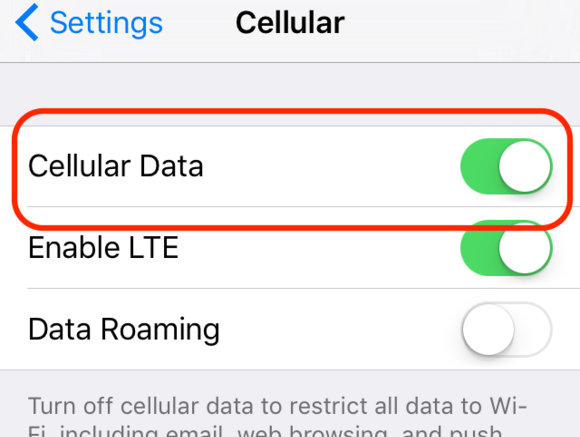
Turn off Cellular Data on iPhone
3. Restrict Individual Apps
Most of the apps have their own settings to restrict data usage, so you can go to the specific app to have a check.
Take Facebook for example. Open Facebook app > More tab > Settings > Account Settings > Videos & Photos > Under VIDEO SETTINGS set Auto-play on Wi-Fi Connections Only.
4. Disable Background App Refresh
When the Background App Refresh is on, the apps can update and download in the background even when you are not using them. It will use your cellular data as will as drain the iPhone battery. If you do not want the apps to work in the background, then just turn it off to save your cellular data.
Go to Settings app > General > Background App Refresh > Turn it off.
Also Read: Top 16 Tips to Save Battery on iPhone >
5. Turn off Stream High-Quality Music
Open Settings app > Tap Music > Turn off High Quality on Cellular. You can also choose to turn off Use Cellular Data.
6. Disable Auto-Downloads and Updates on Cellular
This method can really help reduce cellular data usage. Go to Settings > iTunes & App Store > Turn off Use Cellular Data.
7. Turn off Wi-Fi Assist
Your iPhone will use cellular data automatically if the Wi-Fi connectivity is poor. It can help you browse the web smoothly, but it will consume a bunch of data. Go to Settings > Cellular to disable it.
8. Disable Location Services
You can turn off Location Services when it is not needed to save your cellular data. Go to Settings > Privacy > Location Services > Turn it off.
9. Turn off Cellular Data for iCloud
If you often use iCloud to transfer data, then you can go to have a check whether you have set it to transfer files using cellular data. Go to Settings app > iCloud > iCloud Drive > Scroll down and turn off Use Cellular Data.
10. Send Low-Quality Images via iMessages
In the latest iOS 10, you can choose to send low-quality images via iMessage, which can help reduce cellular data usage on iPhone.
Open Settings app > Tap Messages > Scroll down and turn on Low-Quality Mode.
The Bottom Line
Hope this guide can help you save cellular data on iPhone. If you think this tip is helpful, please share it to help more people. Now go to have a try on AnyTrans to manage your iPhone data in an easy way.
More Related Articles
Product-related questions? Contact Our Support Team to Get Quick Solution >

