How to Fix iTunes Problem with Windows Installer Package with Ease
This post aims at showing you how to fix iTunes problem with Windows installer package. If you are encountering this annoying problem, this post is exactly what you need.
Common iTunes Tips
iTunes Music Management
iTunes Library Transferring
Fix iTunes Issues
Downloading Apple software on Windows is just easy and simple, however, it seems that not everyone can easily install iTunes to their Windows computer. Here is one email we got from Mrs. Wong.
Whenever trying to download iTunes on my computer on Windows 7, a message always pops out saying “there is a problem with this Windows Installer package”. What should I do now? I really need to make a backup of my iPhone.
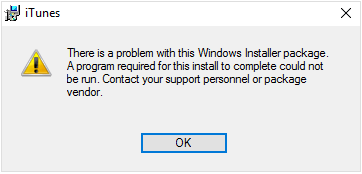
Windows Installer Package Error iTunes
Actually, Windows installer package error does not only occur when installing iTunes, but also occurs when installing other Apple software like iCloud. If iTunes problem with Windows installer package is what you are encountering, don’t fret, here are some useful tips to help you. Now, let’s get started to fix this annoying issue!
Two Easy Ways to Fix iTunes Problem with Windows Installer Package
1. In this post, we take Windows 7 as an example. If you are running Windows 10 or Windows 8, the steps might be slightly different.
2. If you are encountering a Windows installer package error while installing other Apple software like iCloud, you can also give those methods a try.
Tip 1. Fix Windows Installer Package Error by Repairing the Software
Step 1. Go to the Windows Control Panel > Programs and Features.
Step 2. Scroll to iTunes and right-click it, select Repair.
Step 3. After the repair process, uninstall iTunes and download iTunes again and see if you can install iTunes normally.
Tip 2. Fix Windows Installer Package Error by Microsoft Install and Uninstall Program
1. Install and Uninstall Program only works on Windows 7, Windows 8, Windows 8.1 and Windows 10.
2. Before trying this tip, please make sure you have the latest Windows update installed.
Step 1. Download Microsoft Install and Uninstall program. Launch it.
Step 2. Click Next. Select Uninstalling when asked if you are having problems with installing or uninstalling.
Step 3. Select iTunes, click Next.
Step 4. When asked if you want to Uninstall or Cleanup, select “Yes, try to uninstall”. Wait patiently for the process to end.
Step 5. Close this program and then try to install iTunes again.
Try AnyFix – iOS System Recovery
AnyFix – iOS system recovery is a tool that provides you a one-stop solution to fix any iOS system problems and iTunes issues without any data loss. With a professional team, this software has helped many people to fix any iTunes errors, such as iTunes installation/download errors, and received a lot of praise.
Free Download * 100% Clean & Safe
Step 1. You can free download the latest version and install it on your computer.
Step 2. Choose “iTunes Repair “and start to fix the iTunes installation problem.

Click iTunes Repair
Step 3. Select iTunes Installation/Download/Update Errors and then click on the “Scan Now” button.
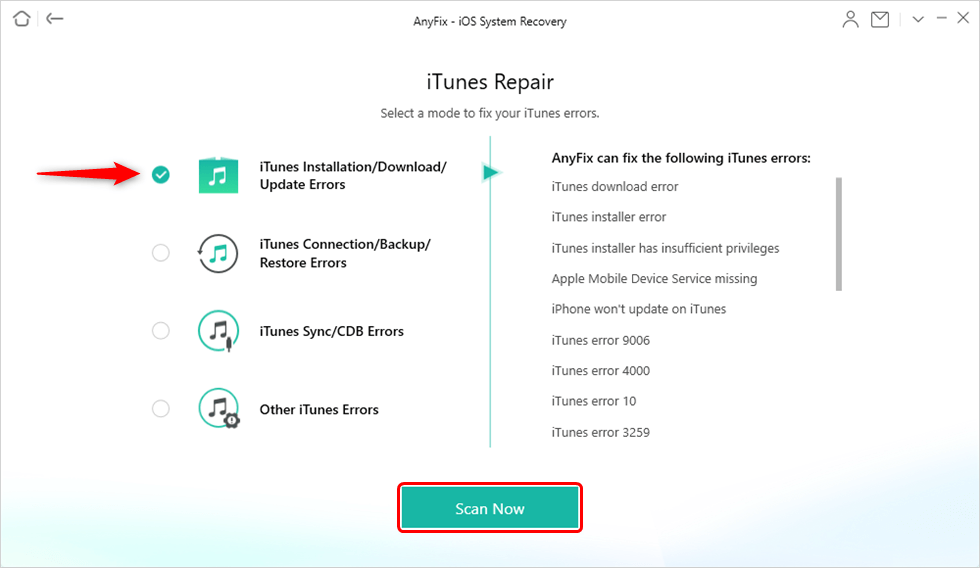
Choose iTunes Installation/Download/Update Errors
Step 4. AnyFix will repair the problem automatically as the following picture shows.

iTunes Repair Completed
Bonus Tip: How to Backup iPhone Data with an Excellent iTunes Alternative
We all know the importance of backing up iPhone data to the computer regularly. However, it seems that iTunes causes endless trouble, for instance, installation problems on Windows, data erasure, iTunes error 21.
I am not saying that iTunes is a bad program, it helped so many iOS users backup iOS data anyway. With the development of technology, many iOS data manage tools capable of offering iOS users more convenient and easy ways to backup iOS data are launched and sometimes they work so much better than iTunes. AnyTrans is one of them.
AnyTrans, developed by the iMobie team, is an excellent iOS data management tool. It is said to be the tool to backup iOS data because:
1. AnyTrans supports backing up more than 24+ types of data, like contacts, messages, photos. You can just backup any data in any format you want.
2. AnyTrans offers you the option of backing up all data or selectively backing up data from iPhone to the computer. Besides, you can select the export path.
3. After exporting, you can view the data on the computer as you wish. Moreover, you can even view the data in the previous iTunes backup with AnyTrans.
4. AnyTrans could even help you transfer data from your computer back to your iPhone.
Why not download AnyTrans now and follow the guide on How to Backup iPhone to create an iPhone backup?
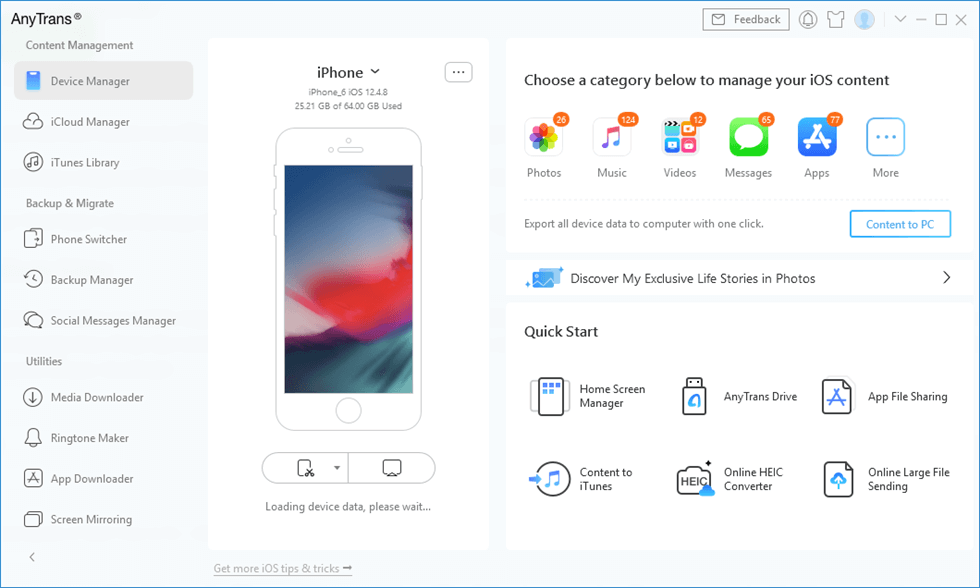
AnyTrans Main Interface
Free Download * 100% Clean & Safe
The Bottom Line
With the above two tips, you can certainly fix iTunes problem with Windows installer package. Do those two tips helpful? Do leave comments below. By the way, as you can see, AnyTrans is indeed a better iOS backup tool than iTunes. Now, iMobie offers all users a free trial. Why not get it now and start trying right away?
More Related Articles
Product-related questions? Contact Our Support Team to Get Quick Solution >

