How to Fix “iTunes Not Responding on Windows 10” Issue
Is your iTunes not responding on Windows 10? Go through this quick guide as here, we come up with several fixes that can aid you to come out of this issue.
Common iTunes Tips
iTunes Music Management
iTunes Library Transferring
Fix iTunes Issues
Undoubtedly, it is very frustrating when your iTunes doesn’t work on Windows 10 computer, and no matter how much you try, it does not respond to anything. Recently, we got a lot of queries about this issue, and thankfully, there are various methods that can probably fix this problem for you.

iTunes Not Responding on Windows 10
So, if your iTunes won’t open, iTunes runs very slowly, or iTunes not working on Windows 10, try out the effective methods that we have compiled in this guide. The following 9 methods focus on fixing iTunes not responding to Windows 10 problem and we have covered all possible fixes that can resolve this issue.
Also Read: How to Fix iTunes Doesn’t Recognize iPhone/iPad [10 Ways] >
Fix iTunes Not Responding on Windows 10 via iTunes Repairer
iTunes not responding problem is quite annoying if you really need to use it. So, why is my iTunes not working on my Windows 10? One of the most common reasons is that there are some problems with your iTunes. For this situation, you need to use a professional iTunes repair tool. Here we recommend the AnyFix – iOS System Recovery, a professional iTunes issue troubleshooter, which can fix over 200 iTunes problems, such as iTunes on Windows not working, iTunes unresponsive, iTunes won’t sync with iPhone, iTunes won’t update on windows 10, etc. With this powerful tool, you can open iTunes in just a few minutes, saving a lot of time.
To know how to fix iTunes not responding on Windows 10 with AnyFix, read the step-by-step guide below.
Step 1. Download AnyFix and run it on your computer > connect your iPhone to the computer > choose the iTunes Repair.
Free Download * 100% Clean & Safe

Tap on iTunes Repair from Homepage
Step 2. In this part, choose the Other iTunes Errors and then tap on the Fix Now to go on.
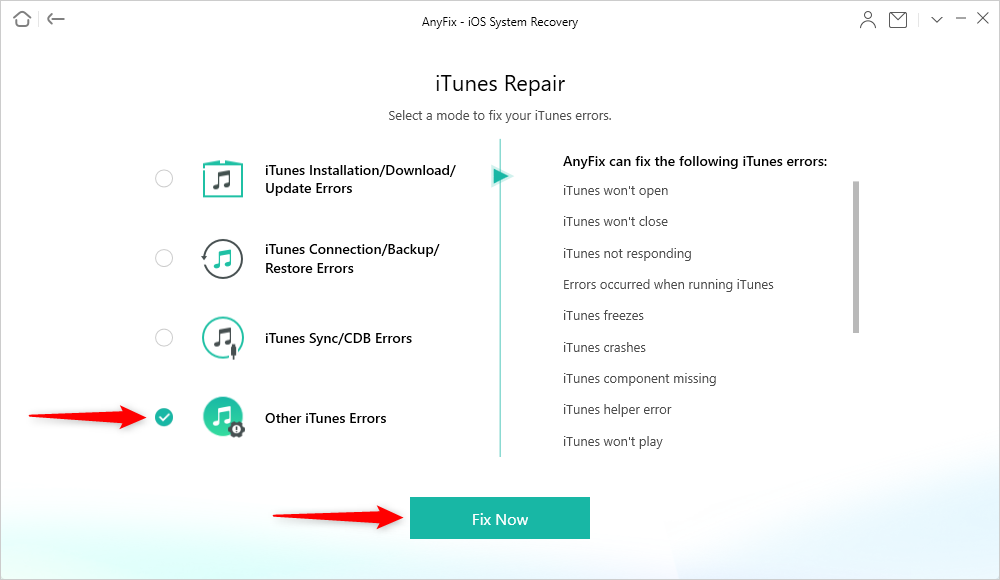
Select Other iTunes Errors
Step 3. Here, you need to authorize the administrator’s rights to AnyFix to repair the iTunes. Click on the Yes and OK button to continue.

Give AnyFix Permission on your Computer
Step 4. Once it finished, you can choose Go Back or go to iTunes via clicking on open iTunes.

iTunes Repair Completed
Fix 1. Force-Quit iTunes
The first thing you can do is to force quit your iTunes from Task Manager and then, again try to open your iTunes. So, simply relaunch iTunes if there is a problem within iTunes then it will get resolved.
Step 1. Go to Task Manager on your Windows 10 computer or right-click on Taskbar and then, select “Task Manager” option.
Note: if the whole PC is not responding, then press three keys i.e. Ctrl + Alt + Del.
Step 2. Now, go to Process Tab and here, click on “iTunes and then, click on “End Task” button. After a few minutes, again try to run iTunes.
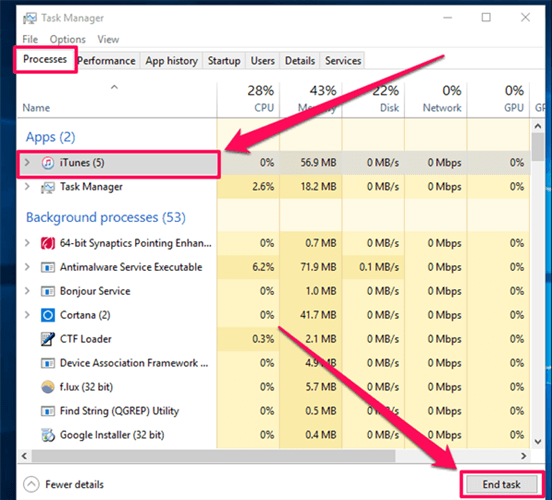
Force Quit iTunes to Fix iTunes Not Responding
Fix 2. Fix iTunes Not Responding on Windows 10 via One Click
Why is iTunes not opening on Windows? In addition to the iTunes problems, there is another important factor that can cause iTunes not opening Windows 10, and that is the iOS system issue. Now that we know why iTunes not working on Windows 10, let’s take a targeted approach. Using PhoneRescue for iOS is a very effective method. This professional iOS system repairer allows you to easily and quickly fix problems with one click. To learn more about PhoneRescue’s features, read below.
Free Download * 100% Clean & Safe
- One-click repair – A technical novice? Don’t understand complicated operations? PhoneRescue allows you to complete the entire repair directly with the click of a button. Never be bothered by technical problems again.
- Keep data intact – Unlike traditional fix methods, PhoneRescue does not sacrifice your data to repair the system. So you don’t have to worry that your data will be lost due to repair.
- Support a variety of system problems – Stuck on Apple Logo, white screen of death, reboot loop, etc. can all be easily fixed by PhoneRescue.
- High success rate guarantee – PhoneRescue has two repair modes: Standard Mode and Advanced Mode. No matter what the problem is, you can find the corresponding mode and fix it successfully.
Before fixing iTunes issues, you can also restore data from your iTunes backup via PhoneRescue. Download and install PhoneRescue now, and follow the steps below to fix iTunes not responding on Windows 10.
Step 1. Open PhoneRescue. Connect your iPhone and computer. Click Device Rescuer and select Repair iOS System in it.
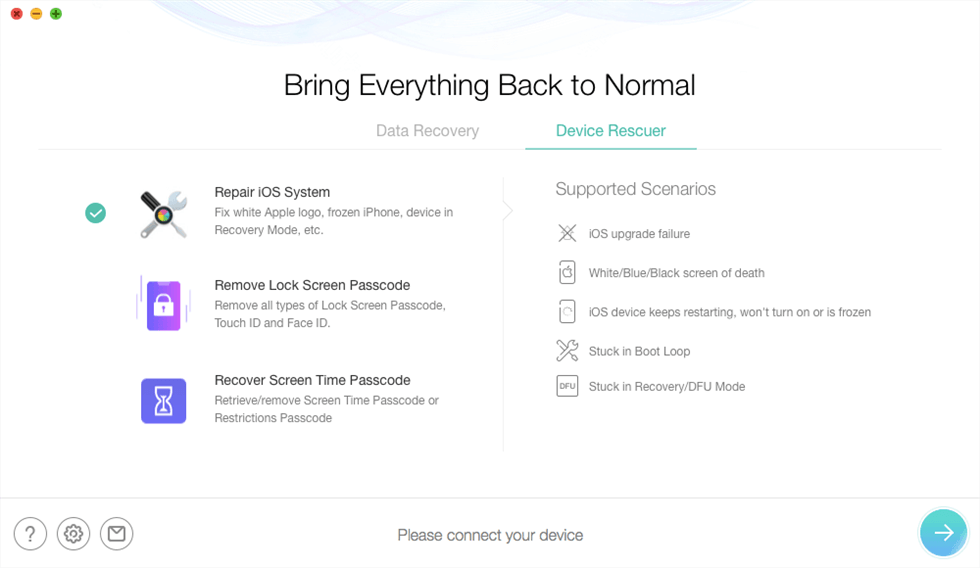
Enter Repair iOS System in PhoneRescue for iOS
Step 2. Select Advanced Mode. Then follow the instructions to put your iPhone into recovery mode.
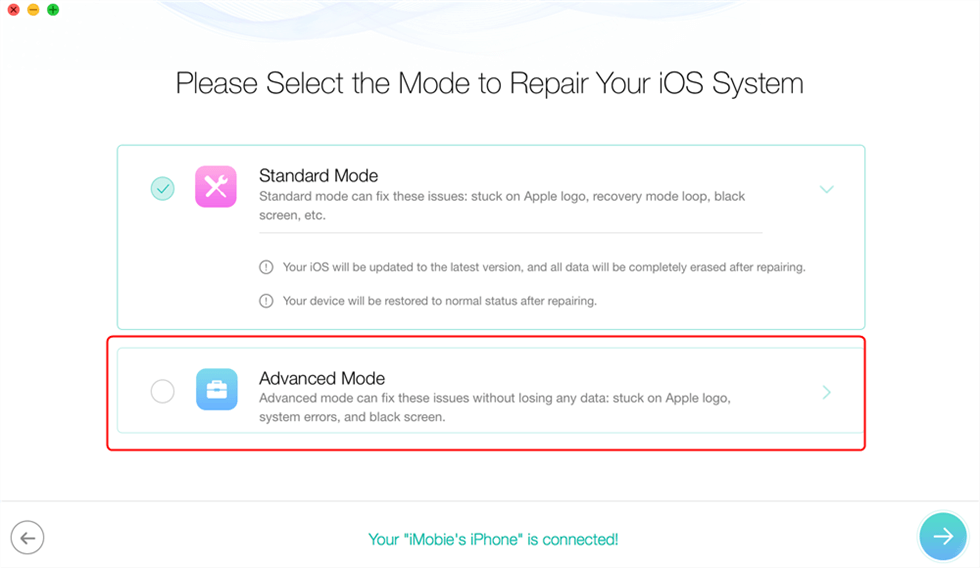
Choose Advanced Mode
Step 3. Download the firmware that matches your device. After the download is complete, PhoneRescue will start repairing system problems.
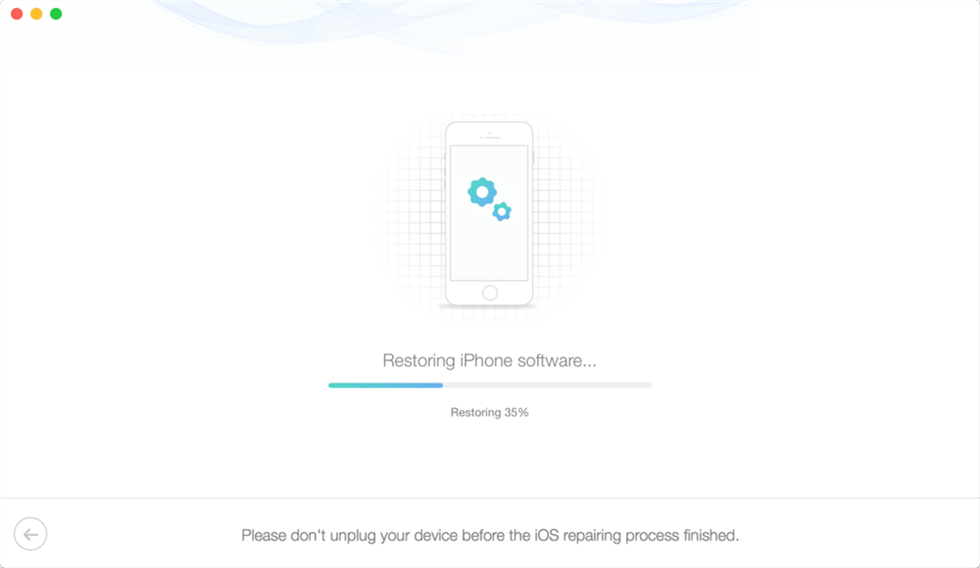
Wait for the Repairing Process to be Finished
Fix 3. Run iTunes as An Administrator
If you can’t open iTunes, it might be possible that your Windows 10 updates alter the default permissions of some iTunes files or folders, and that will restrict iTunes from having access to some areas of your computer when you launch iTunes. That’s why iTunes is not opening on your computer. Then, how do I get iTunes to work on Windows 10? In this case, all you can do is running your iTunes as an Administrator. When you give your iTunes administrative rights, it will help it bypass restrictions. Below is the detailed guide to fix iTunes not responding on Windows 10 in this way.
Step 1. To begin the process, close your iTunes and you can close it from Task Manager if it is not responding.
Step 2. Next, right-click on the iTunes icon and then, choose the “Run as Administrator” option.
Step 3. After that, click on the “Yes” button when the Users Account Control pop-up window appears.
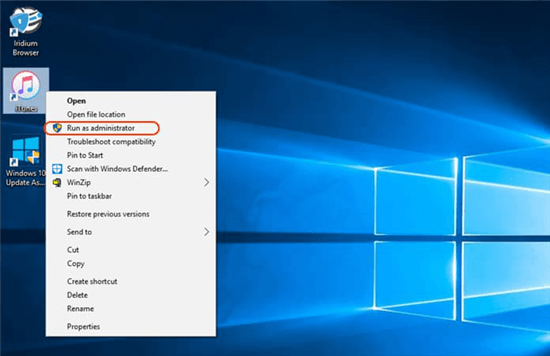
Run iTunes as an Administrator
Fix 4. Run iTunes in Safe Mode
Another method you can try to fix iTunes not responding windows 10 issue is by simply running your iTunes in safe mode. If iTunes not working is due to third-party plug-ins, then it will get resolved by this method. Below are the steps on how you can do it to get out of iTunes not working windows 10 issue:
Step 1. Press CTRL+SHIFT Keys and then, try to open iTunes.
Step 2. Now, click on the “Continue” button when the pop-up message appears and it will disable all the third-party plug-ins that were causing the problem.
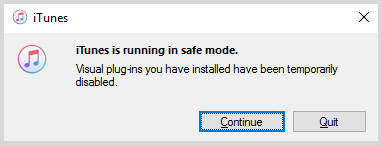
Run iTunes in Safe Mode
Fix 5. Restart iTunes and Computer
Still, facing iTunes not working on Windows 10 issue? Then, try to restart your iTunes and computer also. It will probably get solved by simply restarting both computers and iTunes. The restart process will take a few minutes and after restarting, try again to launch iTunes and see, if the problem gets fixed or not. Otherwise, move towards the below fixes.
Fix 6. Re-install QuickTime
QuickTime is one of the important parts of iTunes and if it is not working properly, then it can also cause iTunes not to open or responding problems. That’s why one of the useful things you can do to fix the iTunes not responding on Windows 10 problem is re-installing QuickTime on your computer. Below are the steps on how to do it:
Step 1. Open the Control Panel on your Windows 10 PC and then, go to “Programs and Features” and here, you will find “QuickTime”.
Step 2. Right-click on “QuickTime” to uninstall it. After that, download and reinstall the QuickTime from its official site on your system.
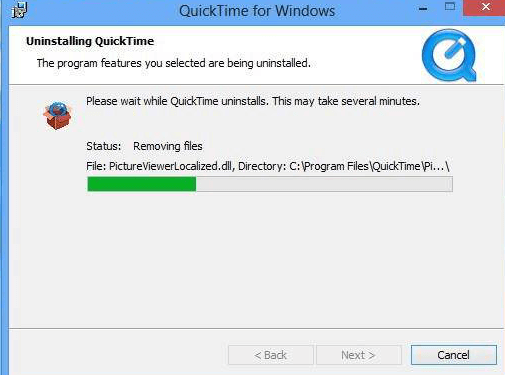
Reinstall Quick Time
Fix 7. Update iTunes
Maybe you have not updated your iTunes to the latest version and that’s why you are facing the problem while opening iTunes. Thus, you need to check if there is iTunes update available and if yes, then download and install it to fix the problem.
Step 1. First of all, run Apple Software Update on your Windows 10 computer and you can find it from the start menu.
Step 2. If you see there is an update available, then install it immediately and this will certainly fix the problem for you.
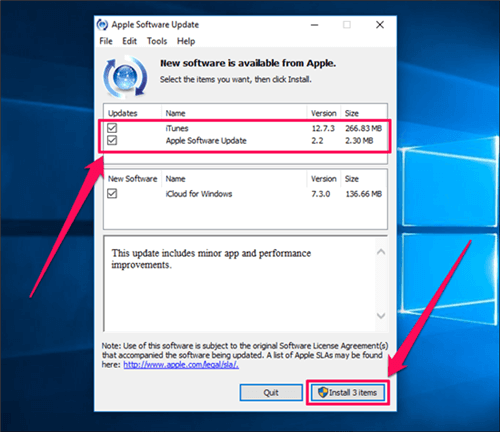
Update iTunes to Fix iTunes Not Responding
Fix 8. Re-install iTunes
Tired everything, but still the problem is not solved? The last thing you can do to fix iTunes not responding on Windows 10 issue is re-installing iTunes on your Windows 10 PC.
Step 1. Go to the Start menu and then, go to “App & Features”. Here, choose iTunes and then, click on “Uninstall” to delete it.
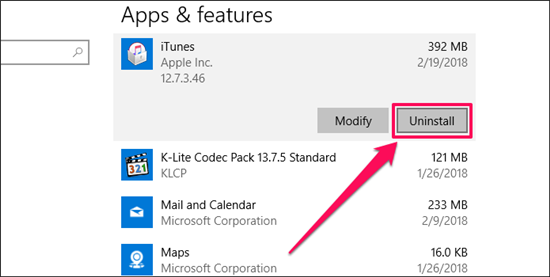
Reinstall iTunes to Fix iTunes Not Responding
Step 2. Once you are able to delete iTunes, then again re-install.
The Bottom Line
That’s all on how you can come out of the issue “iTunes not responding on Windows 10”. Here, we have gathered all the useful methods to fix this problem. Thus, try out the above-mentioned fixes, and hopefully, the issue gets resolved for you. If you want to know directly the easiest and most effective way, it is undoubtedly to use AnyFix and PhoneRescue to fix the problem. Then go to try it now!
Free Download * 100% Clean & Safe
Product-related questions? Contact Our Support Team to Get Quick Solution >

