Forgot iTunes Password? 5 Methods to Reset Apple ID Password for iCloud, iTunes
Unlike Apple’s official brief support, this guide will show you how to reset iTunes password by 5 Methods, accompanied with detailed steps and pictures. Let’s check and find a suitable way to you.
Common iTunes Tips
iTunes Music Management
iTunes Library Transferring
Fix iTunes Issues
AnyUnlock – Apple ID Unlocker
Free download AnyUnlock to 1-click to find iTunes password and reset your Apple ID without password.
Apple ID account is essential to you, whether you’re using it for iCloud, App Store purchases, or the Find My feature. The time when you want to log in to iCloud, iTunes, App Store, or when you log out of Apple ID, a password is needed to finish the process. But you found that you’ve forgotten the Apple ID password/forgotten iTunes store password, which can bring a series of particularly annoying problems because it is also the password of iTunes, iCloud, Apple account, iMessage, etc.
If you’re trying to reset the password to use iTunes again, here this guide focuses on Apple ID password reset operation for iTunes. Apple provides users the way to change iTunes password, it’s easy to make it, follow steps below to resetting iTunes/App store password.
Method 1. How to Reset iTunes Password on iPhone
If you’ve logged in your Apple ID on one of your iOS devices or on a Mac, that’s the easiest way to reset the iTunes password. Here taking reset iTunes password by an iPhone for example.
Step 1. Go to Apple ID login page and click the option “Forgot Apple ID or password”.
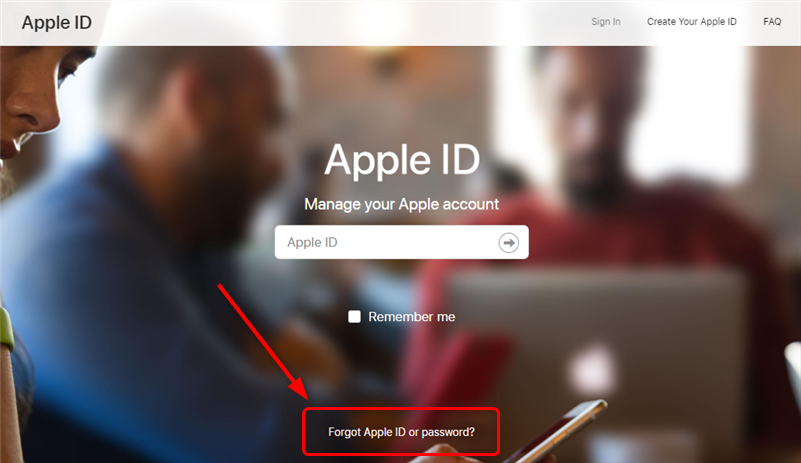
Open Apple ID Official Website and Click Forgot Apple ID or Password
Step 2. Enter your Apple ID and click Continue.
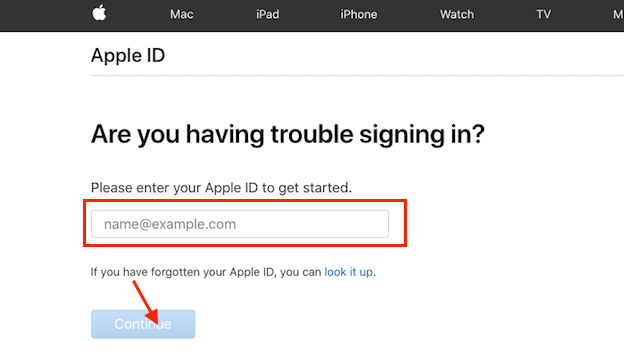
How to Reset iTunes Password via iPhone – Step 2
Step 3. Enter your phone number and proceed to the next step.
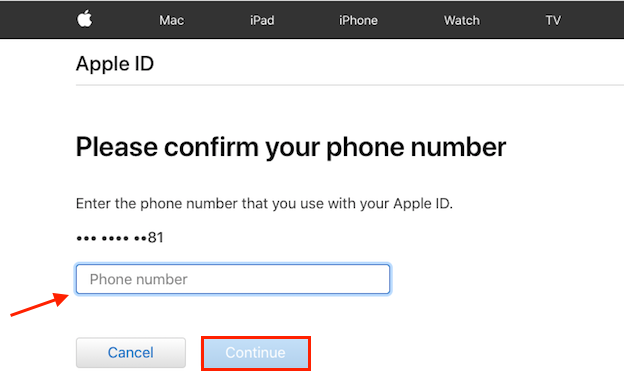
How to Reset iTunes Password via iPhone – Step 3
Step 4. Tap “Allow” on your iPhone and follow the onscreen instructions to reset.
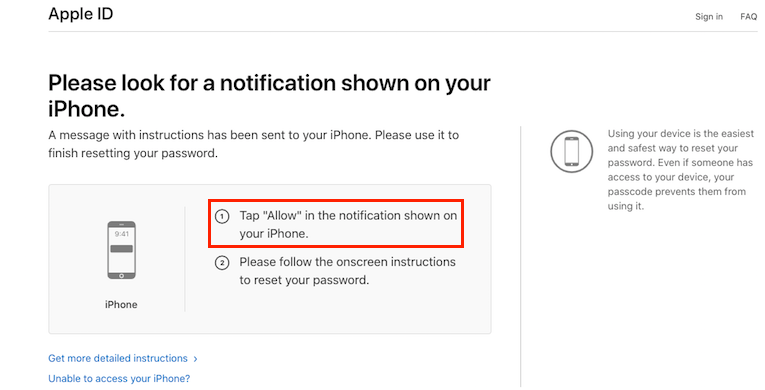
How to Reset iTunes Password via iPhone – Step 4
Step 5. Enter iPhone password > Enter your new Apple ID password and verify it > Tap Next to confirm.
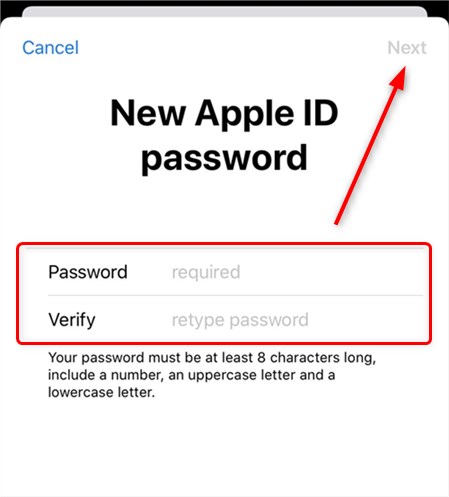
Enter New Apple ID Password and Verify
1. If you are unable to access your iPhone, such as you didn’t use that phone number, Apple will enable you to offer a new number to receive the verification code.
2. If your iPhone got lost, Apple still gives you other options to finish this reset as long as you have another iOS device, iPad or iPod touch, both are OK.
3. If you can’t access your iPhone and without any other iOS device, and don’t want to go to Apple store for help, then Apple will evaluate your info to determine when you will be able to reset your password and they’ll contacts you via Email. That will take about 4 days.
Method 2. How to Reset iTunes Password from Mac
For Mac users, it’s easy to reset iTunes passwords. Just refer to the following steps.
1. Click the Apple logo in the top left corner of your screen and click System Preferences.
2. Choose Apple ID.
3. Head to Password and Security.
4. Click Change Password and you can reset your iTunes password.
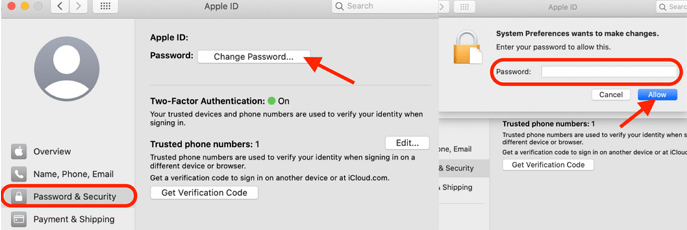
Reset the Apple ID Password on Mac
Method 3. Reset iTunes Password without Email or Security Questions
If you didn’t use your phone number anymore, you can not receive the verification code anymore. You can’t reset the iTunes password via the above method or via email. So, how do you retrieve your iTunes password? If you want to reset forgotten iTunes passwords easier without password, Email or Security questions, here I recommend you to try AnyUnlock – iPhone Password Unlocker. It’s a complete and professional iPhone password unlocker for you. Why would I say that? Here are some main features you may be interested in:
Free Download * 100% Clean & Safe
- With the help of AnyUnlock, firstly you can reset iTunes password to create a new Apple ID and enjoy the iTunes store again.
- Besides, it allows you to unlock iOS screen passcode, decrypt iTunes backup and remove encryption settings as you wish.
- Also, if you have a second-hand iPhone and cannot get rid of iCloud activation lock, AnyUnlock can help you.
- Remote management bypass becomes easy for you, it can also help you remove local device management without passwords.
So, why not follow the video tutorial below to remove and reset your Apple ID without password?
You can also follow the simple steps below to help you out of forgetting iTunes password issue:
Step 1. Download AnyUnlock and launch AnyUnlock on Mac/PC > Select “Unlock Apple ID” option to get started. This option can help you remove Apple ID and iCloud/iTunes password from your device.

Click Unlock Apple ID from the Homepage
Step 2. Connect your iPhone with computer via USB cable. And click Unlock Now button from the interface below.

Click Unlock Now Button
Step 3. Then AnyUnlock will remove Apple ID automatically. Please do not disconnect your device until it restarts. Minutes later, you will see the interface as below.

Apple ID Removed Successfully
After the Apple ID gets removed successfully, please DO NOT “Erase All Content and Settings” on the device or restore the device with iTunes/iCloud.
Method 4. How to Recover iTunes Password via Email
Step 1. Go to iforgot.apple.com > Enter your Apple ID and click Continue.
Step 2. Confirm the info you’d like to reset, select my password and click on Continue.
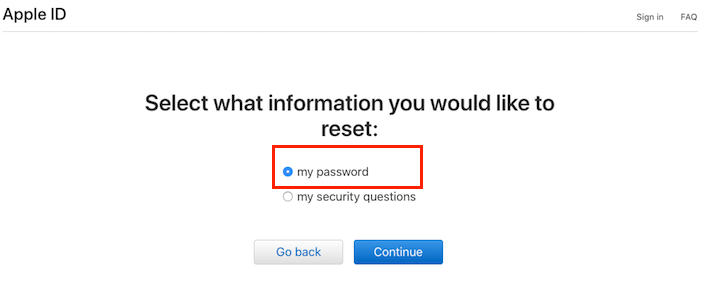
How to Reset iTunes Password via Email – Step 3
Step 3. Select Get an email and continue.
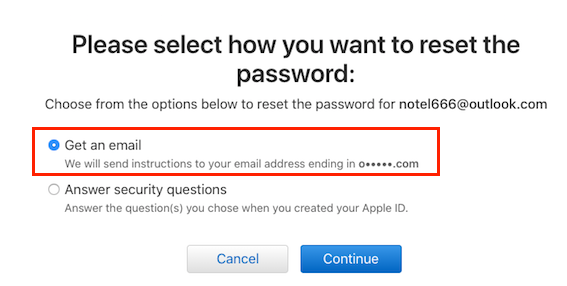
How to Reset iTunes Password via Email – Step 4
Step 4. An email will be sent to your address. If you didn’t find the email, please check your Spam, Junk, and Trash folders, or repeat the steps above to have the email sent again.
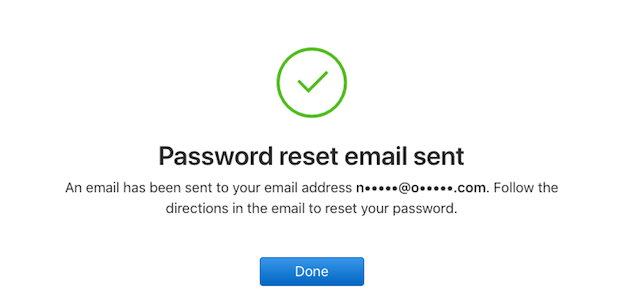
How to Reset iTunes Password via Email – Step 5
Step 5. Open the email you received from Apple > Click Reset now > Enter your new password and confirm> Then click Reset Password.
Method 5. Reset iTunes Password If the Email is Not Valid
If your email id is not valid anymore, then you can opt to reset iTunes password by answering security questions. Actually, this method is the second choice of Step 4 in Part 3. So, let’s continue by follow this step.
Step 1. Select Answer security questions and click Continue.
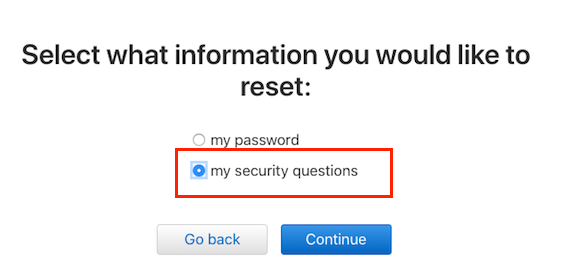
Reset iTunes Password If the Email is Not Valid – Step 1
Step 2. Then it will verify your identity by letting you offer some info.
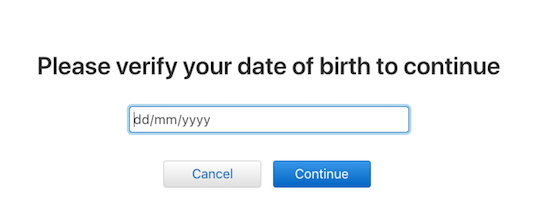
Reset iTunes Password If the Email is Not Valid – Step 2
Step 3. Now you need to answer two questions asked by Apple. Type the correct answers and you’ll arrive on a Reset Password page.
Step 4. Then follow the instructions to set your new password.
Method 6. Reset iTunes Password by Contacting Apple Support
If the above methods failed to help you reset iTunes password, you can go to any Apple Store asking for help, also you can contact Apple by Email or give a call to the customer support of Apple for further assistant.
Bonus Tip: How to Recover iTunes Backup Password
Users who forgot the password of local iTunes backup, are not able to view that backup or use it to do anything. If you try other wrong passwords casually, you might see a message: “The password you entered to unlock your backup was incorrect.” In this case, AnyUnlock can also help you with iTunes Backup Password Recovery. Below is the main interface of AnyUnlcok. If you want to restore iTunes backup but no password, this tool can help you out the situation. Then you can download it and have a try:
Free Download * 100% Clean & Safe
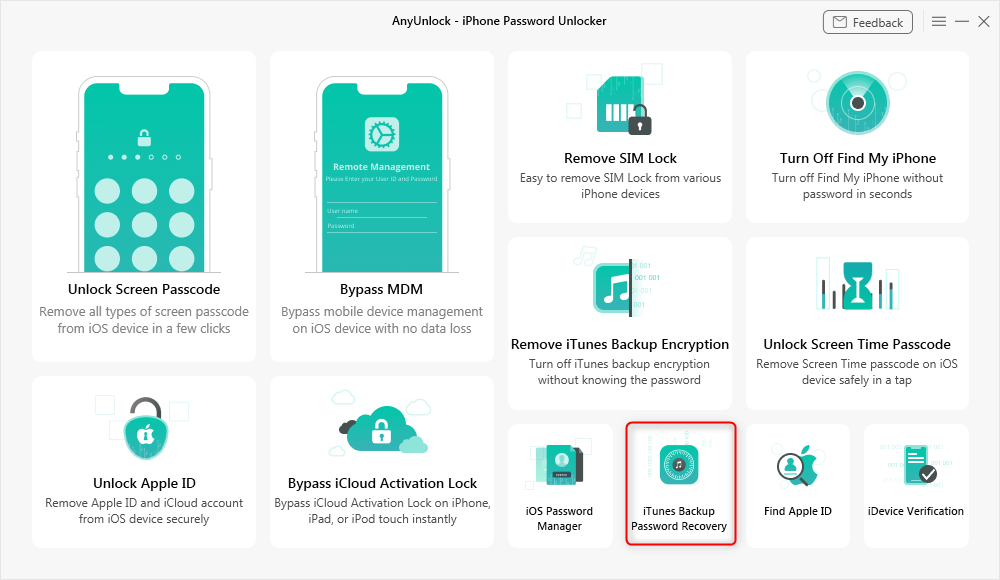
Access the Feature in AnyUnlock to Recover the iTunes Backup Password
Further Reading: How to Decrypt an Encrypted iTunes Backup with/without Password >
The Bottom Line
That’s all about how to reset when you forgot iTunes password, hope this guide is helpful to you. If you have any other better solutions, let us know in the comment. Finally, please take care to keep all the passwords in your life. And AnyUnlock can definitely help you reset without email or security questions. Also, it can unlock many iPhone passwords, like screen passcode, Apple ID/iCloud/iTunes password, iTunes backup encryption and more. If you need it, you can have a try with this complete unlocking tool.
AnyUnlock – iPhone Password Unlocker
- Remove Apple ID if you can’t log in to your Apple ID/iCloud account.
- Unlock Screen passcode including numeric code, Touch ID/ Face ID.
- Get back or just remove iTunes backup passcodes.
- Bypass MDM and iCloud activation lock easily on your device.
Free Download100% Clean & Safe
Free Download100% Clean & Safe
Free Download * 100% Clean & Safe
More Related Articles
Product-related questions? Contact Our Support Team to Get Quick Solution >

